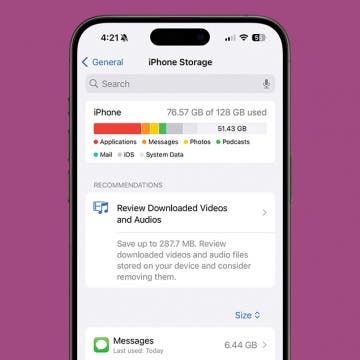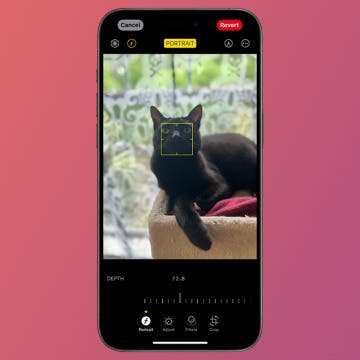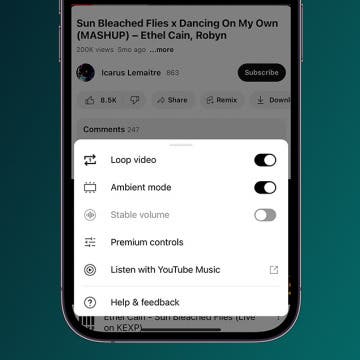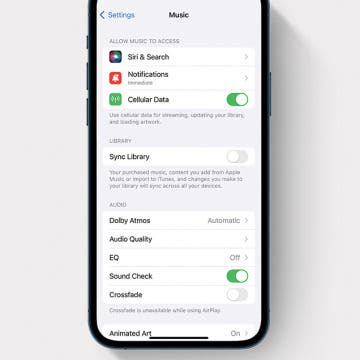iPhone Life - Best Apps, Top Tips, Great Gear
How to Camera Search Google with Visual Intelligence
By Olena Kagui
The Visual Intelligence Apple feature is the Google Lens iPhone alternative, letting you search an image via Google. You can do this super quickly using the Camera Control button as long as you have Apple Intelligence enabled on your iPhone. Learn more about this feature and if your iPhone can do it.
How to Fix the 6 Most Annoying iOS 18 Update Settings
By Olena Kagui
Every new iPhone update comes with new features that may take users time to get used to. The iOS 18 update is unique, offering brand-new ways to customize your device and test Apple Intelligence features. We'll teach you how to tweak your settings to turn this new iPhone update into a blessing rather than a curse.
- ‹ previous
- 16 of 2408
- next ›
How to Organize Your Calendar in 2025
(Sponsored Post) By Amy Spitzfaden Both on Thu, 02/13/2025
Apple is pretty good about updating its products, but it seems to have forgotten about the Calendar app and its many downsides. The makers of Informant 5, on the other hand, do not forget to regularly improve their app based on user experience. The latest updates to this calendar and task-management app are a productivity game-changer.
How Optimized Battery Charging Works on Apple Watch
By Rhett Intriago
Is your Apple Watch not charging to 100% despite Optimized Battery Charging being turned off? It can be frustrating not to have your watch fully charged when you need it most. Let’s go over what Optimized Battery Charging means, how to disable it, and what to do when your Apple Watch is not charging even though Optimized Battery Charging is disabled.
How to Turn Off Silent Mode Icon on iPhone 15 Pro
By Rhett Intriago
The iPhone 15 Pro and Pro Max dropped the Ring/Silent switch in favor of the new Action Button, which can be customized to perform a variety of functions. As a result, a new status bar symbol has appeared to indicate when your iPhone is in Silent mode.
Organize Your iPhone’s Storage & Battery
By Amy Spitzfaden Both
Now that you’ve perfected your Home Screen, it’s time to clean behind the scenes. In the past, you may have deleted apps from your Home Screen and now you’ve lost track. Maybe you have an absurd amount of photos or downloaded videos taking up a lot of storage and making your iPhone run slower than it needs to. Or maybe you keep ignoring the software updates, which puts your phone at a security risk. If any of those things sound relatable, this next section is all about how to make sure even the stuff occurring in the background of your iPhone is kept in check.
The Best Gear for a High Tech Spa Day
By Amy Spitzfaden Both
I’ve been enjoying at-home spa days for more than a decade. Over the years, they’ve evolved from drugstore face masks and fuzzy socks for an hour to full-day productions with coordinated snacks, playlists, aromas, and lighting—and now tech. Here’s how to get your gear to work for you for the most relaxing experience you can get without leaving your house.
How to Reset Apple TV Remote
By Olena Kagui
Just like any other device, your Apple TV remote can experience issues. If your remote is properly paired and charged, doing a quick Apple TV remote reset can fix minor glitches and other issues. I’ll teach you how to reset Apple TV remotes regardless of the model.
How to Optimize Notifications on iPhone
By Amy Spitzfaden Both
Notifications can either be the foil of productivity or the difference between making or missing a flight. It’s important that your notifications don’t get so out of hand that you can’t keep up with them. Here are all the ways that you can organize, eliminate, or emphasize certain notifications so that you stay informed about the things you want.
Change the Focus Point of Portrait Photos
By Rhett Intriago
Have you ever taken a Portrait mode photo on your iPhone and wanted to change the focus point later? Well, now you can, thanks to the latest version of iOS. Any model of iPhone 13 and newer includes a feature that allows you to manually adjust the focus of almost any portrait photo.
Keep the Music Going with Crossfade in Apple Music
By Rhett Intriago
Does Apple Music have crossfade? Yes! After the iOS 17 update, Apple Music now has the option to enable crossfading for your music. This is a handy feature if you never want the music to stop abruptly. Here’s how to enable crossfade.
How to Loop a YouTube Video
By Rachel Needell
Did you know that you can put a YouTube video on repeat? If you've ever wanted to loop YouTube videos, you actually can by going into additional settings and toggling on the loop video settings. Here's how to loop YouTube videos!
What do you do if you want to remove an Apple Watch band, but the Apple Watch band won't come off? Don't worry; we'll show you how to take off an Apple Watch band without damaging your Apple Watch.
Why Is My iPhone Playing Music with No Apps Open? Fixed!
By Leanne Hays
If your iPhone is playing music by itself, you want it to stop as soon as possible! This problem is super annoying and disruptive, but don't worry; we know how to stop music from automatically playing on your iPhone.
How to Check Your iPhone Calculator History
By Rachel Needell
Good news! For the first time, you can check your iPhone calculator history without any workarounds or third-party apps. All you need is the iOS 18 calculator on your iPhone.
How to See Unsent Messages on iPhone
By Rhett Intriago
Everyone, at some point in their texting career, sends a message that they quickly regret. Luckily, most messaging clients now have an option to quickly unsend a message within a certain amount of time. Starting with iOS 16, Apple added this convenient option to iMessage, but many are wondering if someone can see an unsent message on iPhone.
What Does RCS Message Mean?
By Rhett Intriago
Last year, Apple announced that it will be bringing RCS messaging to the iPhone. But what does this mean? Will you still be able to use iMessage? Let’s go over the meaning of RCS messaging and how it will affect the way you text moving forward.
iOS 18: Everything We Know about the Next Update
By Rachel Needell
When is the next iOS update? Historically, Apple announces a new iOS each year at its Worldwide Developers Conference (WWDC) in June, releases a developer beta version immediately after, a public beta a few weeks after that, and then releases the full version in the fall. There is no reason to expect Apple to break the tradition this year. Another guess we can feel comfortable making is what it will be called: iOS 18. What else do we know about the next iOS update? Let's go over what we can expect, including which iPhones will be compatible with iOS 18 and what cool features may be coming our way.
WWDC 2024: The Year of AI
By Rachel Needell
Apple's 2024 Worldwide Developers Conference will be held June 10–14, with the keynote address being delivered on June 10 at 10 a.m. PDT. We can expect to hear about iOS 18, iPadOS 18, macOS 15, and watchOS 11 at the keynote, but sometimes, there are other surprises in store! This year, it looks like the WWDC will be all about generative artificial intelligence, how Apple will incorporate this new and innovative technology into their software, and what the future of Apple AI will look like! Let's go over everything we know about WWDC 2024.