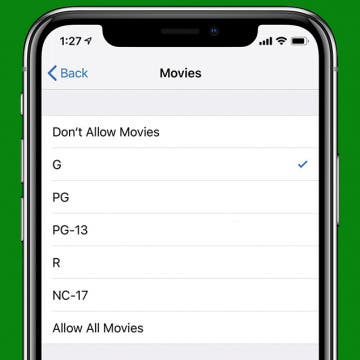iPhone Life - Best Apps, Top Tips, Great Gear
How to Recover Deleted Calls on Your iPhone—the Best Way!
By Rachel Needell
Regularly deleting your call history is a great way to maintain privacy. However, this can be problematic if you accidentally delete a number you forgot to save. If you want to recover the deleted call history on your iPhone, you'll need to restore the device to a previous backup from before you deleted the calls. We'll show you how to recover the deleted call history on your iPhone.
Why Can’t I Unsend Messages on iPhone?
By Rachel Needell
When Apple added the unsend and edit message feature to iMessage, it allowed users a second chance to think about that text where that had previously never been possible. That's why it can cause a bit of a panic when it doesn't work. If you're wondering why you can't edit or unsend a message on iMessage, here are a few potential reasons and how you can fix it.
- ‹ previous
- 173 of 2408
- next ›
How to Organize Your Calendar in 2025
(Sponsored Post) By Amy Spitzfaden Both on Thu, 02/13/2025
Apple is pretty good about updating its products, but it seems to have forgotten about the Calendar app and its many downsides. The makers of Informant 5, on the other hand, do not forget to regularly improve their app based on user experience. The latest updates to this calendar and task-management app are a productivity game-changer.
What to Expect from Apple's October iPad Announcement
By Sarah Kingsbury
In the 95th episode, Donna, David, and Sarah delve into everything we’re expecting from Apple’s October 30 event in Brooklyn, New York. Tune in to hear the latest iPad, MacBook, AirPod, and AirPower rumors ahead of the big announcement day. Sign up for our live podcast following the event.
If you have a child who uses your iPad or iPhone, you'll love this tip. Keeping our kids from seeing inappropriate content online can be a struggle, but Apple makes putting parental controls on your iPad or iPhone easy. (We cover how to use Parental Controls to set restrictions on a child's personal device in a different tip.) If you ever hand your iPhone to the back seat to keep your kids occupied on a long car ride or let them watch a movie on your iPad while you get dinner together, you'll want to read how to restrict your iPad or iPhone for your child to make sure they're only accessing age-appropriate material.
One of the iOS 12 features I've been eagerly awaiting is Apple's new Shortcuts app. This new app allows you to instruct Siri to accomplish a task or series of tasks with native and third-party apps, all triggered by a phrase of your own choosing. In addition to creating your own Shortcut, Apple's latest help app also lets you choose from a Gallery of pre-designed shortcuts. Let's get started learning how to find the Shortcuts app on iPhone and iPad, and then use the Gallery to install a Shortcut we all need from time to time: finding directions home. Once you've installed the driving directions Shortcut, you can choose and configure as many other Gallery Shortcuts as you need. We'll go over how to create your own Shortcut in a future tip.
App Saturday: Groupon
By Leanne Hays
For me, the only thing better than having a good time with family and friends is knowing that I'm getting the most for the money I spend while we're out and about. That's why I've enjoyed using the Groupon app so far, and why the shopping and coupon app has earned a permanent place on my iPhone. Whether I'm looking for discounts at restaurants, money-saving deals on a hotel room or other travel expenses, or even experiences like couples massage or indoor playground tickets for the kids, the Groupon app always seems to have a coupon or rebate to help keep costs down. Best of all, the Groupon mobile app is free, and there are constantly new businesses and merchants offering some of the best coupons and discounts I've found anywhere online or in print. Let's get started learning about the Groupon app for iPhone and iPad, so you can start saving money, too!
It seems like there are apps and smart gear for every aspect of life these days, and that even applies to caring for our pets! We've researched the best electronic pet accessories for our 2018 Buyer's Guide, including items like a GPS tracker, automatic cat and dog feeder, a microchip-enabled cat and dog door, and even a smart dog toy. Read on to learn more about some of the best new gear for keeping your animals safe, healthy, and entertained.
Must-Have Car Accessories: Smart Gadgets for Safety, Health & Convenience on the Road
By Leanne Hays
Whether you have a road trip coming up, a long commute to work or just a series of errands to run around town, it's nearly inevitable that you'll spend some time every day in that home away from home: your car. No matter what your destination, there are a few Apple accessories that can help make daily driving more convenient, safe, and pleasant. We've included reviews of a magnetic phone charger, an iPad car mount, a portable jump starter, a mobile air purifier, and even more cool car accessories you never knew you needed (until now.) Read on for our car-tech roundup, where we'll introduce you to six of our top picks for auto accessories this year.
Apple's new operating system, iOS 12, has a set of Screen Time features that can be used to combat smartphone and device addiction by setting app limits. There are some apps, though, that you may want to have constantly available; luckily you can choose some apps that will always be allowed in your Screen Time settings. Let's get started learning how to set Always Allowed apps on iPhone and iPad.
iPad Cases & Gear: Protect & Deck Out Your Tablet
By Sarah Kingsbury
Once you've spent your hard-earned money on an iPad, you'll want to buy a case to protect it with. Whether you have an iPad mini, iPad Air, or the latest iPad Pro, our 2018 buyer's guide to iPad cases has an option for you including drop protection and keyboard cases from companies like STM, Otterbox, and Zagg; we've even included an Apple Pencil charging stand, so your stylus is always ready to work when you need it.
Some people ask, "Does the iPhone have a QR scanner?" Yes! It's so easy to use your iPhone as a QR reader. In fact, you can add a QR code reader to the Control Center on your iPhone for the fastest possible access. Learning how to use your iPhone's QR reader will make it easier to install new gear or register products online. If you frequently use QR codes and would like to add this feature to your iPhone or iPad's Control Center and learn how to use your device as a QR scanner once you've installed the QR reader feature, read on.
Is your iTunes library getting a little unwieldy and taking up too much space on your hard drive? If you've been wondering how to transfer or move your iTunes library to an external hard drive, then this is the article for you. We've already covered how to know if you need an external hard drive. Read on to learn how to export your iTunes library to an external hard drive, so you always have it with you regardless of internet or iCloud connection.
I love getting Notifications from News in my iPhone's Notification Center, but I get new ones so quickly that a story I don't have time to read right away can get buried. That's why I was excited to find out that I can save these stories for later, so I don't miss out on the news I really want to read. Let's get started learning how this feature works so you can do the same!
How to Customize Your iPhone Notification Center
By Leanne Hays
iPhone notifications and alerts can be really helpful, or they can be disruptive; luckily there's a way to change the way you receive Lock screen notifications on the iPhone, so you're not overwhelmed. A Lock screen notification is easy to customize without entering Settings. You have more options than ever before, so let's learn how to make your push notifications on your iPhone work exactly as you want.
App Saturday: WeatherBug
By Leanne Hays
We live in an age of extreme weather, according to Science Daily, "Globally... the number of floods and other hydrological events have quadrupled since 1980 and have doubled since 2004, highlighting the urgency of adaptation to climate change. Climatological events, such as extreme temperatures, droughts, and forest fires, have more than doubled since 1980. Meteorological events, such as storms, have doubled since 1980." As weather becomes increasingly unpredictable, we need an accurate weather app to report on today's forecast, both current and hourly, as well as an extended weather outlook that includes the severe weather forecast and alerts. Since so many of us travel, we need not only local radar, but also national and global weather data so we can receive updates no matter where we are. WeatherBug is a free weather app that offers all these features; let's get started learning about my favorite weather app now, so you can decide whether or not to give it a home on your Apple device.
At the 2018 CES show, I spent some time chatting with the fine folks at Energrid. I'm interested in accessibility because I've designed apps for and used by blind and low-vision users. Energrid also develops products that help the visually impaired; and in fact, everybody can benefit from the VS150X Power Bank ($75).
How to Photo Search by Location on Your iPhone
By Leanne Hays
Apple's Photos app lets you photo search based on location, as well as with multiple search terms. Now, instead of scrolling through vacation pictures looking for the photos you took in a specific place, you can just search for that area, and all the pictures from that location will pop right up! Let's get started learning how to use this iPhone Photos search feature right now.
Review: Otto Qi Wireless Charging Pad from Moshi
By Todd Bernhard
The folks at Moshi sent me their new Otto Qi Wireless Charging Pad ($39.95) to review. I've used products from them in the past and they are always beautiful and make use of nice fabrics. This latest item is just as nice, but it also has added functionality I haven't seen in many competing offerings.