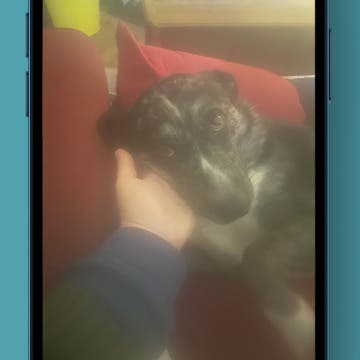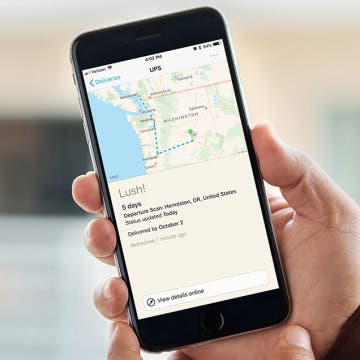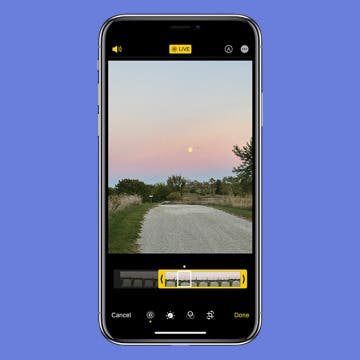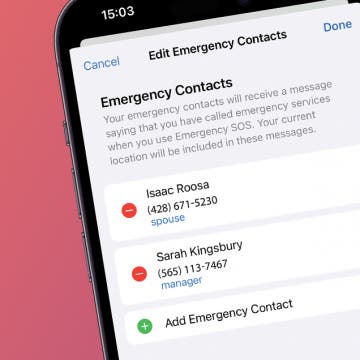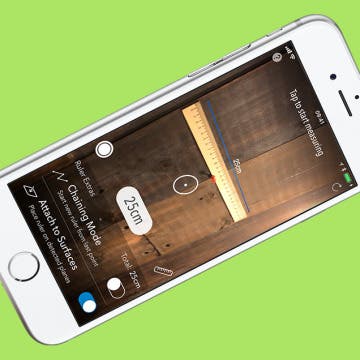iPhone Life - Best Apps, Top Tips, Great Gear
How to Unblur an Image on iPhone—Fix Blurry Photos Fast!
By Leanne Hays
We all take blurry photos from time to time, but luckily, you can fix blurry images right on your iPhone! Here's how to unblur a picture on an iPhone.
Find Your Friends' Precise Location on iPhone (iPhone 15)
By Rhett Intriago
Losing track of your friends in a crowd can make it harder to meet back up and stay together, which is why Apple has added a way to track your friends’ precise location. You can locate your friends in seconds using this handy new feature.
- ‹ previous
- 194 of 2403
- next ›
Crush Your 2025 Health Goals with the Withings Body Scan
(Sponsored Post) By Amy Spitzfaden Both on Thu, 01/09/2025
Your 2025 health goals deserve so much more than just a number on a scale. Withings is here to support all your body resolutions with a revolutionary health analysis. The Withings Body Scan revolutionizes home health checkups in a powerful, incredibly simple experience, directly from your home, in just 90 seconds.
AR Games for iOS 11 Review: The Machines
By Mike Riley
Augmented Reality (AR) is supposedly "the next big thing" in videogames, and Apple has embraced that possibility by outfitting iOS game developers with ARKit to help standardize and accelerate AR on iOS. During the recent iPhone 8 and 8 Plus and iPhone X launch event, Apple had a developer from Directive Games take to the stage and demonstrate the company's ARKit-powered new game, The Machines. After upgrading to iOS 11, the first AR-enabled game I played was The Machines ($4.99). Does it live up to the hype? Read on to find out.
How to Markup (Draw & Write on) Screenshots on Your iPhone
By Conner Carey
We've already gone over how to take and share a screenshot on an iPhone. With iOS 12 or later, the screenshot appears in the lower-left corner of the screen for a few seconds. If you want to use Apple's Markup feature on the screenshot, you can tap on the fleeting image to instantly make your changes, adding text, drawings, and more. If you accidentally took the screenshot, you can also immediately delete the image by tapping on it. We'll cover how to mark up screenshots with iOS 13 on your iPhone below.
Track All of Your Packages in One Place with the Deliveries App
By Conner Carey
Online shopping is more popular than ever. Not only is it super easy to click and have a product show up on your doorstep, but also shipping prices and wait times are low enough to make you want to buy just about everything online. But once you’ve ordered something (or many somethings), you start receiving tracking numbers. And then to check the status of a package, you end up searching through emails trying to find your tracking number again. But what if there was an app that seamlessly synced across all of your devices, tracked your packages, and alerted you about arrivals? Ah yes, say hello to Deliveries: A Package Tracker ($4.99). Whether on iPhone, iPad, or Apple Watch, you’ll always know the status of your packages. Here’s more on what Deliveries does and why we love it.
Despite the upgraded hardware and features that come with every new iPhone and iPad iteration, one thing typically stays the same: battery life. If you’re a new iPhone 8 or 8 Plus or iPhone X owner, Aukey’s 20,000 mAh power bank ($42.99) will definitely keep your device going while you’re out.
How to Crop a Live Photo by Removing Frames
By Conner Carey
An iPhone Live Photo captures 1.5 seconds before and after a shot is taken, making it easy to accidentally catch the blur from lowering your phone, or worse, something you don’t want anyone to see. The solution is simple, as you can just trim out unwanted frames. Here’s how to edit Live Photos on your iPhone.
How to Disable In-App Ratings & Review Pop-Ups on Your iPhone
By Conner Carey
You’ve probably received thousands of pop-ups asking you to rate and review an app during your time with your iPhone and iPad, but how often have you actually rated and reviewed them? Pop-ups of any kind are super annoying, and if I really love (or strongly dislike) an app, I go out of my way to rate and review it. But the overwhelming majority of these requests are denied before my brain even acknowledges what the pop-up asked me to do. Luckily, with iOS 11 and later on iPhone, you can turn off in-app requests to rate and review apps fairly easily. Here’s how.
How to Use the One-Handed Keyboard on iPhone
By Conner Carey
Do you like to multitask and find yourself trying to text with one hand? Or are the newer iPhone models just too big for you to use one-handed? Well, the one-handed keyboard on iPhone has come in handy (pun intended) more than once after learning this tip. This one is super quick to access and makes quickly typing out a message that much more convenient when you only have one hand at the ready.
Follow iPhone Life's Epic Guide to iOS 11 Magazine on Flipboard
By Conner Carey
If you get special satisfaction each time you discover a new way to use your iPhone or iPad, you're going to love our latest Flipboard magazine featuring our very best iOS 11 tips. Follow "The Epic Guide to iOS 11 on iPhone & iPad" magazine on Flipboard to get time-saving tips on how to use Apple's new Battery Life suggestions, turning your Live Photos into gifs, setting up Emergency SOS on iPhone, and much more.
Click here to subscribe.
Is Apple Music or Spotify the Best Music Streaming Service?
By Sarah Kingsbury
In the 70th episode of the iPhone Life Podcast, tune in as David takes on Conner in a debate over whether Spotify or Apple Music is the superior music streaming service.
Review: Add a Smart Pet Feeder to Your Smart Home
By Todd Bernhard
Perhaps the best smart accessory you can get for your smart home, if you have a dog or cat, is the SmartFeeder ($119.99–$149) from Petnet.io. I have a dog that I love, but my wife and I work and our kids are at school, so it's nice to know that our dog can be fed regularly. Additionally, we try to be precise about how much we feed our dog, and the Petnet.io app lets us choose the exact amount of dry dog food. The app is elegant and simple and I found it easy to set up the app and the online account, as well as the hardware.
How to Invert Colors to Turn On Dark Mode or Night Mode on iPhone (UPDATED FOR iOS 12)
By Conner Carey
A heavily requested feature for iOS 11 was Dark Mode. Dark Mode essentially turns white space black while leaving media, photos, and content the same. However, we did not get an official Dark Mode in iOS 11, and we haven't gotten one for iOS 12, either. Hopefully this will come out soon because macOS Mojave does offer this feature. For now, though, the next best thing is pretty darn fantastic. Inverting colors on iPhone in the past meant distorting the look of photos and content as well. But iOS 11 introduced Smart Invert, which is (almost) as good of a Dark Mode as we need. Here’s how to turn on Dark Mode or Night Mode in iOS 12 on iPhone, this will invert colors on your display and reduce eye strain.
Now that we've all got our hands on the iOS 12 update, it's worth a reminder to check a few settings. One of the biggest changes with iOS 11 was the new driving Do Not Disturb for iPhone feature. If you haven't used this driving mode for your iPhone yet, it's a safety feature that's well worth your time to set up. I’ll show you how to turn on Do Not Disturb While Driving, how to turn off Do Not Disturb While Driving, and I’ll also cover the Do Not Disturb While Driving text message auto-reply on the iPhone!
How To Add Emergency Contact on iPhone for Emergency SOS
By Conner Carey
The Emergency SOS feature lets you call for help in many different ways, including discreetly by holding down a button, via satellite, and even automatically if a car crash or fall is detected. After an Emergency SOS call ends, your iPhone will automatically send a message with your location to your Emergency contact(s). Add an extra layer of security to your life by adding your iPhone emergency contact.
With the release of iOS 11 and Apple’s debut of the new iPhone 8, iPhone 8 Pluse, and iPhone X, I wanted to feature an awesome augmented reality app so we can get a taste of what’s to come. With iOS 11 out, Apple’s ARkit for app developers is available too. Which means we’re going to see more and more apps that utilize the iPhone’s camera to present some kind of graphic, game, or information as a part of the world around us. The most popular example of AR on iPhone to date is, of course, Pokemon GO. But I’ve heard a lot of people wondering if and how AR could be used for more than just gaming. Well, I’ve got an incredible example today. Say hello to AR MeasureKit. Who needs a tape measure when you’ve got an iPhone? I’ll go over more ofwhat it does and why we love it below.
How to Create a Kaleidoscope Apple Watch Face on iPhone
By Conner Carey
WatchOS 4 for Apple Watch added a lot of quality features to the smartwatch, including new watch faces. My personal favorite addition is the new Kaleidoscope watch face that uses either a built-in photo or a photo of your choice to create a colorful image in one of three different styles. We’ll go over how to use the Kaleidoscope watch face and how to create your own Kaleidoscope Apple Watch face on iPhone.
A Quick Tour of the New App Store with iOS 11 on iPhone
By Conner Carey
The app store looks very different in iOS 11. Not only are many of the tabs at the bottom different, but also Apple has added new features to the App Store that weren’t there before. The App Store has full articles on how to play certain games, interviews with the developers of a popular app, a featured App of the Day, and more. In a lot of ways, it’s much easier to find and discover apps in the new App Store. But it may take some getting used to. Here’s a quick tour of the new App Store with iOS 11 on iPhone.