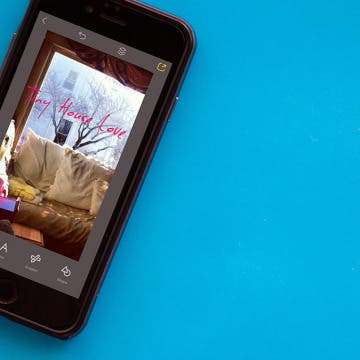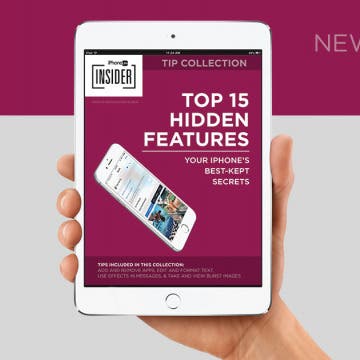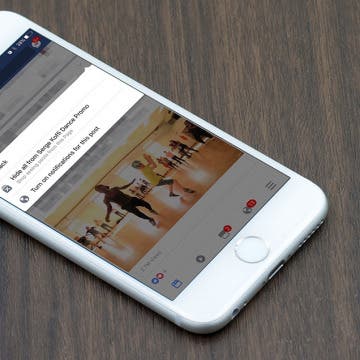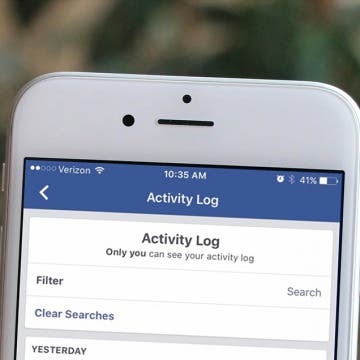iPhone Life - Best Apps, Top Tips, Great Gear
Fill Out Forms Automatically on iPhone & iPad
By Rhett Intriago
Does your iPhone frequently AutoFill the wrong information? Maybe you let a friend use your iPhone once and now their name and address won’t stop auto-populating forms. Thankfully, you can easily edit your AutoFill settings on your iPhone, ensuring your contact information is always correct.
Smart Home Buyer’s Guide
By Susan Misuraca
In the 207th episode, David and Donna share the best smart home gear of the year. From smart locks, lights, and thermostats, to the best smart pet and kitchen gear, they uncover the gadgets most worth the investment.
- ‹ previous
- 206 of 2408
- next ›
How to Organize Your Calendar in 2025
(Sponsored Post) By Amy Spitzfaden Both on Thu, 02/13/2025
Apple is pretty good about updating its products, but it seems to have forgotten about the Calendar app and its many downsides. The makers of Informant 5, on the other hand, do not forget to regularly improve their app based on user experience. The latest updates to this calendar and task-management app are a productivity game-changer.
How to Add Words To a Photo with Over on iPhone
By Conner Carey
Whether you want to create a fun image, a small poster to promote an event on Social Media, or any other graphic with words, using the free app Over is a great way to go. The app is easy to use and allows you to create professional-looking graphics on your iPhone. Here’s how to add words to a photo with Over on iPhone.
Top Hidden iPhone Features That May Just Change Your Life
By Conner Carey
There are few things quite as satisfying as discovering a small change to your routine that makes all the difference. The iPhone is full of hidden tricks that give you that feeling of satisfaction, that once you learn, seem obvious. If you haven’t heard of the hidden feature, your mind will be blown. Most iPhone tips and tricks we usually learn by accident or from a friend. But our latest iPhone Life Insider collection includes a full set of amazing hidden features you’re going to want to learn. Keep in mind, however, that your iPhone Life Insider membership will get you a lot more than this collection. For example, if you enjoy our daily tips, sign up for Insider to get a daily video tip; we’ll go over the other features below. From the Hidden Features collection, I’ll feature a couple of my favorite tricks and how-to videos that go along with them. Check out these hidden iPhone tips and tricks that will blow your mind.
How to Use TV Provider to Watch Cable on iPhone or iPad
By Tamlin Day
Have you ever asked yourself, "What is the TV Provider function on iPhone?" You've come to the right place, because we've got the answers on how you can use TV Provider feature in the Settings apps to connect to your cable provider. The TV Provider setting brings all of your TV show and movie watching experiences together under the Zero Sign-In feature. With TV Provider, you can sign in once with your cable provider or any iOS TV app like Hulu or Amazon and never have to sign in again on any other Apple device. Here’s how to watch cable on your iPhone or iPad using the TV Provider setting.
Why Is My Battery Draining So Fast: iPhone Battery Health Fix
By Conner Carey
Why is your iPhone battery draining faster all of a sudden? There are several factors that could be causing this, and we can help by answering common iPhone battery questions. Plus, we’ll teach you how to conserve iPhone battery to prevent drain.
Game of Thrones season seven will premiere on July 16 on HBO. But this is the world of internet streaming, so don’t worry if you want to watch HBO’s Game of Thrones without cable, online, or on an Apple TV. There are also a few different online streaming services where you can watch Game of Thrones, and we’ll cover all the major streaming services and whether or not GoT is available there. We’ll cover how to watch Game of Thrones on your Apple TV, but you can also watch Game of Thrones online via your iPhone, iPad, Macbook, or other app-ready device. Here’s how to watch Game of Thrones online or on Apple TV, where to watch the season seven premiere, and what time it starts on July 16.
If you're not already a parent, don't let this article discourage you. Parenting is one of the most amazing and rewarding things that can happen to a person. But it's also a lot of work, and at just about every stage of your kid's childhood, you'll need the best kid-friendly iPhone case you can find to protect your device from increased dangers and risk of damage. If you have a baby, then there's the ever-present threat of your baby spitting up on your iPhone or dropping it. If you have a toddler (which I do), then there's the danger of your teething child chewing on your iPhone, throwing it in a fit of toddler-tantrum, or experimentally placing your iPhone in the potty. And it's not like the risk of damage to your iPhone goes away as your child get older. Young kids and early teens are notorious for being a little on the careless side; and until they discover the joys of paying for expensive computing devices for themselves, they typically won't have the same level of respect and reverence for said devices that you as a parent and provider will have. So as a mom or dad, having the best kid-friendly, life-proof protective iPhone case is a wise decision. Fortunately, there's no shortage of great protective case options to meet everyone's tastes and preferences (there's even an Etch-a-Sketch iPhone case out there), whether you have the iPhone 7, iPhone 6, iPhone 5s, or iPod Touch. So without further ado, here are the best child-proof cases for the iPhone 7, iPhone 6, iPhone 5s, and iPod Touch that moms and dads will love.
How to Follow a Facebook Post without Commenting
By Becca Ludlum
There are several reasons why you might want to see comments on a Facebook post—I often want to see comments if the poster is asking a question I'd like to know the answer to. You can receive notifications about future comments by leaving a comment yourself. Indeed, I often see people comment "following" or "commenting because I'd like to receive updates" on Facebook status updates. But did you know that you can easily subscribe to updates without commenting on a thread? Here's how to follow a Facebook thread and receive notifications of comments without leaving a comment.
HomePod: Can Apple’s Smart Speaker Beat Amazon Echo & Google Home?
By David Averbach
To say I’m obsessed with speakers might be an understatement. In eighth grade, I was supposed to write an essay on my most valued possession. I chose my Sony boombox. As an adult, I now have a speaker in almost every room of my house. So when I watched Apple announce the new HomePod at this year’s Worldwide Developers Conference, I felt like a kid in a candy store. Then I heard the price ($349) and things got a little more complicated.
How to Change Your Default Kindle Device on iPhone or iPad
By Conner Carey
When you purchase a new Kindle book, it’s automatically delivered to your default device. You can send e-books you’ve purchased to any or all of your devices, but only your default device will receive it automatically. While you may simply be able to view your Kindle Cloud on your device and download the book for reading there, you may not want to go through that process each time you get a new book if you know for certain where you’re going to end up reading it. For some, books get read on iPhone or iPad, since it’s a device that’s often or always with you. Regardless of whether you want your iPhone, iPad, or Kindle device to be your default, here’s how to change where new Kindle books are sent.
For the longest time, every new app I downloaded on my iPhone seemed to also appear on my Apple Watch. I found myself constantly deleting apps from my Apple Watch that I knew I would never ever use on the tiny screen. Eventually, I got so frustrated with all the new apps crowding my watch face that I went searching through settings for a solution. Here’s how to prevent new apps from automatically downloading to Apple Watch.
How to Mute a Group Text on iPhone
By Sarah Kingsbury
You don't have to leave a group text on an iPhone just because you want it to stop buzzing with new message notifications! Instead, you can silence alerts and read the text messages later. Here’s how to mute messages on iPhone without leaving the conversation.
How to Check Battery Usage on iPhone by App & Save Battery Life
By Conner Carey
Here we'll tell you which apps are largely responsible for iPhone battery drain and how to save your battery life. We'll show you how to stop apps from running in the background, plus share an extra tip perfect for stopping iPhone battery drain by social media and other apps.
How to Clear Your Facebook Search History on iPhone
By Conner Carey
We’ve all done it. We’ve all searched Facebook for a particular person while looking over our shoulder to make sure no one can see us. Whether it’s a long-lost friend, ex-partner, your mischievous child, or someone else, we’ve all searched for a person on Facebook that we don't want other people knowing we’ve searched for. I have a (silly) habit of looking up the person I have a crush on, only to feel embarrassed after the fact. So to soothe my blushing cheeks, I simply clear that Facebook search history and pretend I didn’t just do that. Here’s how you can clear your Facebook search history so we can all be secret onlookers together.
I've tried out many of the best rugged and waterproof iPhone protective cases over the years, and while there are undoubtedly many excellent options on the market, my current favorite for the slightly older iPhone models (6/6 Plus and 6S/6S Plus iPhones), is hands down, the Dog & Bone Wetsuit Impact ($79.95). I'm rough on my iPhones—ike, really rough—and of all the cases I've put to the test, the Impact has consistently performed the best. Read on after the break to find out all the ways this remarkably well-designed case performs in harsh terrain and under extreme conditions.
How to Change Ringtone on iPhone
By Conner Carey
Your ringtone alerts you of incoming calls, and it can be a fun way to customize your phone. I'll teach you how to change your default ringtone and how to get custom ringtones on iPhone!
Owning an iPhone makes it very convenient to complete a variety of tasks, including those that require writing. The iPhone’s keyboard is acceptable for writing quick emails or jotting down notes, but if you have more in-depth work to accomplish, like in your Pages app, it’s easier to use a regular-size keyboard. There are various keyboards you can get. Some are made to travel, so they fold up. Others attach to your iPad for productivity. And there’s always the option to use an Apple keyboard. Regardless of your choice, setting up the keyboard is easy to do within settings. Here’s how to set up a Bluetooth keyboard on iPhone or iPad.