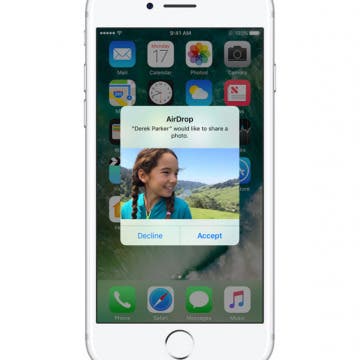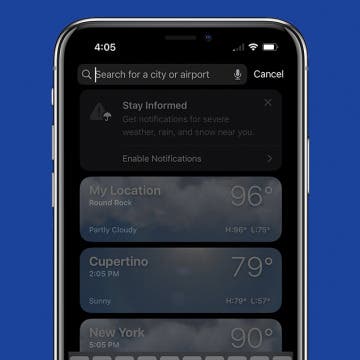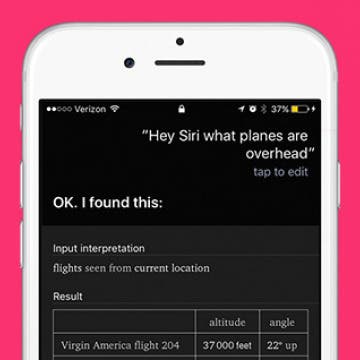iPhone Life - Best Apps, Top Tips, Great Gear
How to Find iPhone Featured Photos in the Photos App
By Amy Spitzfaden Both
If you see a photo you like in your Feature Photos on your iPhone and want to locate it in an album or your camera roll, it's possible, but still a little tricky to find. Here are two ways to find Featured Photos in your camera roll or albums.
How to Stop Sharing Location without Them Knowing
By Rhett Intriago
Sharing your location with a trusted contact can be useful for safety purposes or if you want to provide a friend with an estimated time of arrival. However, at some point, you might not want to continue sharing your location. So how do you stop sharing your location without them knowing?
- ‹ previous
- 208 of 2408
- next ›
How to Organize Your Calendar in 2025
(Sponsored Post) By Amy Spitzfaden Both on Thu, 02/13/2025
Apple is pretty good about updating its products, but it seems to have forgotten about the Calendar app and its many downsides. The makers of Informant 5, on the other hand, do not forget to regularly improve their app based on user experience. The latest updates to this calendar and task-management app are a productivity game-changer.
The new 10.5-inch and 12.9-inch iPad Pros from Apple are incredible. Especially once iOS 11 comes out, you’re going to want to be ready. Make your iPad Pro truly yours with our favorite picks for the best iPad accessories. Whether you need an iPad Pro keyboard, case, or other complementary tech, we’ve got you covered. Not a fan of Apple’s iPad Pro Smart keyboard? Check out the Logitech iPad Keyboard featured below. Don’t want an Apple Pencil? How about a Wacom stylus for your iPad Pro instead? Apple accessories aren’t the only accessories for your new iPad Pro. Here’s all the best iPad Pro accessories we have to offer you right now.
How to Add or Remove an iMessage Subject Line on iPhone & iPad
By Sarah Kingsbury
The Show Subject Field setting on the iPhone and iPad allows you to add a bolded subject line to the top of your iMessage subject drafts. This is handy if you often send detailed information via text message! We'll show you how to add or remove a subject line in Messages.
AirDrop: What It Is & How to Turn It On to Share Files & Photos on iPhone, iPad & Mac
By Conner Carey
What is AirDrop? Apple's AirDrop feature is a quick and easy way to share files, photos, videos, contacts, and more between Apple devices. You can AirDrop pictures and files from your iPad to your friend’s iPhone or from your iPhone to your Mac for an easy transfer. You can also AirDrop from iPhone to iPhone. As long as you have relatively recent devices running on an updated operating system, you’re probably already set up to use AirDrop. Let's go over what AirDrop is below, as well as how to turn AirDrop on, how AirDrop works, and how to use AirDrop whether you’re on iPhone, iPad, or Mac. Once you know how to use AirDrop, you’ll never go back.
How to Reset Apple ID Password
By Donna Schill
If you forgot your Apple ID password or you want to reset your iCloud password, we’ll show you how. Your Apple ID account is the same thing as your iCloud account, so if you forgot your iCloud passcode, you forgot your Apple ID passcode. Luckily, it’s pretty easy to reset. Here's how to reset your Apple ID password.
Review: Activity Tracking without an Apple Watch
By Todd Bernhard
I have an Apple Watch, but there are times when I don't always wear it. That's why I was pleased to try the Activity Tracker app (free) from Bits&Coffee. Even as I type this, my Apple Watch battery has less than 10 percent left. This is why I can't always wear it, but I almost always have my iPhone with me. When combined with the Activity Tracker app, I can keep track of steps via the built-in pedometer independent of my Apple Watch.
Does FaceTime Use Data?
By Conner Carey
Does FaceTime use data or call minutes? If FaceTime uses data, how much? In fact, FaceTime does use data and not cellular call minutes. So, if you want to save data on your iPhone, you can turn cellular off for FaceTime, which will make FaceTime use Wi-Fi only. We’ll break it down step-by-step and tell you how much data FaceTime uses and how to disable FaceTime's data usage.
How to Change Weather Location on iPad & iPhone Weather App
By Conner Carey
Many Apple Weather app users experience their iPhone Weather widget and app showing the wrong location. Here's how to customize your iPhone Weather app settings and change or set the default weather location on an iPhone or iPad.
Keep Your Message Notifications Private on iPhone
By Sarah Kingsbury
Message previews are handy for allowing you to catch a quick glimpse of texts, but they also allow prying eyes to see private conversations. If you have a friend or coworker who has a bad habit of trying to glance at incoming texts, turning off message previews might give you some peace of mind. Find out how to hide messages on iPhone by disabling previews.
Do you have a person in your Contacts you'd like to silence for a while without blocking them or turning on Do Not Disturb mode? We will cover how to silence notifications on iPhone from a specific contact or contacts, everyone else will be able to text you and you will get all other alerts.
How to Check Data Usage on iPhone
By Sarah Kingsbury
If you have a limited data plan or a data cap for your iPhone, it’s a good idea to keep an eye on where your cellular data is going. But how do you see which apps are using the most data on iPhone? If you can find out which apps are sucking your data, you can turn off Cellular Data usage for them, which means you’ll only be able to access the apps over Wi-Fi. If you’re trying to stay within a certain amount of gigabytes each month, this data-saving tip will make it easy!
How to Save a Picture from an Email or Message
By Leanne Hays
Have you been wondering how to save photos from your iPhone? With a couple of quick taps, you can easily save images you’ve received from email or Messages. Saving images on your iPhone from email or Messages is roughly the same process, but with email, you can also copy and paste the image from one email into a new email. We'll cover both methods, plus some quick ways to transfer those images from your iPhone to your desktop.
Quick Guide to iPhone Symbols & Icon Meanings
By Conner Carey
If you've ever wondered what the iPhone symbols on top of the screen (in the status bar) or in the iOS Control Center are trying to tell you, then you've come to the right spot. Apple uses iPad and iPhone status icons and symbols to show a lot of information in a very small space. Here are the symbols on an iPhone and their meanings explained.
Siri Tips & Tricks: 21 Useful Things You Can Ask Siri
By Jim Karpen
Whether you’re new to iPhone or have been using your device for a while—there are plenty of Siri tips and tricks you may have never tried. We know Siri has opinions on the meaning of life but what other things can you ask Siri to do? There are plenty of lists on the cool and funny things to ask Siri, but what about the useful things you can ask Siri? We’ve got you covered with 21 awesome and useful things Siri can do, many of which you’ve probably never heard of. If so, consider this a nice refresher. If not, prepare to be amazed as we scale the tip of the iceberg regarding things Siri can do. From using Siri as a calculator to finding your lost iPhone, Siri can do it all. Here are 21 Siri tips to make sure you're getting the most out of this wonderfully helpful assistant. Click on the each title to read the full tip detailing just what things to say to Siri and what the AI can do.
How to Use Safari Reader Mode on iPhone & iPad
By Jim Karpen
Safari Reader mode on iPhone and iPad allows you to read a web page without distractions so that only the text and photos are left. I personally find that this makes the article easier to focus on, and gentler on my eyes. We'll walk you through how to use Reader mode in Safari and turn it off when you're done.
How to Delete One Number on iPhone Calculator
By Sarah Kingsbury
Have you ever gone to the Calculator app on your iPhone and start entering a long number, but you mistype a digit or two? Up until now, you may have thought that you had to hit C for clear and start all over. While there isn't a backspace button visible, there is a hidden iPhone trick that will do the same thing. Here’s how to delete digits in the iPhone Calculator app.
You can ask Siri all kinds of fun things thanks to its connection with the WolframAlpha database. One of the fun questions to ask Siri is what flights are overhead, the answer to which might surprise you. Sitting in my friend’s apartment in Boulder, CO, there are five planes over my head within a 50-foot slant all at different altitudes. There’s not much you can do with the knowledge of what planes are flying overhead, but it’s a lot of fun. We’ll cover how to ask Siri what airplanes are above you along with a few other fun or helpful things you can ask Siri. Here’s “what flights are overhead” and other things to ask Siri.