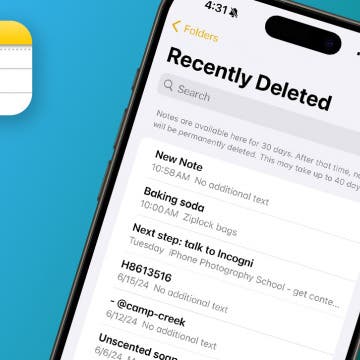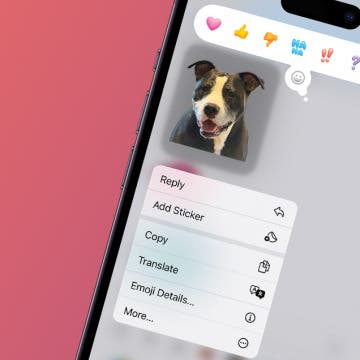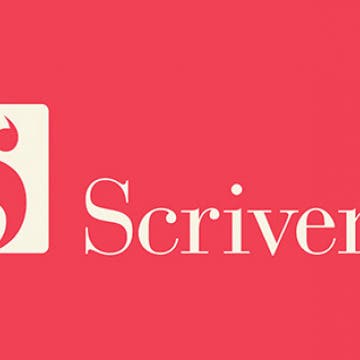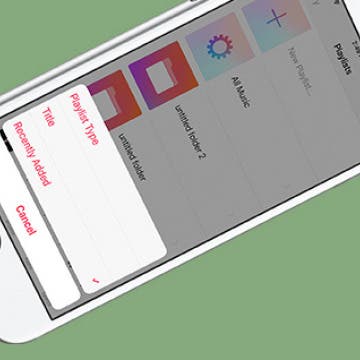iPhone Life - Best Apps, Top Tips, Great Gear
Buyer's Guide 2024: Headphones
By David Averbach
If you're an audiophile who appreciates high-quality sound from your headphones, look no further for the best headphones and earbuds to buy this year. We've looked at a lot of different pairs, and these were our top picks for headphones and earbuds in 2024.
Buyer's Guide 2024: Best Smart Home Gear
By David Averbach
Having a smart home is no longer a thing of science fiction. From lighting accessories to smart thermostats, check out iPhone Life's choices for the best smart home tech of 2024 and bring your home into the future.
- ‹ previous
- 221 of 2408
- next ›
How to Organize Your Calendar in 2025
(Sponsored Post) By Amy Spitzfaden Both on Thu, 02/13/2025
Apple is pretty good about updating its products, but it seems to have forgotten about the Calendar app and its many downsides. The makers of Informant 5, on the other hand, do not forget to regularly improve their app based on user experience. The latest updates to this calendar and task-management app are a productivity game-changer.
How to Make Songs Available Offline with Apple Music on iPhone
By Rheanne Taylor
To listen to Apple Music offline, you need to download the songs you would like to make available for offline listening. Apple Music allows you to add lots of songs to your library without having them take up space on your device, but if you want to listen to those songs offline (or without using your data plan) you should download the songs you want to listen to offline. Luckily, it’s easy to make an album or song available offline in Apple Music. Here’s how.
iPhone Notes Disappeared? Easy Ways to Get Them Back
By Conner Carey
Why did my notes disappear? iPhone notes disappearing or the entire Notes app being lost are most often caused by accidentally moving or deleting the Notes app or notes. In rare cases, you might experience a software glitch, such as right after an update. Regardless of the cause, we'll show you how to recover lost notes on your iPhone, plus how to get the Notes app back on your iPhone if you accidentally removed it.
Quickly Turn Selfie Flash On & Off on iPhone
By Conner Carey
Your iPhone has a built-in selfie flash for illuminated pictures of your face. If you find yourself in a low-light area, but you absolutely must take a selfie photo, you can turn the flash on to snap a photo that isn’t too dark. Here’s how to turn the selfie flash on and off on your iPhone.
How to Crop a Picture on iPhone & iPad
By Rheanne Taylor
The Photos app makes it easy to rotate or crop images. If you want to crop a square or rectangular photo on your iPhone or iPad, the Photos app has all the functionality you'll need. If you want to crop an image into a round photo, we've found a free third-party app for this. Let's cover how to crop a picture on your iPad and iPhone.
How to Enable iMessage on an iPhone, iPad & Mac
By Conner Carey
Do you want to know how to enable iMessage on your iPhone, iPad, or Mac computer? Are you wondering what iMessage is, and what is the difference between it and an SMS (text message)? In this comprehensive guide, we'll cover all things iMessage and answer your burning questions.
How to Disable Access to Control Center from Lock Screen
By Sarah Kingsbury
Control Center is great because it allows you to quickly do all kinds of useful things like turn Wi-Fi, Airplane Mode, and Do Not Disturb on or off, lock your screen orientation, control playback, adjust volume levels, open your phone's calculator, and use your iPhone as a flashlight. However, some people worry about privacy when Control Center is accessible from Lock Screen (although, rest assured, nothing private can be opened without unlocking your phone), and others get tired of accidentally opening Control Center in an app while playing a game. Which is why Apple made it possible to turn off access to Control Center from Lock screen and within apps. Here’s how to disable access to Control Center from Lock Screen.
The beauty of Apple Music is it allows you to add tons of songs to your collection without taking up storage space on your iPhone. But songs that aren’t downloaded to your iPhone also aren’t available for offline listening. If you’re someone who listens to music without an internet connection a lot of the time, consider turning on the setting that allows songs to automatically download to your iPhone when you add them to your Apple Music library. Here’s how to automatically download songs added to your Apple Music library.
15 Best Apple TV Apps for Movies, Music, Gaming & More
By Conner Carey
Apple TV has come a long way in recent years. With the introduction of the 4th-generation Apple TV, we said goodbye to limited Apple TV channels and hello to the Apple TV App Store. But where do you begin when setting up your Apple TV? How do you know what the best Apple TV apps to get are? Consider this an introduction for the newbies and a checklist for those who’ve maybe had their Apple TV a while but never really looked into the full spectrum of what they can download. This is our Apple TV apps list stocked with the best Apple TV apps from your favorite categories: TV and movies, games, fitness, and more. We’ll also cover which of the Apple TV apps are free, free to download but subscription based (i.e. Netflix, Hulu, etc.), free with in-app purchases, or (one-time) paid. Without further ado, here are the best apps for your Apple TV.
Write on Your Apple Watch with Scribble
By Conner Carey
While the Apple Watch keeps getting bigger and bigger, the tiny keyboard may feel a bit unruly and difficult to maneuver, especially if you have clumsy fingers like me. Instead, you can send Apple Watch messages with Scribble. The Scribble feature allows you to use your finger to write each individual letter of your response. It’s easy, but best for shorter messages. You wouldn’t want to write a novel with Scribble messages on an Apple Watch, but you might use it to say, “OK,” or “omw” (on my way). Here’s how to type on your Apple Watch with Scribble.
The iHome iPLWBT5 Docking Clock Radio ($129.99) could really eliminate some of the clutter on your nightstand. It's a clock radio, which iHome has been making for years, but it also doubles as a dual charging dock for your iPhone 7 and Apple Watch. There's a Lightning dock on the top, which should accommodate most cases except really protective ones. For iPhones in protective cases or an iPad, there's a USB port so you can charge a device via your own Lightning cable. Finally, sitting on the side is an Apple Watch magnetic charging base.
How to Save Stickers from the iPhone Messages App
By Olena Kagui
The good news is, if someone sends you a fun sticker via the Messages app, you can easily save it to your iPhone. iMessage stickers can be saved to your sticker drawer, so you can share them with others. Read on to learn how to save iPhone stickers.
Best Board Game Apps for iPad: TreasureHunter Review
By Mike Riley
TreasureHunter ($4.99) is a iOS board game conversion of the identically named, mildly popular board game released in 2015. This card game was created by legendary game designer Richard Garfield (the creator of the wildly popular Magic the Gathering trading card game). The conversion to iPad board game app was done by the game's Germany-based publisher Queen Games, a company that has had a somewhat mediocre track record digitally converting its other physical board games such as Alhambra and Kingdom Builder to iOS board games. Does TreasureHunter rise above those previous efforts? Read on to find out.
iPhone and iPad word processors are nearly as plentiful on the App Store as flashlight apps. In order to stand out from the crowded selection, developers need to offer products that meet a specific need. In the case of prose composition, one word processing app that enables the narrative (e.g. story and screenwriting) and article construction and evolution process is Scrivener ($19.99). Originally available only for the Mac, Scrivener has recently made the leap to the iOS platform. How does it fare on both? Read on to find out.
How to Jump Into Apps with 3D Touch on iPhone
By Conner Carey
3D Touch on iPhone 7, 7 Plus, 6s, and 6s Plus allows you to jump into a specific place within an app using Quick Actions. This is done from Home screen by 3D Touching an app icon. Options for jumping into the app will pop up and you can select one. For example, the Settings app has Quick Actions for jumping to the settings for Wi-Fi, Battery, Bluetooth, and Cellular Data. Here’s how to jump into apps with 3D Touch on iPhone.
How to Sort Your Playlists in Apple Music
By Conner Carey
Apple Music makes it easy to create fantastic playlists of all the songs you desire. But if you like to create a lot of playlists, it’s easy to lose track of your older ones or have a hard time finding the new ones. Depending on how you use Playlists in Apple Music, you can sort them in a way that works best for you. Here’s how to sort your playlists in Apple Music.
NuAns Cone: iPhone Charging Dock & Lamp in One
By Daniel Rasmus
In 2014 iPhone Life awarded a best of CES award to the NuAns Cone ($269.99 at Amazon). A few months ago I received a review unit and it now sits on my desk to illuminate my workspace, and it also occasionally offers up some tunes.