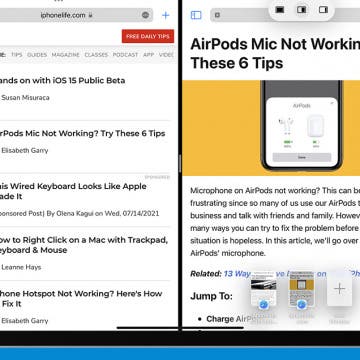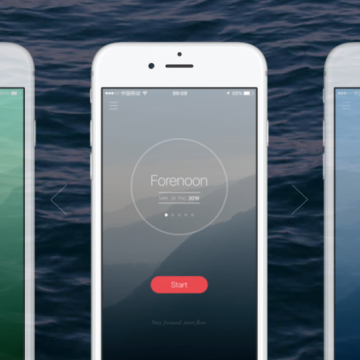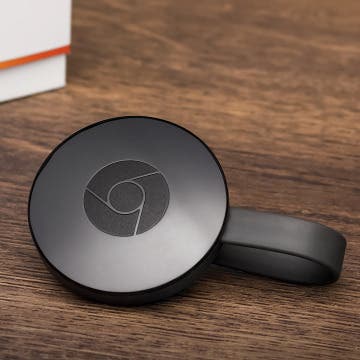iPhone Life - Best Apps, Top Tips, Great Gear
Buyer's Guide 2024: Best Smart Home Gear
By David Averbach
Having a smart home is no longer a thing of science fiction. From lighting accessories to smart thermostats, check out iPhone Life's choices for the best smart home tech of 2024 and bring your home into the future.
Use Photo Shuffle to See a Specific Album
By Rhett Intriago
Can’t decide which photo to use for your Lock Screen? Photo Shuffle is the wallpaper you’ve been searching for. This neat feature is a wallpaper that shuffles through featured photos automatically. However, the latest software update has now made it possible to select a specific album.
- ‹ previous
- 222 of 2408
- next ›
How to Organize Your Calendar in 2025
(Sponsored Post) By Amy Spitzfaden Both on Thu, 02/13/2025
Apple is pretty good about updating its products, but it seems to have forgotten about the Calendar app and its many downsides. The makers of Informant 5, on the other hand, do not forget to regularly improve their app based on user experience. The latest updates to this calendar and task-management app are a productivity game-changer.
NuAns Cone: iPhone Charging Dock & Lamp in One
By Daniel Rasmus
In 2014 iPhone Life awarded a best of CES award to the NuAns Cone ($269.99 at Amazon). A few months ago I received a review unit and it now sits on my desk to illuminate my workspace, and it also occasionally offers up some tunes.
How to Turn Off Breathe Reminders on Apple Watch with WatchOS 3
By Conner Carey
With the introduction of WatchOS 3 came Breathe, a feature on Apple Watch that’s similar to Stand in that it reminds you to breathe throughout the day. Obviously we don’t need to be reminded to breathe, but the feature is about putting your focus on your breath, stopping everything else you’re doing, and taking a minute (or more) to practice a little mindfulness using breath as the centering point. On days I’m stressed, I appreciate the reminders. But most of the time, I dismiss it. If you’d rather not receive reminders to breathe throughout your day, here’s how to turn off Breathe reminders on Apple Watch with WatchOS 3.
The world’s a scary place. Mobile fraud is on the rise, 15 million Americans experience identity theft every year, and one unsuspecting Chinese man ended up receiving 10,000 spam calls in 24 hours after criminals threatened to “call him to death” if he refused to pay them £100. That’s a lot of missed calls.
How to Quickly Preview an Email on iPhone
By Conner Carey
Did you know that you can look at the contents of an email without actually opening it? This is a great way to quickly browse through your emails without opening each message and waiting for it to load. Also, you can access most of the menu items you normally use to send an email even quicker. Here's how it works!
How to Airdrop a Song from Apple Music
By Conner Carey
You’re probably familiar with the idea of sharing a song from Apple Music via Messages or Mail. But did you know that you can Airdrop an Apple Music song to someone? This is a great method if you’re in the same room or building as the person you want to send the song to. All you need is a Wi-Fi connection and for both of you to have Airdrop turned on in Control Center on your iPhones. Here’s how to Airdrop a song from Apple Music.
How to Redeem iTunes Gift Cards on iPhone & Check the Balance
By Paula Bostrom
If you're here, you've probably been given an iTunes gift card and now it's time to redeem it. It's also possible that you've already redeemed your iTunes gift card and simply want to check the remaining Apple gift card balance or add more money to your iTunes balance. You're in the right place; we're going to cover everything you need to know about your Apple gift card.
How to Use Split View in Safari
By Conner Carey
Apple added Split View in Safari as part of multitasking on iPad when iOS 10 was introduced for iPad. Previously, you could only open up two different apps simultaneously on iPad using Split View. But it makes sense to use Split View in Safari since users often have multiple tabs open anyway—you might as well be able to view two at the same time. There are multiple ways to open and use Split View in Safari on iPad; here’s how.
If you are on the hunt for a powerful outdoor Bluetooth wireless speaker, one that can pump out massive volume and is also well-equipped to handle extreme environments, then the following head-to-head review of these two behemoths will be for you. I'm putting two of the best modern Bluetooth boomboxes to the test, to see which one of them fares the best.
The Best Productivity Apps to Keep You Focused
By Conner Carey
Productivity apps on our iPhones can do a wide range of things from helping us organize our schedule to making sure we stick to it. The best productivity apps for iOS tend to have a streamline design while being easy to use right from the start. We wanted to cover the best productivity apps, specifically, for keeping your focus. There are lots of apps that are all about focusing or time-tracking. Some utilize the Pomodoro technique while others allow you to grow virtual trees that wither away if you leave the app. The best productivity app for you is the one that actually helps you focus. Here’s five of the best productivity apps for staying focused.
How to Set Up Chromecast with Your TV: Our Quick & Easy Guide
By Conner Carey
What is Chromecast? It’s Google’s equivalent to AirPlay. Except you need the very reasonably priced Chromecast ($35) to stream content from your iPhone, iPad, or computer. If you need a solution for easily streaming Netflix or Hulu on your TV, setting up and installing Chromecast is a great way to go and is significantly more affordable than the Apple TV. Chromecast setup isn’t hard to complete. But it takes more than just plugging it in to figure out how to set up Chromecast. We’ll make your Chromecast setup easy with how-to steps and photos below. Here’s how to connect Chromecast to your TV.
You can easily select text on iPad or iPhone by turning your keyboard into a trackpad. This is available on iPads running at least iOS 9 and iPhones running iOS 10. Before, when selecting text, there were multiple steps and your vision was obstructed by your own finger. Now you can press into your keyboard, turn it into a trackpad, and easily move your finger to select text or place the cursor in another place for easy editing. Here’s how to easily select text on iPad or iPhone.
How to Set a Passcode on the Apple Watch
By Conner Carey
A passcode on an Apple Watch works a bit differently than a passcode on an iPhone. On an iPhone, you have to enter the code or use Face ID or Touch ID every time the screen turns off. But it would be super annoying if you had to enter the password on your Apple Watch each time you lifted your wrist—no one would use one if that were the case. A passcode on an Apple Watch is only asked for when your Apple Watch restarts and when you’ve removed the watch from your wrist and put it back on. That’s why this Apple Watch feature is an effective privacy measure, and not so inconvenient that users won’t bother setting a passcode. Here's how to set a passcode on your Apple Watch.
How to Type the Degree Symbol on iPhone & iPad
By Conner Carey
There are quite a few symbols hidden behind numbers and letters on iPhone. The iPhone symbols for currency are a good example, but a less known hidden symbol is the circle that indicates a temperature degree, either Celsius or Fahrenheit. Little did I know, it's easy to type the degree sign from your iPhone’s keyboard. Here’s how to use the degree symbol on your iPhone or iPad.
How to Transfer Photos from an iPhone to a Computer (Mac & PC)
By Conner Carey
Every iPhone, iPad, and iPod touch user needs to know how to transfer photos from an iPhone to a computer, whether they're using a Mac or a PC. This keeps your photos safe and frees up storage space on your iPhone or other Apple device. We'll show you the best ways to transfer photos!
How to Select a Frame from a Live Photo
By Conner Carey
Can you pick part of a Live Photo and save it as a still image? Yes! And you can designate that frame as the key photo that appears when the Live Photo isn't playing. Here's how to extract frames from Live Photos and save them as photo stills.
Are you stuck on a song you love? Want to find more music like it? You can create a radio station from your favorite song in Apple Music. Apple Music has different kinds of radio stations. Stations like Beats 1 are stations of their own, more similar to regular radio. Radio stations you create from a favorite song in Apple Music use algorithms to find other songs similar that you might like to hear, similar to the way Pandora works. Here’s how to create a radio station from your favorite song in Apple Music.