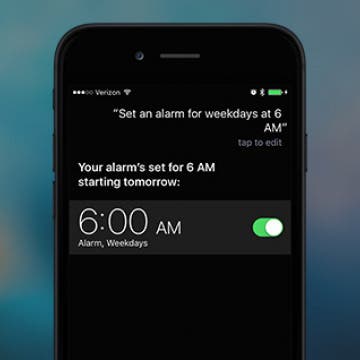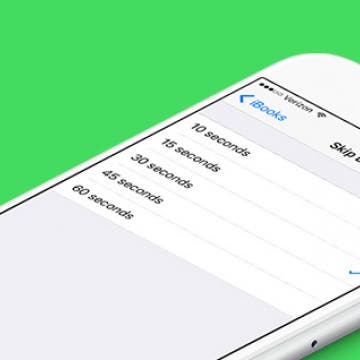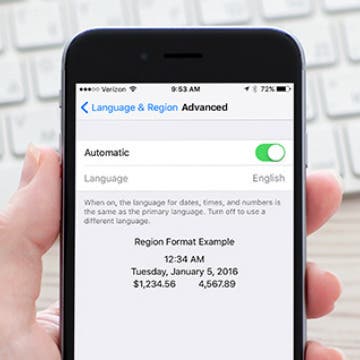iPhone Life - Best Apps, Top Tips, Great Gear
Why Does My Lock Screen Keep Changing & How to Get It Back
By Olena Kagui
Some Lock Screens are designed to change throughout the day, showing you something different every time you look at your iPhone. It is also possible to set up your Lock Screen to change with Focus modes or accidentally swipe to a new Lock Screen while your phone is in your pocket.
Buyer's Guide 2024: iPhone Essentials
By Rachel Needell
If you've just picked up the latest iPhone and you're looking for some useful gadgets to take your device to the next level, this is the Buyer's Guide for you. From power banks to cases to headphones, outfit you'll find the best gear to go with your brand new iPhone.
- ‹ previous
- 234 of 2408
- next ›
How to Organize Your Calendar in 2025
(Sponsored Post) By Amy Spitzfaden Both on Thu, 02/13/2025
Apple is pretty good about updating its products, but it seems to have forgotten about the Calendar app and its many downsides. The makers of Informant 5, on the other hand, do not forget to regularly improve their app based on user experience. The latest updates to this calendar and task-management app are a productivity game-changer.
I thought I knew how to use Snapchat, the service that lets you send disappearing photos and videos to friends, but there are a lot of smaller Snapchat features within the larger context of sending pictures and videos to your friends and family. Snapchat is known as an app for millennials, but there’s no reason it can't be Snapchat for all generations of adults. Even if you know the basics of how to use Snapchat, I’m sure we’ll have even more for you to discover in this article. We'll start with how to use Snapchat, and venture into how to use Snapchat filters, send Snapcash, and update Snapchat, and so much more. We’re going through the entire app and showing you all the ways in which you can use Snapchat. Come down this rabbit hole with me, let’s see what madhatters we can meet. Here’s how to use Snapchat: a complete guide.
How to Forget a Wi-Fi Network on Your iPhone
By Conner Carey
Your iPhone will automatically remember the Wi-Fi networks you join. When you’re in the vicinity of that network, it will automatically connect. You can view the list of network connections near you in Settings. This is also where you would tell your iPhone to forget a Wi-Fi network. You might decided to do this if you’re moving or having trouble with a particular connection. Here’s how to forget a Wi-Fi network on your iPhone.
How to Add an Email Account on iPhone
By Conner Carey
The iPad and iPhone's Mail app allows users to add more than one email account from the same or different email providers. Read on to learn how to add email accounts from Gmail and Outlook, and more on your iPhone.
How To Tell Siri to Set an Alarm on Weekdays Only
By Jim Karpen
You likely find it convenient to use Siri to set an alarm just by saying, "Set an alarm for tomorrow morning at 6 am." However, you can also instruct Siri to set an alarm for more than a single day, including setting the alarm for every day or for weekdays only, which is significantly faster than checking every day individually when manually setting an alarm in the clock app.
How to Make Night Shift Mode Less Orange
By Conner Carey
Night Shift on iPhone is a feature that came out with iOS 9.3. It’s meant to be used at night and reduces the amount of blue light on the screen. This is said to help us get to sleep sooner even if we’ve been recently looking at our iPhones. It most certainly cuts down on eye strain when looking at our devices at night. You can also choose how you want the Night Shift color balance to appear when the mode is turned on. You can make the colors appear warmer or cooler, depending on what you prefer. Here’s how to adjust Night Shift color balance.
There’s a great feature in iBooks that allows you to tap a button and skip fifteen seconds ahead or backward when you’re listening to an audiobook. This is helpful if you didn’t hear what the reader said, if you’ve already heard this portion of the book, or if you really enjoyed a point and want to hear it again. However, you can alter how far you skip back and forward when listening to an audio book in iBooks. Here’s how to change the length of time audiobook tracks skip in iBooks.
How To Make Speakerphone Calls Using Siri
By Paula Bostrom
I have several hours of commute time every week, and I don’t always have my iPhone’s Bluetooth headset with me. The last thing I want to do while going 55 on the highway is fidget around in Contacts looking for the person I need to call. Luckily, you can use Siri to make speakerphone calls whenever you need to keep your hands free. Here’s how to make speakerphone calls using Siri.
If you've got a subscription cable service or a TV package with your internet service provider, then watching the 2016 Olympics in Rio De Janeiro on your iPad or Apple TV will be a snap. The bulk of the Olympics will be broadcast on NBC, with other events being shown on NBC's affiliates, such as *Bravo, *MSNBC, *CNBC and USA Network. Viewing the games is as simple as tuning in, either on your television, or via the free NBC apps for Apple TV, iPad, or iPhone, all of which work in conjunction with your paid subscription service. You can also watch the Olympics at the NBC website; however, by necessity, you have to watch it in a browser, and again, log in to a subscription service is required. But what about those of us who have happily cut the cord with traditional television providers? Read on to discover all of the alternatives that exist for viewing the 2016 Olympics sans TV subscription service.
10 iPhone Security Mistakes You're Making and How to Fix Them
By Donna Schill
Keeping personal information on our iPhones private is something we all want, yet it's not always obvious how to go about it. Here are 10 fixes to common security mistakes that can help you take your iPhone privacy to the next level.
How to Make the Language for Dates, Times, and Numbers Different Than Primary Language on iPhone
By Conner Carey
The iPhone has a primary language that is found across and throughout the device. But you can choose to change which language your dates, times, and numbers are shown in while keeping your primary language the same. Someone who is bilingual or learning a new language may find this setting useful. Here’s how to make the language for dates, times, and numbers different than the primary language on iPhone.
How to Add and Delete Locations in the Weather app on iPhone
By Conner Carey
If you turn location tracking on for the Weather app, the first tab location will always show you the weather where you are. But you can also add multiple other weather locations for easy viewing in the app. Perhaps you want to see what the weather is like where your out-of-town family lives, or you’re like me and keep tabs for all the places you want to live or visit one day. Whatever the reason, here’s how to add and delete locations in the weather app on iPhone.
How to Use Family Sharing to Access Shared App & Music Purchases
By Becca Ludlum
Want to know how to find Apple purchases using Family Sharing? After all, the best part of Apple Family Sharing is... sharing! After setting up your Family Group, you can get to sharing all of your content, including purchases like apps, music, TV shows, and movies, as well as books from the Apple Books app (well, except for the content that's hidden.) I love sharing music with my boys, but don't care to have any of their apps on my phone. With this tip you can use Family Sharing to share everything you want to and download none of what you don't. Here’s how to access and download shared purchases with Family Sharing.
Review: Moshi's Flexible Case and Mounting System for iPads
By Todd Bernhard
If you want a nicely designed, protective iPad case, there are a lot of options; but not many can also let you mount that iPad and case on a wall or refrigerator. That's exactly what the MetaCover iPad Case ($74.95) from Moshi does. The iPad is safely ensconced in a protective case that can lock in to an origami-like protective cover that supports the iPad's auto-sleep and auto-wake function.
How to Use Hey Siri to Start Playing a Podcast
By Conner Carey
Siri has so many functions these days, it’s hard to keep up. From reporting sport scores to becoming accessible to third-party apps with iOS 10—the AI can nearly do it all. But how about asking Siri to start playing a podcast? Turns out you can ask Siri to do that as well. Here’s how to use Hey Siri to start playing a podcast.
How to Find the Top Free Apps
By Conner Carey
Who doesn’t love free apps? Luckily, there are a lot free apps in the App Store. But it’s not always easy to tell the awesome free apps from the apps you’ll open once and never again. Luckily there are lots of categories in the App Store that help you search for the specific kind of apps you’re looking for, and there’s also a Free tab so you can sort through only the apps that won’t cost any money to download. Here’s how to find the top free apps in the app store on iPhone.
Once you get over the fact that Apple's earbuds are called EarPods™ you can start to appreciate all the cool things you can do with them. You can answer and decline calls, fast-forward and rewind songs, take pictures, and more with your Apple earphones. Oh yeah, and you can also adjust the volume up and down.