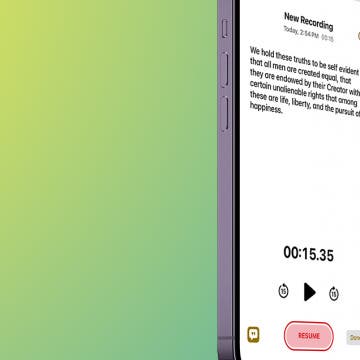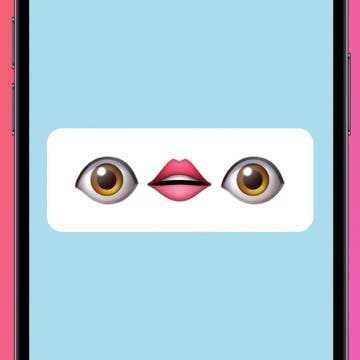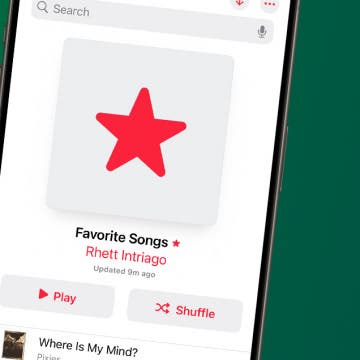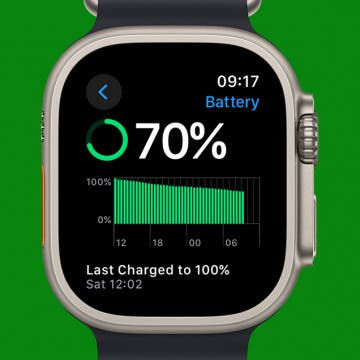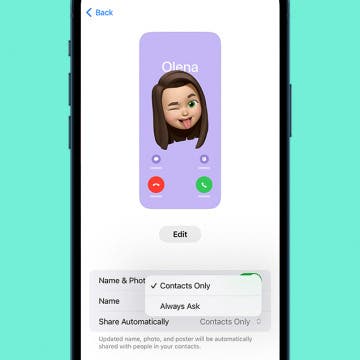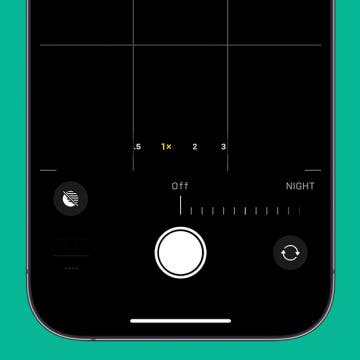iPhone Life - Best Apps, Top Tips, Great Gear
How to See Email Summaries (iOS 18)
By Rhett Intriago
Apple Intelligence has the power to summarize notifications, messages, emails, and more. This makes it easy for you to get the most important information at a glance. Find out how to enable iOS 18’s summary feature in the Mail app.
How to Record & Transcribe Audio in Notes on Your iPhone
By Leanne Hays
Did you know you can use the Notes app to record and transcribe audio on your iPhone and iPad? Here's how to record audio on an iPhone and transcribe your spoken words to text in the Notes app!
- ‹ previous
- 28 of 2408
- next ›
How to Organize Your Calendar in 2025
(Sponsored Post) By Amy Spitzfaden Both on Thu, 02/13/2025
Apple is pretty good about updating its products, but it seems to have forgotten about the Calendar app and its many downsides. The makers of Informant 5, on the other hand, do not forget to regularly improve their app based on user experience. The latest updates to this calendar and task-management app are a productivity game-changer.
Funny Emoji Combos & Their Meaning on iPhone
By Rachel Needell
If you've been on the internet recently, you've almost certainly run into a situation where someone uses a long string of emojis to imply something. But what are these emojis and their meaning? We're going to decode a few of the funniest emoji combos to hopefully make the internet a little easier to understand!
Apple Watch Comparison: All Apple Watches in Order
By August Garry
It's hard to believe it's been ten years since the first-generation Apple Watch debuted. At first equal parts derided and celebrated, the Apple Watch has since all but taken over the world. From features like water resistance to blood oxygen tracking and car crash detection, Apple's self-described "most personal device" has evolved a lot over the years. Let's take a look at all Apple Watches in order from the original to the Series 10.
Buyer's Guide 2024: Smart Kitchen
By Leanne Hays
If you love new kitchen gadgets and appliances, read on for our 2024 Smart Kitchen Buyer's Guide. You'll find gifts for friends, family, and maybe even a few things for your own kitchen!
Buyer's Guide 2024: Best Pet Gear
By Olena Kagui
The only thing better than having a furry friend is spoiling them with tech-savvy gifts that will make both your lives better! This year, we've compiled a list of the best pet gear and accessories that you can use in tandem with your Apple devices. Check out our top four pet accessories for 2024.
Buyer's Guide 2024: Best Nature & Travel Gear
By Donna Schill
Prepare for your next outdoor adventure with this gear for the open road. Below, you'll find the best equipment we've tried to enjoy your time outside and abroad.
Buyer's Guide 2024: Apple Watch Gear
By Olena Kagui
Buyer's Guide 2024: Headphones
By David Averbach
If you're an audiophile who appreciates high-quality sound from your headphones, look no further for the best headphones and earbuds to buy this year. We've looked at a lot of different pairs, and these were our top picks for headphones and earbuds in 2024.
Buyer's Guide 2024: Best Smart Home Gear
By David Averbach
Having a smart home is no longer a thing of science fiction. From lighting accessories to smart thermostats, check out iPhone Life's choices for the best smart home tech of 2024 and bring your home into the future.
Use Photo Shuffle to See a Specific Album
By Rhett Intriago
Can’t decide which photo to use for your Lock Screen? Photo Shuffle is the wallpaper you’ve been searching for. This neat feature is a wallpaper that shuffles through featured photos automatically. However, the latest software update has now made it possible to select a specific album.
How to Favorite Songs in Apple Music
By Rhett Intriago
In previous versions of iOS, you could tap a heart in Apple Music to indicate that you love a specific song. Then, you could see a list of all your "loved" songs. With the latest update, the heart has become a star, and loved songs have become favorites. Here's how to add songs to your Apple Music favorites.
Solved: Instagram App Keeps Crashing on iPhone
By Rhett Intriago
Sometimes, you just want to sit back and scroll through Instagram. But what should you do when the Instagram app keeps crashing on your iPhone? There are a few possible solutions that can help resolve any issues you might be experiencing with Instagram crashing.
Buyer's Guide 2024: Best iPad Gear
By Ashleigh Page
If you're a fan of the iPad then you must check out our picks for the best gear of 20234 From stands to keyboards, here are the top iPad tech and accessories to take your iPad to the next level!
How to Charge Apple Watch without Charger
By Olena Kagui
Charging Apple Watches is pretty straightforward when you have the official charger, but what if you don't? Unfortunately, there is no magical way to charge an Apple Watch without a power source and a compatible charger, adapter, mat, stand, or pad. Luckily, there are many viable ways to charge an Apple Watch; there are even portable and solar third-party chargers!
How to Customize iPhone Contact Cards for Safe Sharing
By Olena Kagui
iOS 17 came up with a cool new way to share your contact information with other iPhone users. Simply hold two unlocked iPhones together, and you can exchange contact information! But what exactly is shared when you tap a stranger's phone? We'll teach you everything you need to know about Contact Cards and Contact Poster customization and privacy.
Quickly Turn Off Night Mode on iPhone
By Rhett Intriago
Night mode on iPhone is a feature that makes low-light photography easier. It allows the camera sensor to capture more light than normal so that a photo with little lighting can still come out crystal clear. However, sometimes, this feature will activate when it isn’t really needed, and its delayed photo capture can be annoying when you're not expecting it. Here’s how to turn off Night mode on iPhone quickly.