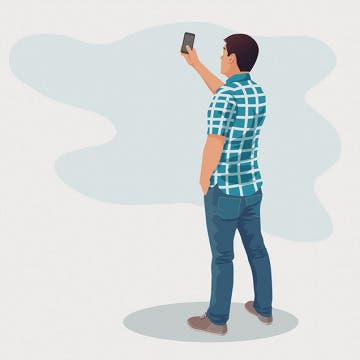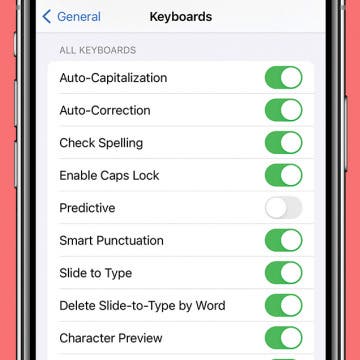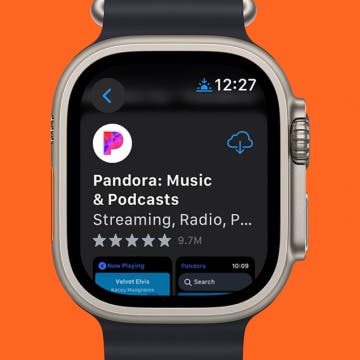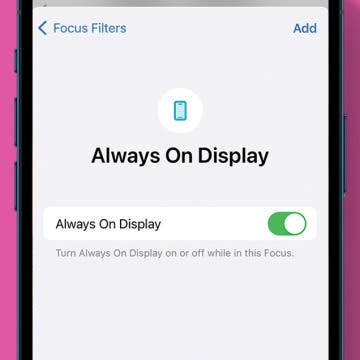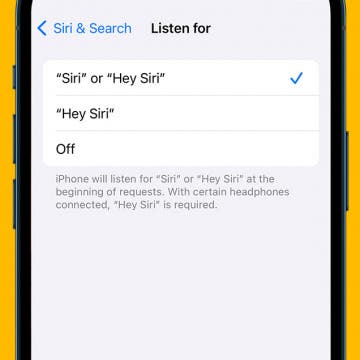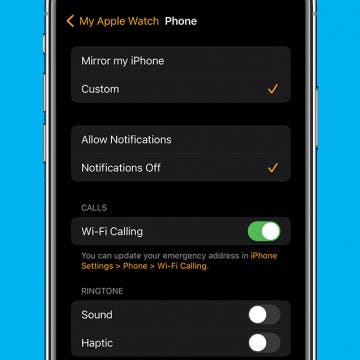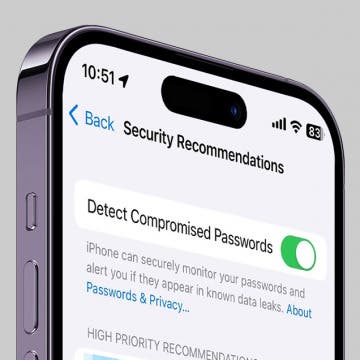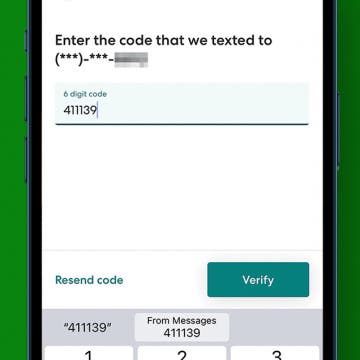iPhone Life - Best Apps, Top Tips, Great Gear
Real Life Gifts & Crafts to Make with Your iPhone Photos
By Olena Kagui
The iPhone camera can take breathtaking photos. But as your digital photo storage fills up, it can be easy to forget or lose some of those captured memories. Outside of posting them on social media or printing them out for an old-school photo album, there are many surprisingly fun ways to enjoy your favorite photos on a more regular basis.
How to Summarize Text on the iPhone with Apple Intelligence
By Rhett Intriago
Apple Intelligence is finally here and has brought some very useful new features that can help you improve your writing. The new Apple Intelligence Writing Tools allow you to rewrite, proofread, and even summarize any text you write. Find out how to summarize with Apple Intelligence.
- ‹ previous
- 32 of 2408
- next ›
How to Organize Your Calendar in 2025
(Sponsored Post) By Amy Spitzfaden Both on Thu, 02/13/2025
Apple is pretty good about updating its products, but it seems to have forgotten about the Calendar app and its many downsides. The makers of Informant 5, on the other hand, do not forget to regularly improve their app based on user experience. The latest updates to this calendar and task-management app are a productivity game-changer.
Prevent Text Predictions from Putting Words in Your Mouth
By Rhett Intriago
If you updated to iOS 17 recently, you might have noticed autocorrect is behaving a bit differently than you’re used to. Now, you’ll see suggestions inline while typing, which can be accepted by tapping the space bar. However, if you find yourself accidentally hitting the space bar without wanting to accept the suggestion, you may want to disable these new predictions.
How to Add Apps to Apple Watch
By Rachel Needell
Most apps on the Apple Watch need to be downloaded via the iPhone before you can download them directly from the App Store. However, if you've downloaded the app previously and it's still in your iCloud, you can re-download it to your Apple Watch without your iPhone. But did you know that you can automatically download the companion watchOS version of an app you’ve added to your iPhone? You can also turn this feature off and choose only specific apps to download to your Apple Watch if you'd like to save space. Here's how it works!
Disable the Always On Display While in a Focus
By Rhett Intriago
The Always On Display on iPhone is a great feature for being able to see the time, widgets, and notifications even when your device is idling. However, if you only want the Always On Display to only turn on during specific times, you can set it to automatically turn off and on with different Focuses.
Relax With Your iPhone: Reduce Stress & Sleep Better!
By Ashleigh Page
Whether you’re looking to reduce anxiety, balance emotions, or get better sleep, there’s an app that can help. I’ve hand-tested apps featuring stress-busting games, artsy digital crafts, interactive ASMR animations, meditation, breathwork, and yoga; so if you’re looking to unwind, read on to find one that works for you.
5 Apps to Start Your Day Right
By Rachel Needell
Whether you’re an early riser or prefer to sleep in, everyone wants to begin the day on a good note. In this world of modern technology, it’s easy to start scrolling social media or checking work emails the minute you open your eyes. This kind of routine doesn’t give your sleepy brain or body any time to adjust and find a moment of peace before you’re thrown back into the thick of it. That’s why I’ve gathered a list of the best apps to open before you put yourself out into the world that will bring a little bit of positivity, learning, good habit-building, and gratitude into your fast-paced life.
How to Customize the Action Button on iPhone
By Rhett Intriago
If you’ve recently upgraded to an iPhone 15 Pro or Pro Max, you might have noticed that the Ring/Silent switch has been replaced with a button. Apple calls this the Action button. By default, this button toggles Silent mode off and on but can be customized to perform other functions as well.
How to Have Calls Automatically Come Through on Speaker
By Rachel Needell
I love talking on the phone for periods of time with all my long-distance friends. But I don't love holding the iPhone to my face for hours. That's why I prefer to use the speaker instead. But did you know you can actually turn on a setting that makes all calls come through on speaker automatically? Here's how to do it!
Enable Siri: How to Switch Back to Hey Siri
By Rhett Intriago
While previous versions of iOS required you to say, "Hey Siri," to activate Siri, iOS 17 drops the "Hey" and now allows you to summon your virtual assistant with just a simple "Siri." Some may find this more convenient, while others may find it more frustrating since simply saying Siri's name is enough to accidentally make unneeded reminders, set random timers, or search the web.
Easily Adjust Your Date & Time Settings on iPhone & iPad
By Rhett Intriago
Your iPhone’s date and time settings are surprisingly important to ensure the device functions as intended. If the date or time is incorrect, you can quickly adjust it in the Settings app.
How to Turn Off Apple Watch Phone Call Notifications
By Rhett Intriago
Receiving phone calls on your Apple Watch is a convenient way to know who’s calling you even if your iPhone is not nearby. However, if you do not want calls coming through on your Apple Watch, you can turn off notifications. Find out how to turn off Apple Watch phone calls below!
How to Fix iPhone Contact Poster Not Working
By Leanne Hays
If you're wondering why your Contact Posters won't update, here's how to fix the Contact Poster glitch! Solve update problems and get the most recent iOS 17 Contact Card for each of your Contacts.
What Are Compromised Passwords on iPhone?
By Rhett Intriago
Have you ever checked your saved passwords and seen a message about compromised passwords on your iPhone? This is Apple’s way of helping you stay secure. When you see this message, it’s your iPhone letting you know that some of your passwords are not as secure as you might think. However, if you do not need this warning, there’s an easy way to turn it off.
How to Autofill Verification Codes on iPhone
By Rachel Needell
When you sign into certain websites or apps, you will often be asked to use a two-step verification code. But did you know that the iPhone can use autofill to automatically insert the code texted to your iPhone with just a button tap? We'll show you how it works!
How to Quickly Fix Apple Watch Stuck on Apple Logo
By Olena Kagui
Many Apple users have unfortunately experienced their Apple Watch just showing the Apple logo and not responding to anything. In this article, we'll teach you how to fix the annoying Apple Watch stuck on Apple logo issue and give you tips on preventing it from happening again. We'll even teach you a secret Find My trick that may save you time!
Did you know that you can control your Tesla using just your voice? Using Tesla voice commands is quick and easy, plus it offers a safer alternative to tapping the touchscreen to change the climate, navigate, text and call, and use other Tesla features. Our best Tesla voice commands list includes every command we could find, including some fun Tesla Easter eggs!
How Long Can You Screen Record on iPhone?
By Rachel Needell
iPhone's screen record feature is amazingly useful for capturing exactly what's happening on your iPhone's screen. When you're finished screen recording on iPhone, the video will automatically save to your Photos app for easy access. However, have you wondered how long the iPhone can screen record? We have the answers below!