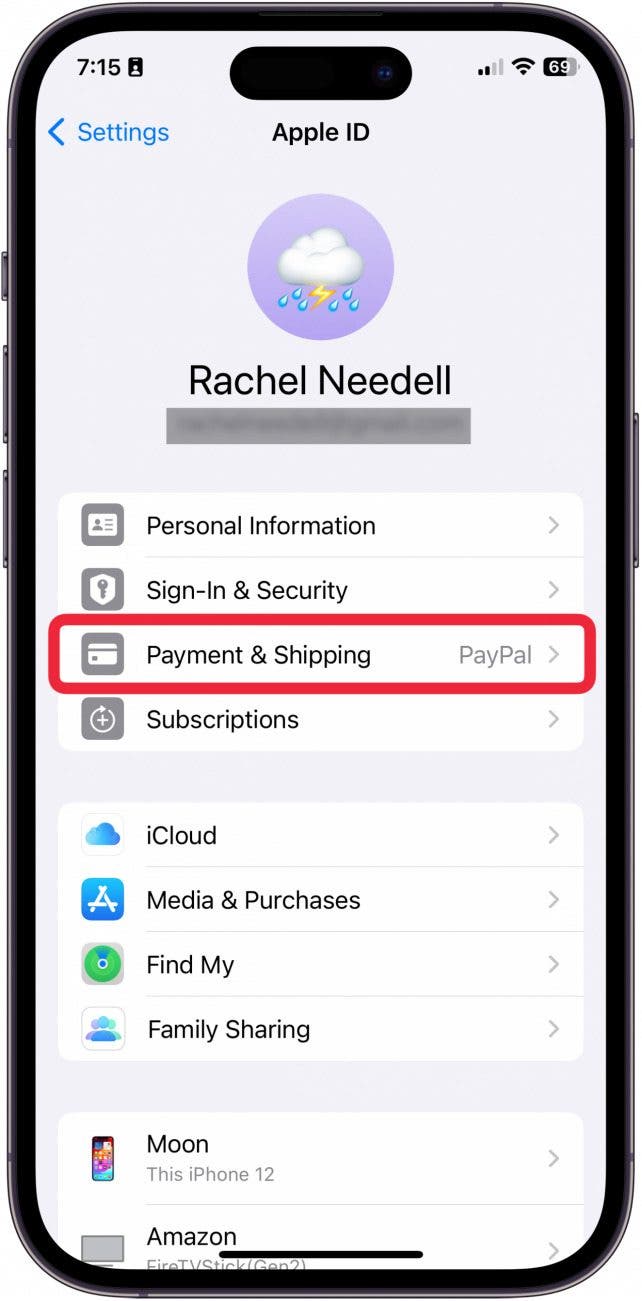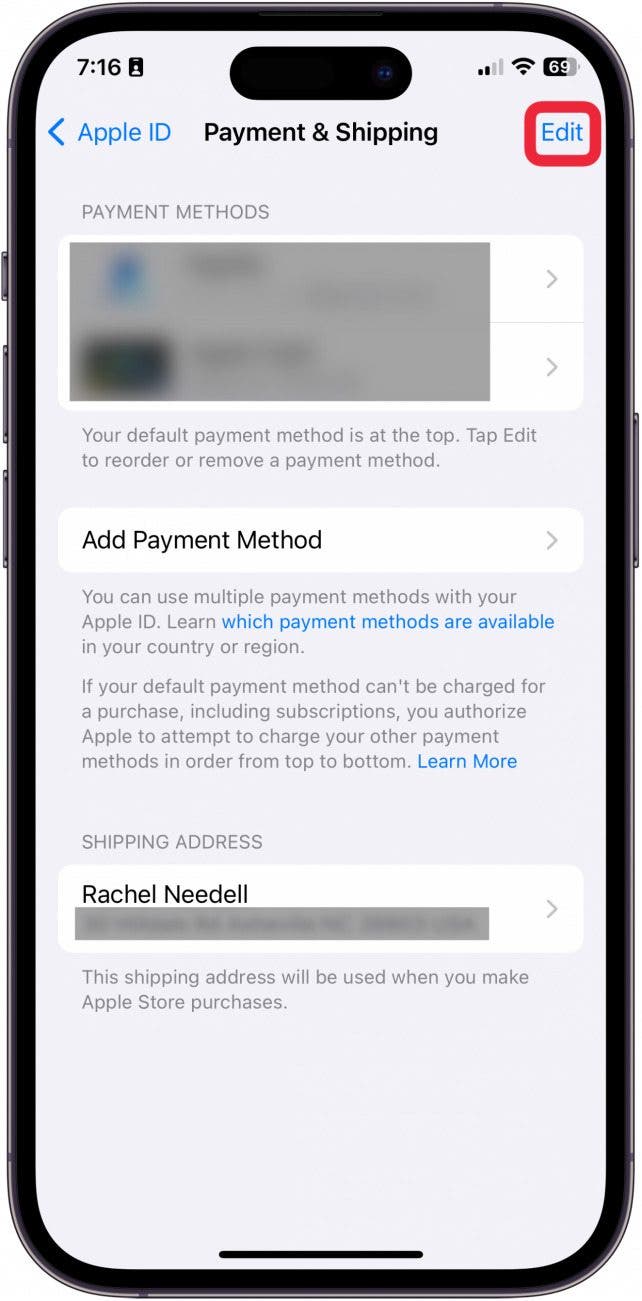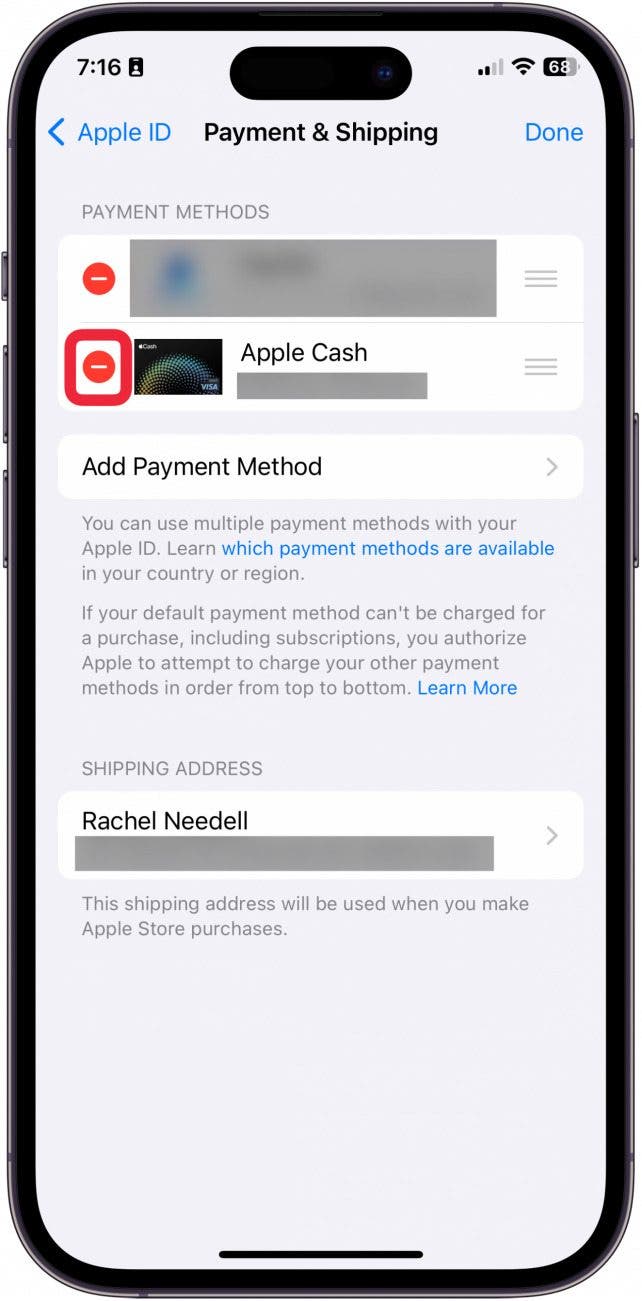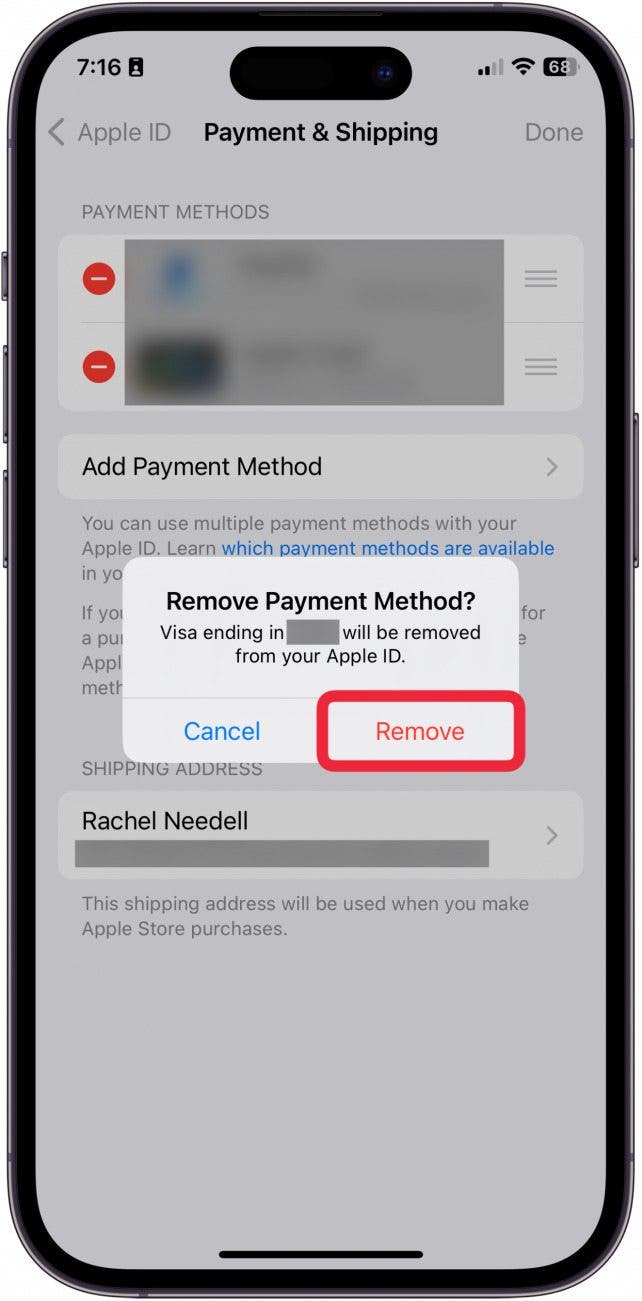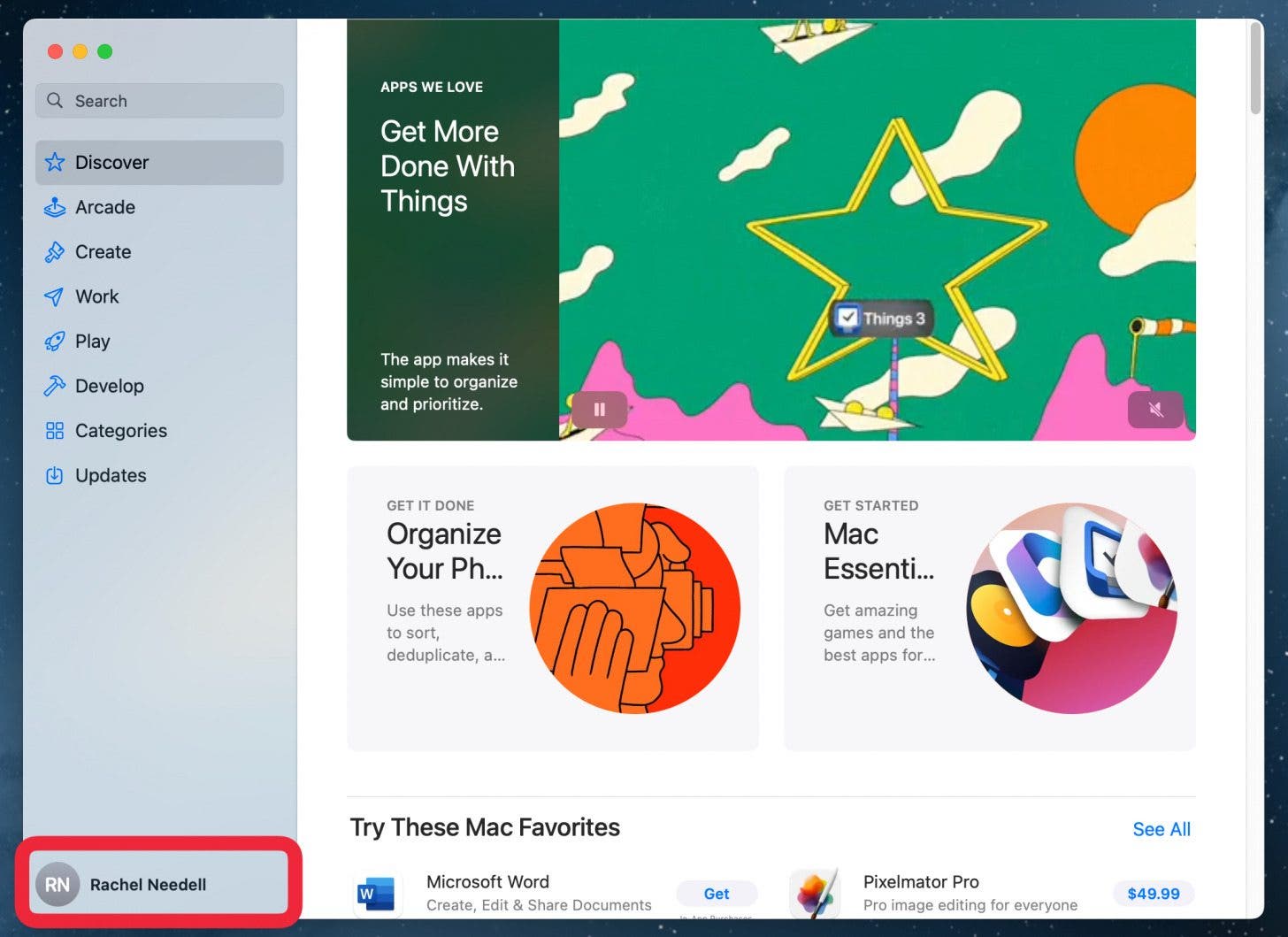What to Know
- If you cannot delete a card from your Apple ID, you likely have active subscriptions billed to that payment method.
- Before removing an outdated payment method, either add a new payment method or cancel your active subscriptions.
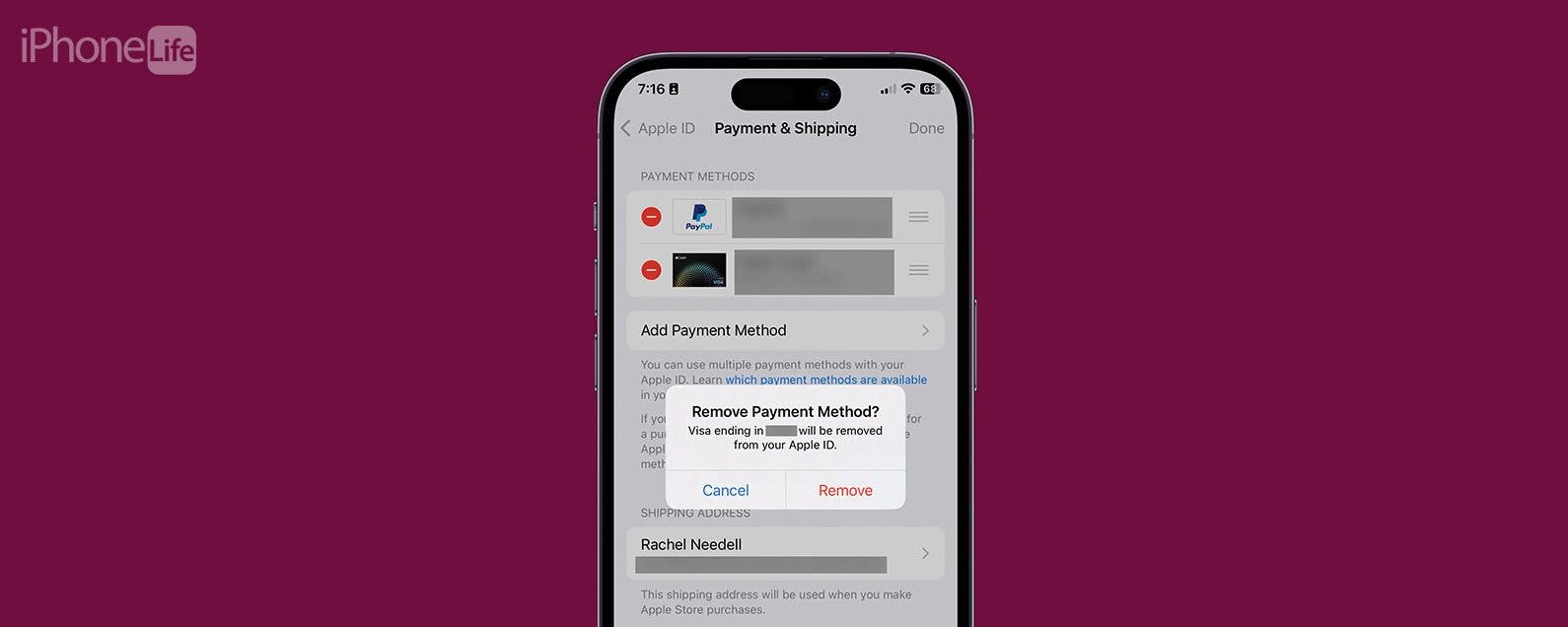
* This article is from our Tip of the Day newsletter. Sign Up. *
Have you ever tried to remove a card from your Apple ID and received the message, "There is an active subscription on this account?" We'll show you how to remove a card from your Apple ID. Each Apple ID can be assigned multiple cards or payment methods for use with subscriptions in the App Store, iCloud, and any other in-app purchases. Here's how to delete or remove a payment method from Apple Wallet or Apple Pay.
Jump To:
- Why Can't I Remove My Credit Card from my iPhone?
- How to Delete a Card from Apple
- How to Change Your iTunes Billing Info on Your Computer
Why Can't I Remove My Credit Card from iPhone?
If you've tried and failed to delete your credit card information in your Apple ID, it's probably because one of the following things is preventing you from removing your credit card:

- You have an unpaid balance or payment due.
- You have an auto-renew subscription active.
- You're part of Family Sharing.
For most people, those three problems will cover why you're unable to remove a payment method on iPhone. The most common problem is that you have open subscriptions on your account. When you have an open subscription, Apple wants you to keep a card on file. Make sure to close all your subscriptions before deleting a payment method, or add a new one before deleting your old one. If you like learning how to use your iPhone, be sure to sign up for our free Tip of the Day Newsletter!
How to Delete a Card from Apple Wallet or Apple Pay
Once you've paid your balance, turned off auto-renew, and left Family Sharing, you can remove your credit card from your iPhone. Here's how:
- Open the Settings app.
![how do i delete card from apple pay]()
- Tap your Apple ID.
![how to remove card from apple pay]()
- Tap Payment & Shipping. You will see a prompt to either enter your iPhone's passcode or use Face ID.
![how to delete card from apple wallet]()
- Tap Edit.
![how to remove a card from apple pay]()
- Tap the Delete button.
![how to remove a card from apple wallet]()
- Tap Remove.
![how to delete apple id from apple]()
Now, you should have a new credit card for use with the App Store and any other apps on your iPhone or iPad.
How to Delete Your Apple Payment Method on Your Computer
If you'd prefer to update your iTunes credit card on your computer, you can easily do so on Apple's website. Again, this is the credit card used for purchases on your iPhone, iPad, or iTunes. Any time you enter your Apple ID password for a purchase, this credit card is charged, so keeping it up to date is important. To remove an Apple payment method on your Mac:
- On your Mac, open the App Store.
![how to remove card from apple payment]()
- Click your name.
![how to remove payment method from iphone]()
- Click Account Settings.
![how to remove payment method in iphone]()
- Click Manage Payments.
![how to remove payment method on iphone]()
- From here, click Delete.
![how to delete apple payment]()
You can also update your payment method from here by adding a new payment method or editing an existing one. Now, when you purchase something from the iTunes store or App store, or if you make an in-app purchase, the new credit card you’ve entered will be charged.