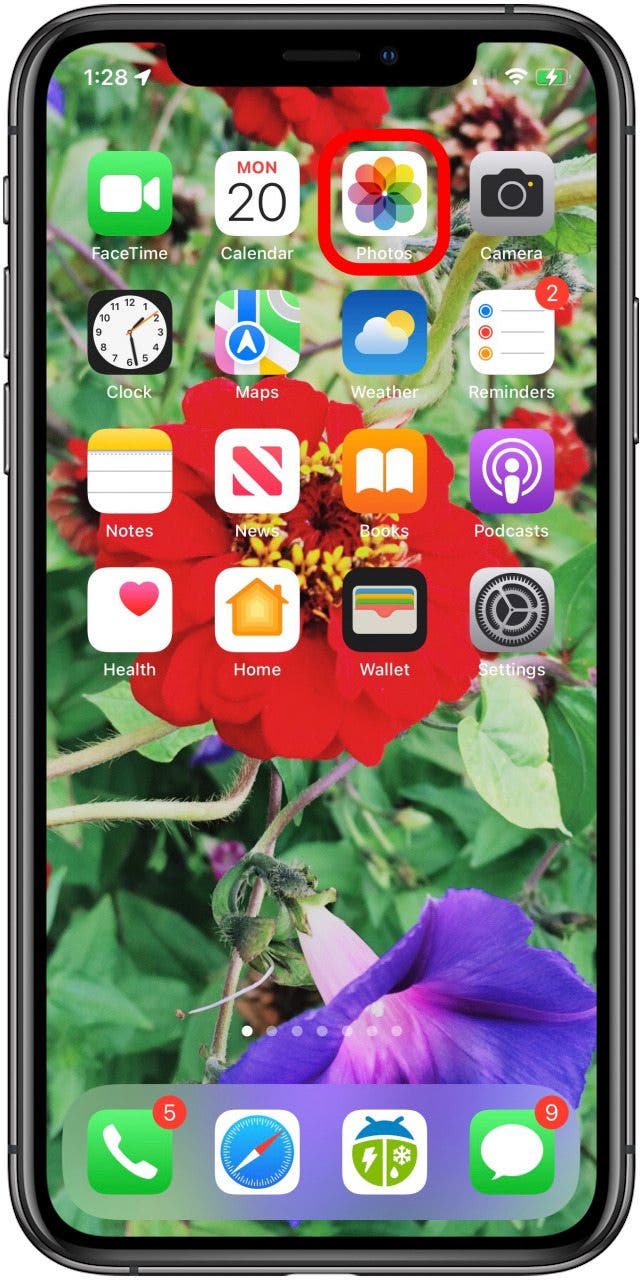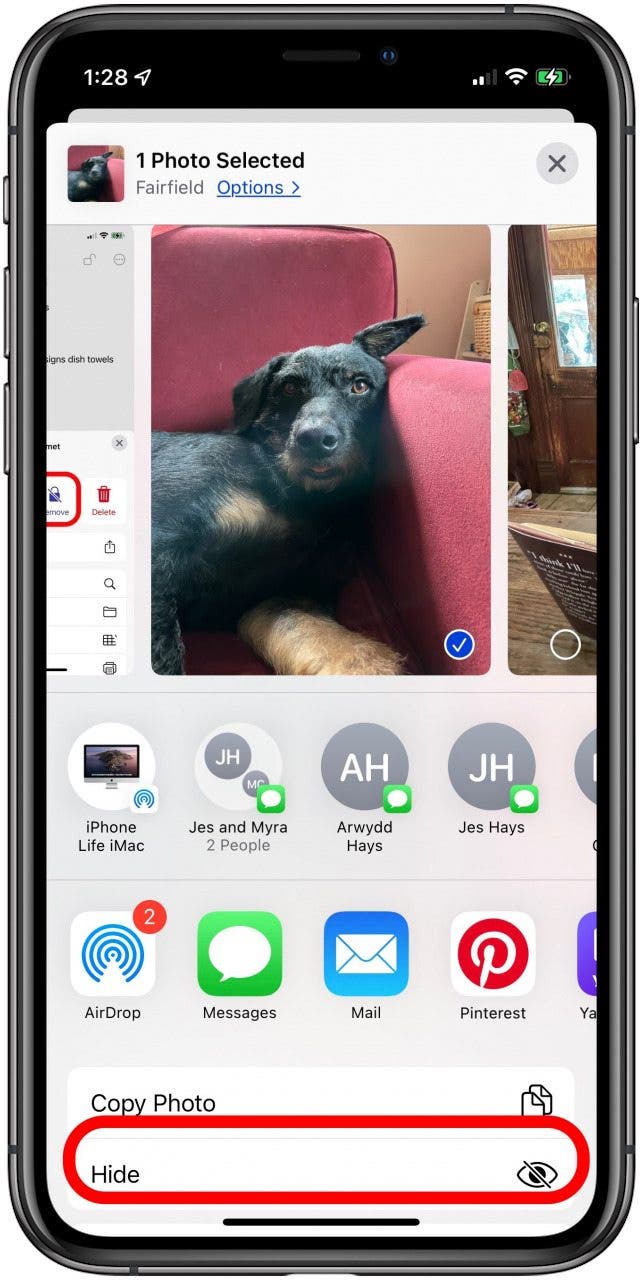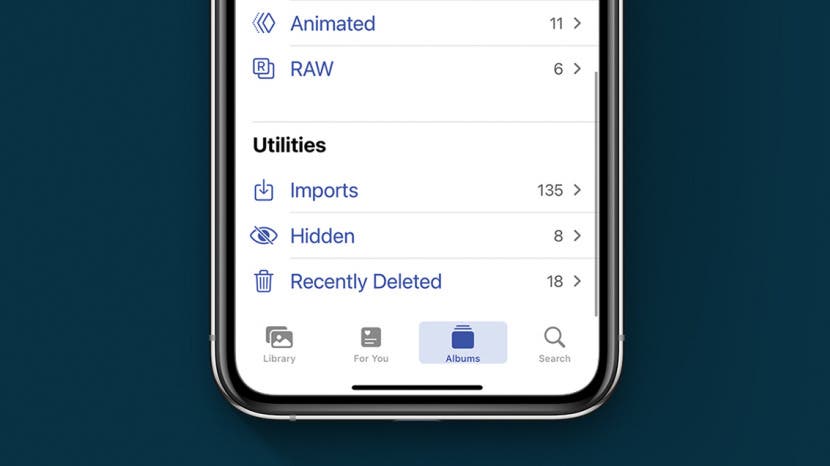
* This article is from our Tip of the Day newsletter. Sign Up. *
Here's how to hide pictures you want to keep private in the Photos app on iPhone. Hidden photos are still visible in the Hidden album in the Albums tab. Here’s how to hide photos on iPhone.
Related: How to Hide Photos on Your iPhone (Updated for iOS 15)

Why You'll Love This Tip
- Keep private photos out of your Photos app Library.
- Learn to unhide photos when they no longer need to be private.
How to Hide Photos on iPhone
Apple has an easy way for you to hide photos on iPhone from prying eyes. For more great iPhone privacy settings tutorials, check out our free Tip of the Day. Now, here's how to hide photos on iPhone:
- Open the Photos app.
![iphone photos app]()
- Tap the photo or photos you want to hide, then tap the Share icon.
![tap the share icon]()
- Tap Hide.
![tap hide photo]()
- Confirm by tapping Hide Photo.
![confirm hide photo]()
Once you select Hide, another bubble will pop up, informing you that your photo will be hidden, but can be found in the Hidden album in the Albums tab. This is unfortunate, as it means that finding your “hidden” photos will be a breeze for anyone searching through your phone; however, if you’re merely worried about people flipping through the rest of your pictures after you pull up an image to show them, then just be sure that you are showing them your pictures in Photos rather than Albums and you will feel safer.
How to Unhide Your Photos on iPhone
If you don't need to hide a photo on iPhone any longer, here's how to unhide it:
- Open the Photos app, tap the Albums tab, then scroll down and tap Hidden.
![tap the hidden album]()
- Tap the photo you want to unhide, then tap the Share icon.
![tap the share icon]()
- Tap Unhide.
![tap unhide]()
If you liked this tip, you may want to learn how to hide photos on iPhone in your Featured Photos.