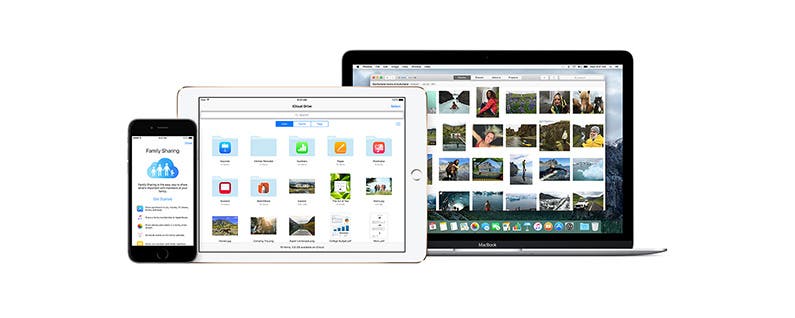
iCloud is a great service...but it doesn't always behave.
Have you ever noticed that sometimes when you update your iOS Calendar app on your iPhone that the change doesn't happen quickly (or at all) on your iPad? I have.
But no worries; there is a quick and simple solution.
Step One: Open your iOS Calendar app and tap Calendars.
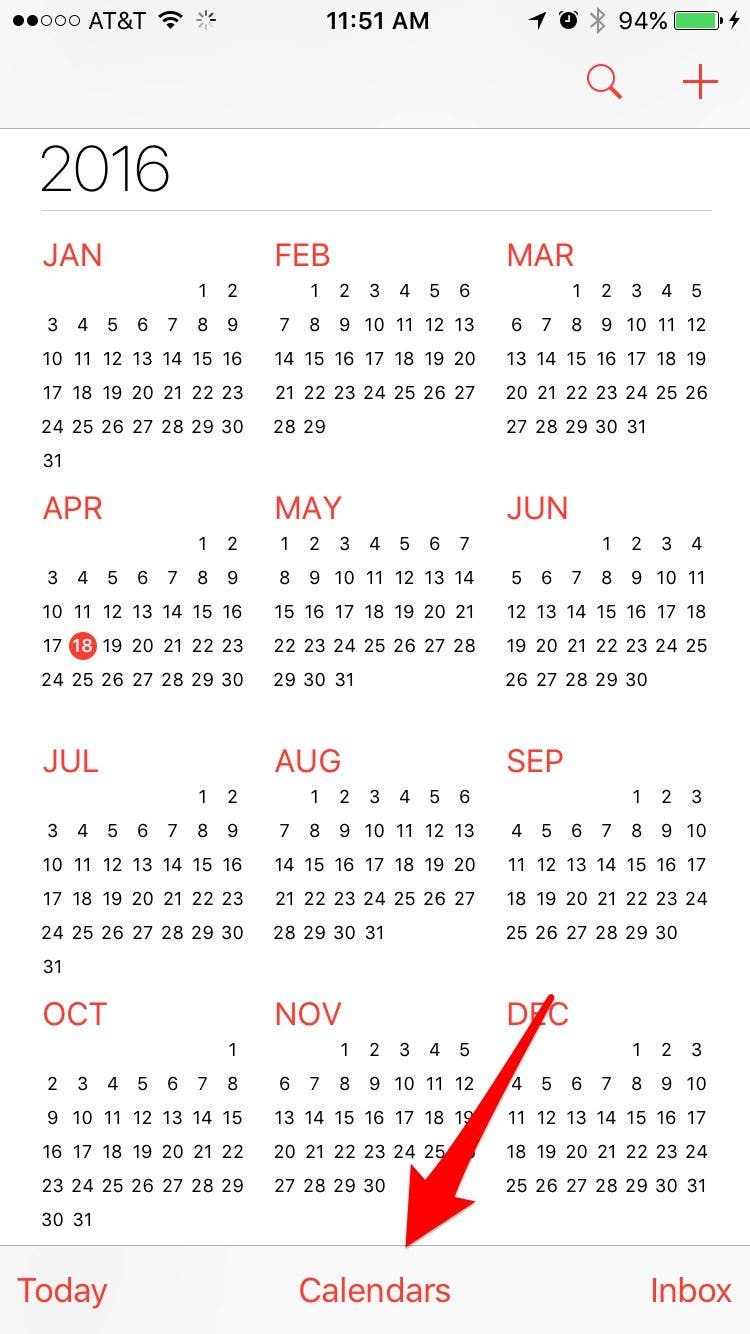
Step two: Quickly and firmly pull down on the following screen to force a sync.
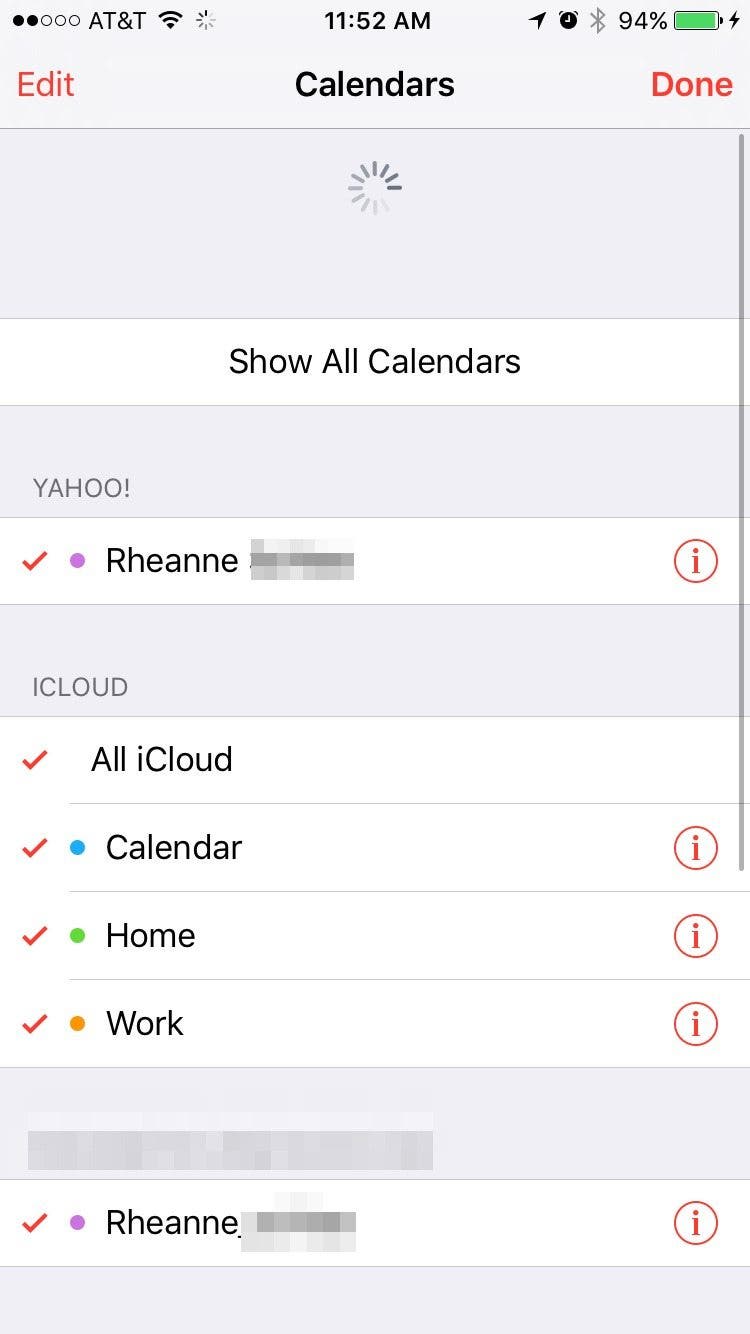
Note: It is possible you will have to do this more than once if, when you first do this, the activity wheel that shows when the sync is taking place quickly appears and disappears. This is a good indication that the sync didn't work. Just swipe down again and force another sync.


























