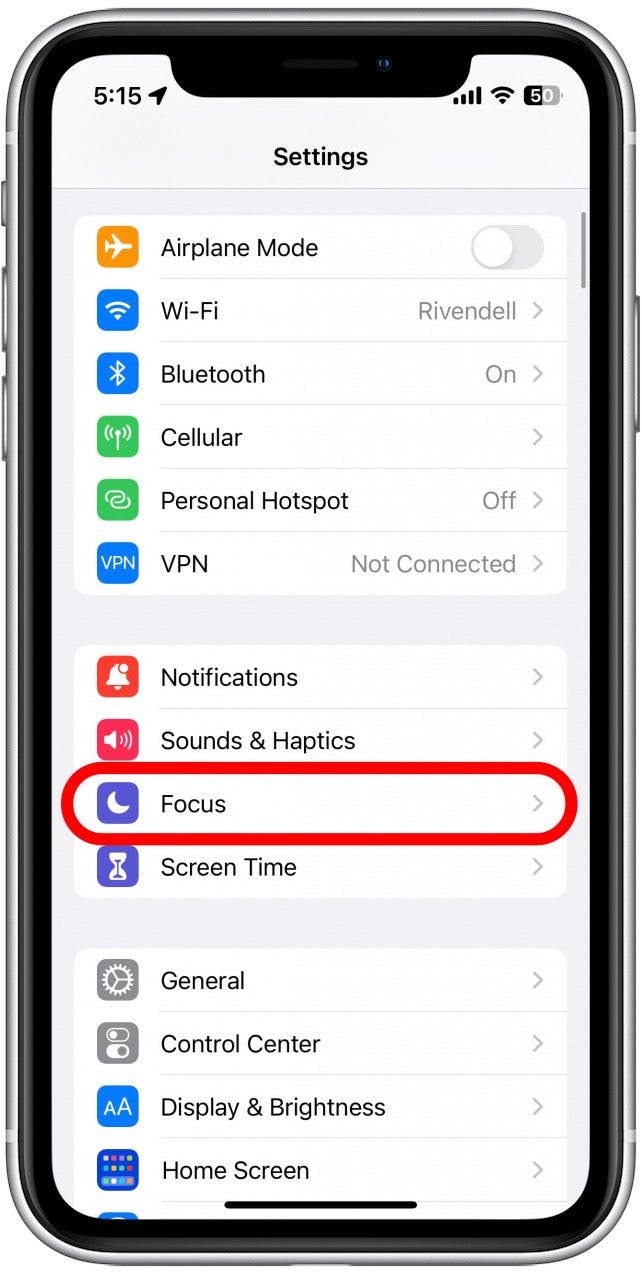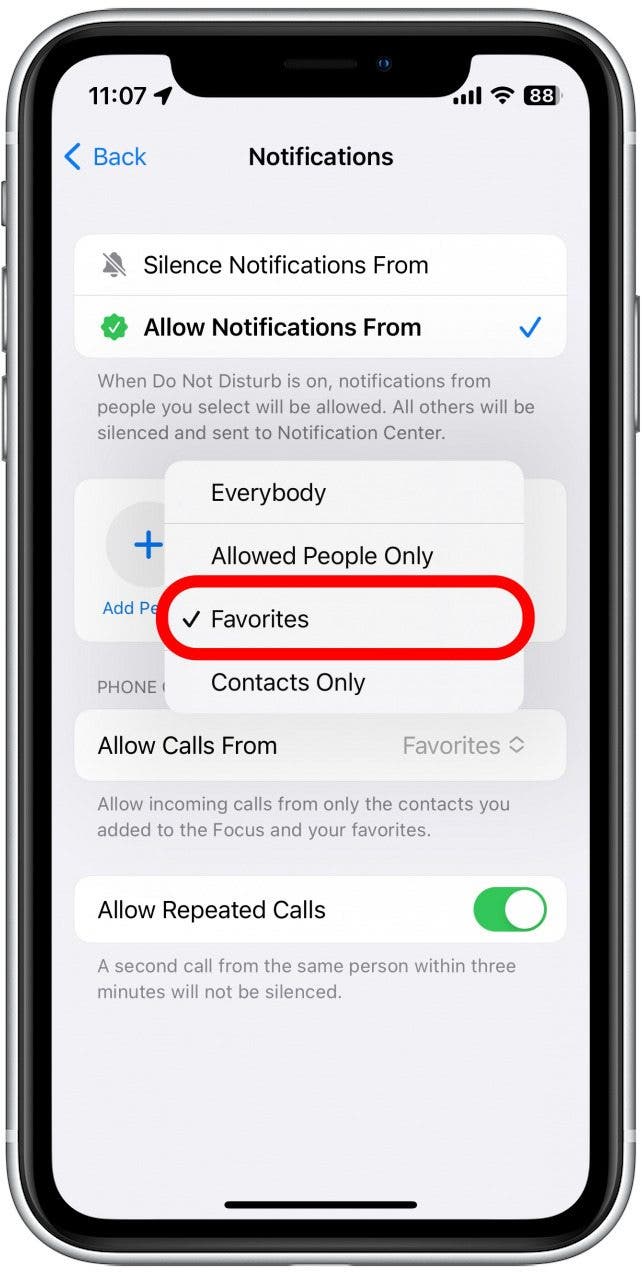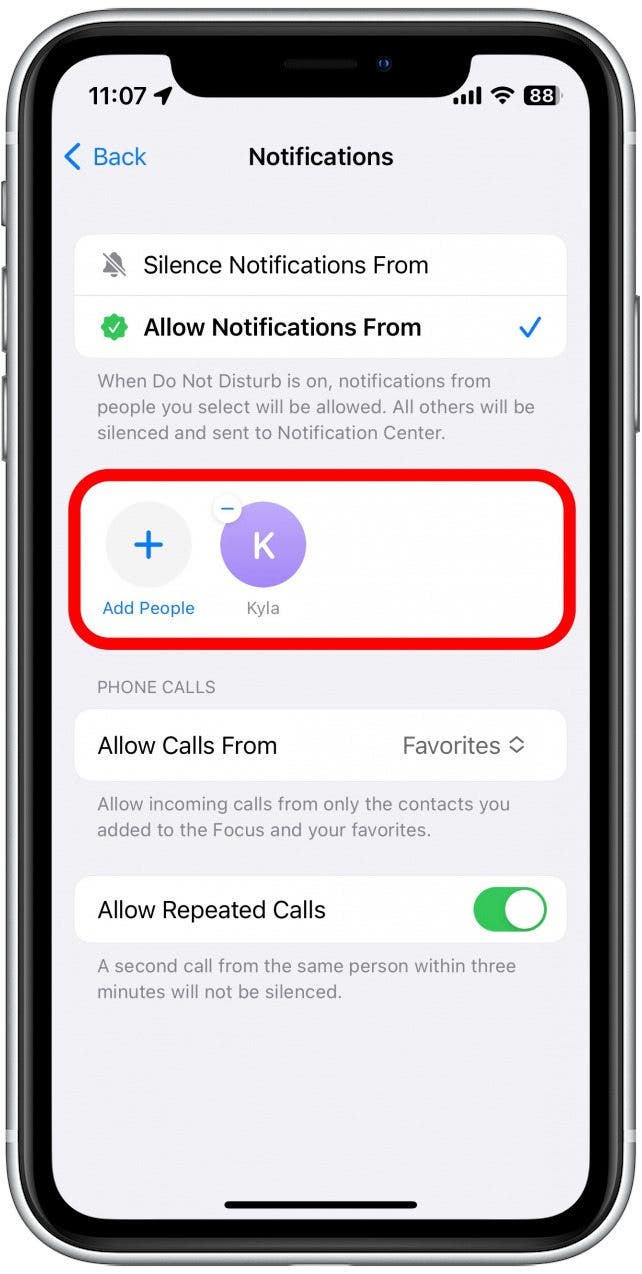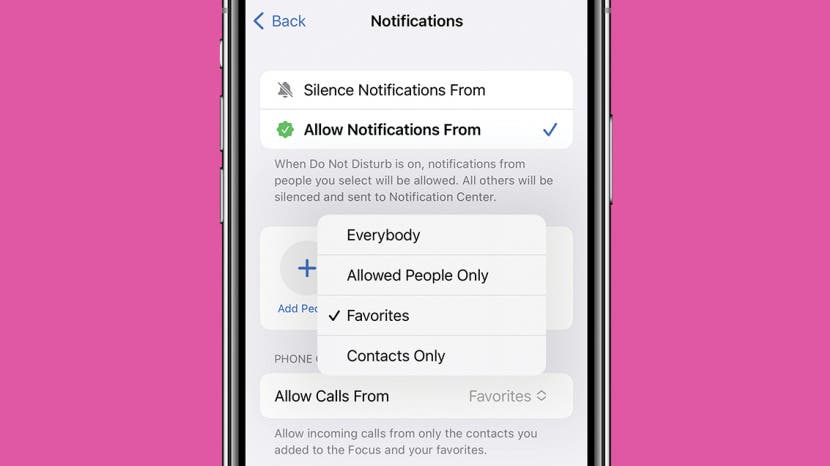
* This article is from our Tip of the Day newsletter. Sign Up. *
Focus modes, like Do Not Disturb, are pretty handy. This feature allows you to receive all your usual notifications, minus the disruptive sounds and vibrations that tend to come with them. But what if someone on your Favorites list (like your brother, mom, best friend, etc.) has an emergency and can't get ahold of you? Luckily, when Do Not Disturb is active on your iPhone, allowing calls from Favorites is easy.
Related: 8 Apps to Bring Cheer to Virtual Holiday Celebrations (2023)

Why You'll Love This Tip
- Allow the most important people in your life to still contact you when a Focus, like Do Not Disturb, is active.
- Ensure that friends and family can still reach you in the event of an emergency.
How to Allow Calls from Favorites on iPhone
Can Favorites call on Do Not Disturb? Whenever a Focus is active, only specific contacts of your choosing will be able to call you. In order for this tip to work, the contact must be a part of your Favorites list in Contacts. Make sure you've learned how to add Favorites on iPhone before beginning these steps. For more helpful iPhone tips and tricks, be sure to sign up for our free Tip of the Day newsletter. Now, here's how to add favorites to Do Not Disturb:
- Open the Settings app, and tap Focus.
![Open the Settings app, and tap Focus.]()
- Tap Do Not Disturb.
![Tap Do Not Disturb.]()
- Tap People.
![Tap People.]()
- Tap Allow Calls From.
![Tap Allow Calls From.]()
- Tap Favorites.
![Tap Favorites.]()
- Additionally, you can tap Add People.
![Additionally, you can tap Add People.]()
- Tap the search bar and search for a contact.
![Tap the search bar and search for a contact.]()
- After selecting your contacts, tap Done.
![After selecting your contacts, tap Done.]()
- Now whenever Do Not Disturb is active, you will still receive notifications whenever the people in this list text you.
![Now whenever Do Not Disturb is active, you will still receive notifications whenever the people in this list text you.]()
- To remove a contact from this list, simply tap the minus sign.
![To remove a contact from this list, simply tap the minus sign.]()
You can repeat this process for each Focus so that your favorite contacts will still be able to reach you, whether you have Do Not Disturb or your Work Focus active. Now that you know how to add favorites to Do Not Disturb, find out how to share your Focus status with specific contacts! Then, check out this article on how to add a contact photo on iPhone.
Top Image Credit: GaudiLab / Shutterstock