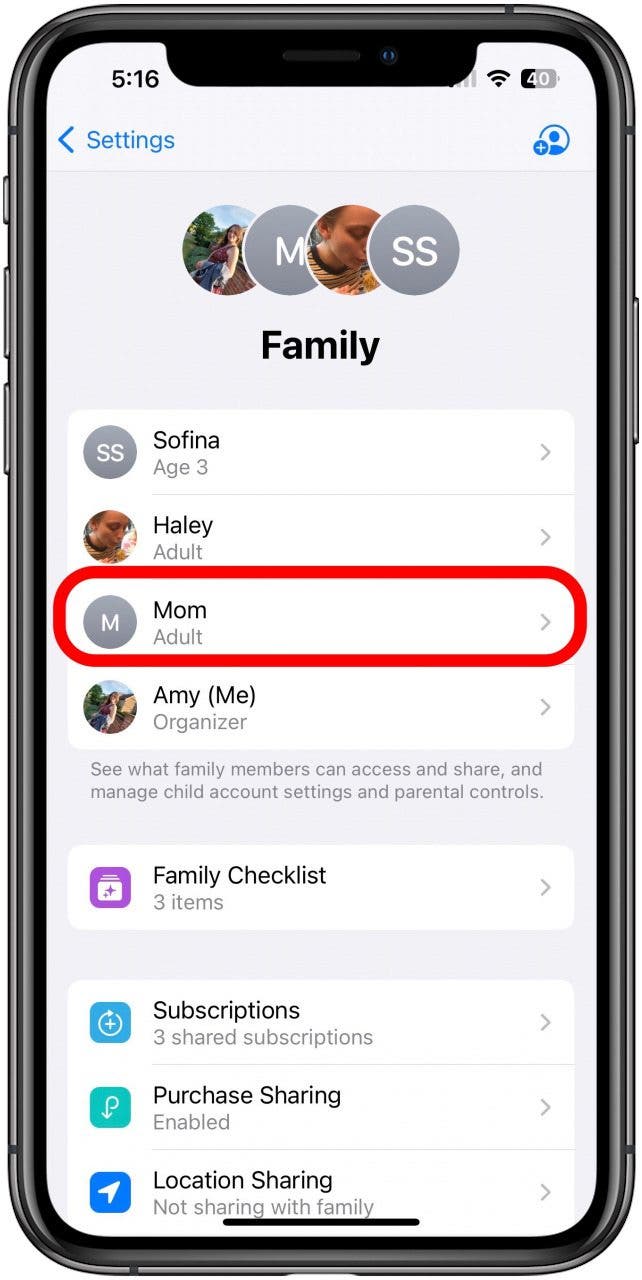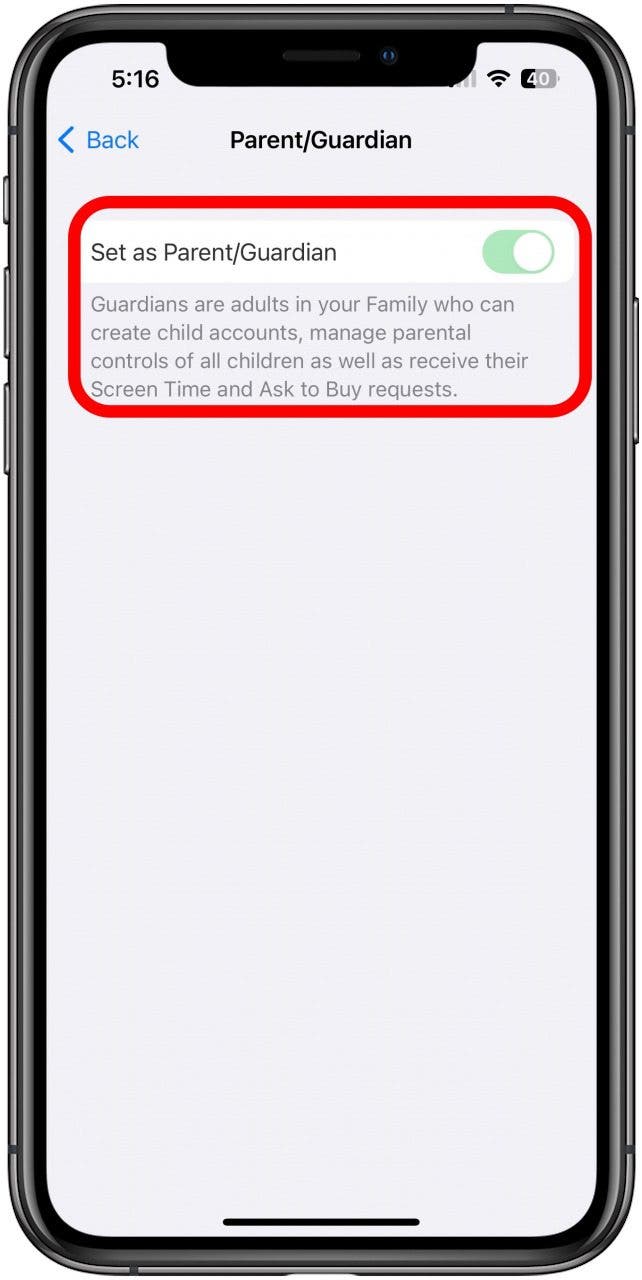What to Know
- You can't have two organizers in a Family Sharing group, but you can change the role of another adult in your group to approve or disapprove downloads and purchases.
- You can choose any adult in your group to approve purchases and downloads; they don't have to be the child's parent.
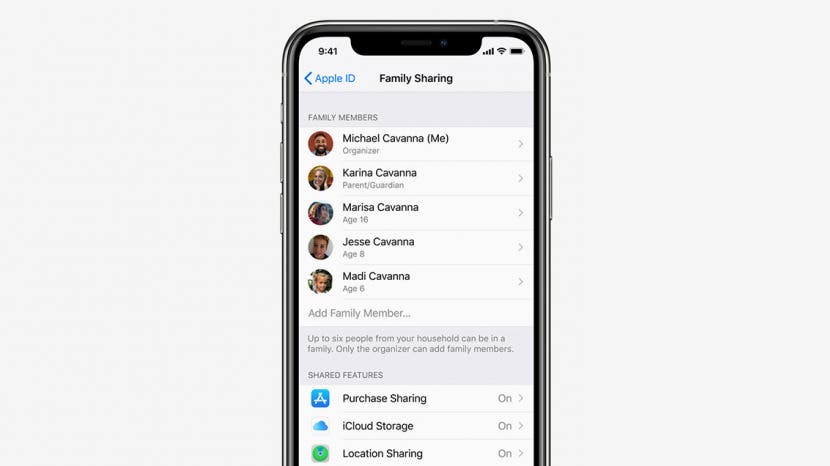
* This article is from our Tip of the Day newsletter. Sign Up. *
Can you have two organizers in an Apple Family Sharing group? No, but the family organizer of each group can change the role of a second parent or guardian to control kids' Apple purchases. Here's how to set up Family Sharing to allow another adult Family Group member to block or approve Ask to Buy requests in Family Sharing on an iPhone or iPad.
How to Add a Second Adult to Approve Kids' Purchases in Family Sharing
We've already gone over how to set up Family Sharing, a service Apple offers that allows family members with separate Apple IDs to join a Family Sharing group and share Apple Music, Books, TV, apps, and other Apple purchases, among other benefits. Now, let's learn how to allow a second adult Family Sharing group member to approve or block Ask to Buy requests from kids (Ask to Buy can't be enabled for adult family members).

This way, both parents or any two adult members of the same Family Sharing group can approve or deny a child's request. For more great Family Sharing and parental control tutorials, check out our free Tip of the Day.
- Open the Settings app.
![iphone settings app]()
- Tap your name in the banner at the top of the page.
![tap name in banner at top of settings]()
- Tap Family Sharing.
![tap family sharing to change role in family sharing]()
- Tap the name of each child, then tap Ask To Buy.
![tap ask to buy to add parental controls]()
- Toggle on Require Purchase Approval.
![toggle on require purchase approval]()
- Tap the name of the second adult family member to whom you want to give purchase approval power.
![tap parent to add to apple parental controls]()
- Toggle on Set as Parent/Guardian.
![toggle on set as parent/guardian]()
Now, all purchases made by each child will require the approval of one of the designated parents or other adult members of the Family Group.
Related: How to Redeem an iTunes Card to a Child or Family Sharing Account