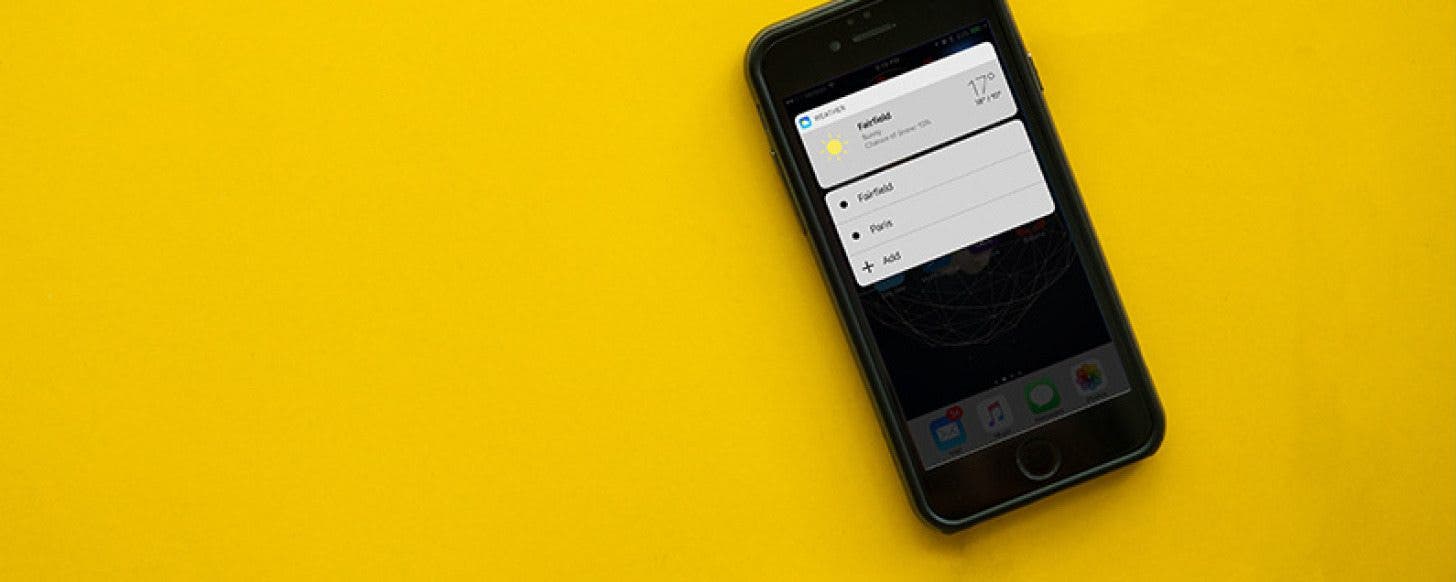
* This article is from our Tip of the Day newsletter. Sign Up. *
3D Touch on iPhone 7, 7 Plus, 6s, and 6s Plus allows you to jump into a specific place within an app using Quick Actions. This is done from Home screen by 3D Touching an app icon. Options for jumping into the app will pop up and you can select one. For example, the Settings app has Quick Actions for jumping to the settings for Wi-Fi, Battery, Bluetooth, and Cellular Data. Here’s how to jump into apps with 3D Touch on iPhone.
Related: How to Quickly Rename a Folder with 3D Touch on iPhone

How to Jump Into Apps with 3D Touch on iPhone
-
From Home screen, 3D Touch an app icon.
-
Depending on the app, your options will appear.
-
Select the action you want. It will jump straight into that part of the app.
Most of Apple’s stock apps have Quick Actions, as well as popular third-party apps such as Day One Journal and Tinder. With iOS 10, some apps (such as the Weather app) also show the app's widget, which gives a quick look at information found within the app.


























