
Similarly to the Safari browser on your Mac, the Safari app on your iPhone or iPad will recommend suggested websites, show popups related to your search, and auto-fill search queries as you type. Here's how to turn off suggestions for search in Safari. It's a simple, quick tip!
Related: How to Quickly Close All Tabs in Safari on iPhone
- To turn off auto-suggested websites and search terms, open Settings and tap Safari.
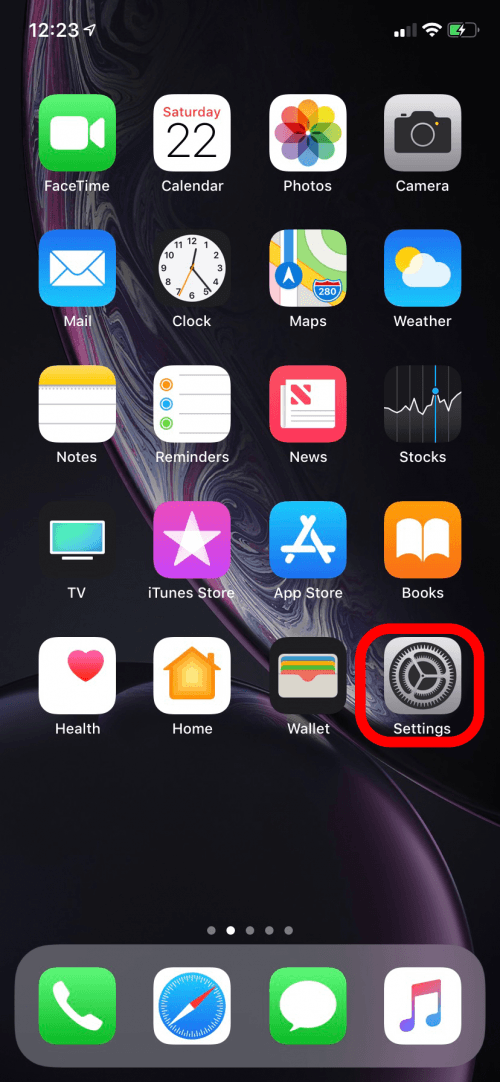
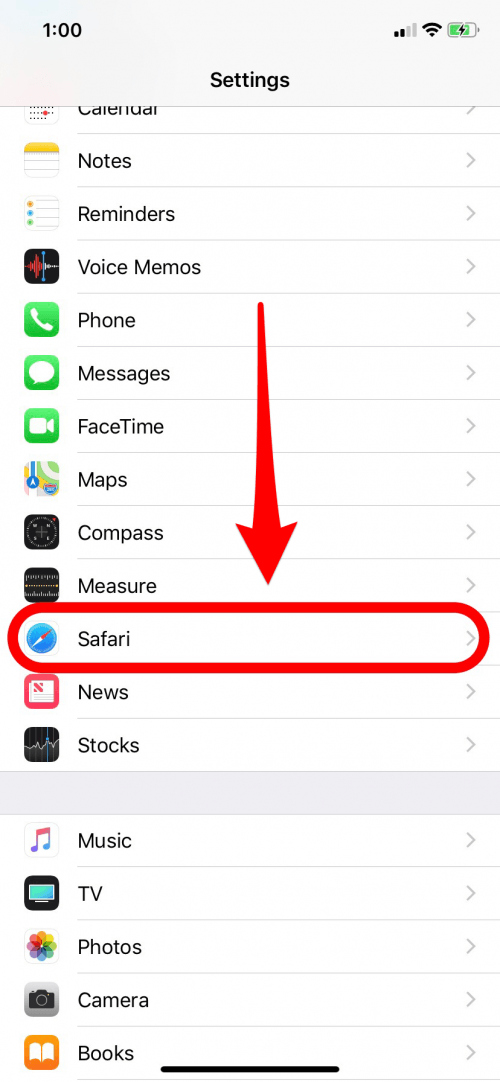

Toggle Search Engine Suggestions and Safari Suggestions to off. Search Engine Suggestions allows your search engine to auto-fill your search queries and Safari Suggestions will show you web results it thinks are related to your query
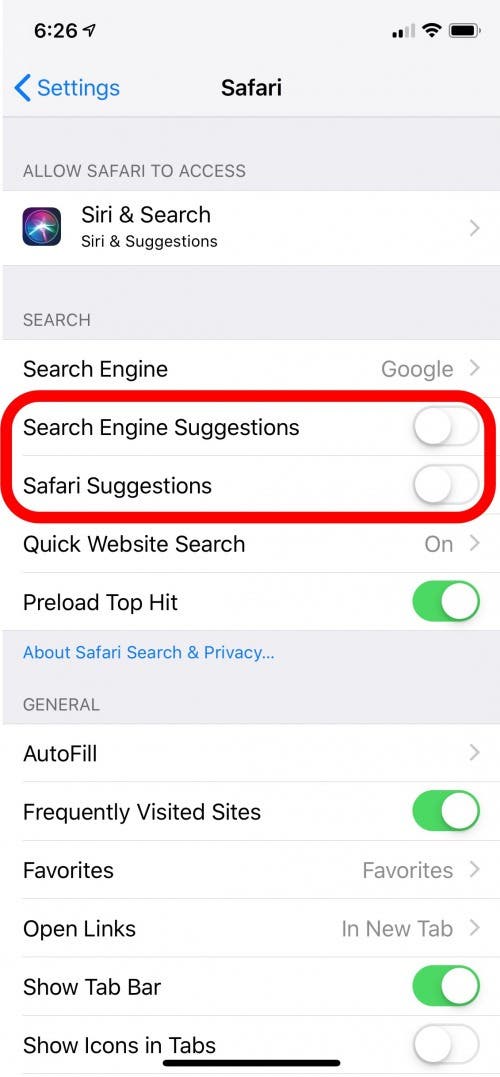
* This article is from our Tip of the Day newsletter. Sign Up. *
Now Safari won't auto-suggest search terms and search results and you can use search that much more to your liking.
Top Image Credit: Leszek Kobusinski / Shutterstock.com


























