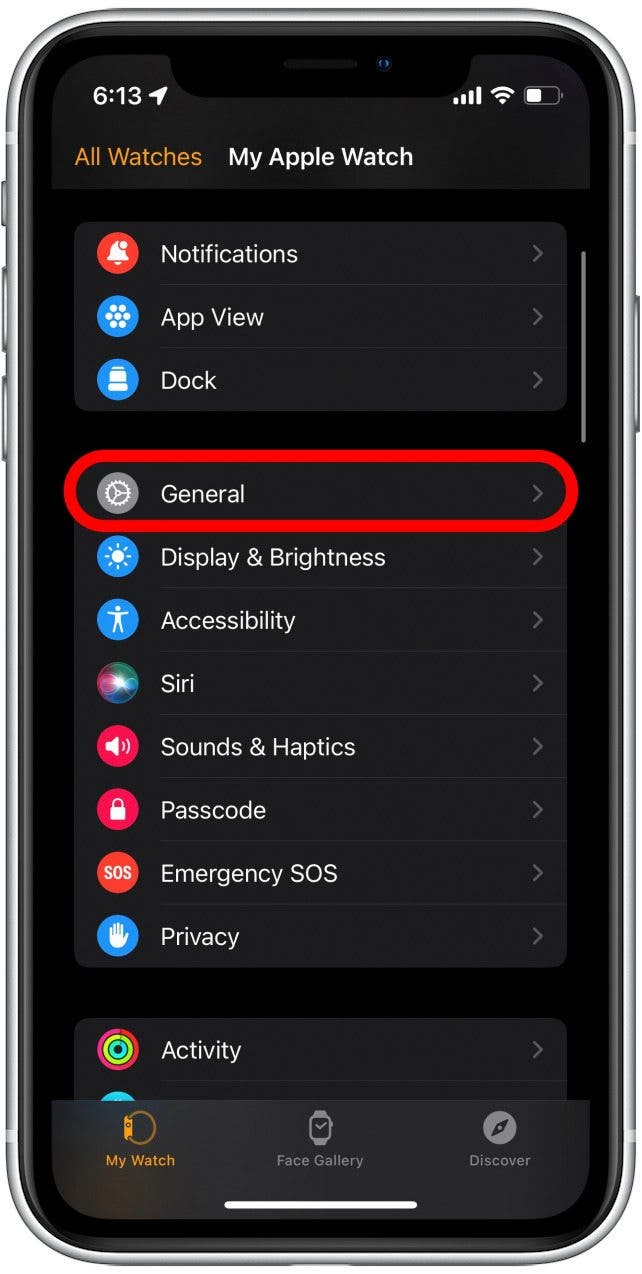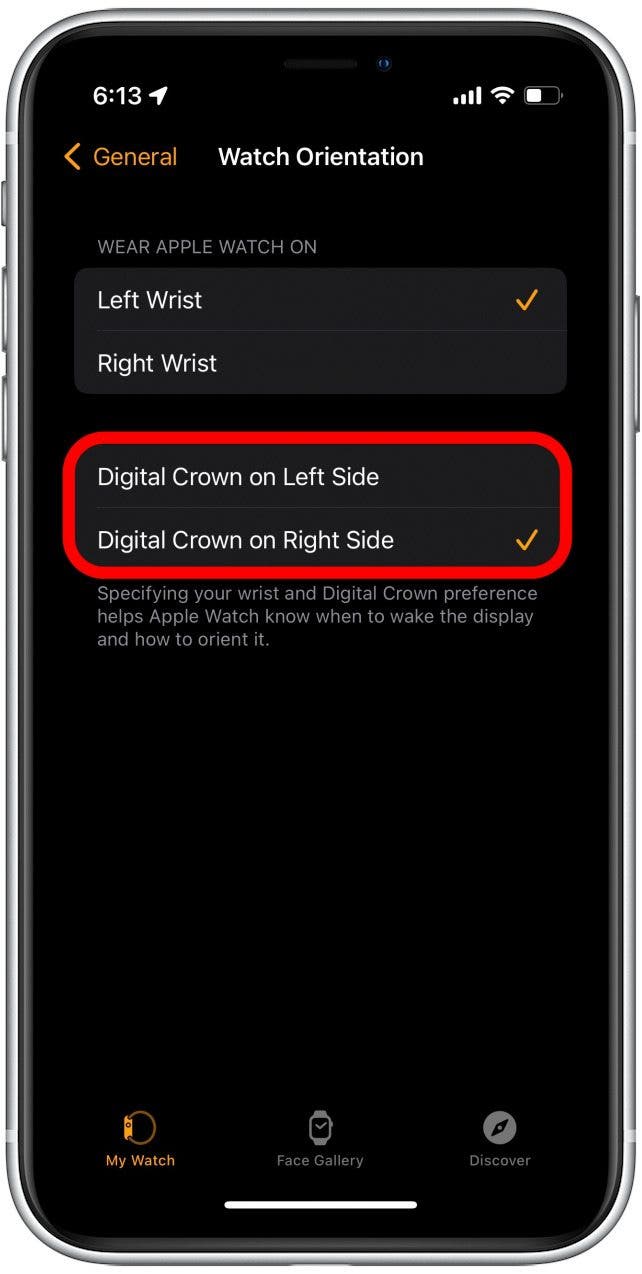* This article is from our Tip of the Day newsletter. Sign Up. *
By default, the Digital Crown on the Apple Watch is on the right side like a traditional watch. But did you know you can flip your Apple Watch face around so that the Digital Crown is on the left of the watch? I did this when I first bought the device because I’m left-handed, and I wear my watch on my right wrist. Here's how to flip Apple Watch face.
Why You'll Love This Tip
- Ensure your Apple Watch face is flipped the right way up.
- Decide which way you want the Digital Crown and side button to face.
How to Flip Apple Watch Face
If you find that your watch face is upside down, there is an easy way to fix this. This tip will also work for right-handed people who want to wear the watch on their left wrist, but still prefer to have the Digital Crown be on the left side of the Apple Watch, and for people whose Apple Watch display is upside down and need to fix it. For more Apple Watch quick fixes, like what to do when the microphone is not working, be sure to sign up for our Tip of the Day newsletter. Now, here's how to flip Apple Watch screen:

- Open the Watch app on your iPhone.
![Open the Watch app on your iPhone.]()
- Tap General.
![Tap General.]()
- Tap Watch Orientation.
![Tap Watch Orientation.]()
- The first section in the Watch Orientation menu establishes which wrist you wear your Apple Watch on. If you are wondering why your Apple Watch display is upside down
when wearing it, you likely have the wrong wrist selected. Choose the correct wrist.![The first section in the Watch Orientation menu establishes which wrist you wear your Apple Watch on. If you are wondering why your Apple Watch display is upside down when wearing it, it is likely you have the wrong wrist selected. Choose the correct wrist.]()
- If you have the correct wrist selected and want to flip your Apple Watch display, there are two options in the bottom section: Digital Crown on Right Side and Digital Crown on Left Side. Choose the side you prefer and then turn your physical watch "upside down" if needed so that the reoriented watch face is facing the right way up.
![If you have the correct wrist selected and you want to flip your Apple Watch display, there are two options in the bottom section: Digital Crown on Right Side and Digital Crown on Left Side. Choose the side you prefer and then turn your physical watch "upside down" if needed so that the reorientated watch face is facing the right way up.]()
That’s all there is to it! Your watch face should be facing the right way now. Next, check out how to customize an Apple Watch face and which Watch faces are good for your battery.