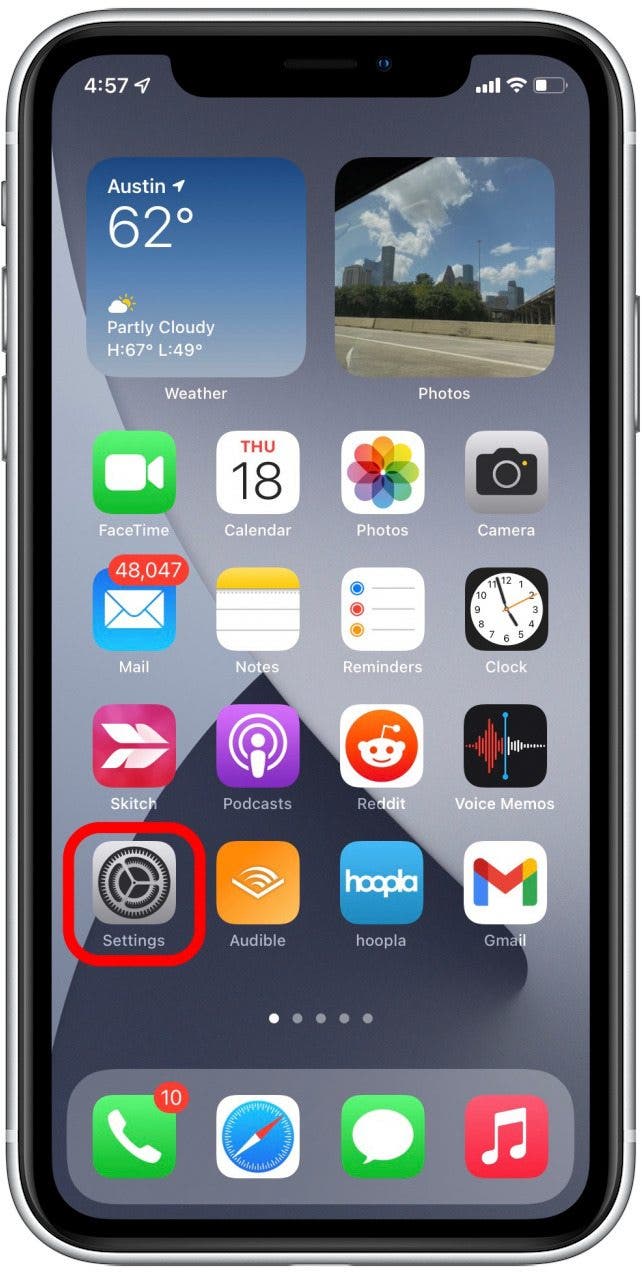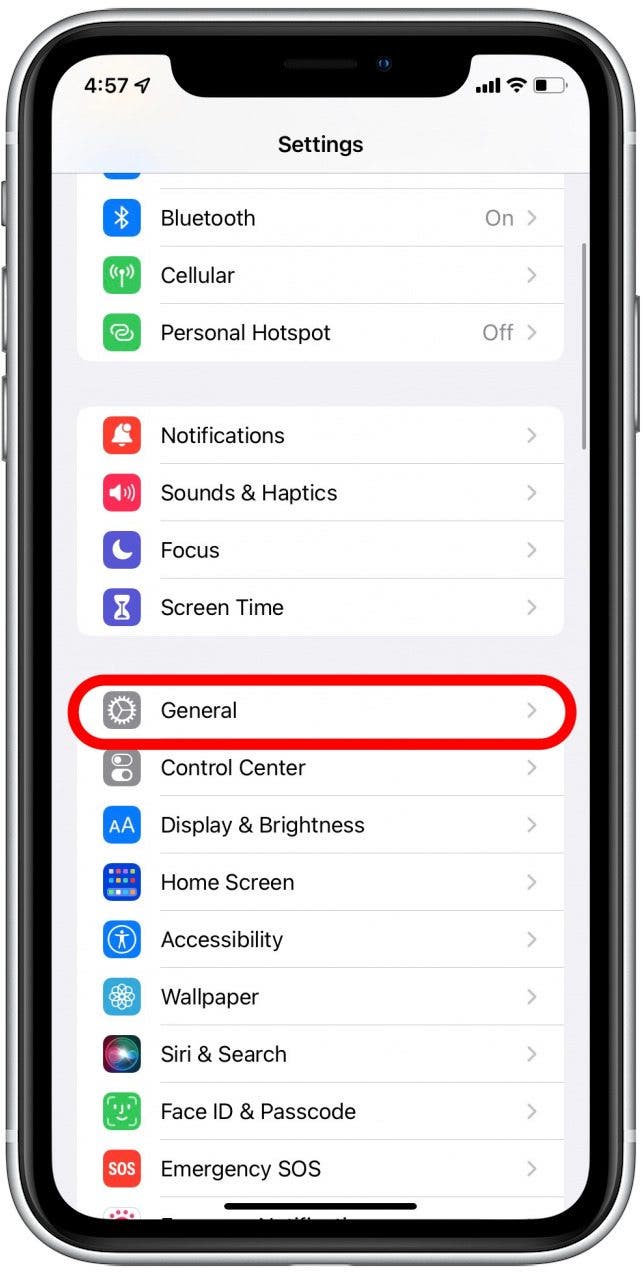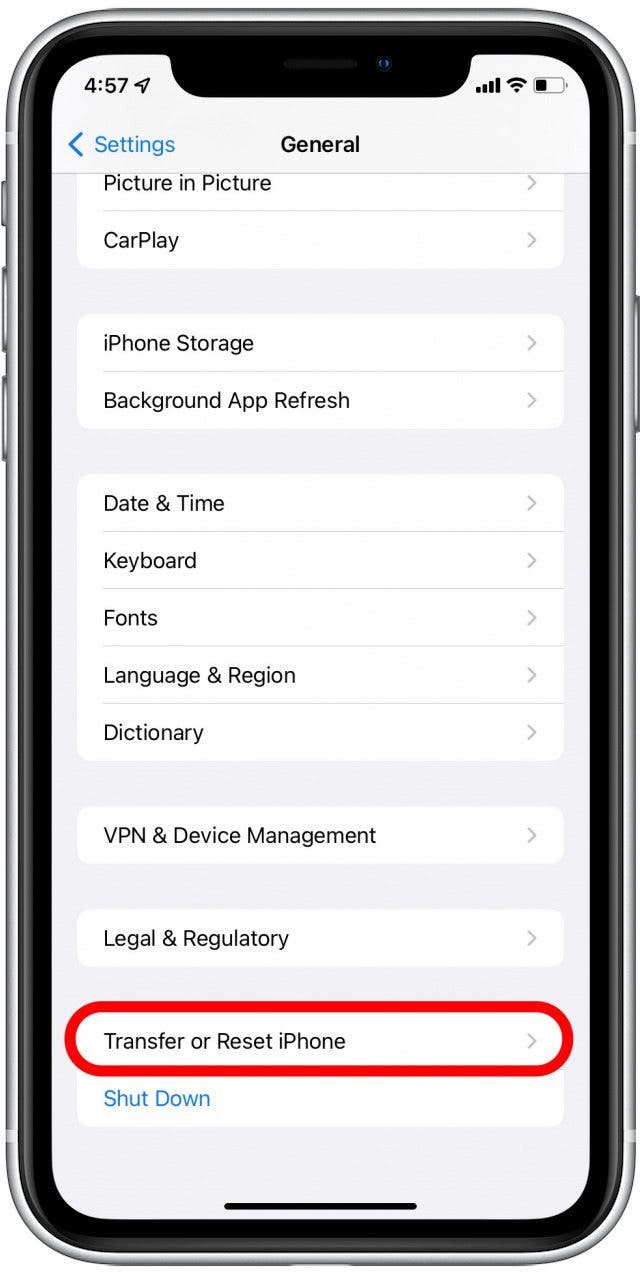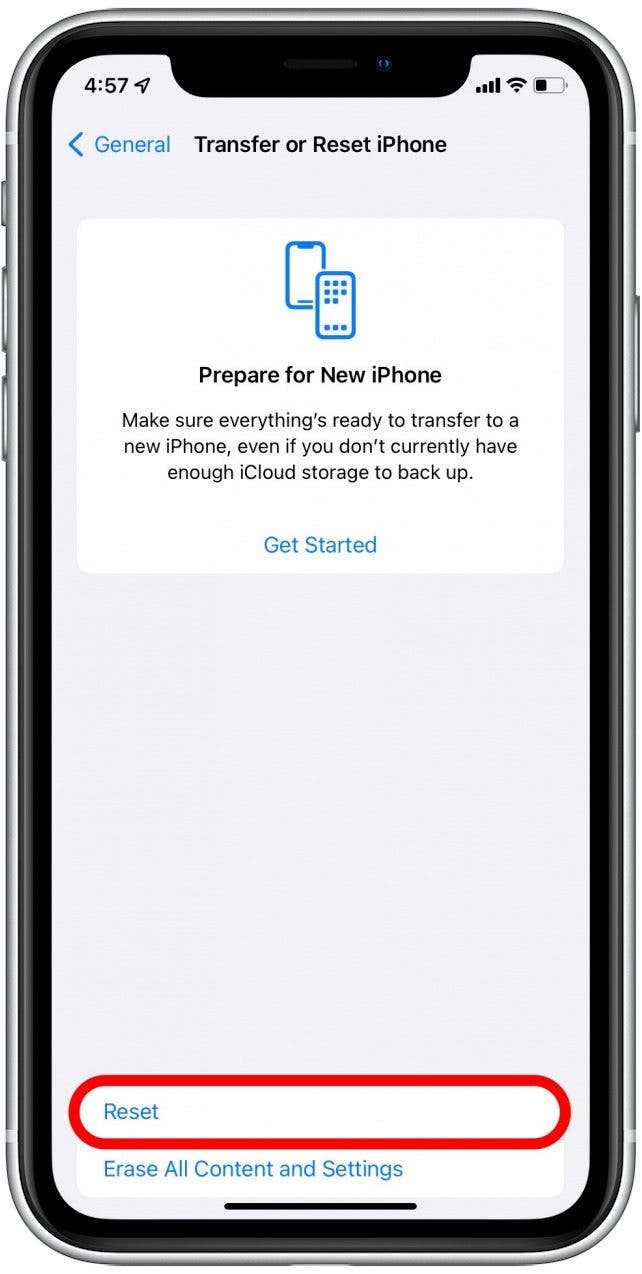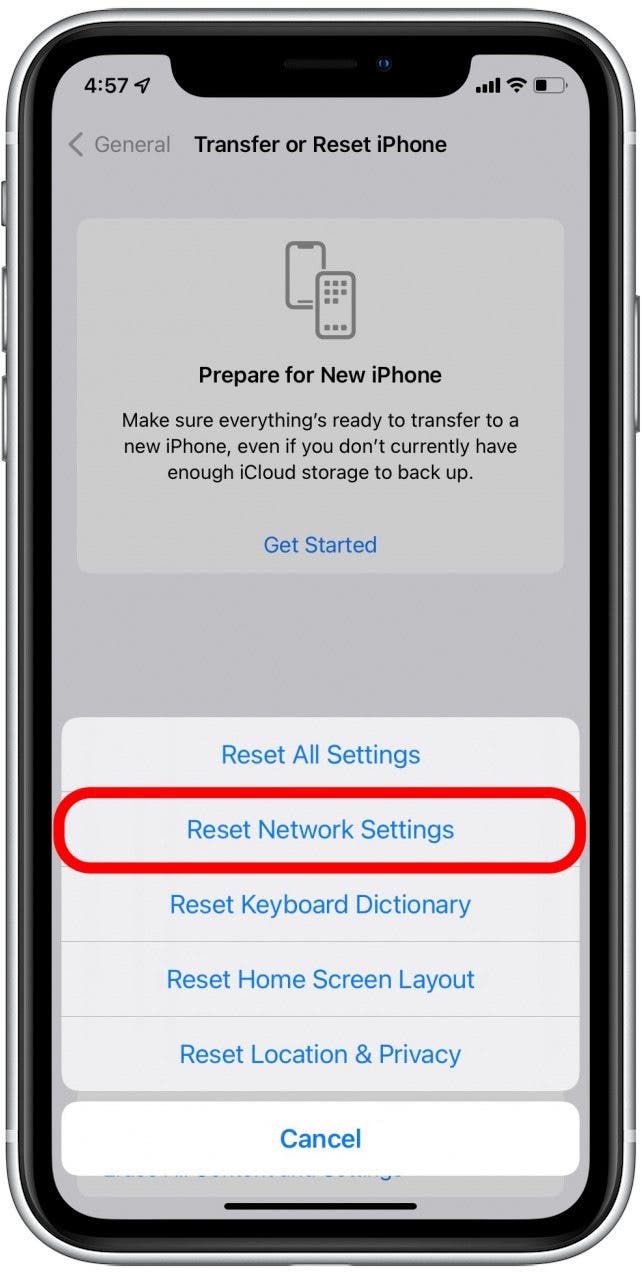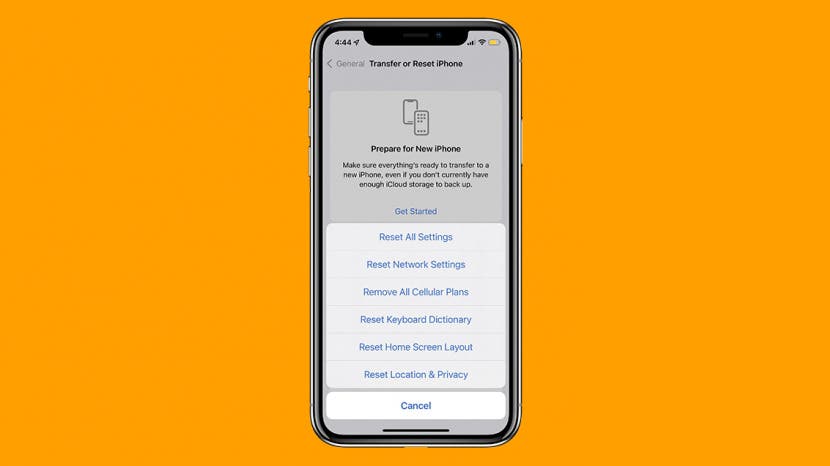
* This article is from our Tip of the Day newsletter. Sign Up. *
Did you know that you can reset your network settings on iPhone to troubleshoot internet connectivity issues? Resetting your iPhone’s network settings will usually fix the problem. Here’s how to reset your iPhone’s network settings.
Related: iPhone or iPad Won’t Update? Here’s How to Fix It.

Why Reset iPhone Network Settings Matters:
- Quickly solve internet connection problems.
- Troubleshoot other common iPhone issues.
How to Reset Network Settings on iPhone
Are you having issues with the internet connecting to your iPhone? If you know your Wi-Fi router is working, your Wi-Fi is turned on, and you’ve already restarted your device but it still won’t connect, there’s one thing left to do: reset network settings on your iPhone. What does reset network settings do? Resetting your network settings removes your Wi-Fi connection and means you’ll have to enter Wi-Fi passwords again to gain access. Make sure you write down any Wi-Fi passwords you need to remember before doing this. It will also reset your cellular settings. To learn more about iPhone settings, check out our Tip of the Day newsletter.
-
Open the Settings app.
![Open Settings app - reset network settings iPhone]()
-
Tap General.
![Tap General - reset networking settings iPhone]()
-
Scroll all the way down and tap Transfer or Reset iPhone.
![Transfer or Reset iPhone - reset network settings iPhone]()
-
Tap Reset.
![Reset - reset network settings iPhone]()
-
Tap Reset Network Settings.
![Reset Network Settings]()
-
Enter your iPhone’s passcode.
![Enter passcode - reset network settings iPhone]()
There you go! Your network settings have been reset. This simple reset should solve 99 percent of the network connectivity problems you’re having.