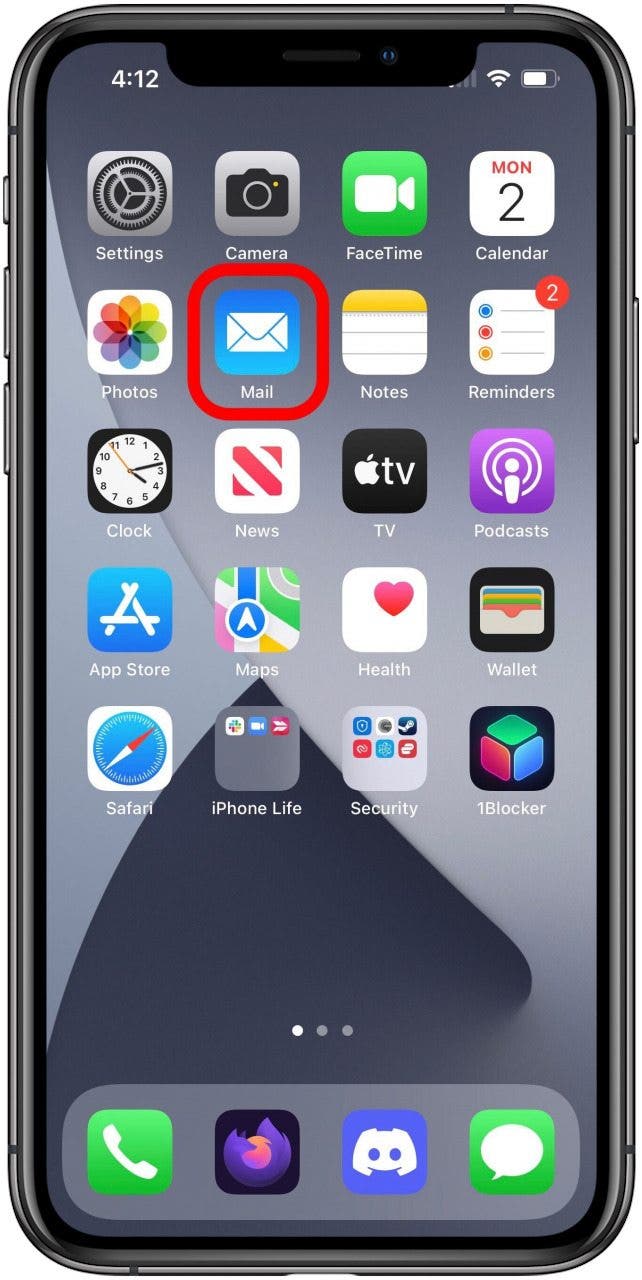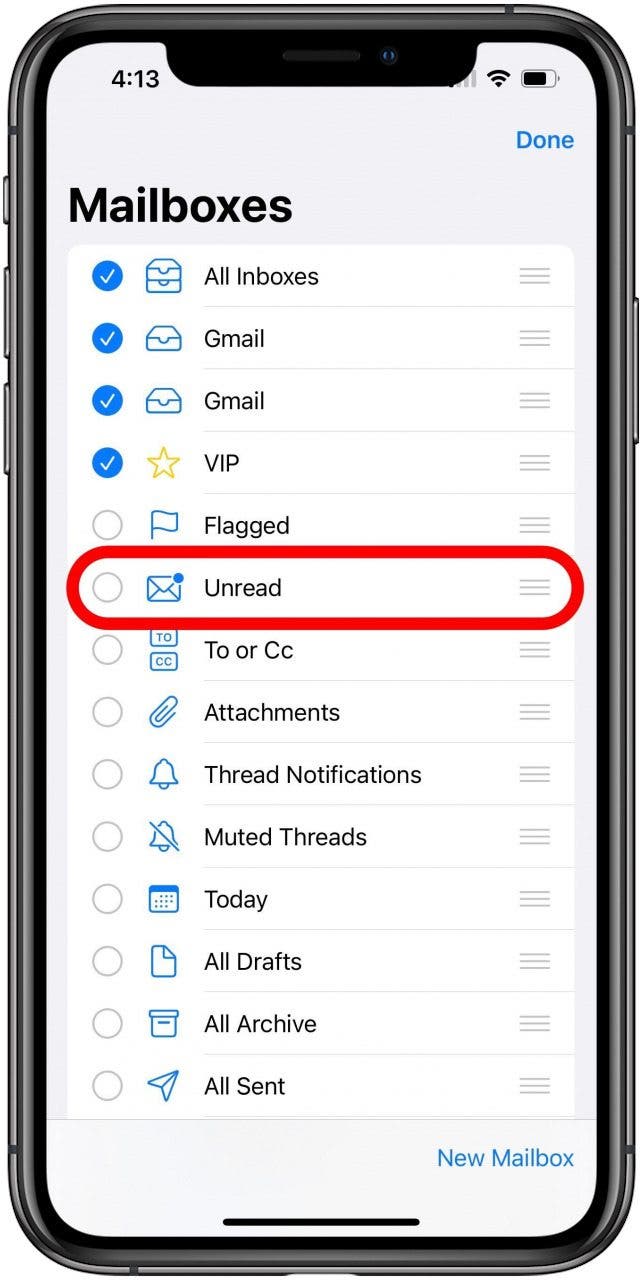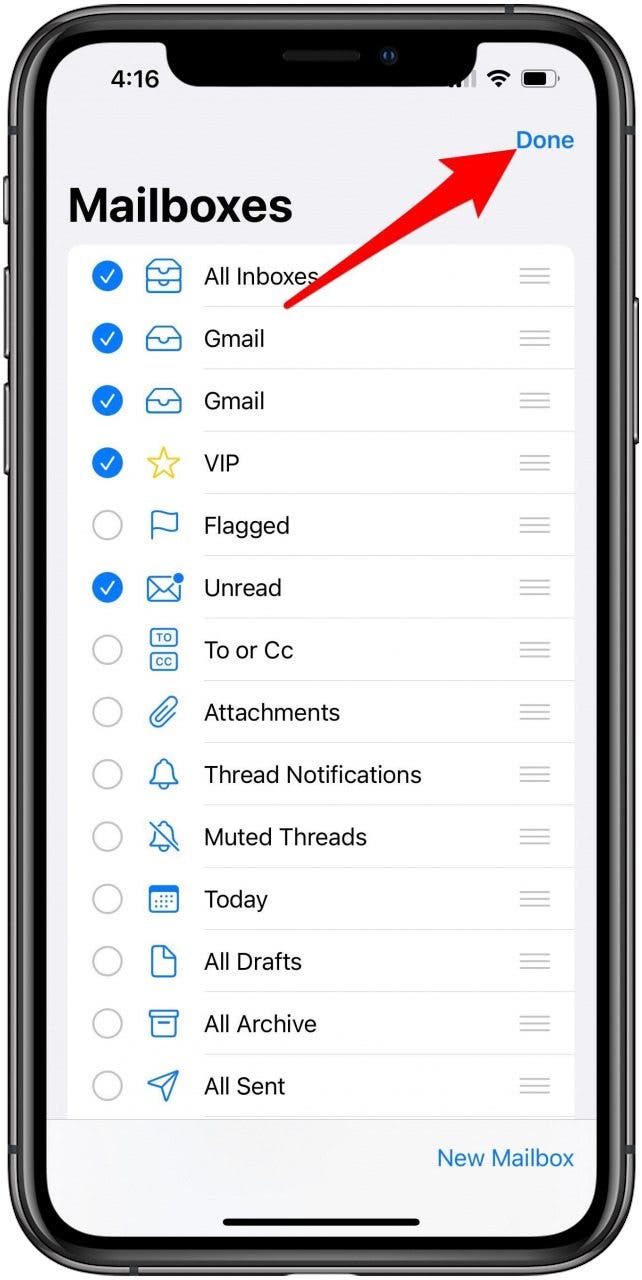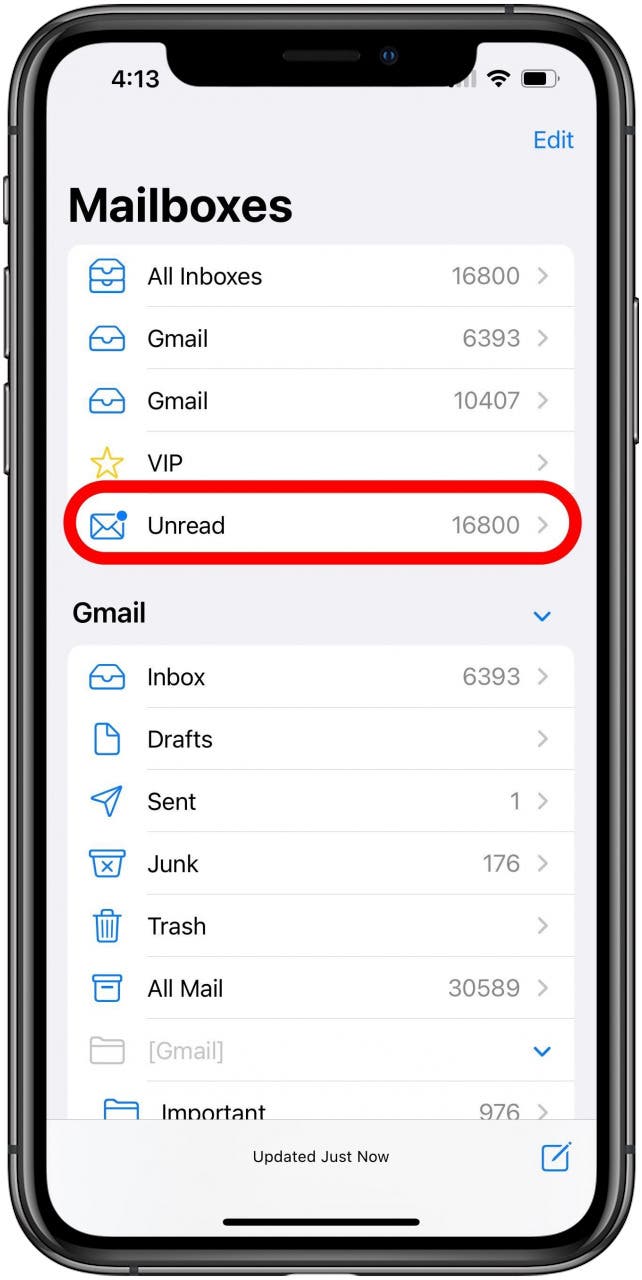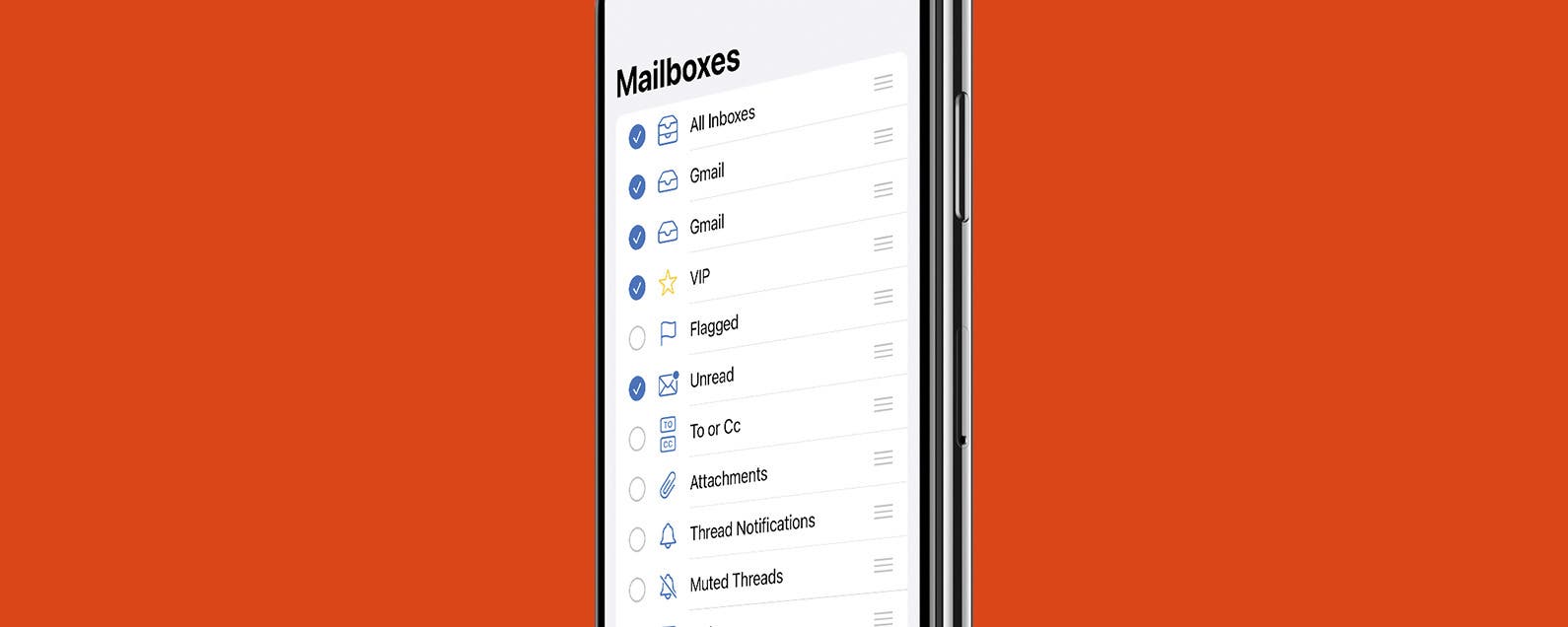
* This article is from our Tip of the Day newsletter. Sign Up. *
These days, our mailboxes can quickly become overrun. One easy way you can organize your inbox in the Mail app is to see only unread emails. This way, you can see all your unread message in one place, allowing you to easily check what needs to be checked and delete the rest. Here’s how to see only unread emails in the Mail app.
Why You'll Love This Tip
- Easily see all unread emails in one place.
- Rearrange mailboxes to prioritize unread mail.
Related: How to Setup and Use VIP Mail on Your iPhone

How to Enable Unread Mailbox
To see all your unread emails in one place, we will turn on a special mailbox in the Mail app that will show all unread mails consolidated into one place, without any messages that have already been read. For other tips on managing the core iPhone apps, make sure to sign up for our free Tip of the Day newsletter.
- Open the Mail app.
![Home screen with Mail app marked.]()
- If your Mail app doesn't open to the Mailboxes screen, tap Mailboxes. Otherwise, skip to step 3.
![Tap Mailboxes]()
- Tap Edit in the top right corner.
![Mail app Mailboxes screen with Edit marked.]()
- Tap Unread.
![Edit Mailboxes screen with Unread mailbox marked.]()
- When finished tap Done.
![Edit Mailboxes screen with Done marked.]()
- Now the Unread mailbox should appear on the Mailboxes screen. You can tap it to view and read all unread mail and only unread mail.
![Mail app Mailboxes screen with Unread mailbox marked.]()
Now you’ll have a mailbox specific to unread emails. Next, learn how to mark iMessages as unread in the Messages app.