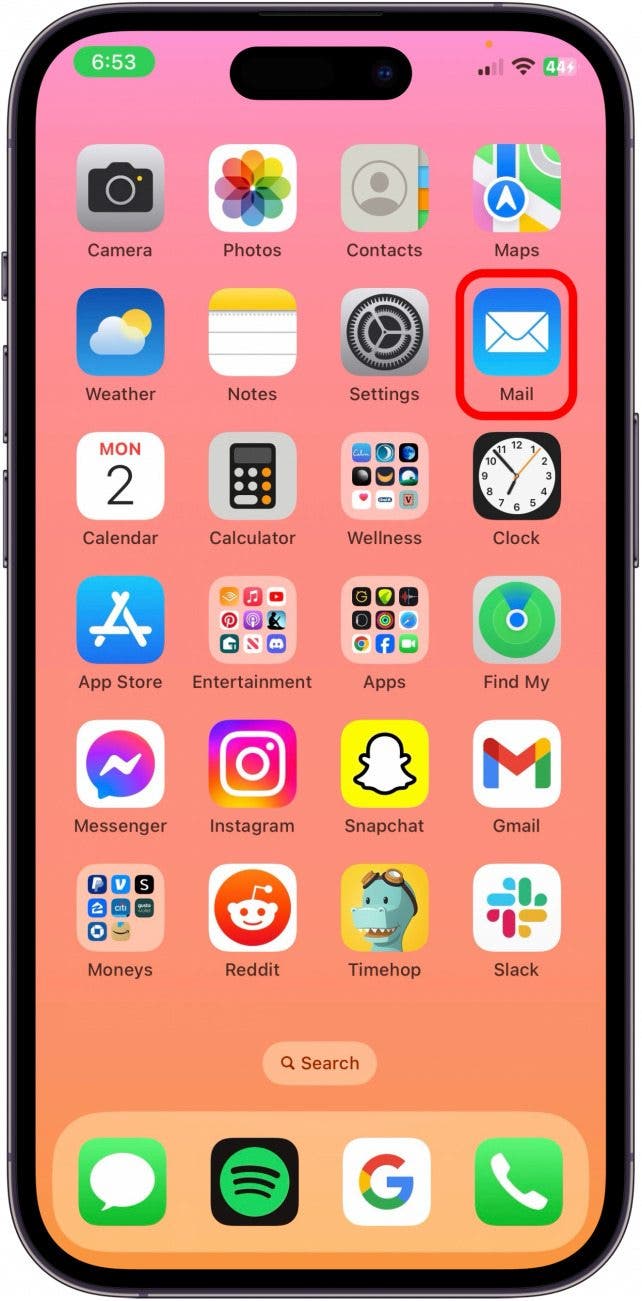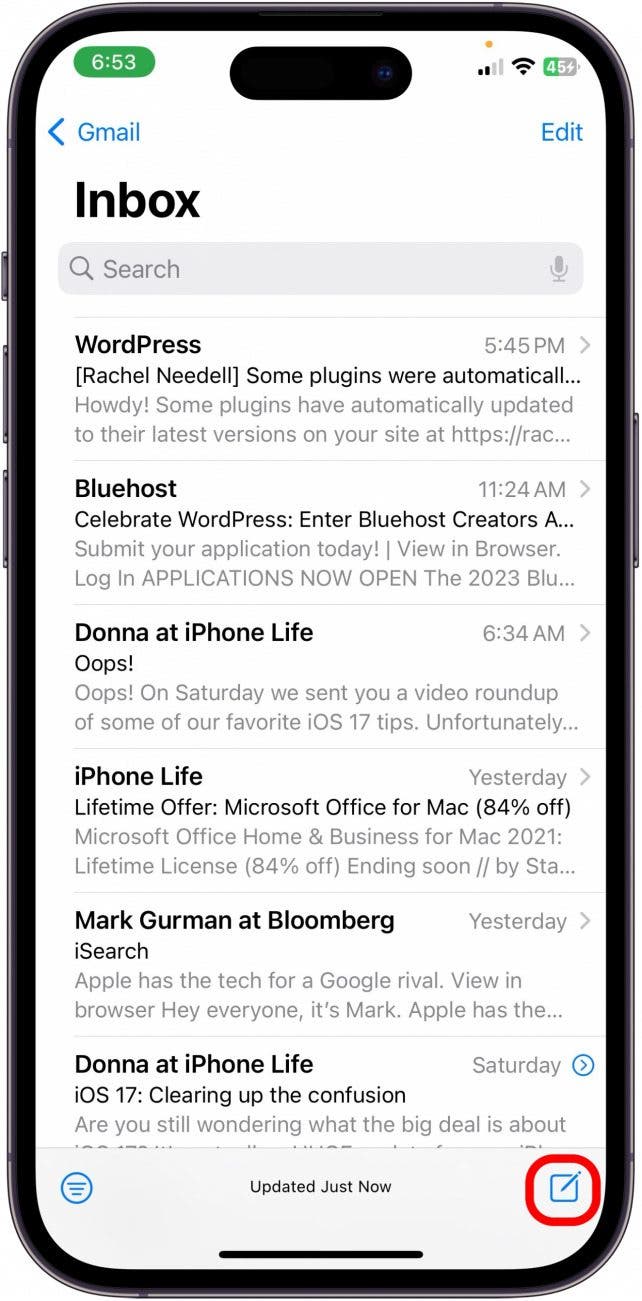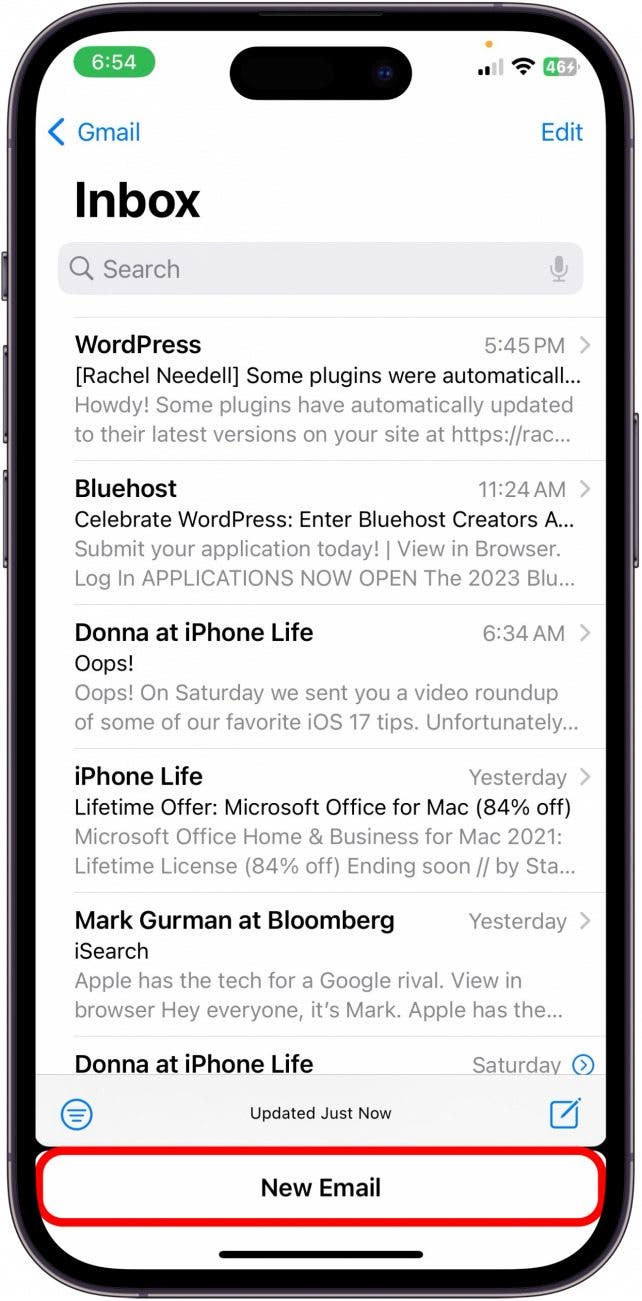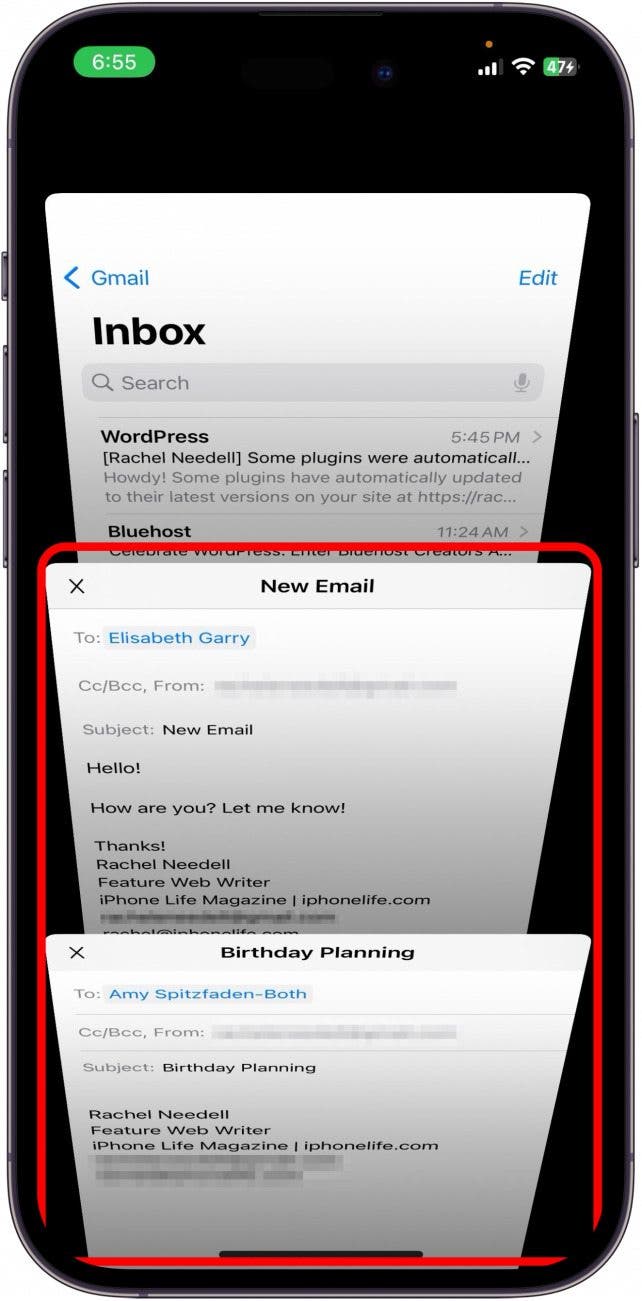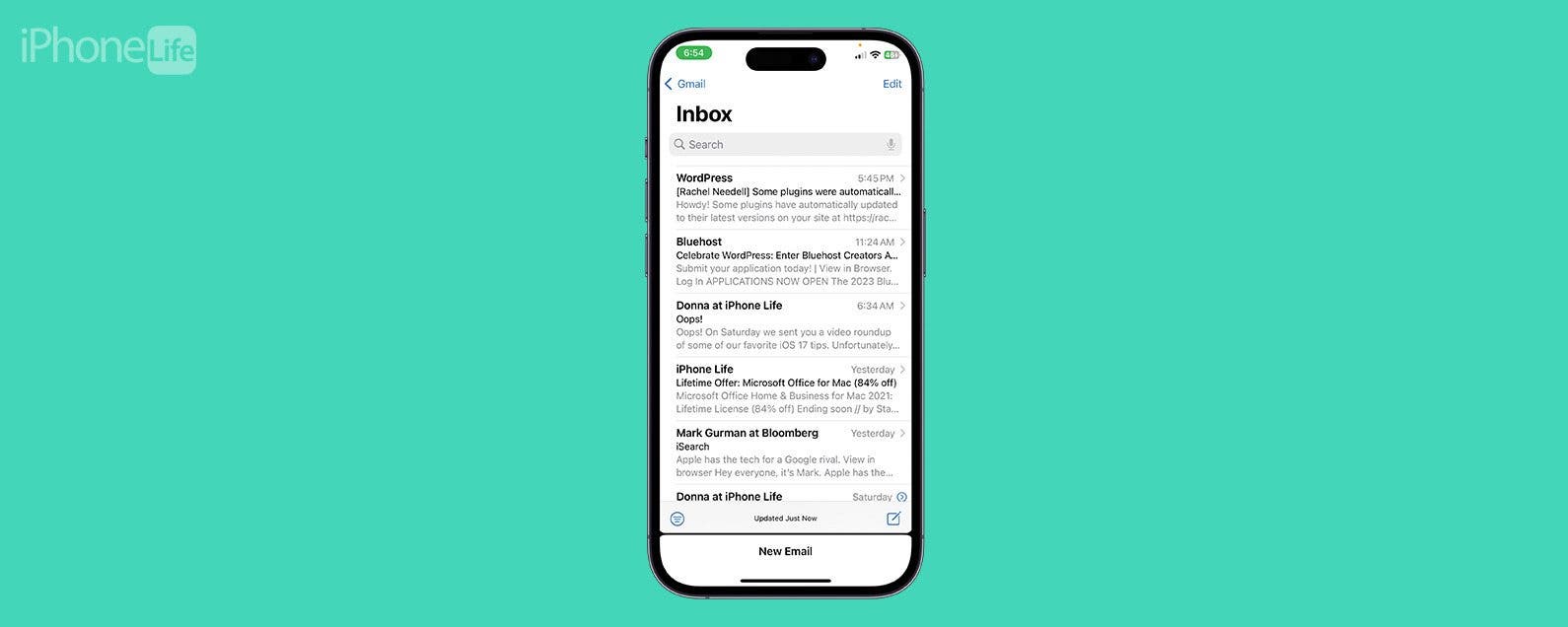
* This article is from our Tip of the Day newsletter. Sign Up. *
There are a few ways to save drafts in the Mail app on your iPhone, but the quickest way is by using the swipe-down method. When you swipe down on an open draft, it will stay at the bottom of the Mail app until you officially save it drafts or send it. Another cool thing about this feature is that you can stack multiple drafts on top of each other. Here's how it works:
Why You'll Love This Tip:
- Quickly save a draft while leaving it easily accessible for editing or when you're ready to send.
- Save multiple drafts with a single swipe in the Mail app.
How to Save a Draft in Mail with a Swipe
This is by far the quickest and easiest way to save a draft or it aside to look at something else while you're working in the Mail app. If you like learning tips and tricks about Apple devices, be sure to sign up for our free Tip of the Day!

- On your iPhone, open the Mail app.
![save draft in mail]()
- Tap the New Draft button.
![swipe to save draft]()
- Compose your email but don't send it. When you're done, swipe down on the gray line at the top of the draft.
![swipe draft to save in mail]()
- The draft will be minimized to the bottom of the Mail app.
![apple mail save draft]()
- You can do this with multiple drafts, and they will stack one on top of the other. Tap them to view all open drafts.
![save draft on iphone in mail]()
As far as I can tell, the swiped-down draft will remain at the bottom of your screen indefinitely. It won't officially save into your Drafts folder until it's closed, but it won't disappear either, and you have a super quick way to access it. I also went back to the Home screen and closed the app completely, but the draft remained safely waiting at the bottom of my screen. And that's the quickest way to save your drafts in Mail!