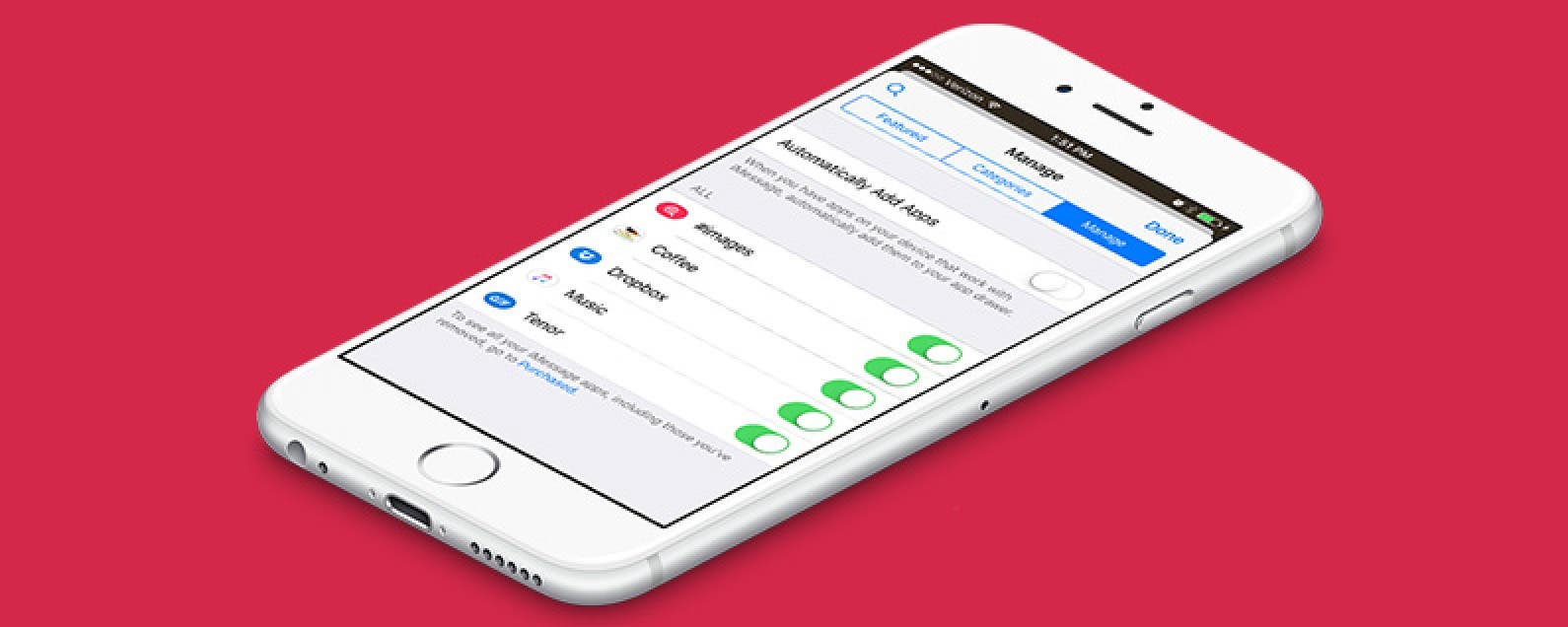
* This article is from our Tip of the Day newsletter. Sign Up. *
The Messages app in iOS 10 on iPhone has its own App Store. While the Messages App Store is mostly stickers, there’s also apps that complement the original app available in the normal App Store. When you download an app from the normal App Store, it will automatically install the complementary Messages app. Luckily, you can turn this whole business off so that apps within Messages are only added manually. Here’s how to turn off automatically installed iMessage apps.
Related: How to Download Apps in Messages with iOS 10 on iPhone

To Turn Off Automatically Installed iMessage Apps
-
Open the Messages app.
-
Tap the arrow next to the text box and tap the App Store icon.
-
Tap the four circles in the lower left corner.
-
Select Store and tap Manage at the top.
-
Toggle off Automatically Add Apps.
Apps won’t automatically install to your Messages app now, which means if you do want an app to show up in Messages, you’ll need to visit this page and toggle on the apps you want to see within Messages.


























