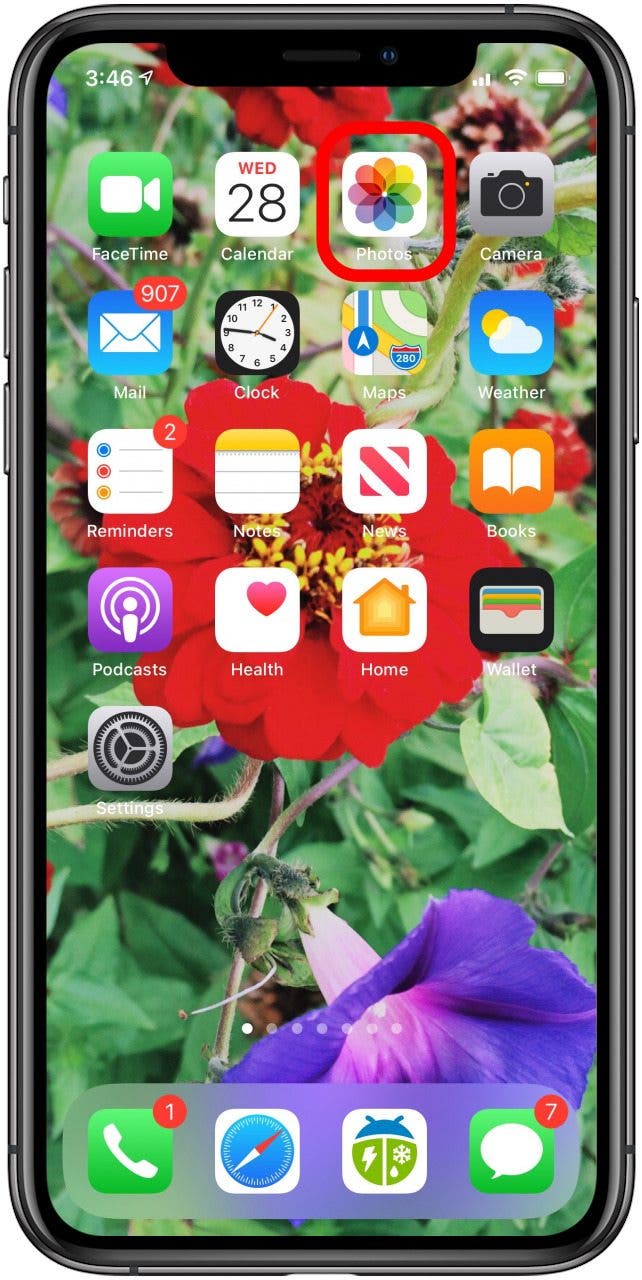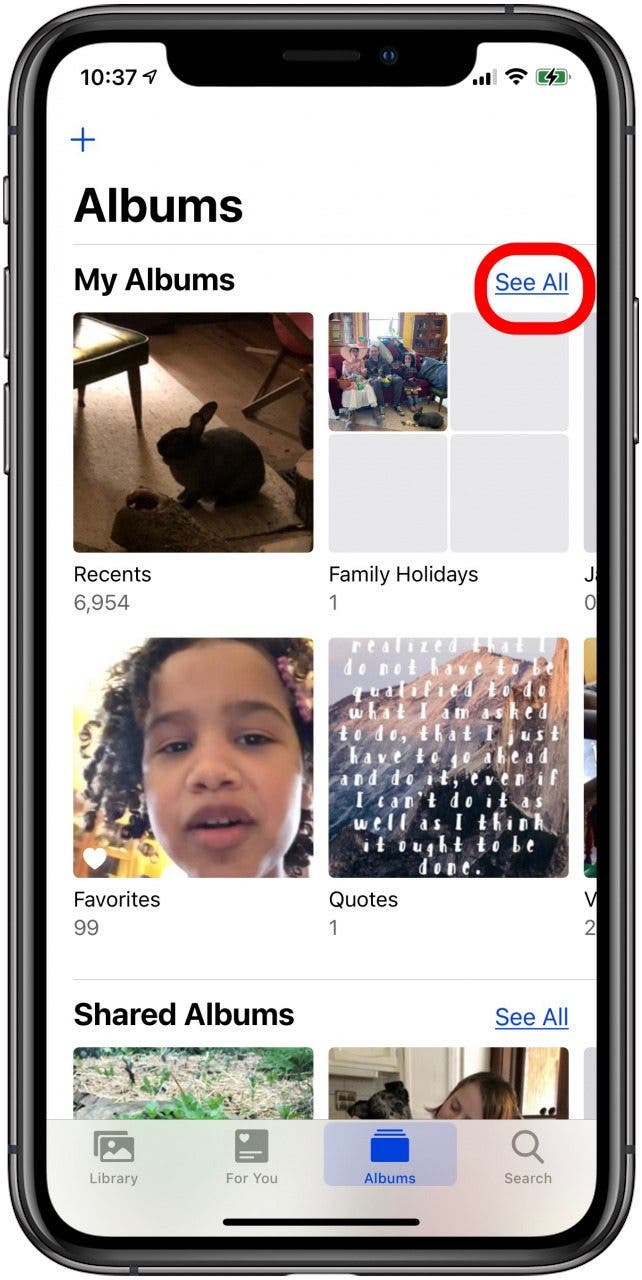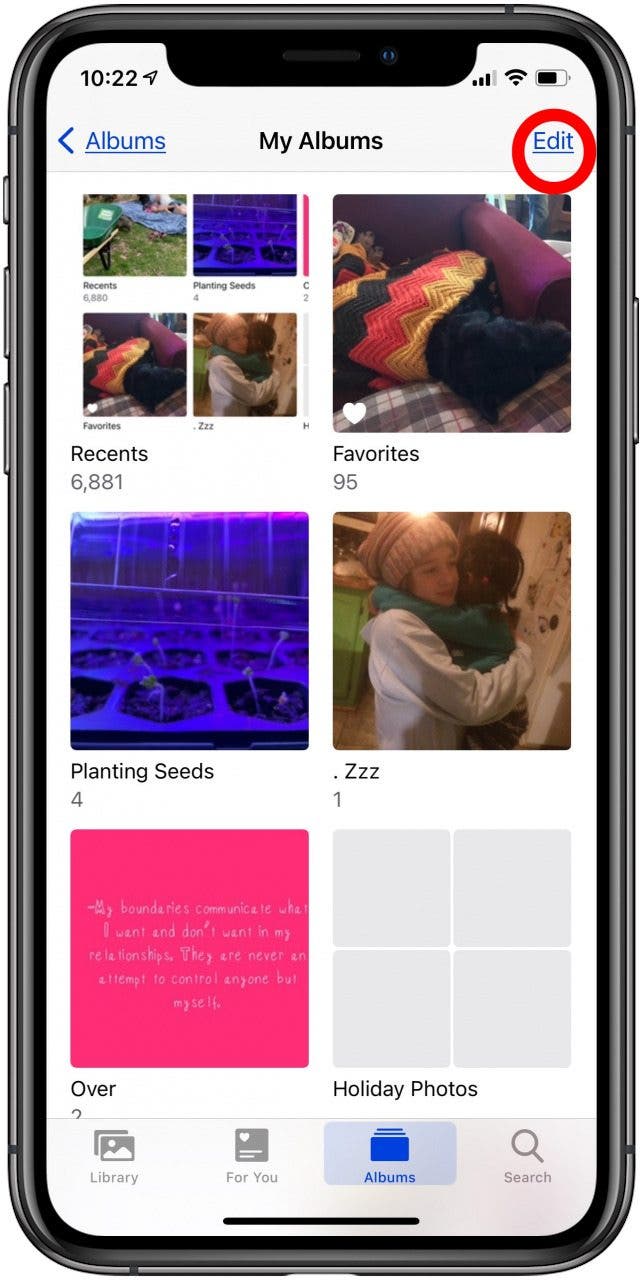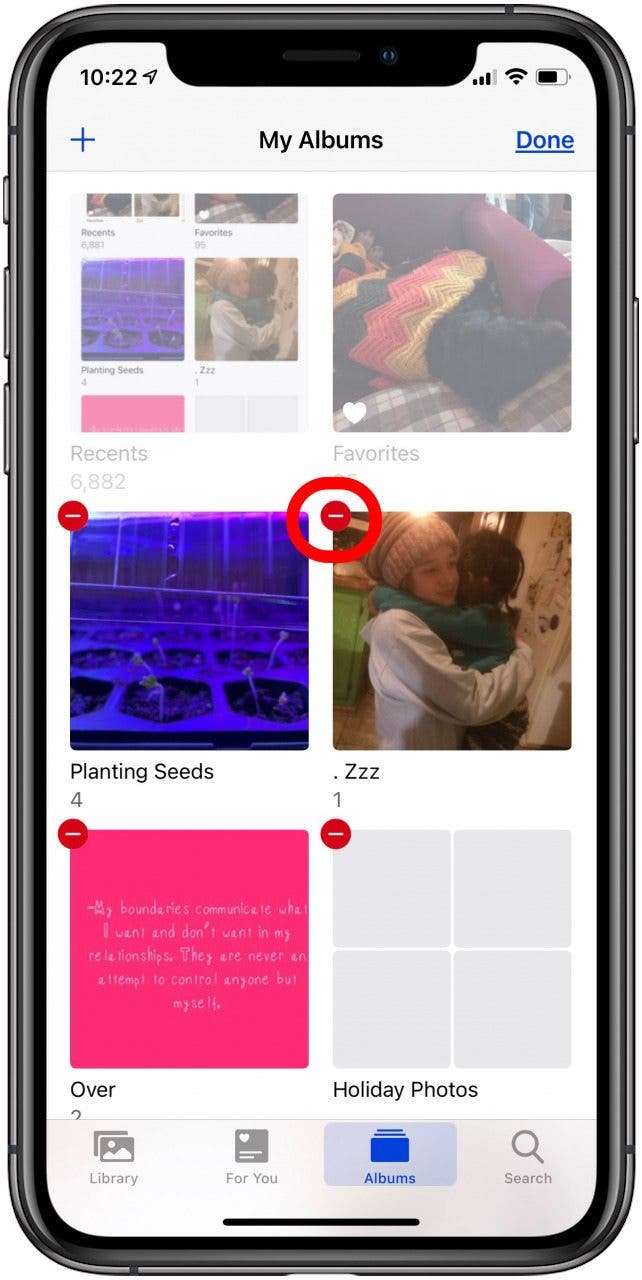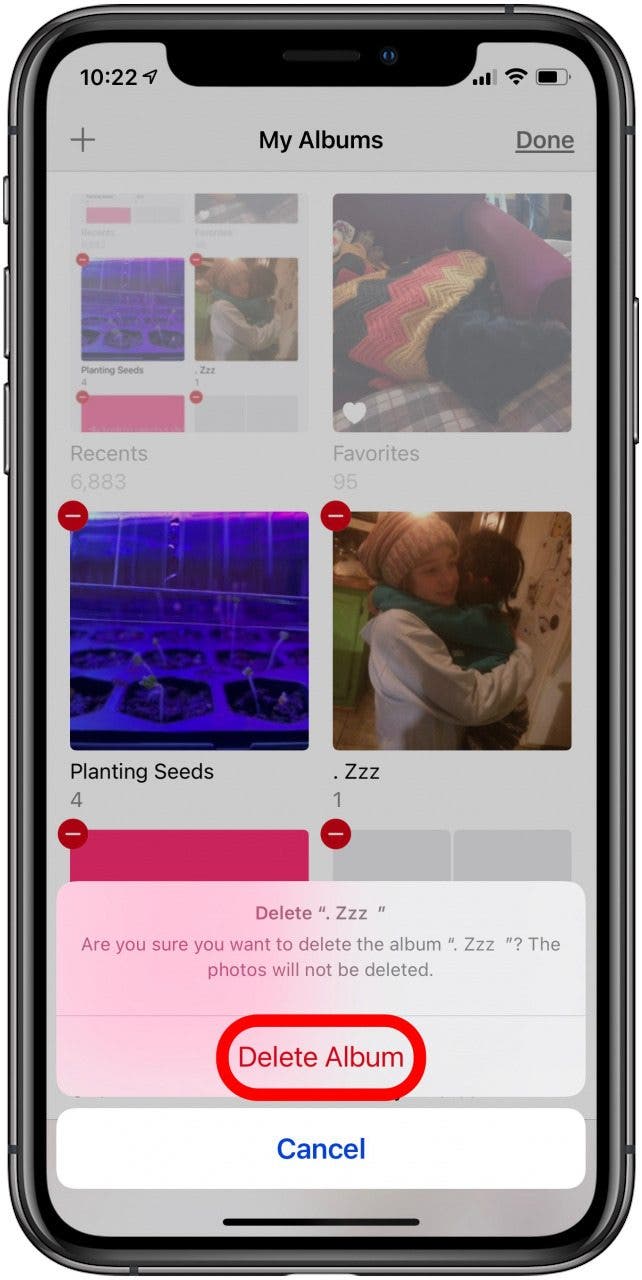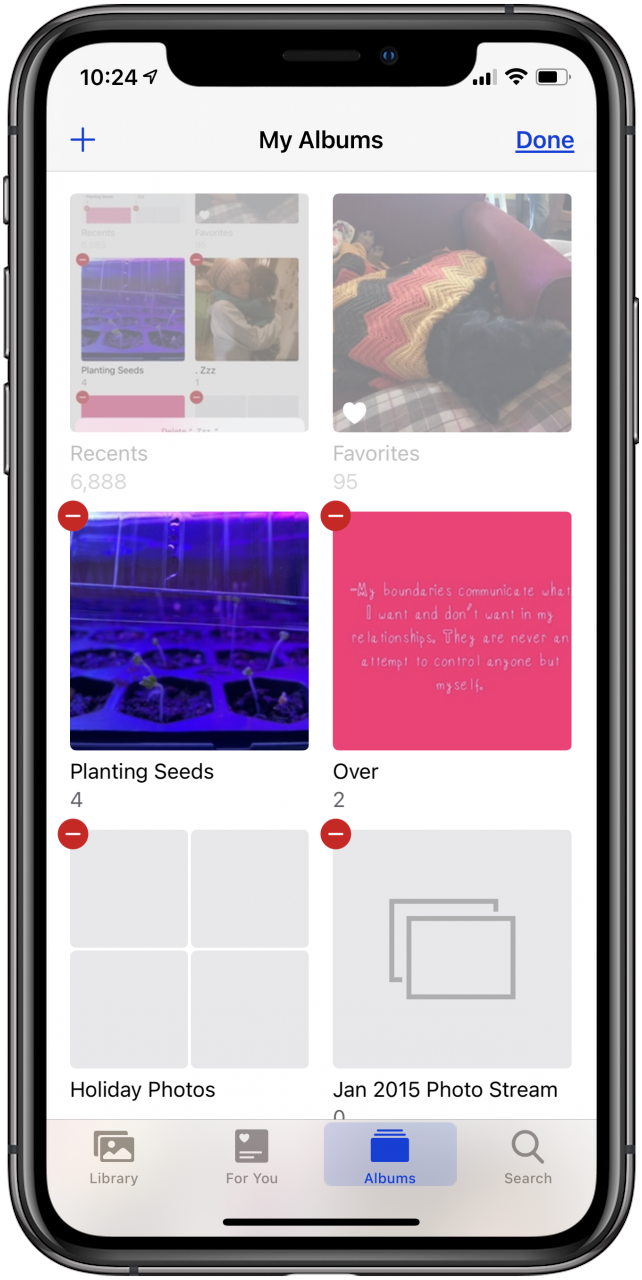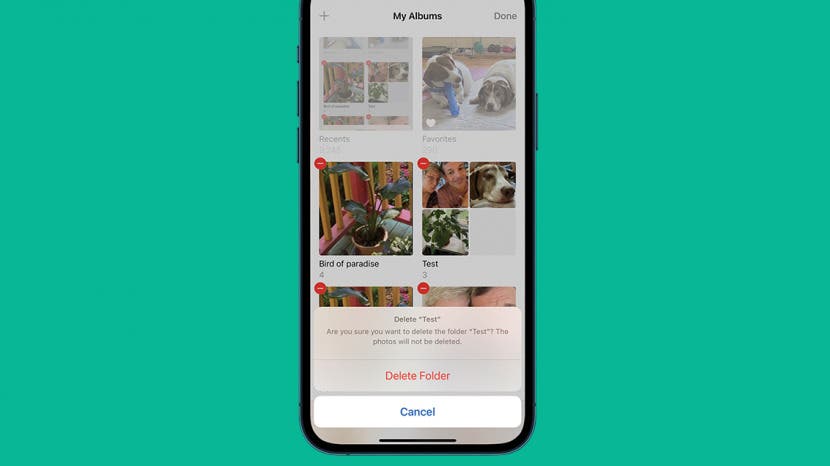
* This article is from our Tip of the Day newsletter. Sign Up. *
This article shows how to delete photo albums from your iPhone or iPad. Deleting photo albums from the iPhone is easy, and the deleted photos won’t disappear from your Photos app Library. Here’s how to delete albums on iPhone.
Related: How to Delete a Photos App Album Folder on Mac

Why You'll Love This Tip
- Delete photo albums in Photos that you don't need anymore.
- Delete only albums and keep all your pictures in the Library tab of the Photos app.
How to Delete Albums on iPhone & iPad
When you create a photo album in the Photos app on your iPhone, you can delete it from your iPhone. The only iPhone photo albums you can’t delete are Apple’s stock albums, such as the Favorites album and People album. You can, however, delete the Hidden photos album by removing all the photos from it.
- Open the Photos app.
![photos app for iphone]()
- Tap the Albums tab at the bottom of the screen, then tap See All next to My Albums.
![see all photo albums on iphone]()
- Tap Edit at the top-right corner of the screen.
![tap edit in all albums]()
- To delete a photo album, tap the red circle in the corner of the album.
![tap the minus symbol]()
- Confirm Delete Album.
![tap delete album]()
- Tap Done.
![tap done when finished deleting albums]()
That's it! To keep learning about ways to organize the photos on your iPhone, learn how to automatically delete duplicate photos next!