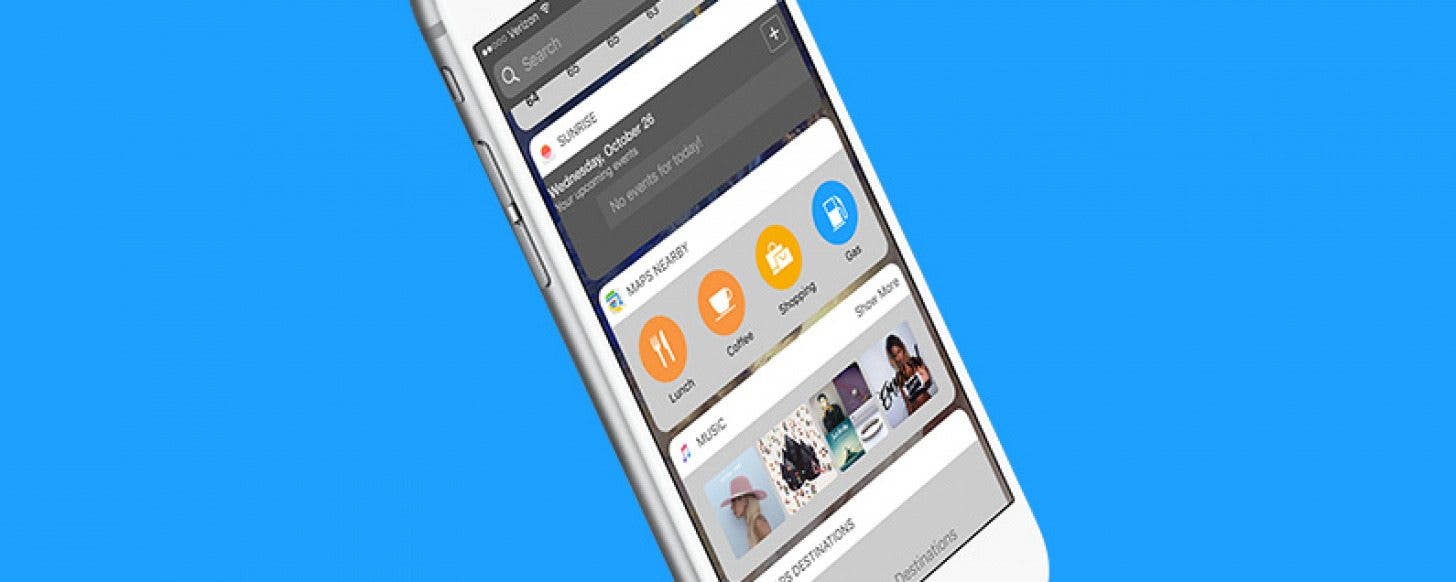
* This article is from our Tip of the Day newsletter. Sign Up. *
iOS 10 on iPhone added a fresh Widgets screen, available with a right swipe from Lock Screen or Home Screen. On this Widgets screen, you can choose what information is displayed. If you allow Maps Nearby to be active, you can easily search for nearby locations with Lunch, Coffee, Shopping, Gas, and more. Searching for nearby maps locations from the Widgets screen in iOS 10 jumps right to the information you need once you’ve unlocked your iPhone. Here’s how to search nearby locations from Widgets screen in iOS 10.
Related: How to Avoid Toll Roads on Apple and Google Maps

First, let’s make sure you’ve enable nearby locations with maps on the Widgets screen. To do this:
-
From Lock Screen, swipe right. This opens the Widgets screen.
-
Scroll to the very bottom and tap Edit.
-
Unlock your iPhone.
-
Now, you’re on the Add Widgets page. If you see Maps Nearby in the list near the top, it’s already enabled. If not, find Maps Nearby and tap the green circle to add it.
How to Search Nearby Maps Locations from Widgets Screen
Now that you’re all set up:
-
Open the Widgets screen.
-
Find the block named Maps Nearby. You’ll have four options that will vary depending on the time of day and your habits.
-
For example, I currently see Lunch, Coffee, Shopping, and Gas. Tap on the item you want to search for nearby locations in Maps.
-
If you’re phone is locked, unlock it.
-
Your iPhone will open with Maps open and searching for that item nearby.



























