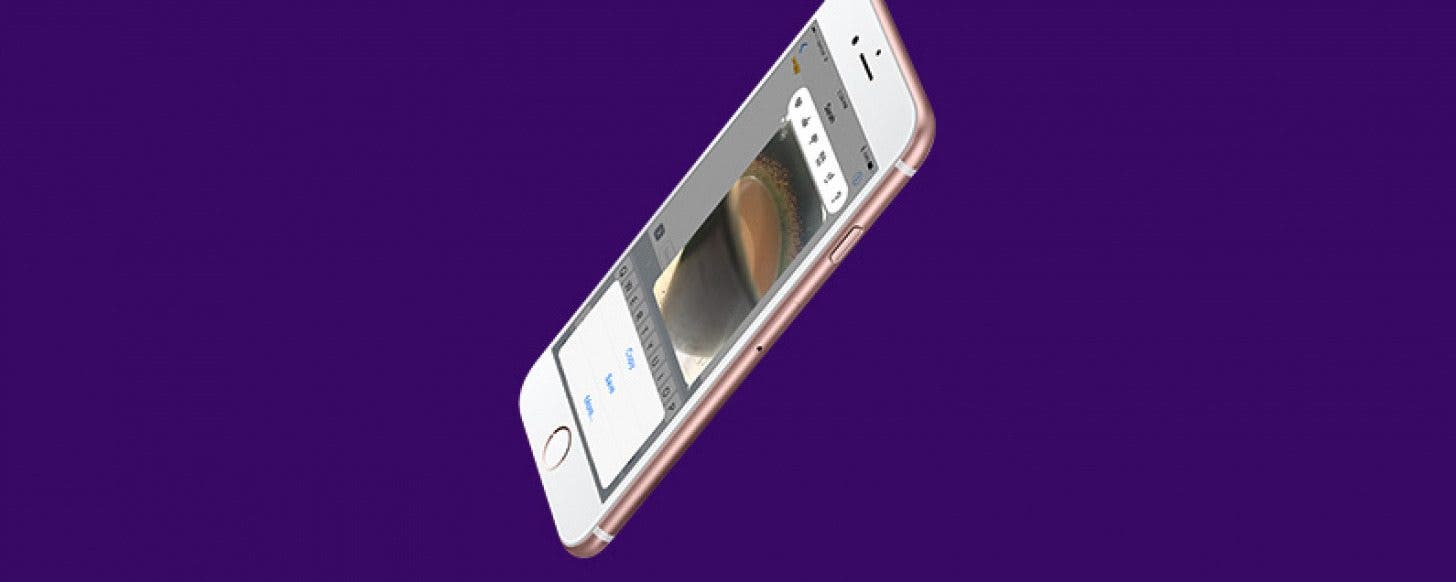
* This article is from our Tip of the Day newsletter. Sign Up. *
If you take a photo within Messages, it isn’t automatically saved to your iPhone. If you take a photo you really like, you’ll want to manually save it with this tip. It’s nice that iPhone doesn’t automatically save those photos so that you aren’t accidentally taking up too much space or saving private photos meant only for the conversation. But if you send a photo you like, here’s how to save it to the Photos app.
Related: How to Save Photos from Text Messages on iPhone

How to Save Photos Taken Within Messages to the Photos App
-
To take a photo, tap the arrow next to the text box. Tap the camera icon.
-
Point and snap your photo.
-
Tap the send arrow.
-
Tap and hold your sent photo. Tap Save to save it to the Photos app.
-
If your iPhone has 3D Touch, you can 3D Touch the photo and swipe up. Then tap Save.
It is also possible to save photos in bulk from Messages and Facebook to save you time.


























