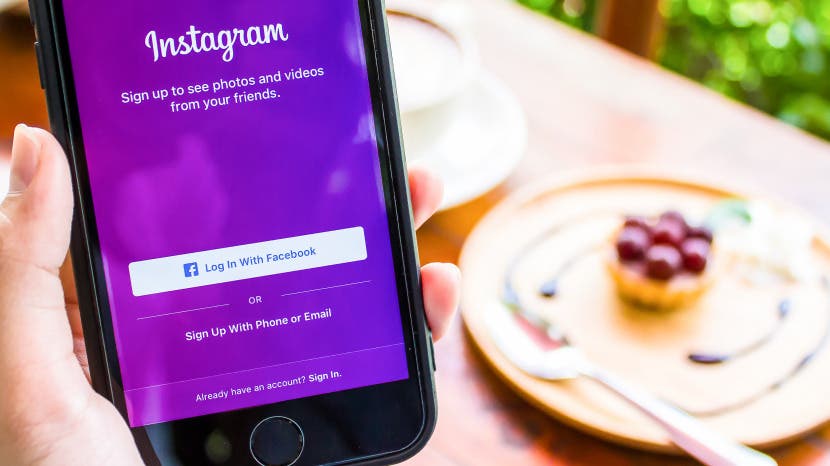
Instagram is one of the largest (and most beloved) social media networks. Creating an Instagram account can be done quickly by downloading the Instagram app on iPhone or iPad, signing up for Instagram within the app, then setting up your account. Once you’re all set up, you’ll be able to post photos and captions to share with your followers. So if you’re ready to get on Instagram, we’ll walk you through it. Here’s how to make an Instagram account for iPhone or iPad.
Related: How to Create a Second Instagram Account & Manage Multiple Accounts
There are a few different ways you can go about creating an Instagram account. You can sign up in a flash with your Facebook account, granted it’s not connected to another Instagram account. Or you can use either your phone number or an email address to sign up for Instagram. It’s good to note that Instagram isn’t really designed for computers, Mac or PC. You can view Instagram on your computer, but you can’t make an Instagram account on your computer, at least not in an official Instagram-approved way. Once you set up your Instagram, you'll be on your way to greater things, like learning how to to post multiple photos to your Instagram story.

How to Create an Instagram Account on iPhone
-
Open the App Store and download the free Instagram app.
To Sign Up for Instagram with Facebook:
-
If you have a Facebook account you’re logged into, you’ll see the option to Continue as [Your Name] next to a Facebook icon. You may also see Log in with Facebook.
-
If you don’t have a different Instagram account that’s connected to Facebook, you can tap this button to quickly sign up for Instagram with Facebook.
-
However, if you have another Instagram account that is connected to Facebook, clicking that button will only log you into the other Instagram account.
-
-
You can tap the button with a Facebook icon to create an Instagram account with Facebook.
-
If you’re not logged into Facebook, you’ll need to log in.
-
Instagram will ask for permission from Facebook, grant it.
-
To Create an Instagram Account with Your Phone or Email:
-
Tap Sign Up With Phone or Email.
Phone Number
-
Enter your phone number and tap Next.
-
If you sign up with your phone number, you’ll be sent a text with a verification code.
-
Instagram will ask you to enter the verification code. Once you do, tap Next.
-
-
Enter your email and tap Next.
-
If you sign up with your email, Instagram will send you an email.
-
After you set up your Instagram account, you’ll need to open the email and confirm your email address.
-
Set Up Instagram
-
Once you’ve entered either your phone number or email, you’ll be prompted to add a profile photo, enter your name, and create a password. Do so and tap Next.
-
Now we need to create your username. This will be your Instagram handle (@[username]). You can always change this later, but I find it easier to spend some time choosing mine now.
-
Instagram will automatically suggest a username based on the name you provided in the last step. You can tap the circular arrow next to the checkmark to have Instagram generate another random username, or create your own.
-
Your username must be unique.
-
If it’s not unique, there will be a grey X and red bar at the top of the screen when you tap Next.
-
If it’s unique, you'll see a green checkmark.
-
-
Once you’ve chosen an Instagram username and handle that you like, tap Next.
-
It will then ask if you want to Connect to Facebook.
-
If you don’t want to connect your Instagram account to Facebook, tap Skip.
-
If you choose to connect to Facebook, a window will pop up. Give Instagram permission to connect to Facebook.
-
-
Instagram will then want to search your contacts to see if anyone in your contacts has an Instagram you might want to follow. Either tap Search for Contacts or Skip.
-
Next is the Discover People page. Follow anyone you want to and tap Done.
Welcome to the vast world of Instagram!
Posting Your First Picture on Instagram
-
To begin, tap the plus sign icon at the bottom, center of the screen.
-
The app will ask for access to your iPhone camera. Tap Ok.
-
Tap Library to choose a photo from your Photos app. Give the app access to your Photos if it asks.
-
Tap Photo or Video to take a new photo or video within the Instagram app.
-
Tap Next.
-
Choose a filter you like or no filter at all. You can double tap a filter to change its opacity.
-
You can also tap Edit at the bottom to fine-tune settings like Contrast, Brightness, and more.
-
Tap Next when you’re happy with your edits.
-
Here you can enter a caption for your photo and use hashtags (ex: #dog #cute #loveofmylife) to help other Instagram users find you.
-
You can also tag your friends who have Instagram accounts in your photo, add a location to the photo, and share it on any connected social media accounts.
-
When you’re ready to post your first photo, tap Share.
You've created an Instagram and made your first post!! Use the other tabs at the bottom of the app to discover other Instagram users' posts. Follow those you want to see more from, use hashtags to gather your own followers, and have fun building your Instagram tribe.
Top Image Credit: Jirapong Manustrong / Shutterstock




























