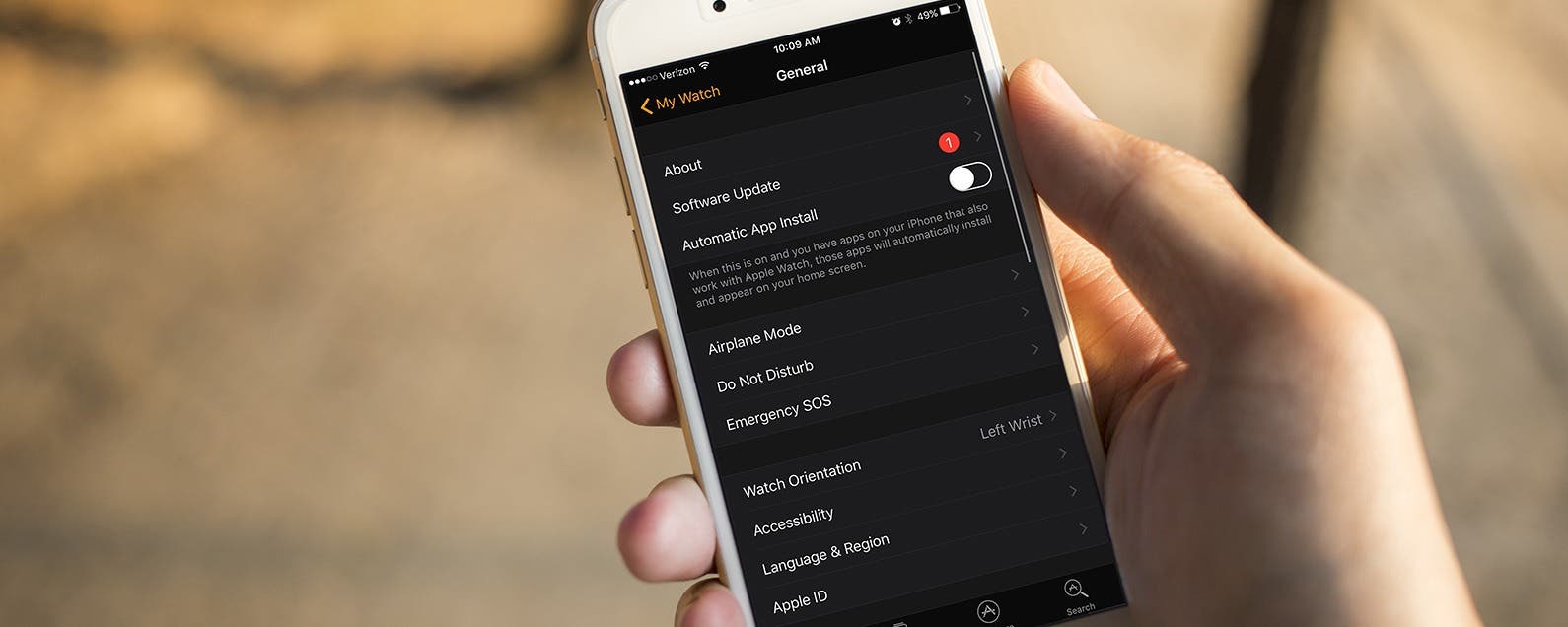
* This article is from our Tip of the Day newsletter. Sign Up. *
For the longest time, every new app I downloaded on my iPhone seemed to also appear on my Apple Watch. I found myself constantly deleting apps from my Apple Watch that I knew I would never ever use on the tiny screen. Eventually, I got so frustrated with all the new apps crowding my watch face that I went searching through settings for a solution. Here’s how to prevent new apps from automatically downloading to Apple Watch.
Related: How to Set a Passcode on Apple Watch

How to Prevent New Apps from Automatically Downloading to Apple Watch
- Open the Watch app on your iPhone.
- Tap General.
- Toggle off Automatic App Install.
Below this setting it says, “When this is on and you have apps on your iPhone that also work with Apple Watch, those apps will automatically install and appear on your home screen.” But now that you’ve toggled it off, you won’t have to worry about that anymore.
Top image credit: 10 FACE / Shutterstock.com


























