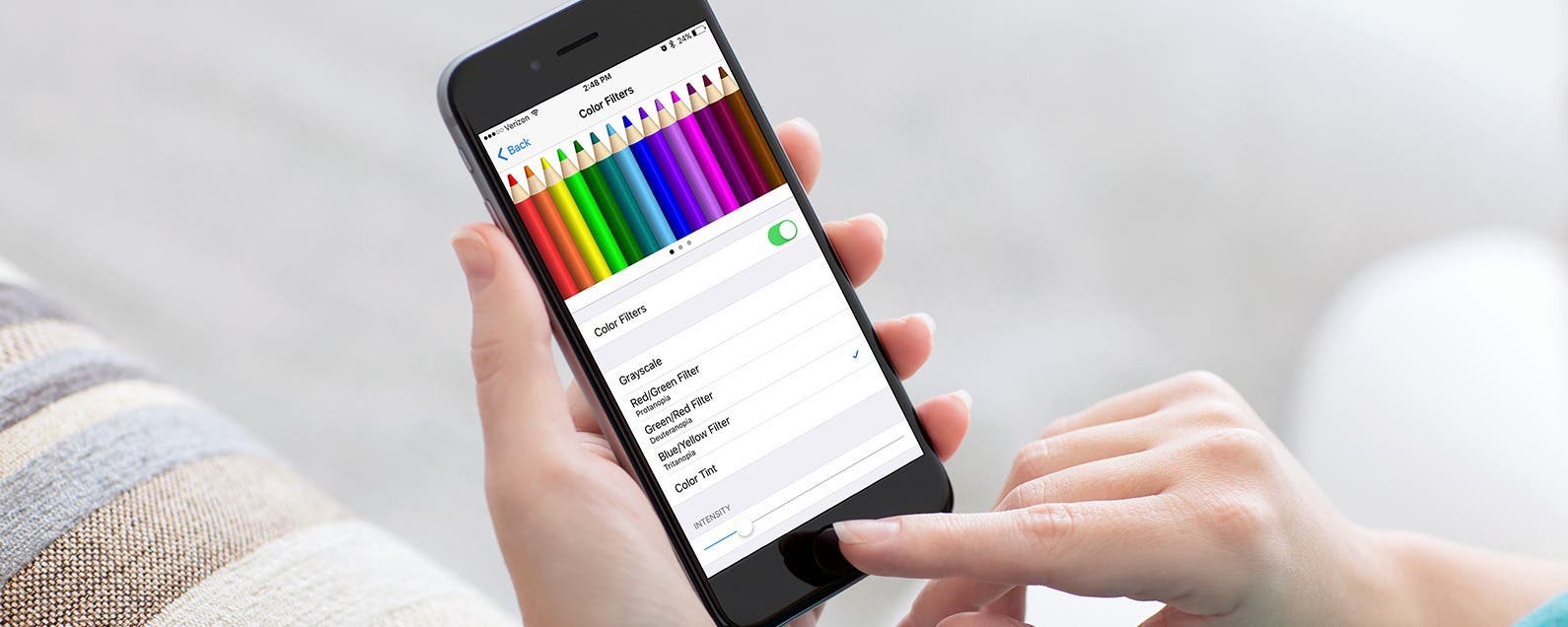
* This article is from our Tip of the Day newsletter. Sign Up. *
Accessibility features on iPhone improve year after year. It used to be that those who are color blind could only to choose to use grayscale, but did you know that’s no longer the case? If you’re color blind, you can go into your settings and select the color correct palette that works with your specific type of color blindness. It’s pretty incredible. Even those with ‘regular’ vision should check it out. Here’s how to correct your iPhone’s colors for your vision.
Related: How to Make Text Bigger and Easier to Read on Your iPhone

How to Correct Your iPhone's Colors for Your Vision
-
Open Settings on your iPhone.
-
Tap General.
-
Select Accessibility.
-
Tap Display Accommodations.
-
Select Color Filters.
-
Toggle on Color Filters.
-
The colored pencils at the top will show you what the color filter you’ve selected looks like.
-
You have five choices: Grayscale, Red/Green Filter (Protanopia), Green/Red Filter (Deuteranopia), Blue/Yellow Filter (Tritanopia), and Color Tint.
-
You can also adjust the intensity of the filter at the bottom.
-
Select the filter you want to use and you’re done.
Unfortunately, my screenshots will not reflect the color changes. But go ahead and try it out for yourself.


























