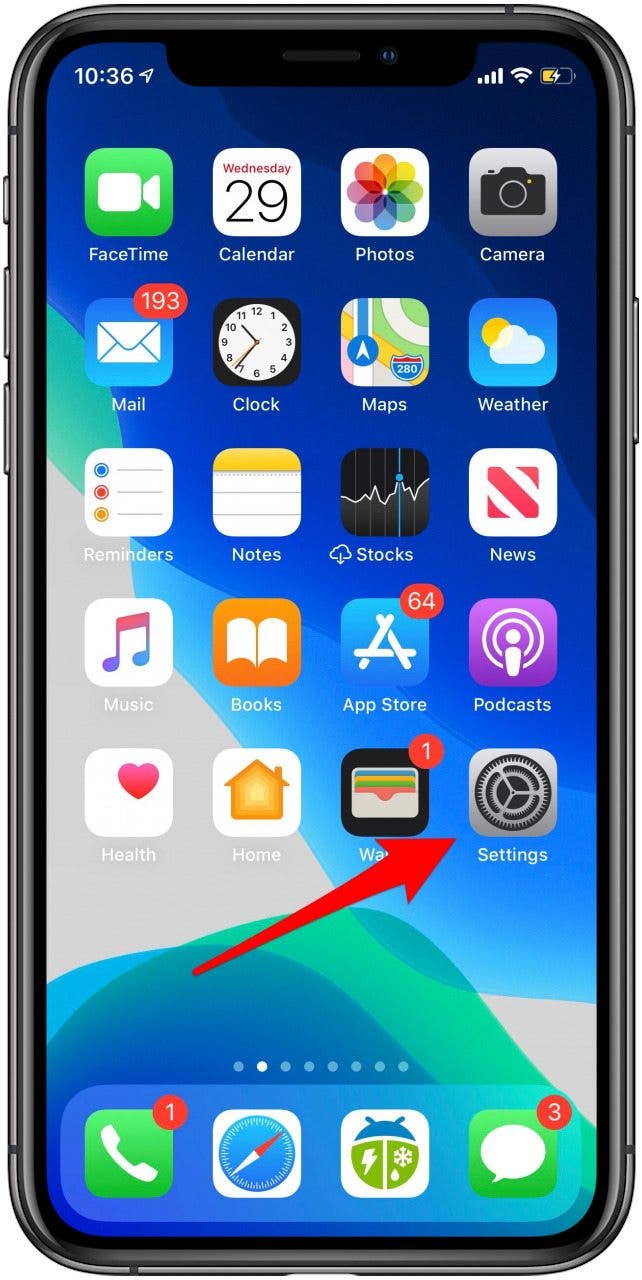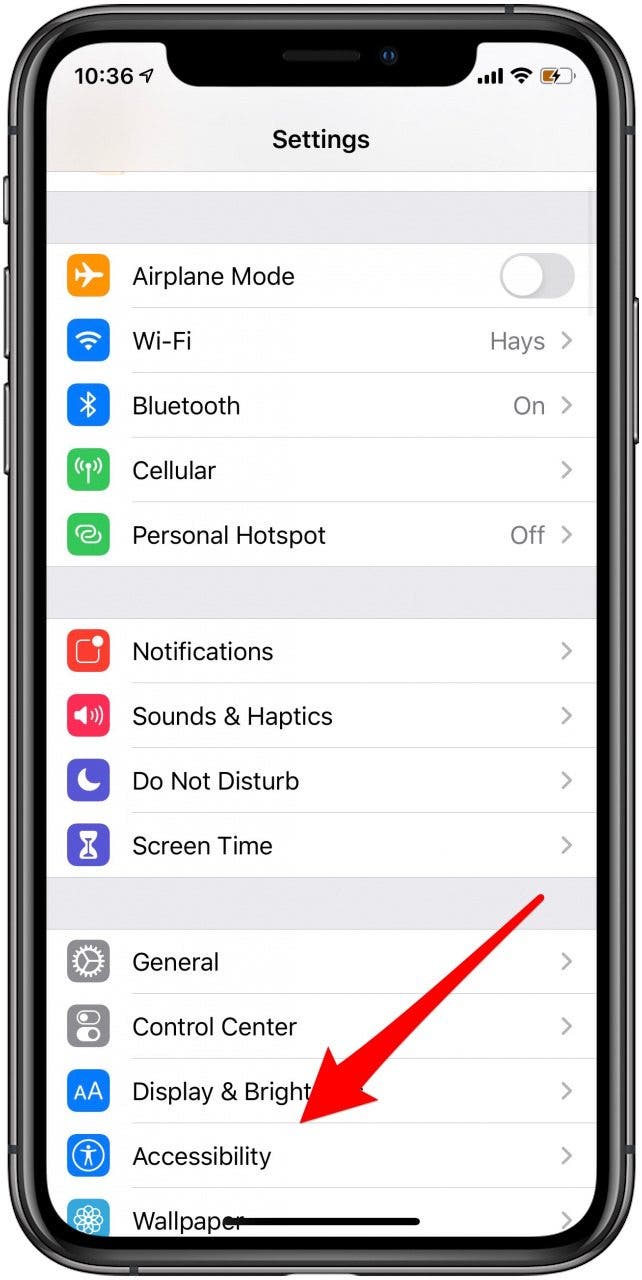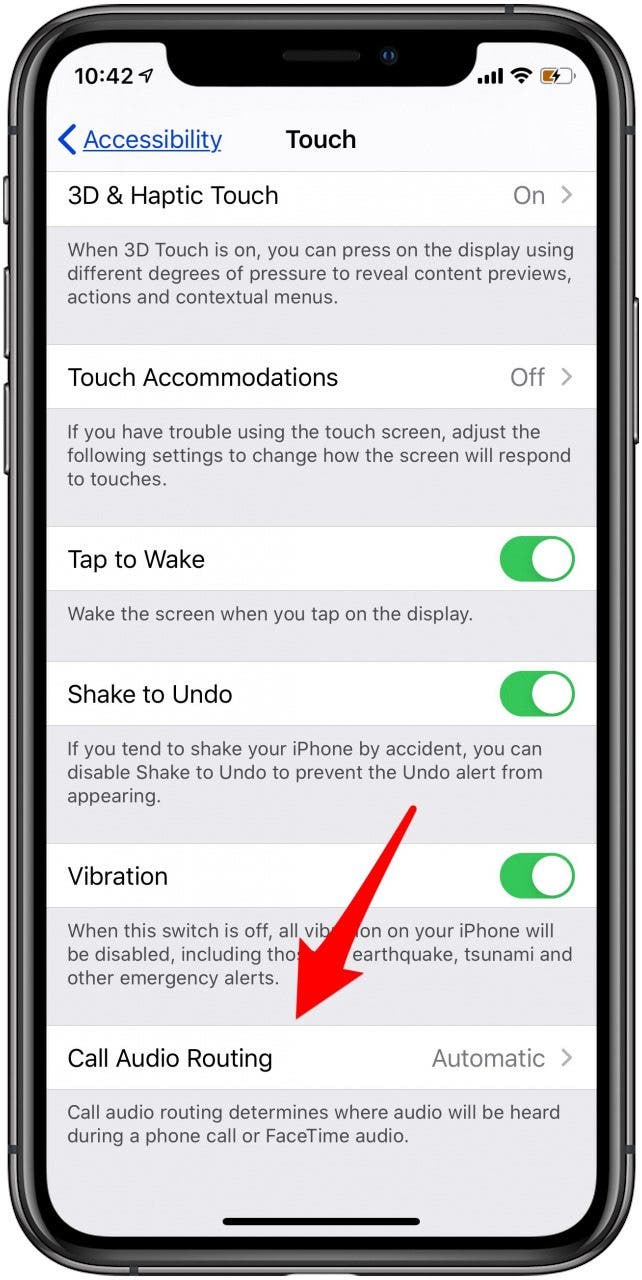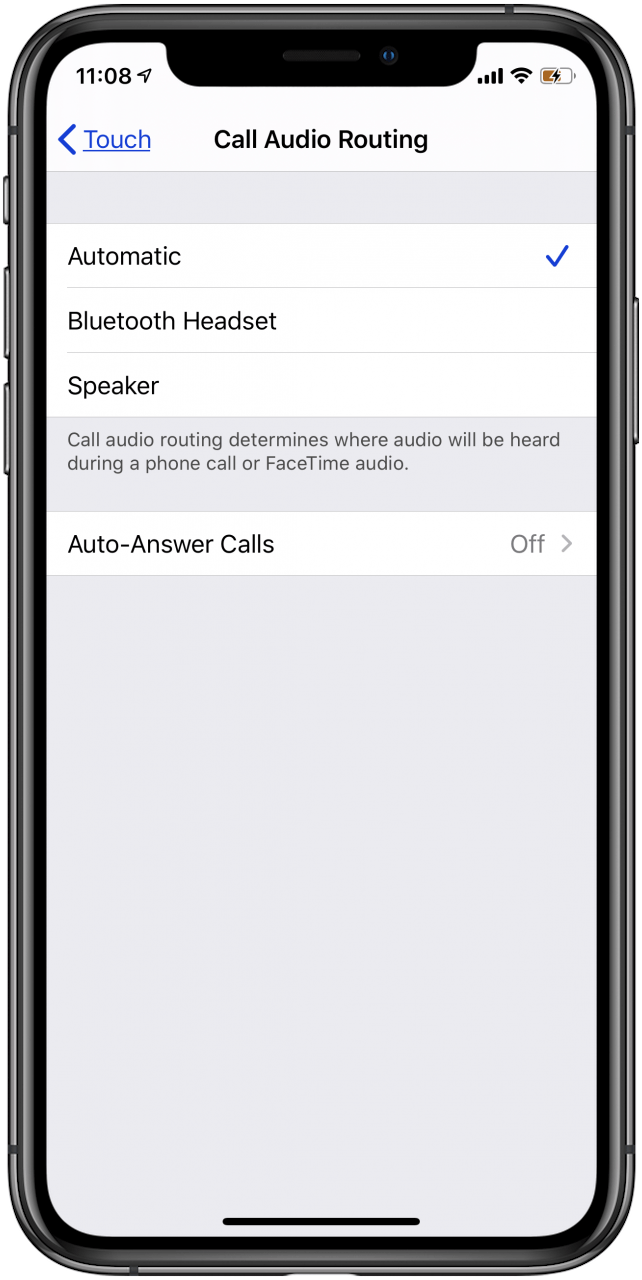* This article is from our Tip of the Day newsletter. Sign Up. *
Let’s say you’re listening to music using your Bluetooth speaker, and you get a call. When you answer that call, the audio will probably default to your iPhone. But what if you want the call to always default to your Bluetooth headphones, speaker, or earbuds? You can select which Bluetooth device your call audio defaults to in the Call Audio Routing settings in the iPhone Settings app. We've already covered Bluetooth pairing to your iPhone, and how to change which Bluetooth connection you're using to play audio from your iPhone or iPad. You can even connect an Xbox controller to your iPhone. Now, here’s how to set your speaker, headphones, or earbuds as the default audio on your iPhone.
Related: 10 Best Wireless Bluetooth Speakers & Headphones for iPhone 7 & iPhone 7 Plus

- Open the Settings app.
- Tap Accessibility.
![settings app]()
![iphone accessibility settings]()
- Tap Touch.
- Tap Call Audio Routing.
![touch accessibility settings]()
![iphone audio routing options]()
- Your options are Automatic, Bluetooth Headset, and Speaker, earbuds fall under the Bluetooth Headset option.
![iphone audio routing - top image]()
- Tap the option you want to use for call audio.
Top image credit: Ellica / Shutterstock.com