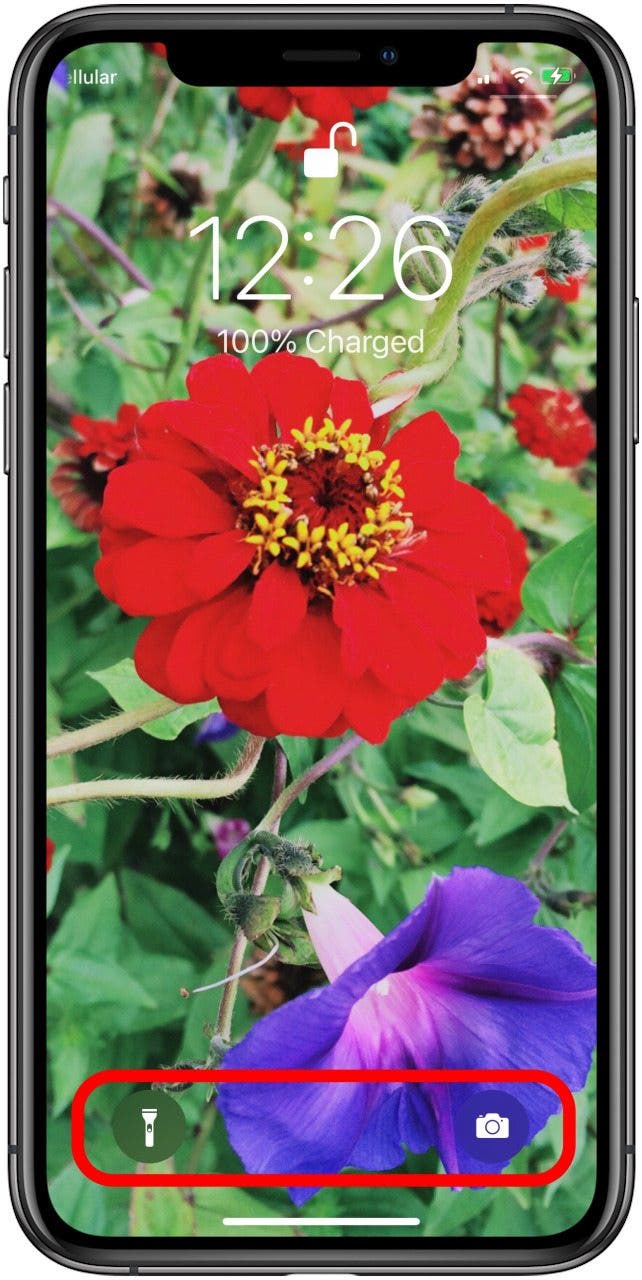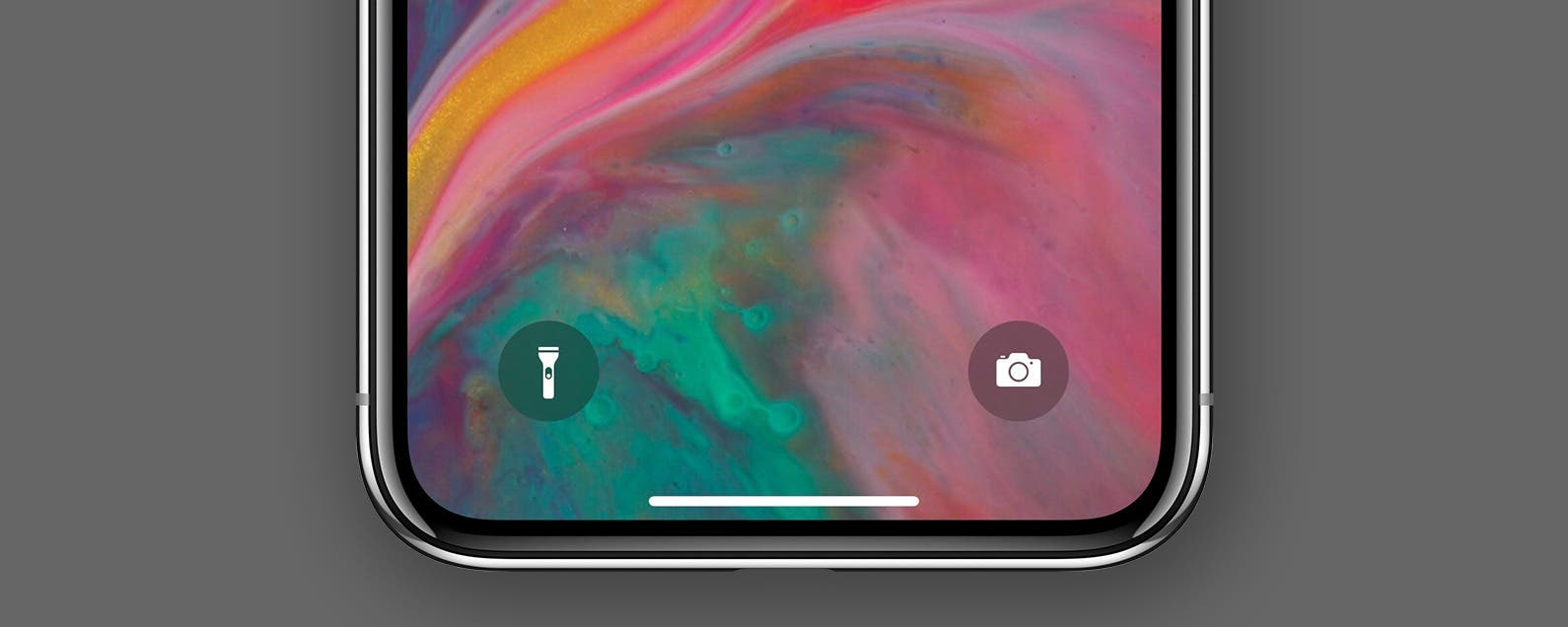
* This article is from our Tip of the Day newsletter. Sign Up. *
Want to know the quickest way to open the Camera app or turn the Flashlight on or off with an iPhone with no Home button, like an iPhone X, iPhone 11, or iPhone 12? Before the iPhone X, you had to swipe left on the Lock Screen to open the iPhone Camera. If you have a newer iPhone, though, we'll teach you how to turn on the Flashlight, turn the Flashlight off, and open the Camera, right from an iPhone Lock Screen.
Related: How to Set a Live Photo as the Wallpaper (Background) on Your iPhone

How to Open the Camera & Turn On the Flashlight on an iPhone Lock Screen (or Turn Off the Flashlight)
Having quick access to the Camera app and flashlight on your iPhone 11 or other iPhone without a Home button is a really convenient feature. Here’s how to turn on the Flashlight and open the Camera from the Lock screen on your iPhone without a Home button. Your instinct may be to tap the Camera or Flashlight icon, but that won't work! We've already shown you how to make your flashlight brighter or dimmer, and written a complete guide for your iPhone Camera app. For more great iPhone tutorials, check out our free Tip of the Day.
- Wake your iPhone up with Raise to Wake or a tap to the screen.
- Locate the Flashlight and Camera icons near the bottom of the Lock Screen.
- Touch and hold an icon to open the Camera or turn on the Flashlight.
![iphone flashlight icon and camera icon]()
- When you’re done using the Camera app, swipe up to close the app or click the Side button.
- When you’re done using the flashlight, touch and hold the Flashlight icon again to turn it off.