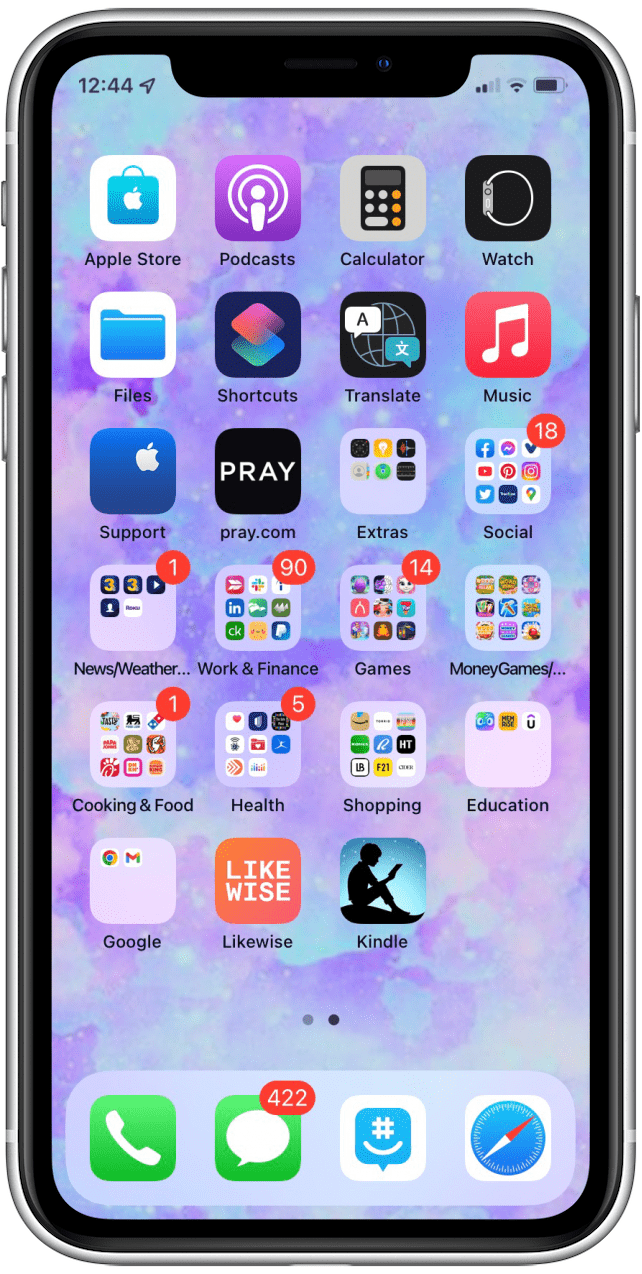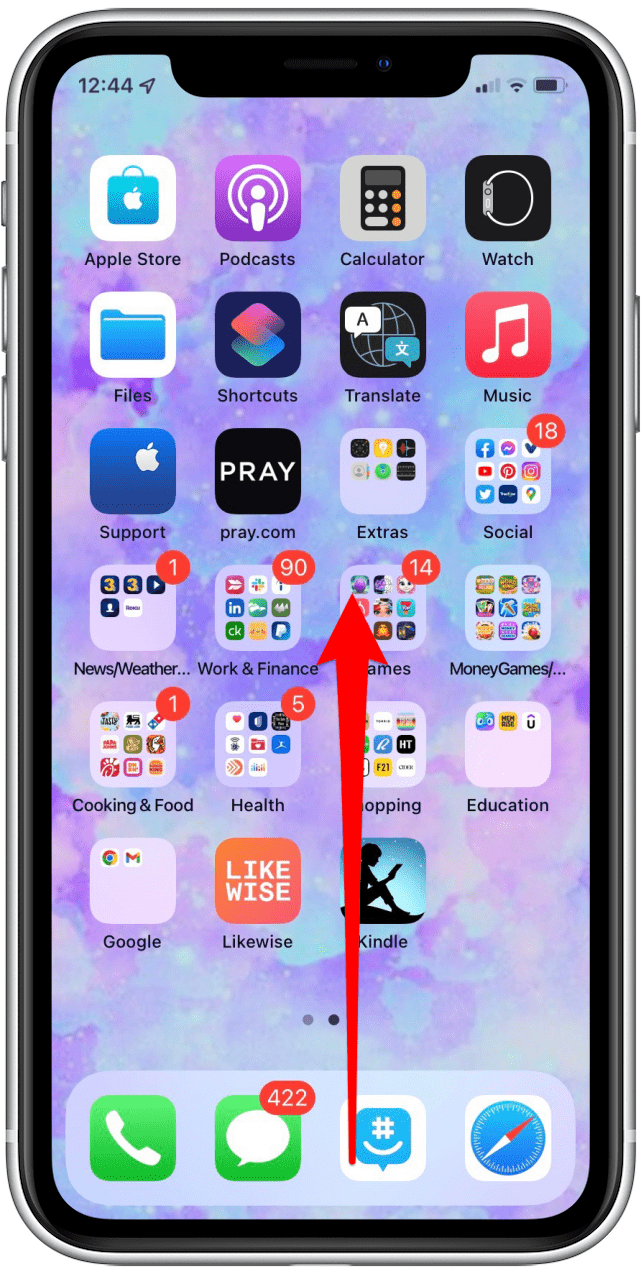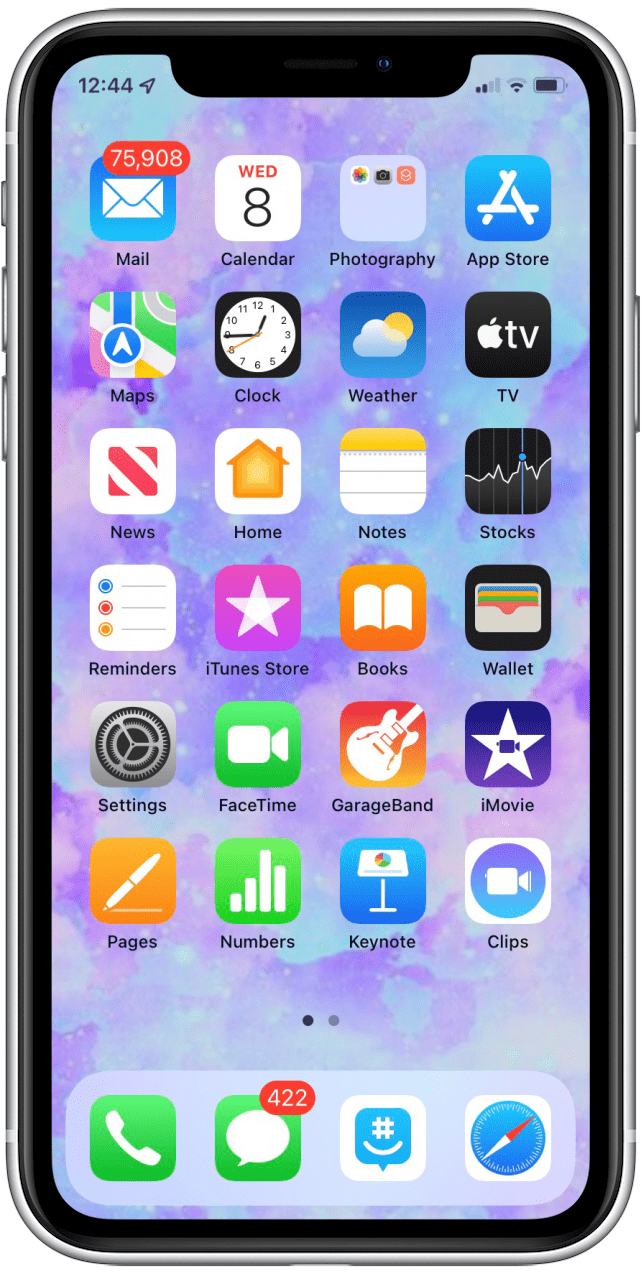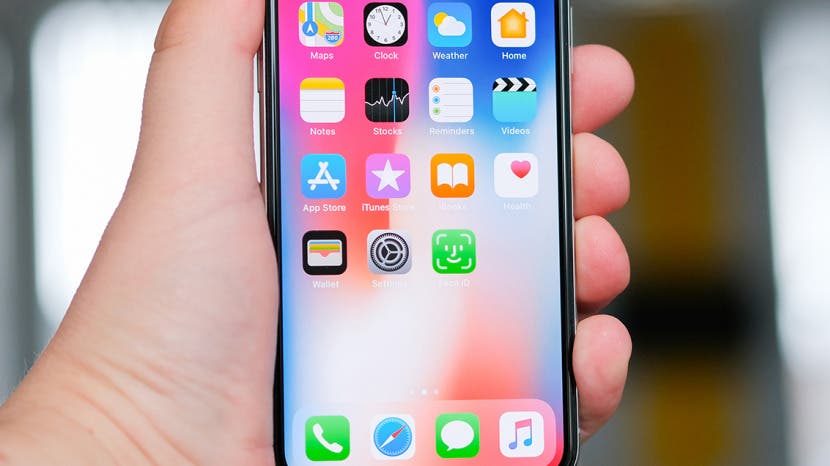
* This article is from our Tip of the Day newsletter. Sign Up. *
If you've upgraded from an older iPhone with a Home button to a newer iPhone, learning how to get back to the main Home screen on an iPhone with no Home button on the screen is important. This is often where all the apps you use the most are located. Let's get started learning how to save time and navigate home on iPhone X through later models, including the iPhone 14, with one easy gesture.
How to Return to the Main iPhone Home Screen with a Swipe
We've already gone over how to close apps on any iPhone and how to add a Home button on the screen for iPhones without them. For more tips and tricks for navigating your iPhone and other Apple devices, check out our free Tip of the Day.

Now let's learn how to get back to your main Home screen on the iPhone X, iPhone 11, iPhone 12, iPhone 13 and the iPhone 14 models:
- To exit any app, swipe up from the bottom of the screen.
![]()
- Now you're back to the last Home screen you were on.
![]()
- To get back to your primary Home screen, swipe up one more time.
![]()
- Here you are, back at your main Home screen!
![]()
Learn more about using your iPhone without a Home button. Next, learn how to quickly navigate between apps and your Home Screen.
Top image credit: Karlis Dambrans / Shutterstock.com