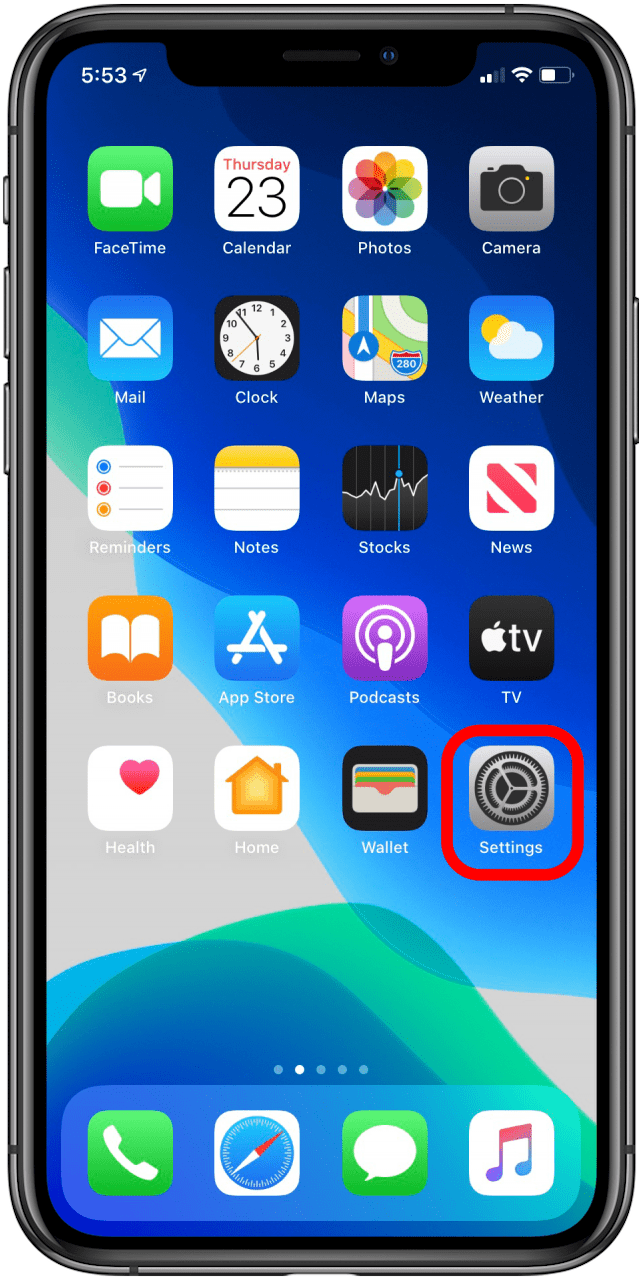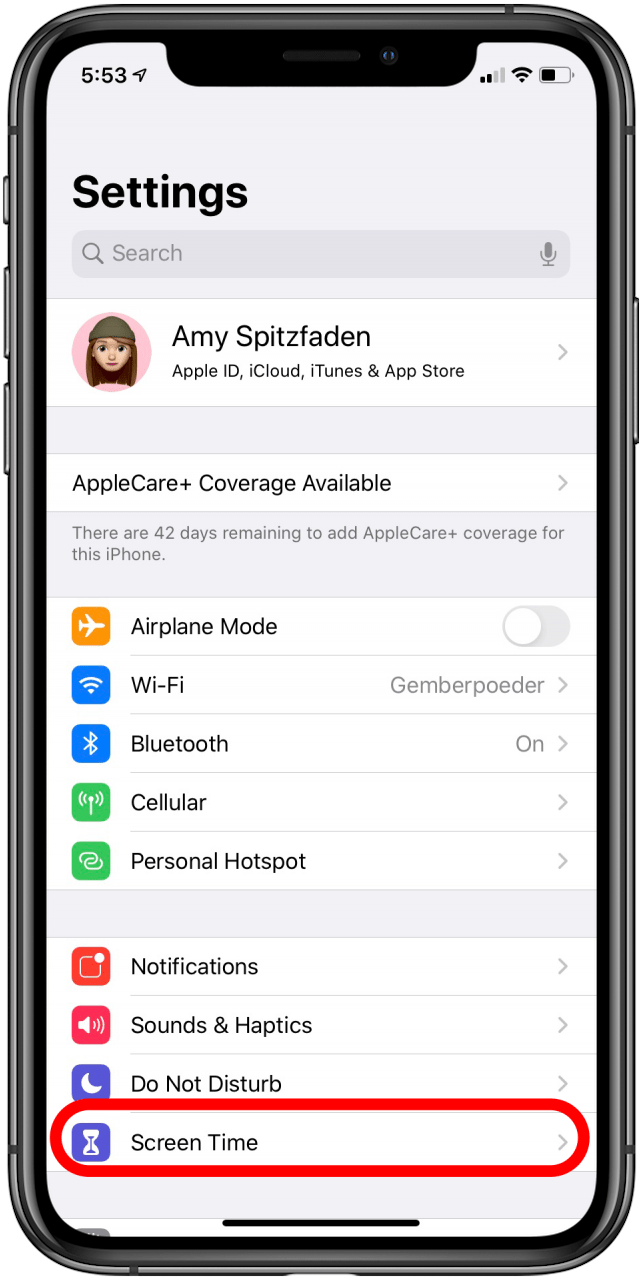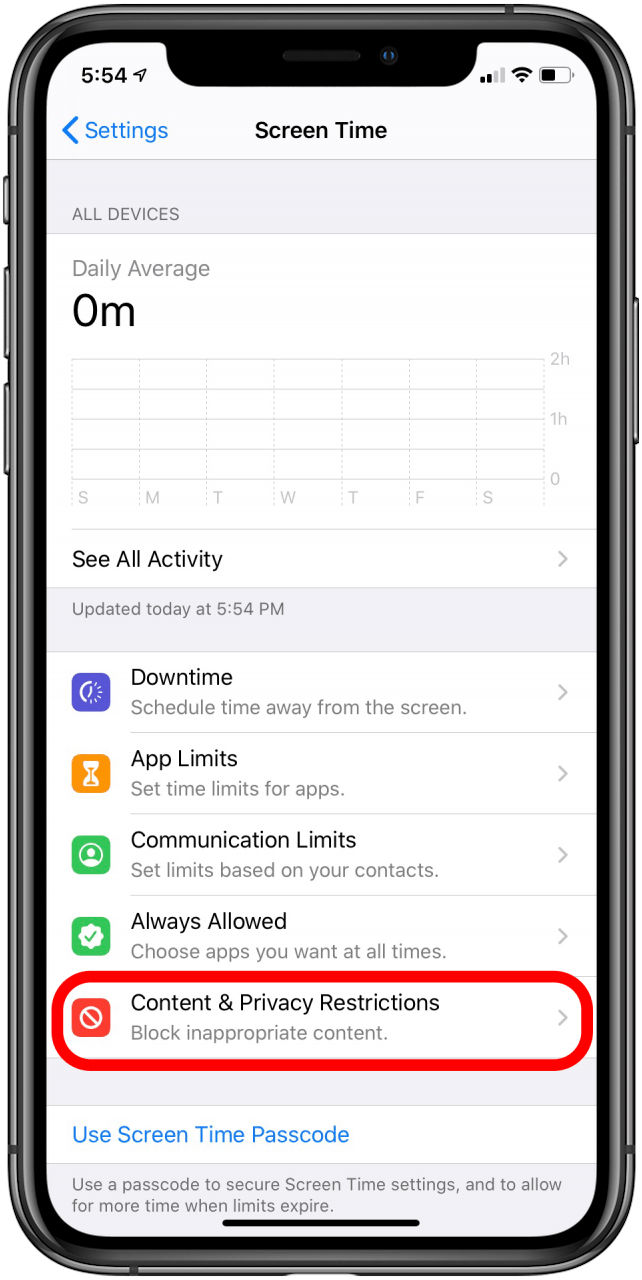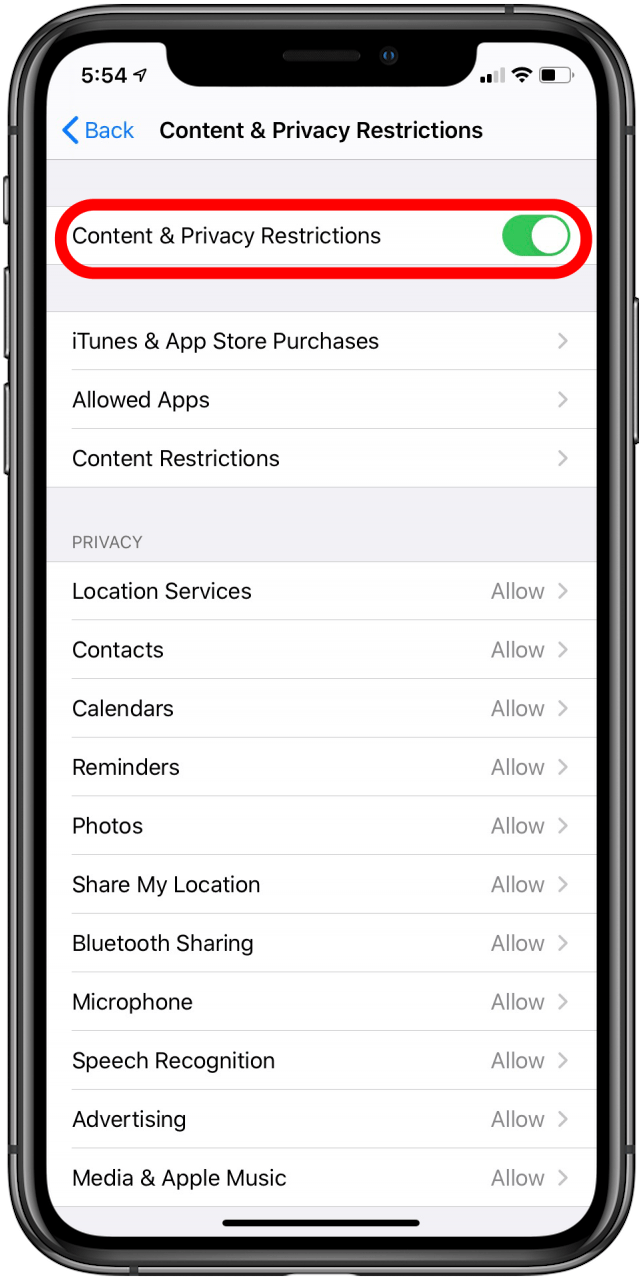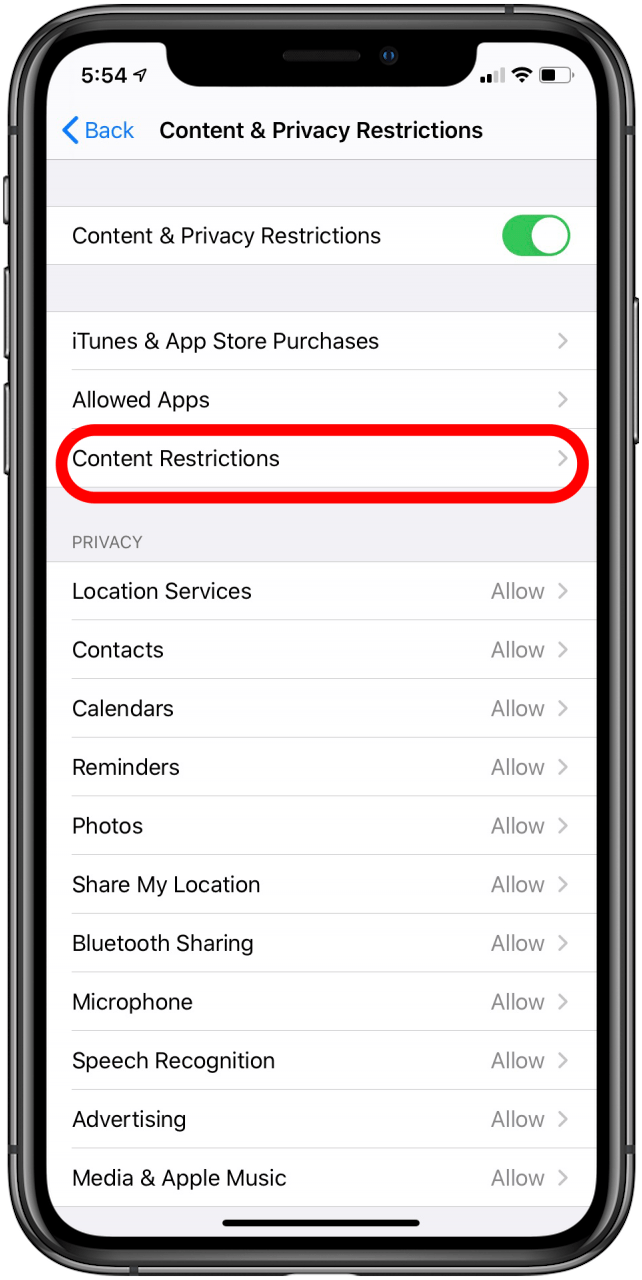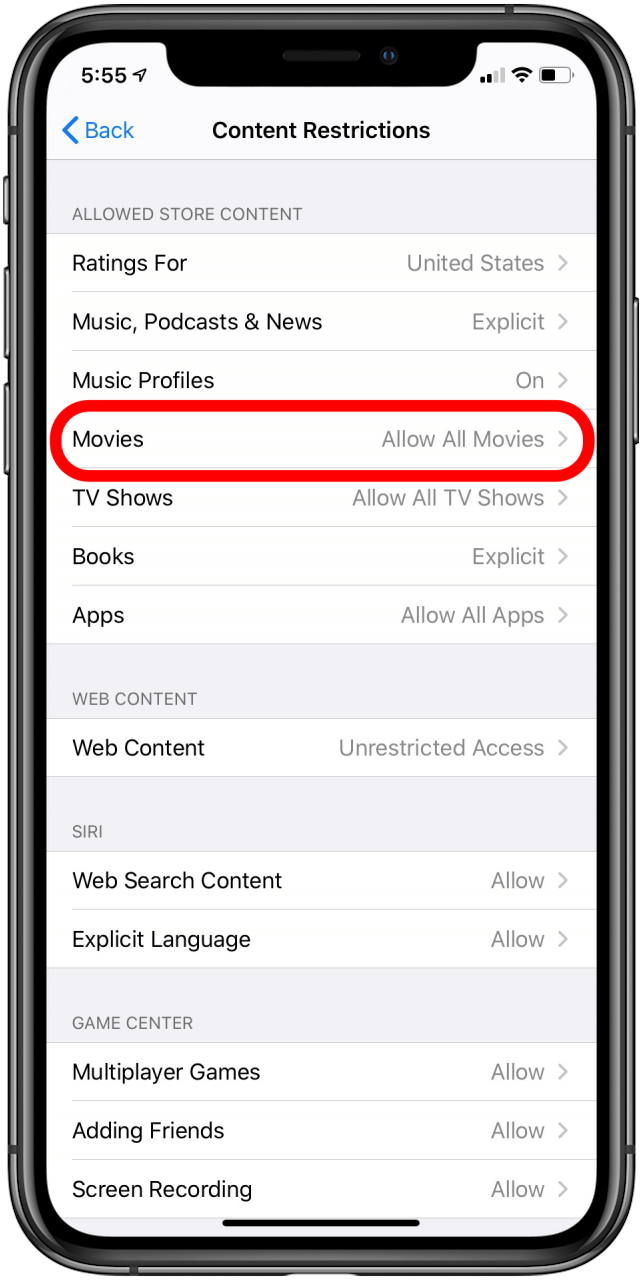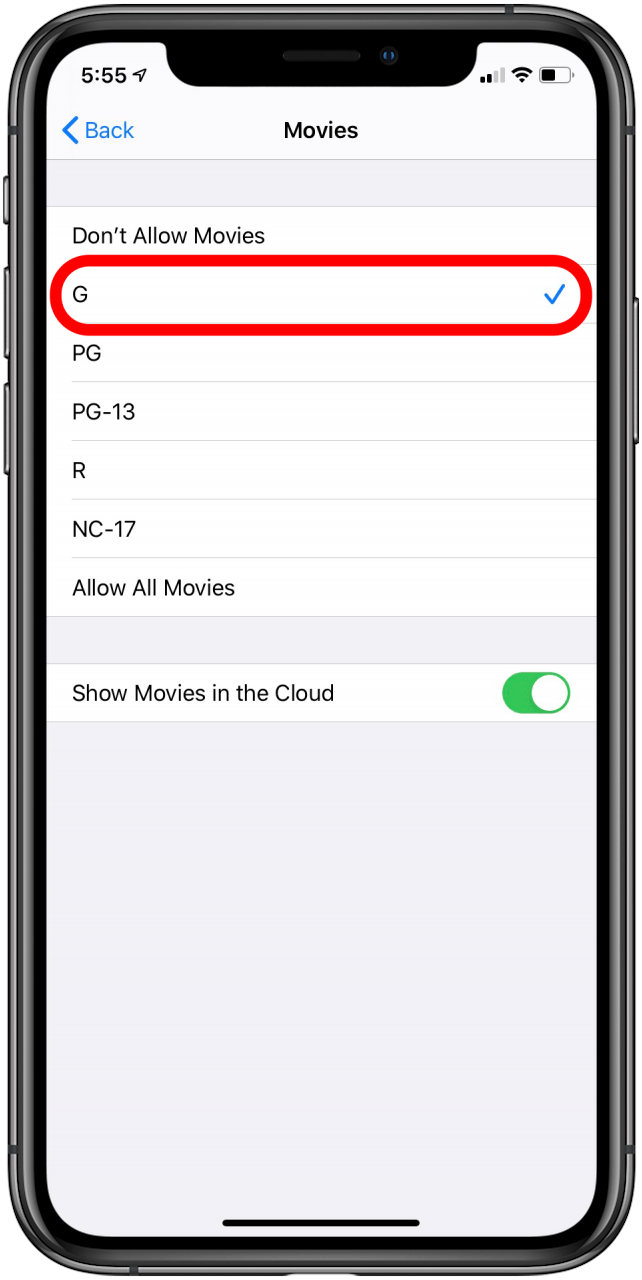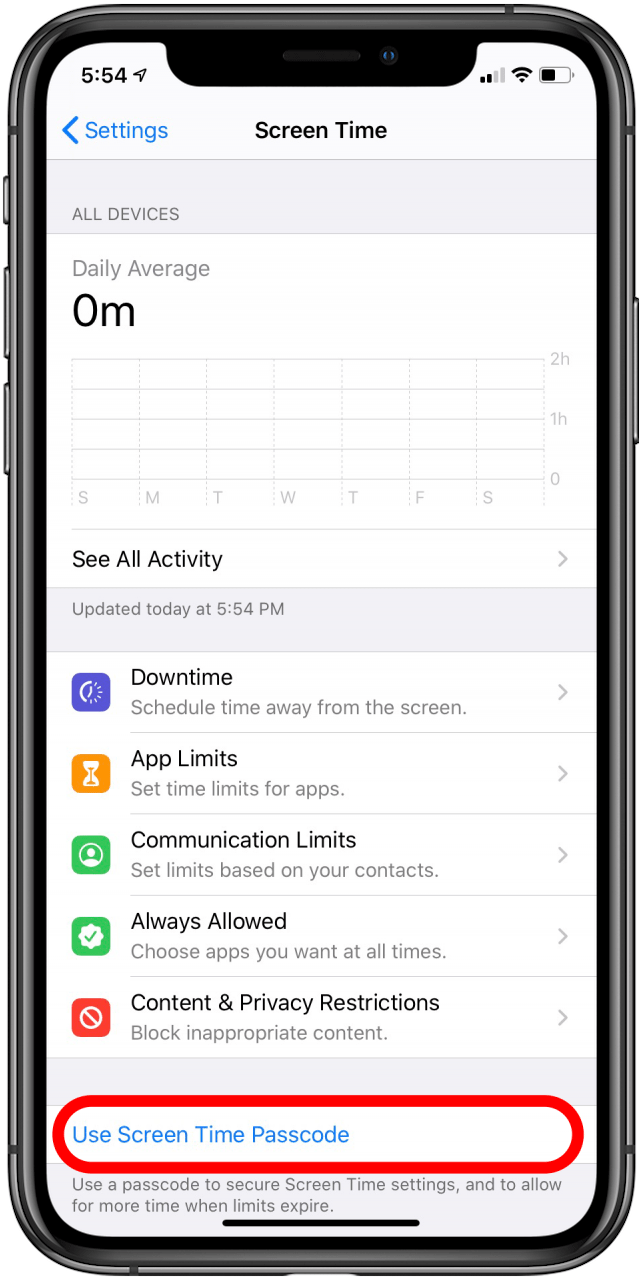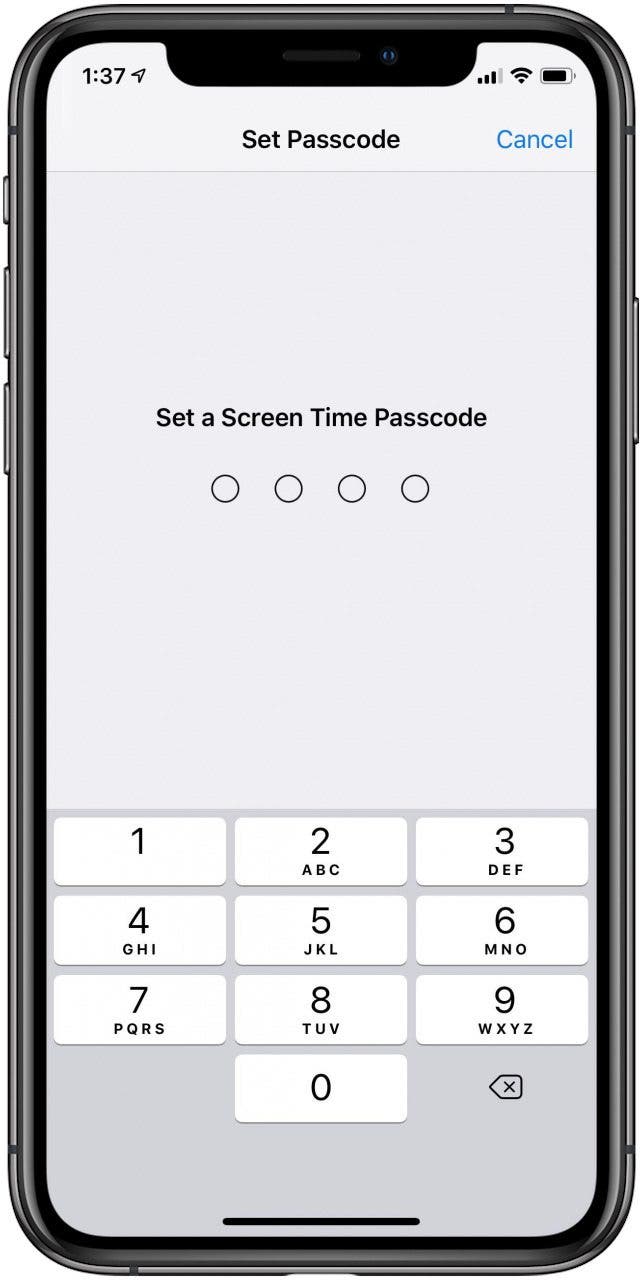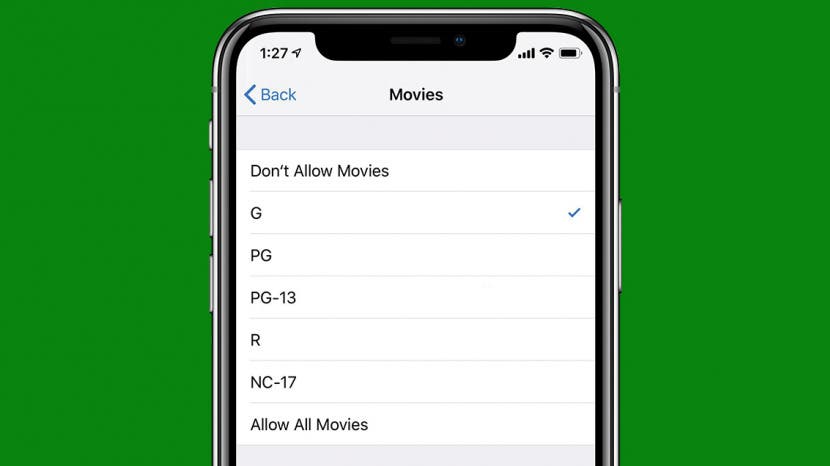
* This article is from our Tip of the Day newsletter. Sign Up. *
If you have a child who uses your iPad or iPhone, you'll love this tip. Keeping our kids from seeing inappropriate content online can be a struggle, but Apple makes putting parental controls on your iPad or iPhone easy. (We cover how to use Parental Controls to set restrictions on a child's personal device in a different tip.) If you ever hand your iPhone to the back seat to keep your kids occupied on a long car ride or let them watch a movie on your iPad while you get dinner together, you'll want to read how to restrict your iPad or iPhone for your child to make sure they're only accessing age-appropriate material.
Related: 8 Tips for Raising Healthy Kids in the Age of Screens

To Filter & Restrict Content on Your Device:
- Open the Settings app.
- Tap Screen Time.
![parental controls]()
![parental controls internet]()
- Tap Content & Privacy Restrictions.
- Toggle on Content & Privacy Restrictions at the top of your display.
![]()
![]()
- Tap Content Restrictions.
- Now you can go through, category by category, and choose content restrictions for each area listed including Music, Movies, TV Shows, and more. Tap whichever area you'd like to restrict; for this example I've chosen Movies.
![]()
![]()
- You'll be given a rating or simply an explicit or non-explicit choice for each type of media; here I chose a G rating for Movies because I have a four-year-old.
- To lock in the changes you've made, go back to the Screen Time page and tap on Use Screen Time Passcode.
![]()
![]()
- Set a Screen Time Passcode that you can easily remember, confirm it, and from now on only someone with that passcode will be able to change your Screen Time settings (so write it down if you think you might forget it!)
![best parental control app for iphone]()