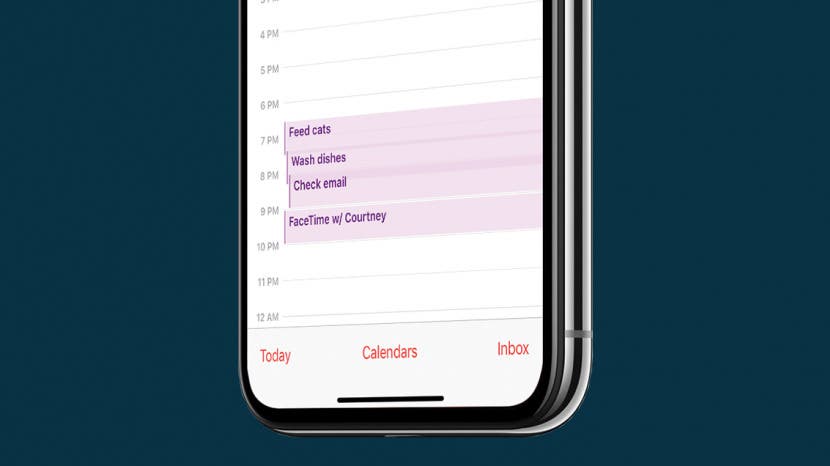
* This article is from our Tip of the Day newsletter. Sign Up. *
I like adding events and to-do list items for certain days in my iPhone Calendar app. Here's how to widen the daily Calendar display to make it easier to read and to display any additional information included with the event. I usually do this in the morning since reading densely packed words before I've had coffee is nearly impossible.
Related: How to Create & Add Events to Calendar on iPhone & iPad

- Open Calendar.
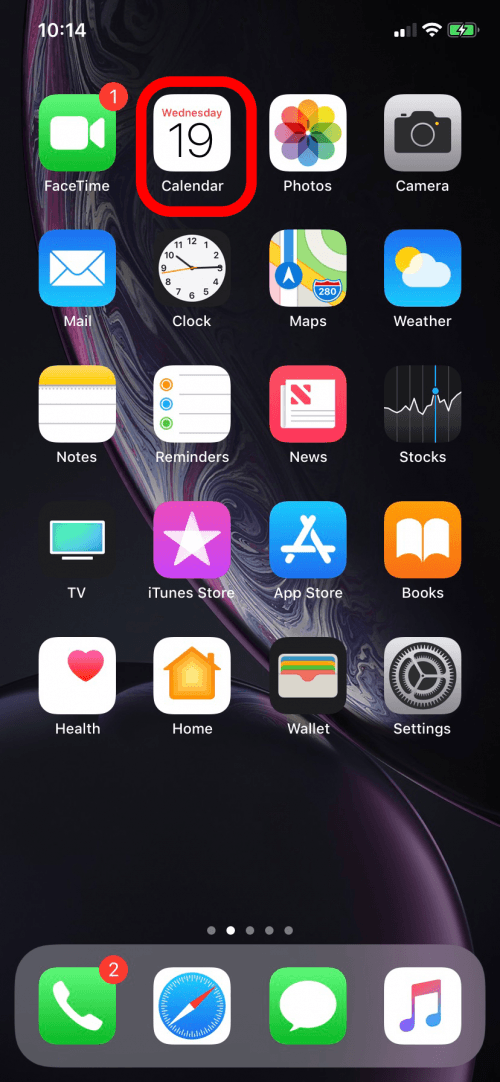
- Tap on a day. For this example, I'm showing a day I've already filled with events.
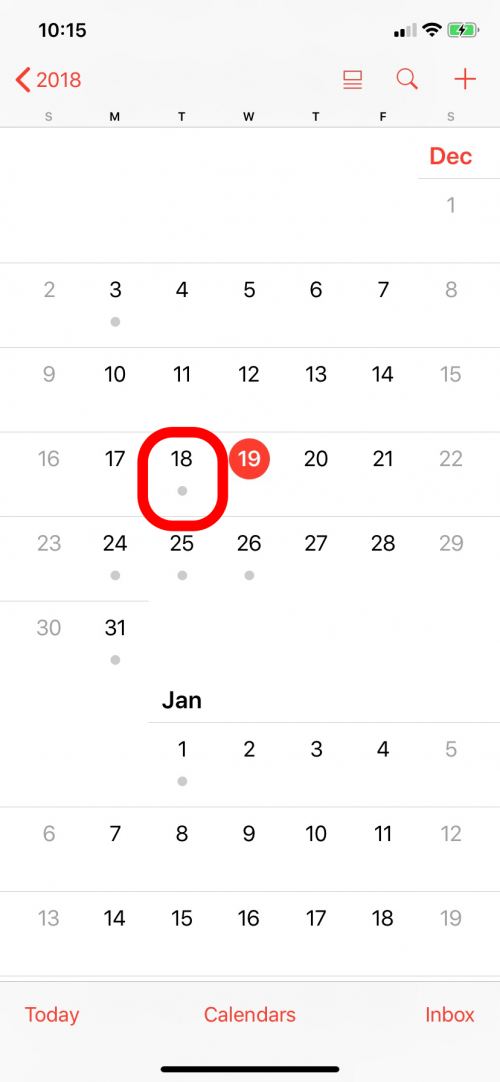
- The default display will look like this:
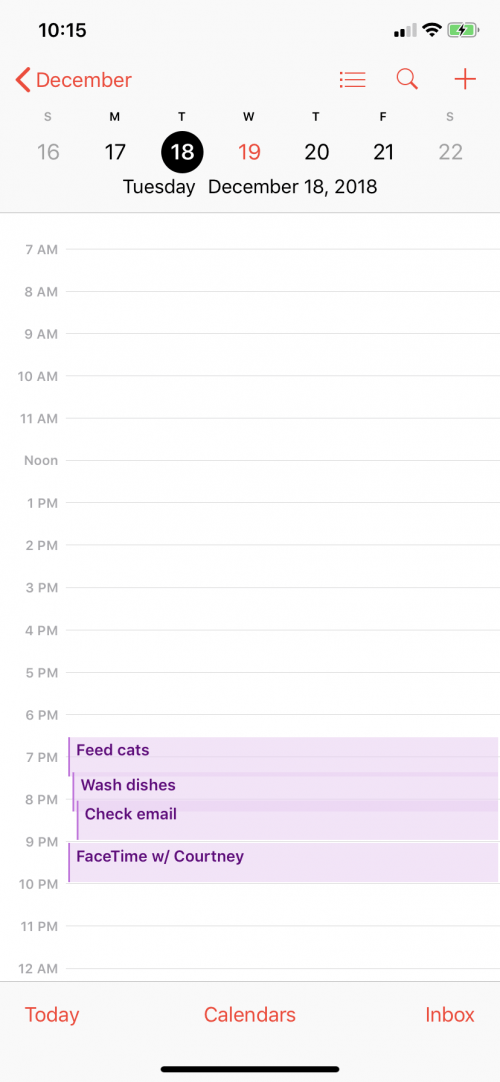
- Place your thumb and forefinger on the screen and stretch open to widen the display.
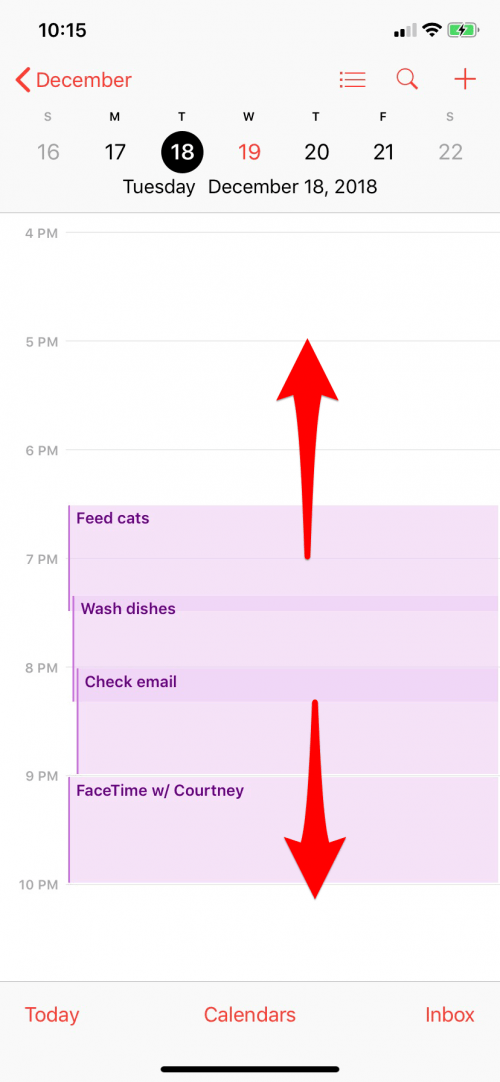
- To make the display smaller, place your thumb and forefinger on the screen and stretch inward.
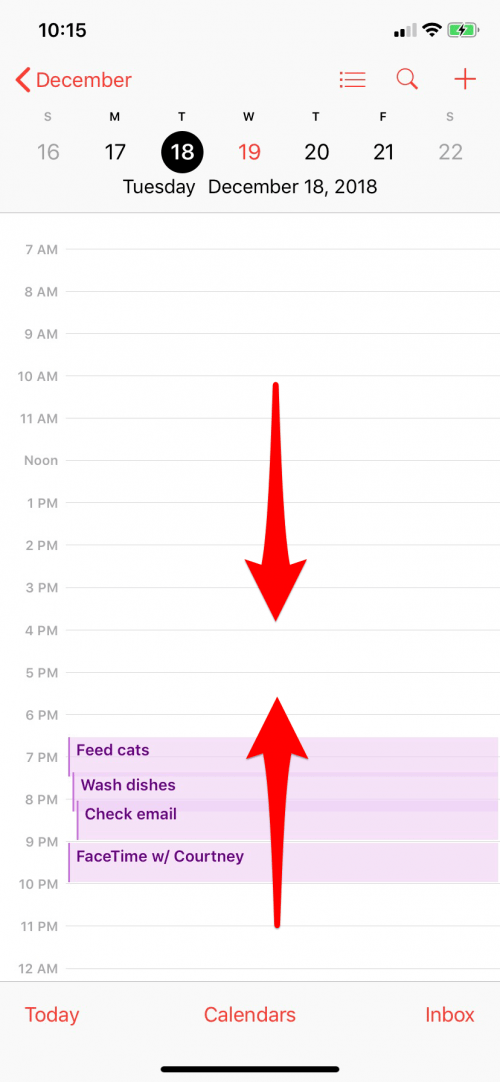
Next time you find yourself squinting at your day's Calendar schedule, use this tip to save yourself some frustration!


























