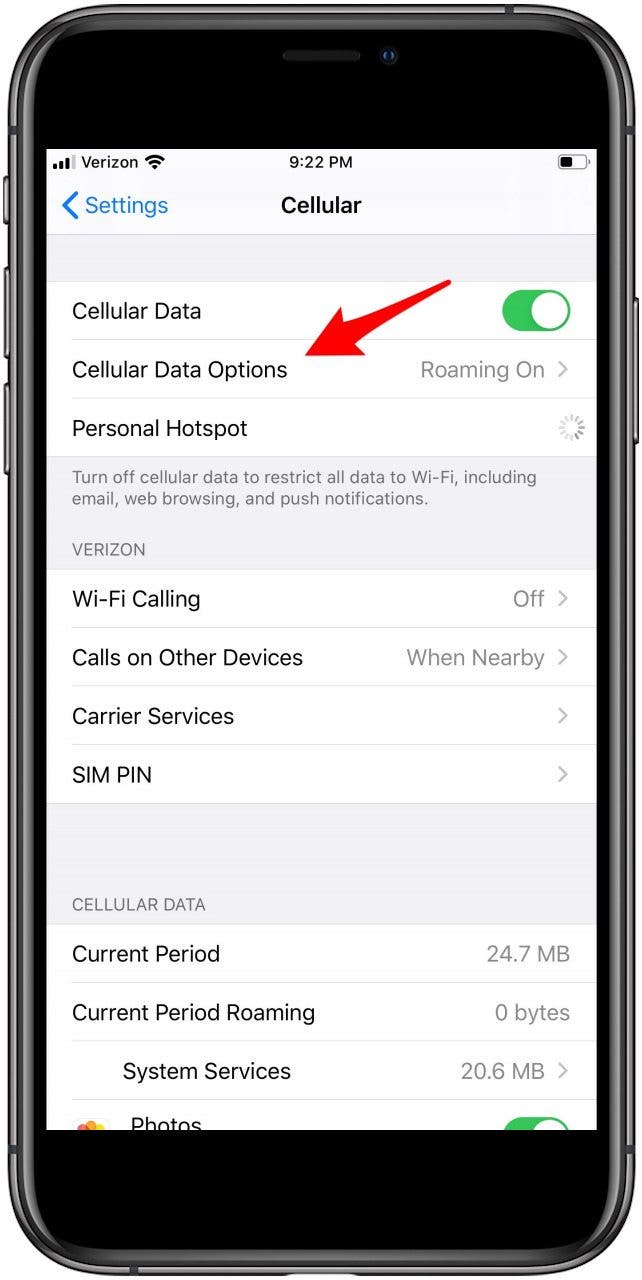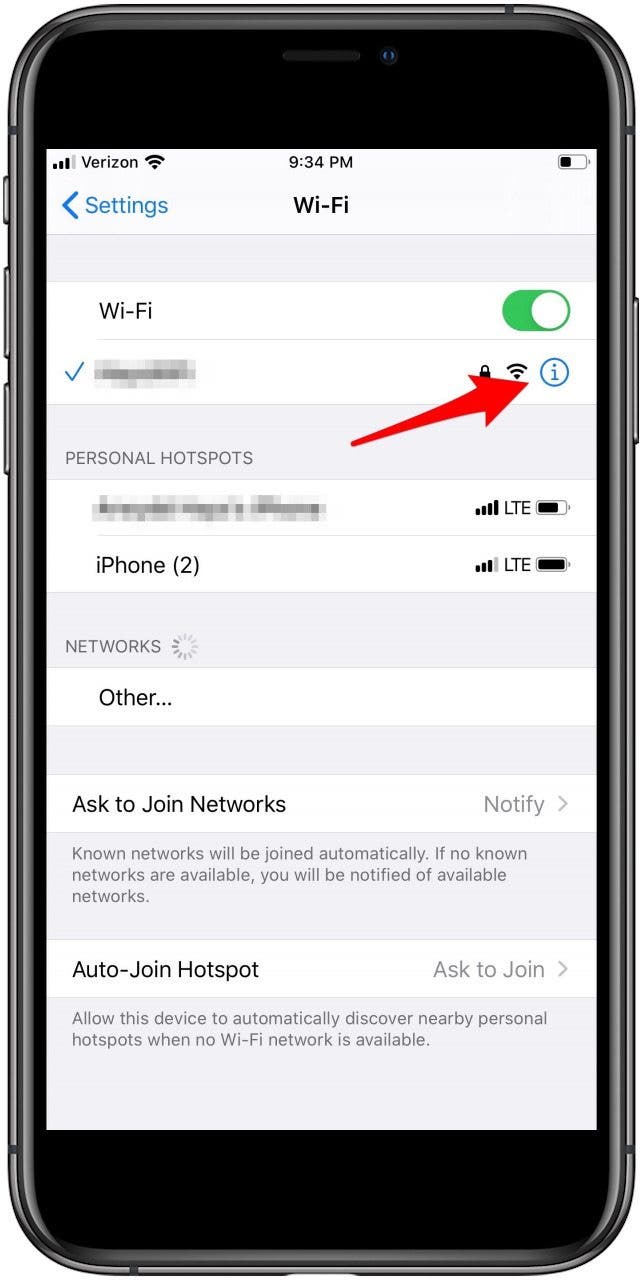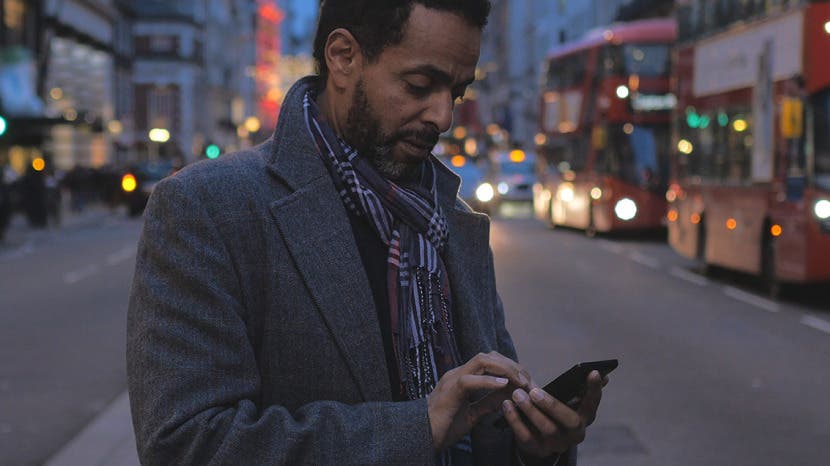
* This article is from our Tip of the Day newsletter. Sign Up. *
If you're limited in the amount of cellular data that you can use because of your internet plan, you'll want to know how to turn on low-data mode on your iPhone. It's possible to turn on low-data mode separately for Wi-Fi and cellular, and in this tip, we'll show you how to do both. Let's get started learning how to save data on your iPhone.
Related: How to Connect to a Personal Wi-Fi Hotspot Using Bluetooth

When you use this tip, be prepared for Background App Refresh, automatic backups and downloads, and video autoplay to be turned off. Some streaming may be impacted, and your FaceTime video bandwidth will be optimized for a lower bandwidth, among other things.
How to Turn On Low-Data Mode for Cellular:
- Open the Settings app.
- Tap Cellular, then tap Cellular Data Options.
![open cellular options on iphone]()
![choose cellular data options]()
- Toggle on Low Data Mode.
![toggle on low-data mode]()
How to Turn On Low Data Mode for Wi-Fi:
If you're using a dual-sim device, you can turn on low data mode for each cellular plan you're using. To do this:
- Open the Settings app and tap Wi-Fi.
- Tap the info icon next to the Wi-Fi network your device is connected to.
![wifi options iphone]()
![info icon wifi iphone]()
- Toggle on Low Data Mode.
![low data mode iphone]()
Now you know how to save data on your iPhone two different ways!
Top image credit: 4kclips / Shutterstock.com