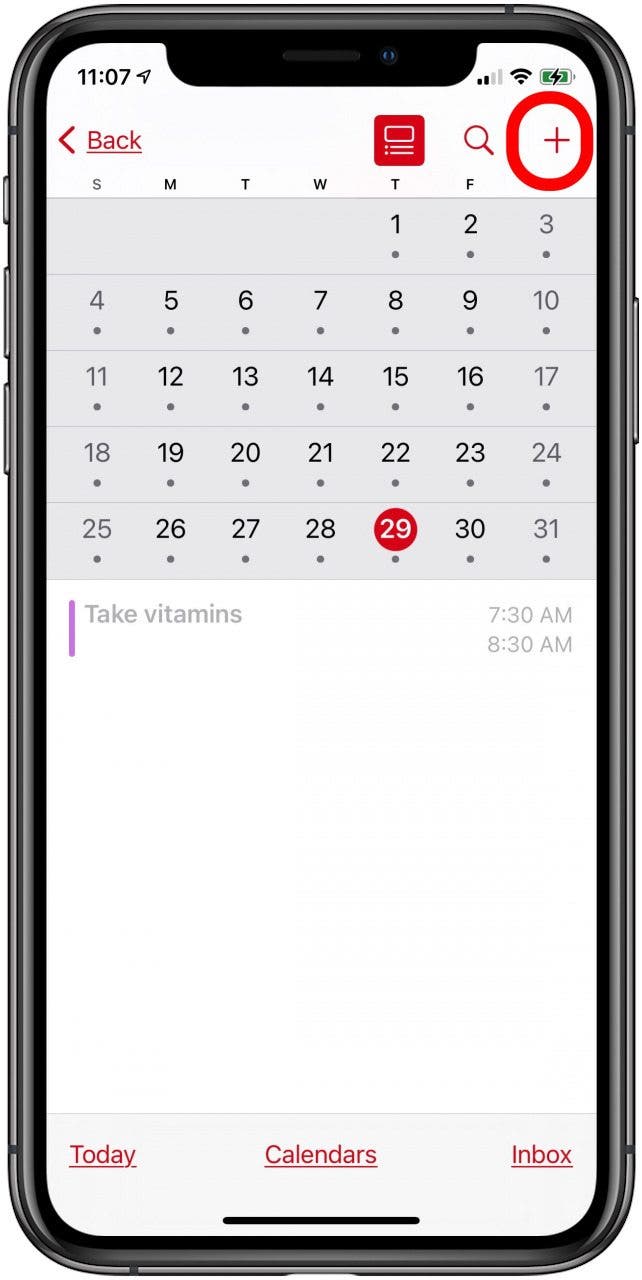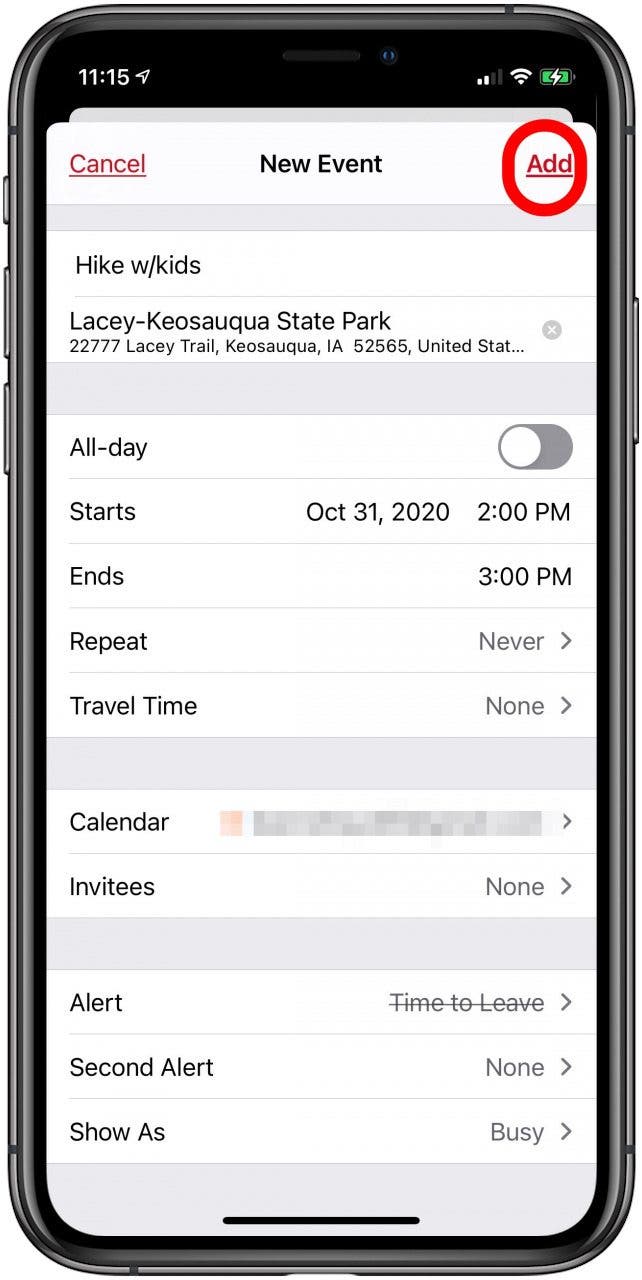* This article is from our Tip of the Day newsletter. Sign Up. *
The Apple Calendar app has long been a great free calendar app for iPhone and iPad users. One of the most convenient and useful aspects of the Calendar app is the ability to get a map, driving directions from your current location, and an estimated travel time to your appointment's locations without ever leaving your Calendar. Let's go over how to use the Calendar app as another iPad and iPhone navigation app; we'll learn how to get directions from your iPhone Calendar app now.
Related: How to Search Events in the Calendar App on the iPhone & iPad

How to Get Directions to an Event Directly from the iPad & iPhone Calendar App
We've already written about how to add a stop to the turn-by-turn directions in the Apple Maps app. We've also taught you how to change your home address in Maps on your iPhone. For more great tips about using your iPhone as a navigation tool, check out our free Tip of the Day. Now, let's go over how to get directions to Calendar events straight from the Calendar app. Accessing directions from the Calendar app begins with adding the event's location when you add an event to your Calendar.
- Open the Calendar app or Calendar widget.
- Tap the plus sign at the upper-right corner of your display.
![iphone calendar widget]()
![tap the plus sign to create a calendar event]()
- Add an event to your Calendar as usual by giving it a name, date, and time, but also be sure to add a location.
- Type the address into the Location field provided. Your phone may offer a list of possible destinations once you start typing, and you can tap the correct one to add it to your event.
![enter the address into the location field]()
![tap the address suggested by your iphone to enter your destination]()
- When you've finished entering all the necessary data, tap Add.
- Now, when you look at your Calendar entry, you'll see the address below the name of the event; tap the address to get directions.
![tap add to finish creating your calendar event]()
![tap the address in your event for directions]()
- You'll see be taken to the Maps app, tap Go next to your chosen route to navigate to your appointment or event.
![tap go to see the directions to your calendar event]()
Top image credit: Flamingo Images / Shutterstock.com