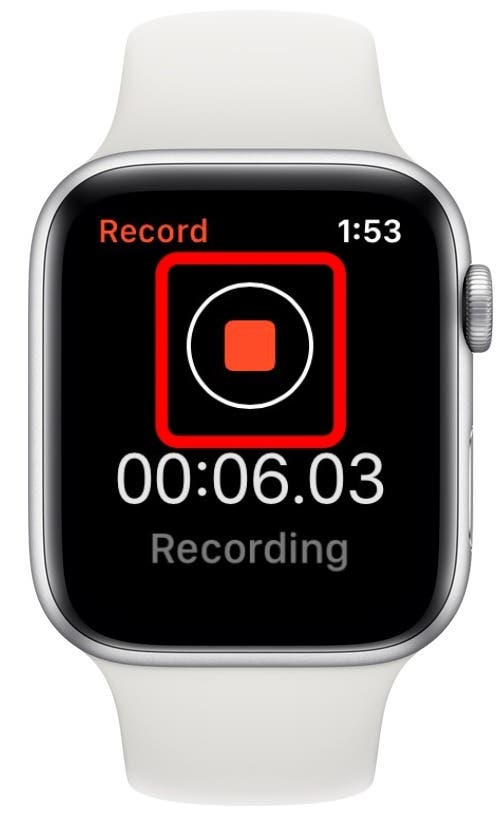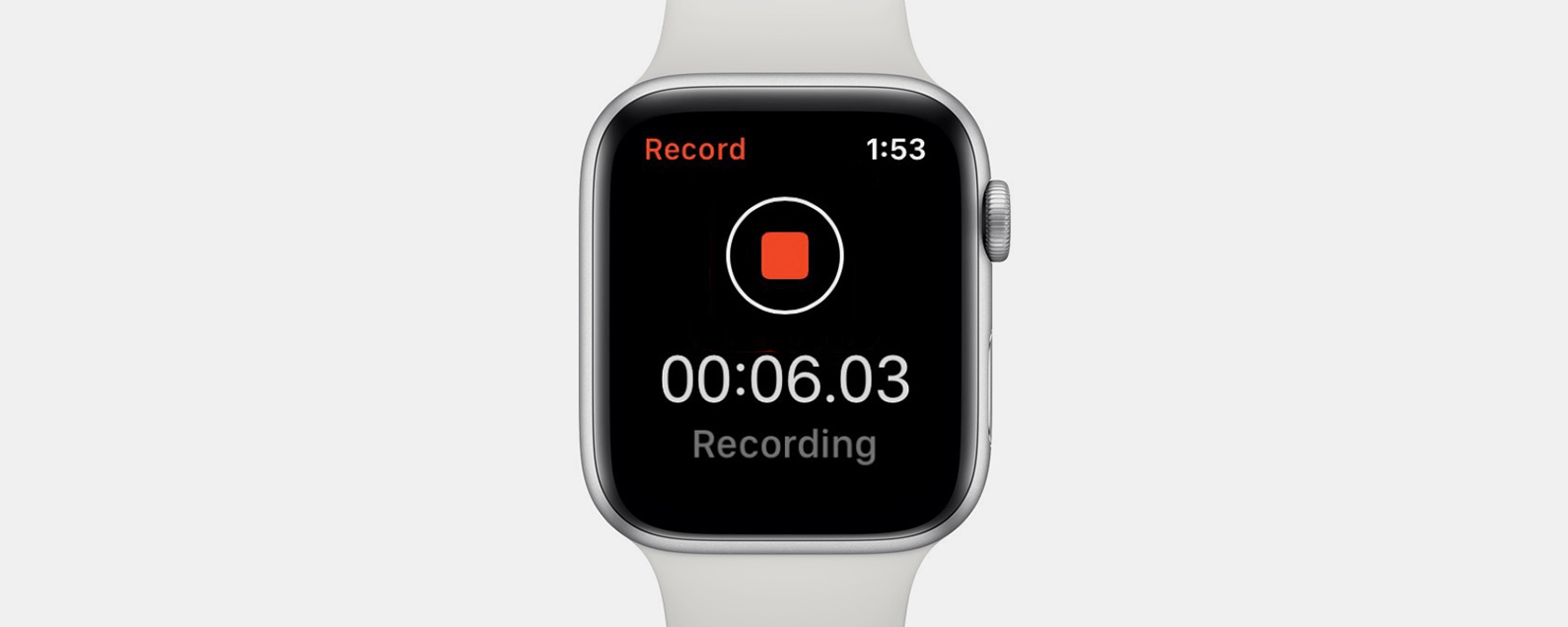
* This article is from our Tip of the Day newsletter. Sign Up. *
When you need to make yourself a quick voice recording, the Voice Memos feature on the Apple Watch is a great shortcut. I like using this feature to make a recording when my iPhone is out of reach or I don't have time to open my iPhone and open the Voice Memos app. It's also a nice way to record your thoughts without losing your thread of concentration. Here's how to record a voice memo on the Apple Watch.
Related: How to Pair & Set Up Your New Apple Watch

How to Record a Voice Memo on the Apple Watch
- Say Hey Siri or activate Siri by raising your wrist or holding down the Digital Crown.
- Say, "Record a voice memo."
- The Voice Memos app will open on your Watch. Tap Record and begin speaking.
- When you're finished, tap the Record button again.
![]()
![]()
Now, your memo has been saved to the cloud and is available in the Voice Memos app across all your Apple devices. Here are some tips on transferring voice memos to non-Apple devices. The great thing about this is that you can now turn the Apple Watch-created voice memo into a ringtone!