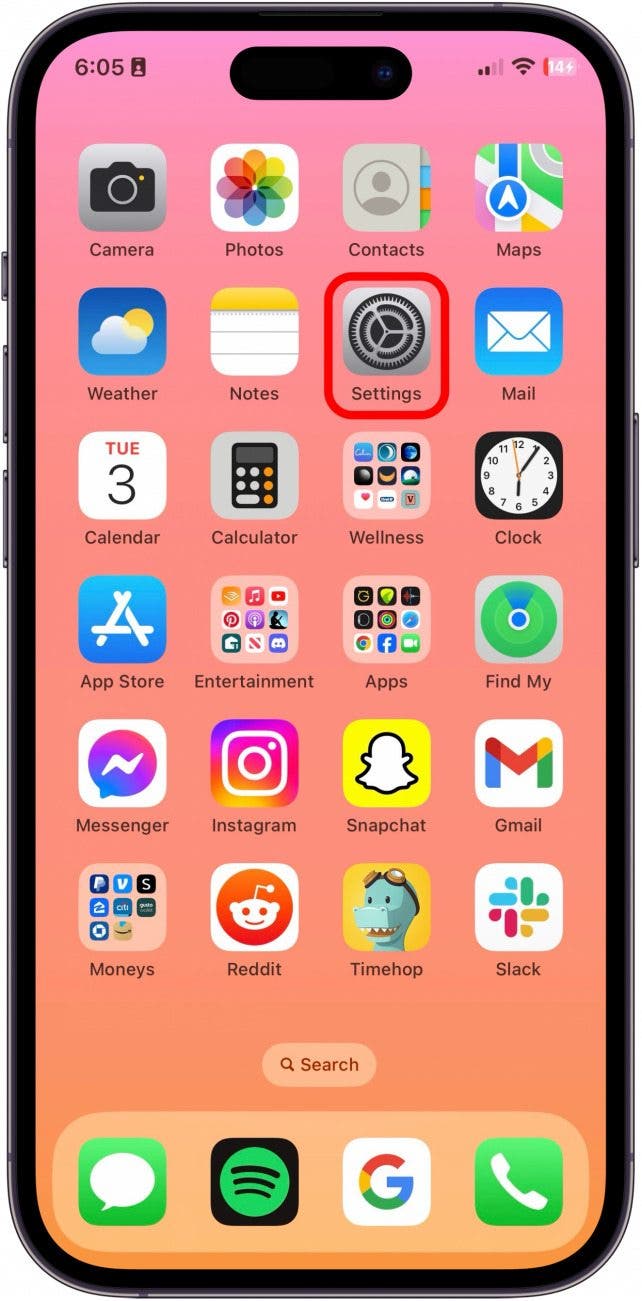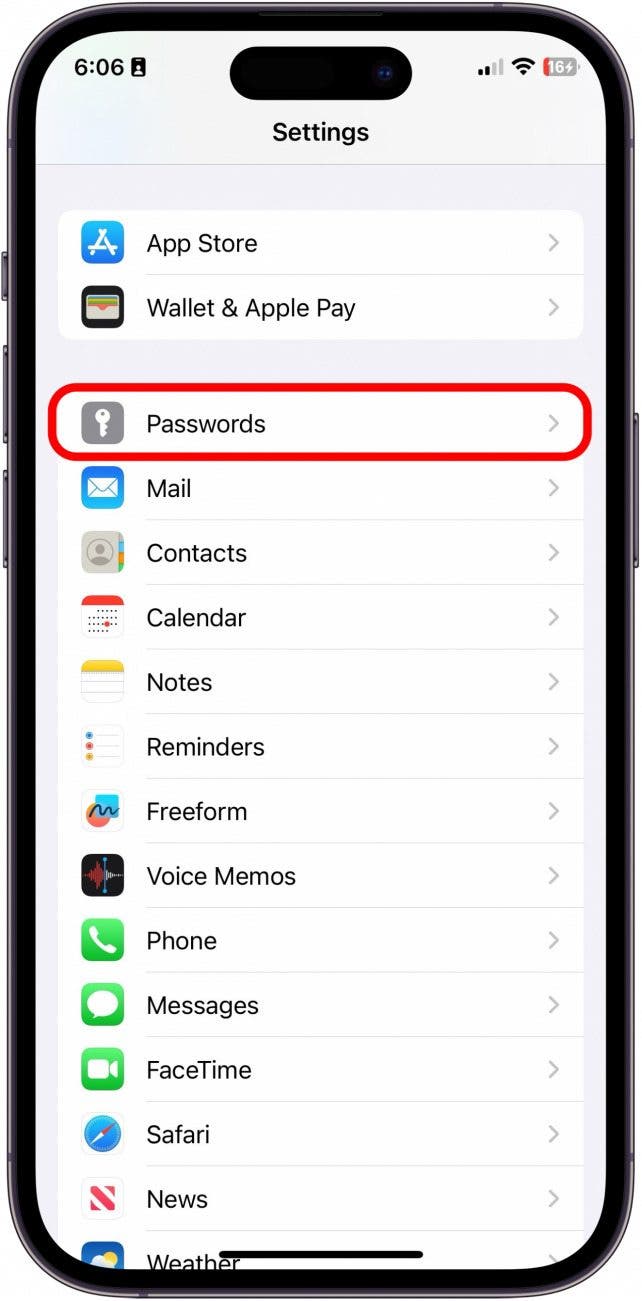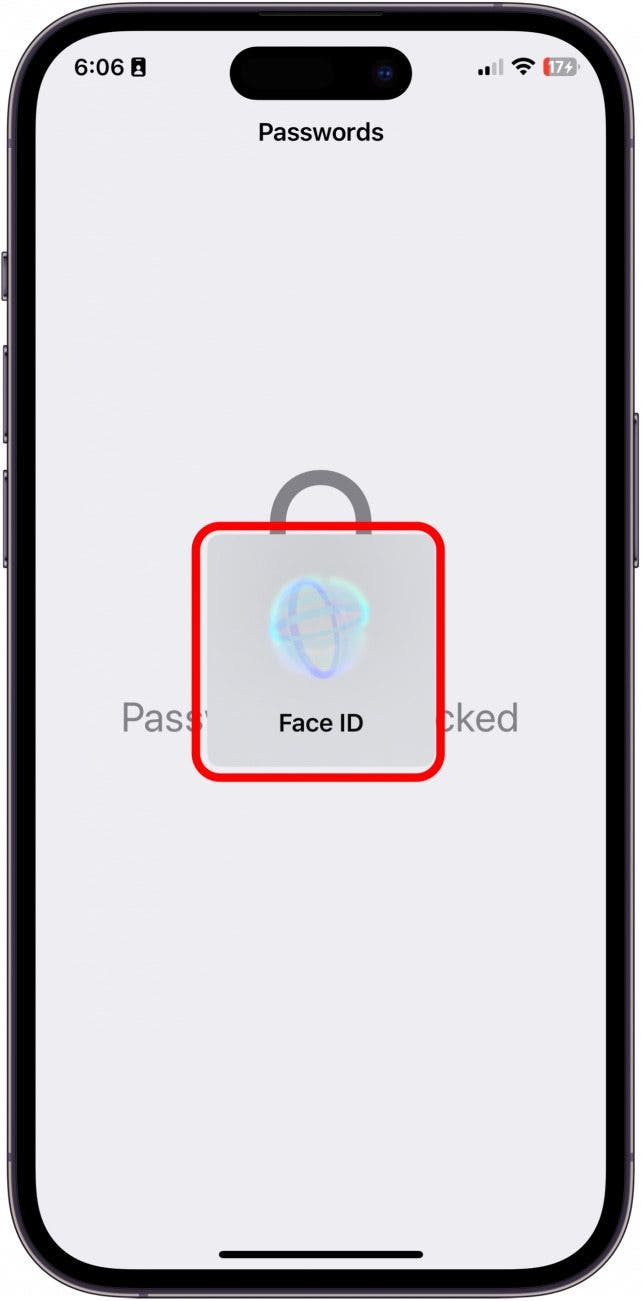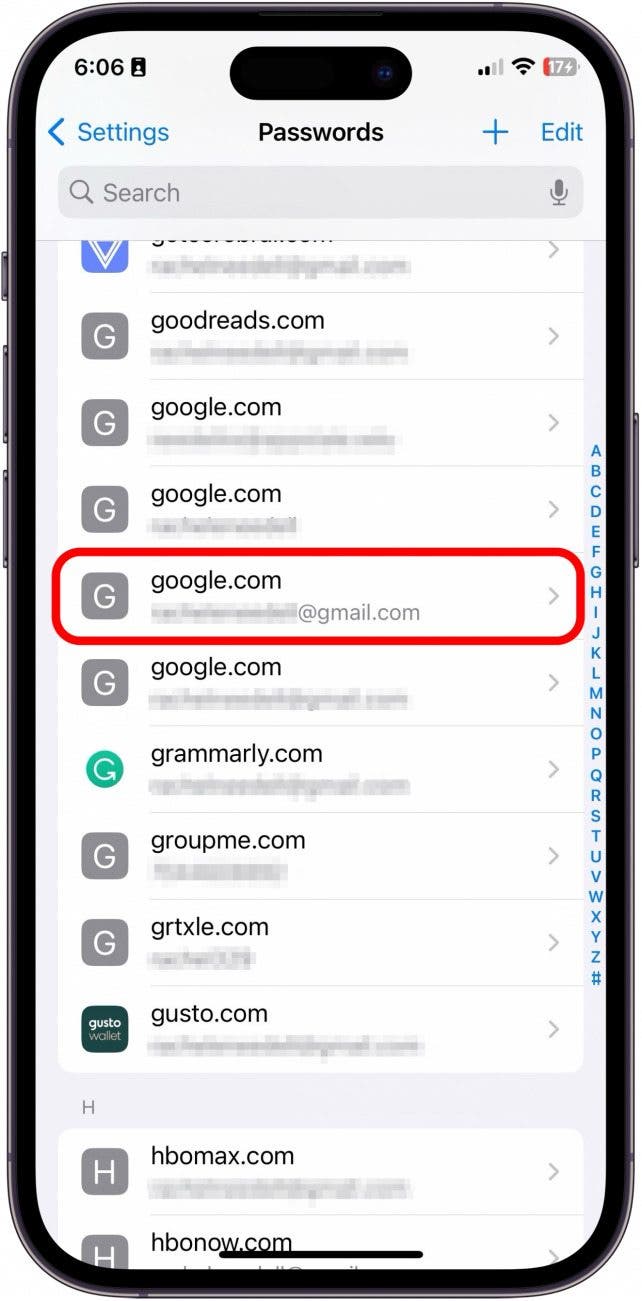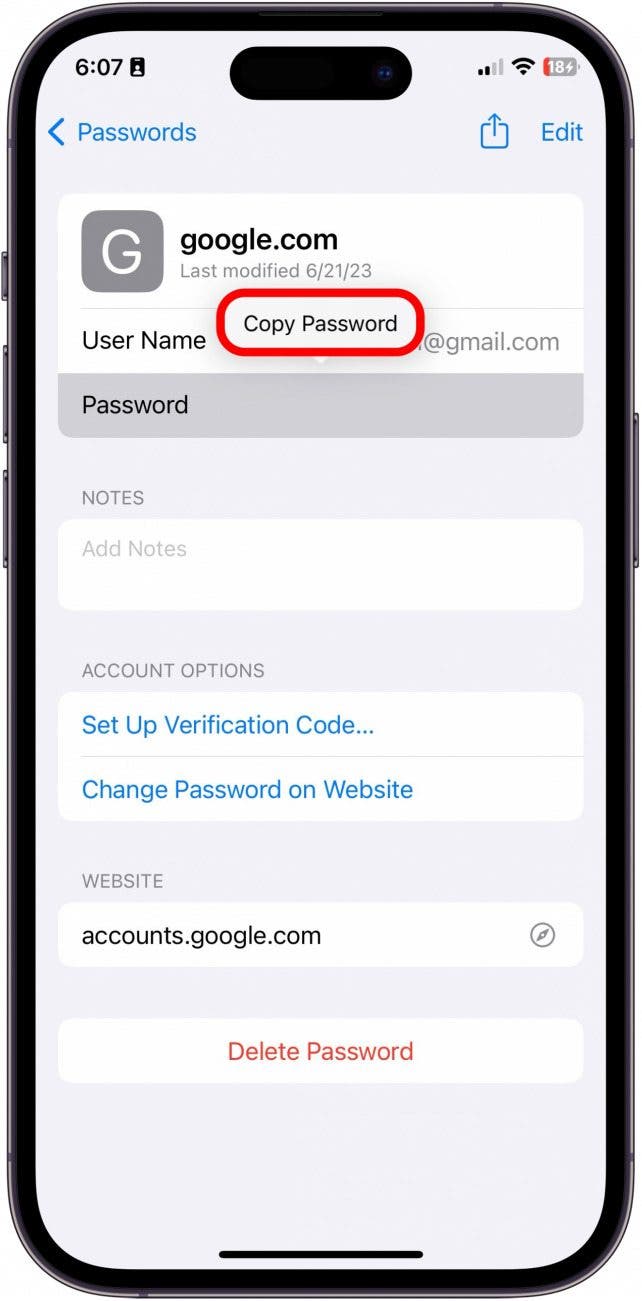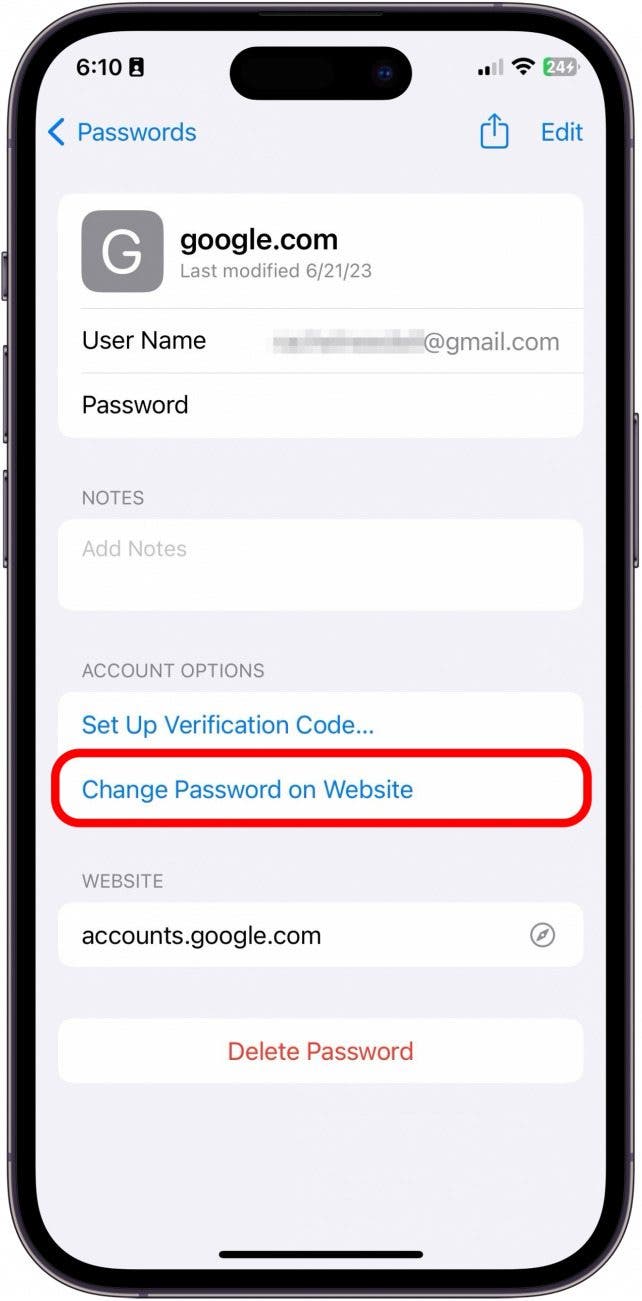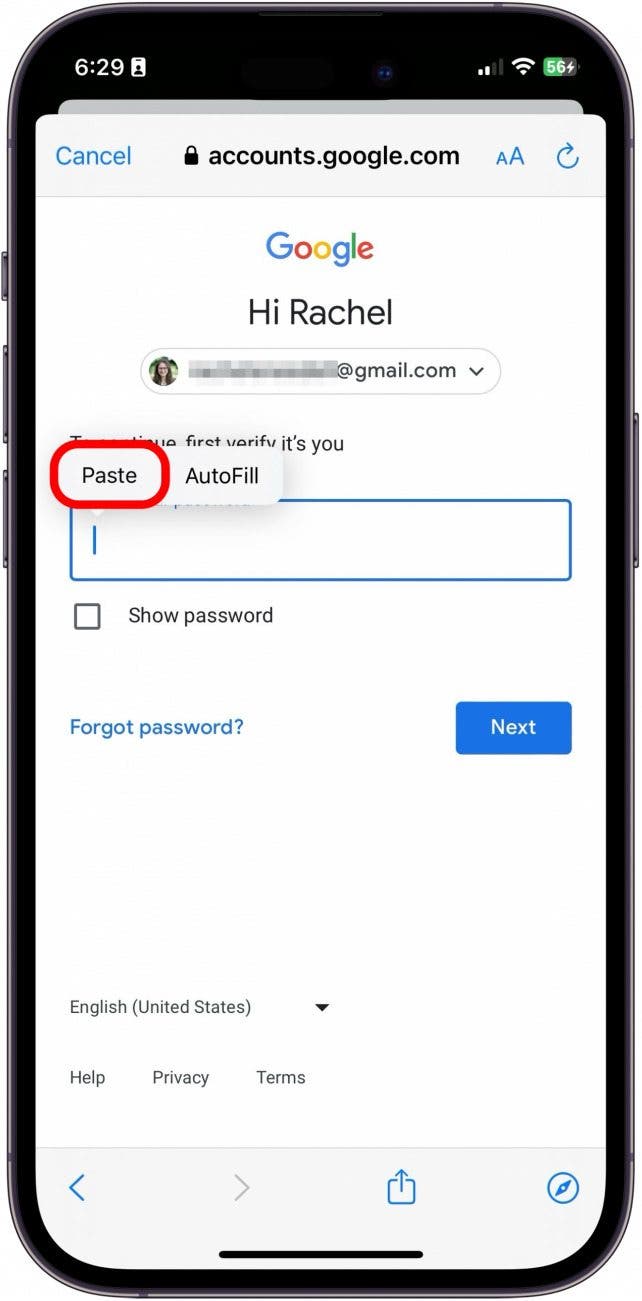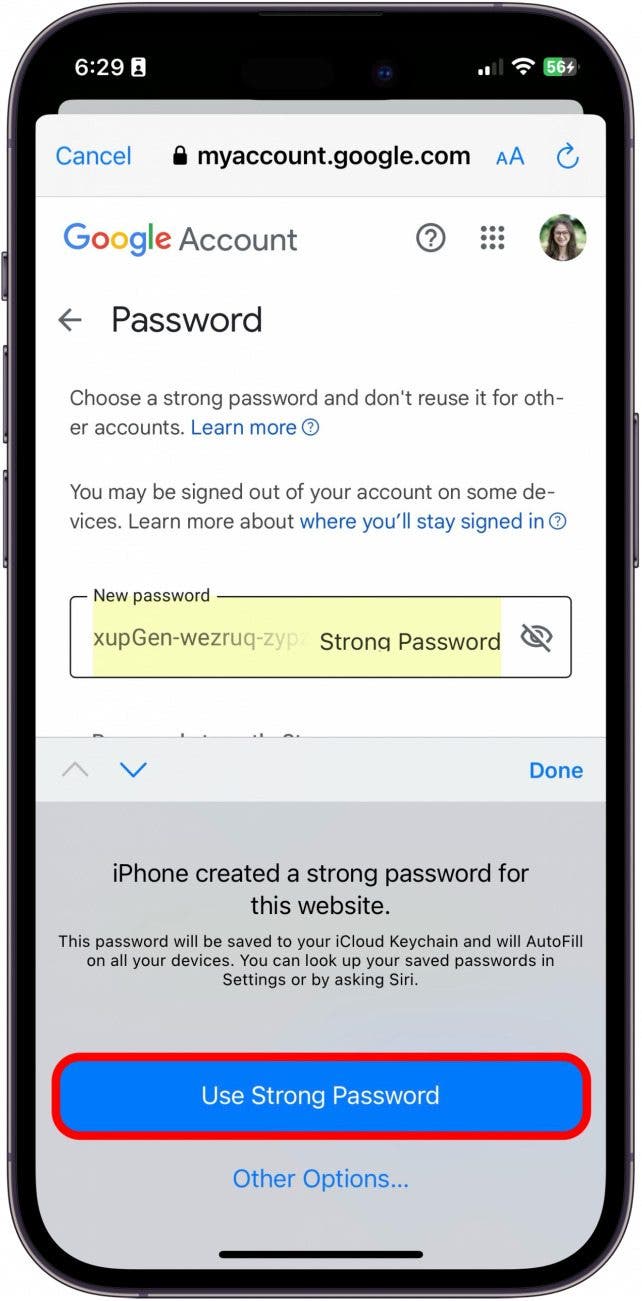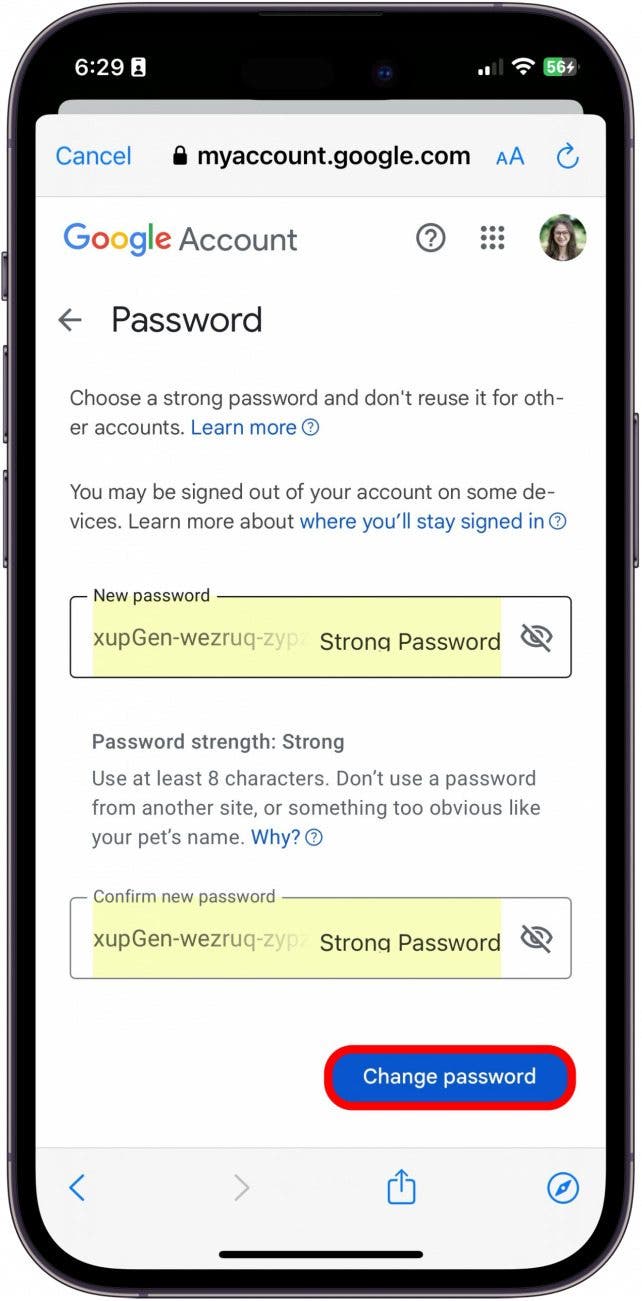What to Know
- If your Gmail is hacked, or any other email account, the first thing you need to do is change your email password.
- In the Settings app, go to Passwords and tap your email account. Then, tap Change Password on Website.
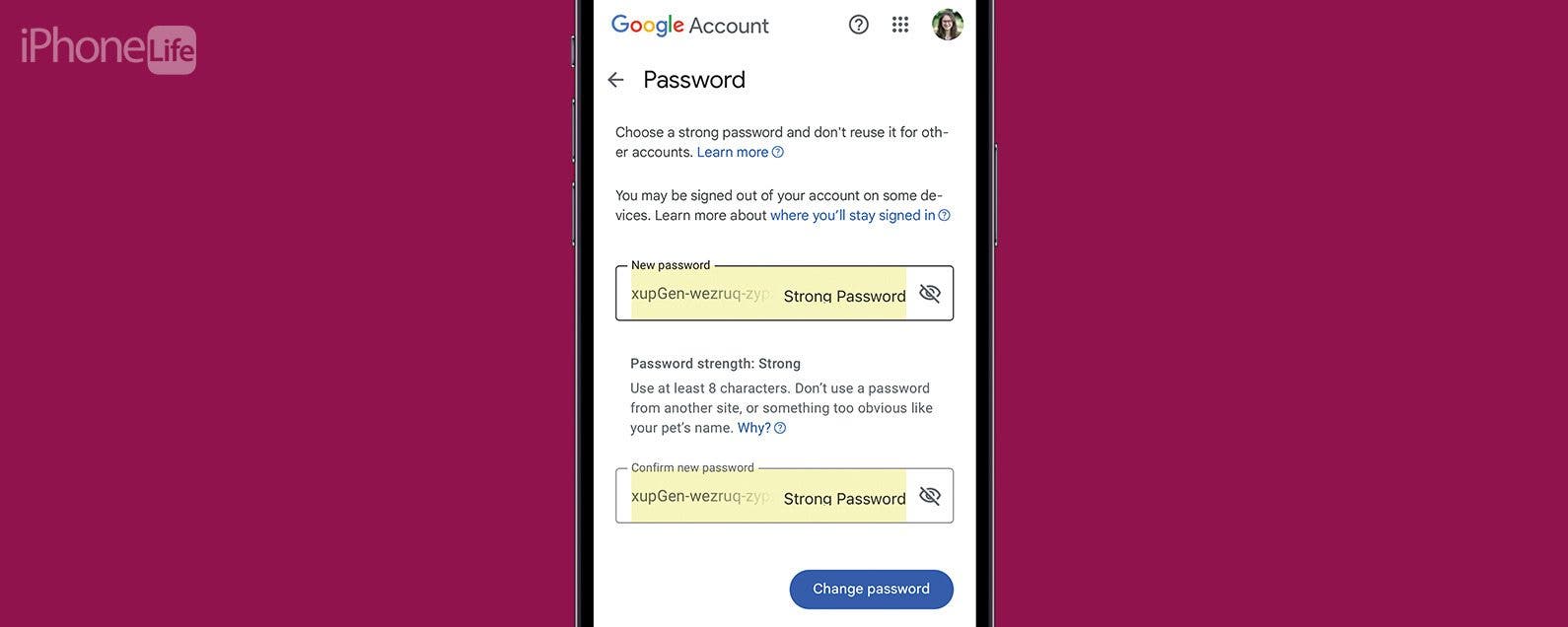
If you think your email has been hacked or you've gotten a security recommendation to choose a more secure password, it's time to learn how to change your email password on your iPhone or iPad. Here's how to change your Gmail password on your iPhone and your Yahoo, Outlook, or other email password.
Jump To:
How to Update Your Email Password on an iPhone & iPad
If you want to change your Mail password on your iPhone or iPad, you'll have to change it with your email provider, so if you have Gmail, you'll have to reset the password through Google, etc. Your Mail app itself does not have a password besides your Apple ID and device passcode, so if you want to change your email password, you won't do it through your Mail app. Be sure to check out how to add multiple Gmail accounts to your iPhone if you have more than one email account. To learn more about using your Mail app, check out our Tip of the Day newsletter, and if you're having trouble getting emails in your Mail app, check out our troubleshooting tips for emails not downloading to the Mail app.
How to Change Your Gmail Password on an iPhone & iPad
Here's how to reset your Gmail passcode from an iPhone or iPad, whether it's linked to the Apple Mail app or not. To begin:

- Open the Settings app.
![how to change email password on iphone]()
- Tap Passwords.
![change email password on iphone]()
- Enter your iPhone's passcode, or verify your identity with FaceID or Touch ID.
![how to change password on email on iphone]()
- Tap Google or Gmail on your lists of sites. If you do not see Google or Gmail here, skip to step six.
![how to change password for email on iphone]()
- At this point, if you forgot your Gmail password and don't want to change it, you'll find your password here; just tap the dots in the Password field to reveal it, then tap Copy Password.
![how to update email password on iphone]()
- If you want to change your Google password, tap Change Password on Website.
![update email password on iphone]()
- Now, you can paste the password you copied. (Or, if you haven't forgotten, you can enter it automatically.)
![iphone change email password]()
- If you have iCloud Keychain enabled, tap Use Strong Password. Tap Other Options to further customize your password.
![iphone email password]()
- Now, tap Change Password.
![iphone change password]()
That's it! Now we've gone over how to change your Gmail password on an iPhone or iPad. You'll need to sign back into Gmail with your new password on any device, laptop, or desktop where you were logged in, as well as any apps you've set up using your Gmail address.
Change the Password for Yahoo Mail, Outlook Email Passcode & More
Here's how to change the Yahoo password on your iPhone, as well as how to change your Outlook password, or reset the password for another email account.
- Look over the steps for how to reset a Gmail passcode on an iPhone. You can follow steps one through four, but instead of tapping your Gmail account, tap on the Yahoo, Outlook, or other email account that needs a new password.
- Here you'll see the current passcode for your email account.
- If your issue was forgetting your password, your problem is now solved.
- If you want to change the password, follow steps nine and ten from the Gmail tutorial and tap Change Password.
- You'll be directed to your account page, asked to enter the current passcode for your email account, and then walked through the steps for changing your passcode.
Now you've learned how to change an email password on your iPhone. Whether your email was hacked, you forgot your email password, or you got a security recommendation, you're covered!
FAQ
- How do I access my email account information on iPhone? On your iPhone, go to Settings and tap Mail. From here, tap on Accounts and you will be able to see the information for every email account you have linked to the Apple Mail app. However, you cannot change or edit the password from Mail settings.
- How do I reset my email password on my iPhone? Instead of going to Mail Settings, you need to go to Passwords in the Settings app and go to your email account. From there, you will be able to change the password, and it will automatically update on your iPhone.
- Where is my email password on my iPhone? To find your email password, you need to go to Settings and then tap Passwords. Here, you will see a list of all saved passwords on your iPhone. Scroll until you see your email account information to find your email password.