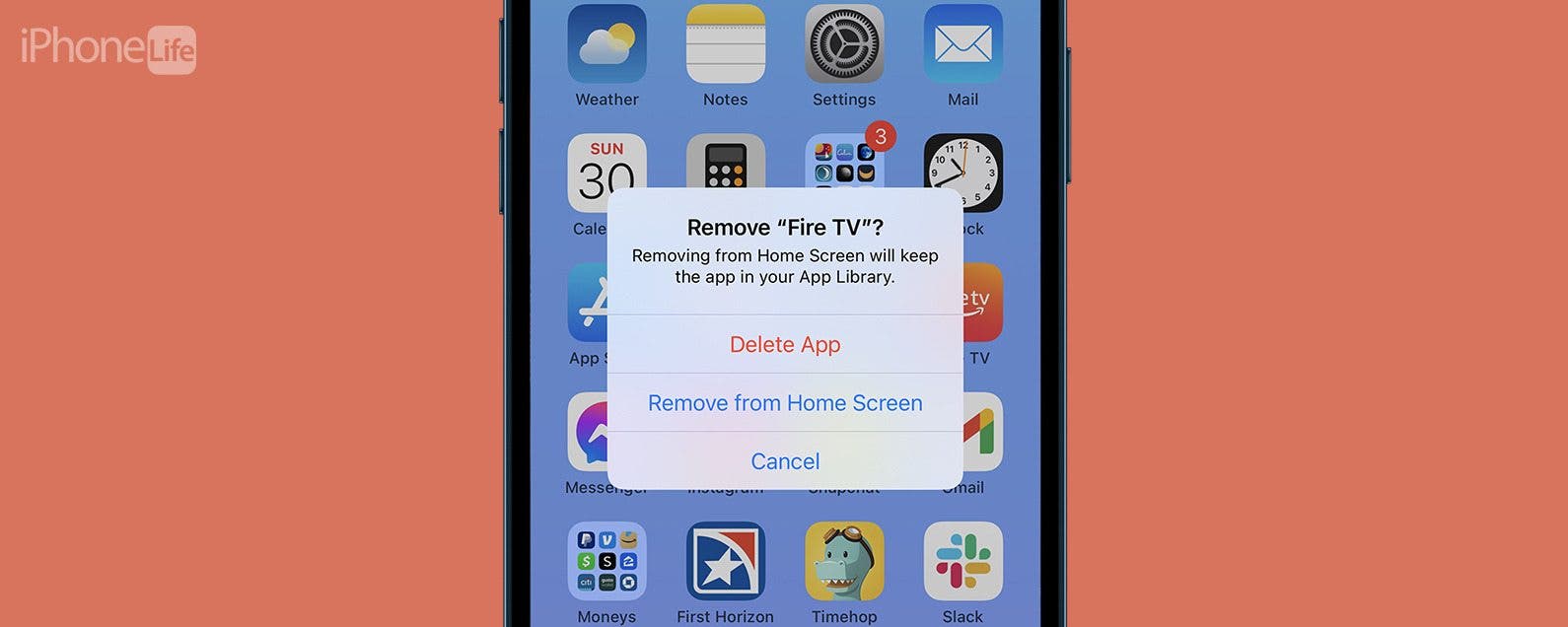
* This article is from our Tip of the Day newsletter. Sign Up. *
One of the many ways you can customize your iPhone Home Screen is to hide apps without deleting them entirely. This enables you to keep your Home Screen clean by only featuring the apps you want the quickest access to or to hide apps you might want to keep private. You can still access the apps you removed from your Home Screen through the App Library.
Why You'll Love This Tip
- Create a more organized Home Screen and declutter all your apps to find what you're looking for quicker.
- Hide apps you don't use very often or that you'd prefer to keep private but don't want to delete.
How to Hide Apps on My iPhone
Once you've removed an app from your iPhone Home Screen, you will still be able to access it through search, or via the App Library. You can access the App Library by swiping from right to left on the last page of your Home Screen. If you like tips about how to use your iPhone, be sure to sign up for our free Tip of the Day! Here's how to hide iPhone apps:

- On your iPhone Home Screen, press and hold the app you want to hide from your Home Screen.
![On your iPhone Home Screen, press and hold the app you want to hide from your Home Screen.]()
- Tap Remove App.
![Tap Remove App.]()
- Then, tap Remove from Home Screen.
![Then, tap Remove from Home Screen.]()
The app will still be accessible through the App Library but will now be hidden from your Home Screen. You can always restore the app to your Home Screen if you decide to do so at a later date. If you enjoyed this tip, you might also find learning how to remove Lock Screens on your iPhone to be helpful.





























