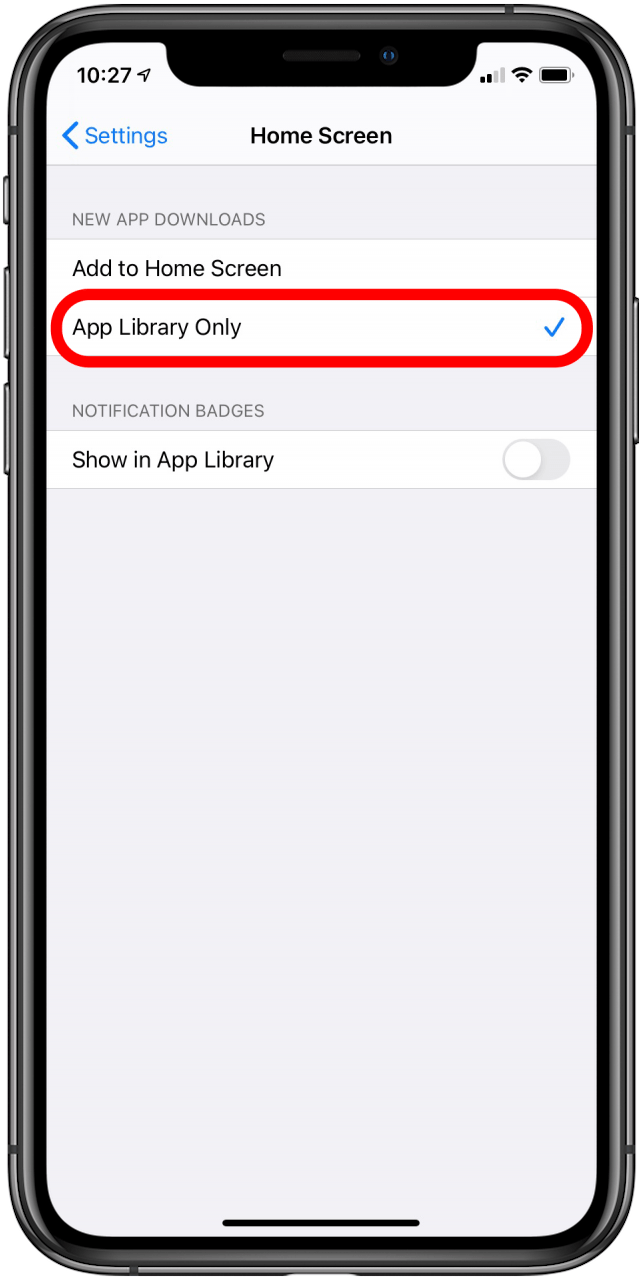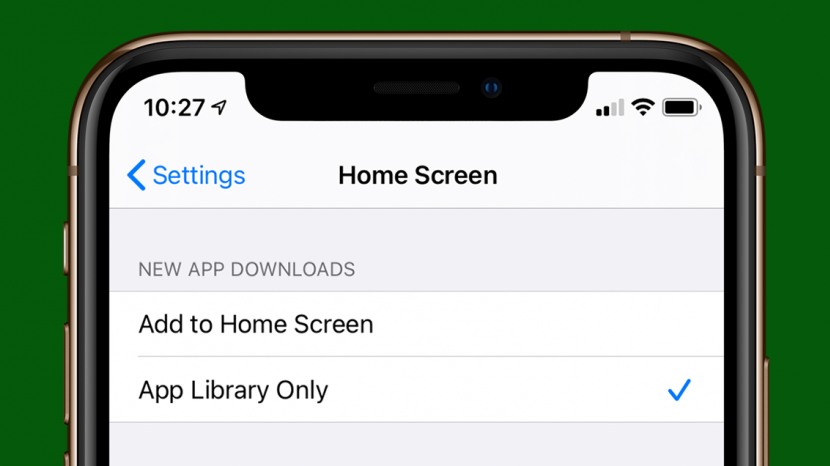
* This article is from our Tip of the Day newsletter. Sign Up. *
The new App Library is arguably one of the best things about iOS 14. It sorts your apps automatically and enables you to search for them alphabetically or with a Search bar, keeping you from scrolling through page after page of apps, looking for the right one. Best of all, you can organize your iPhone Home screen even further by downloading apps to the app library only, instead of having every new download appear on your Home screen. Let's take a look at how.
How to Download Apps Only to the App Library in iOS 14
- Open the Settings app.
- Tap Home Screen.
![]()
![]()
- Tap App Library Only.
![]()
If you want to undo this at any point, just follow the steps above and tap Add to Home Screen instead. For more great tutorials on Apple products, check out our Tip of the Day.