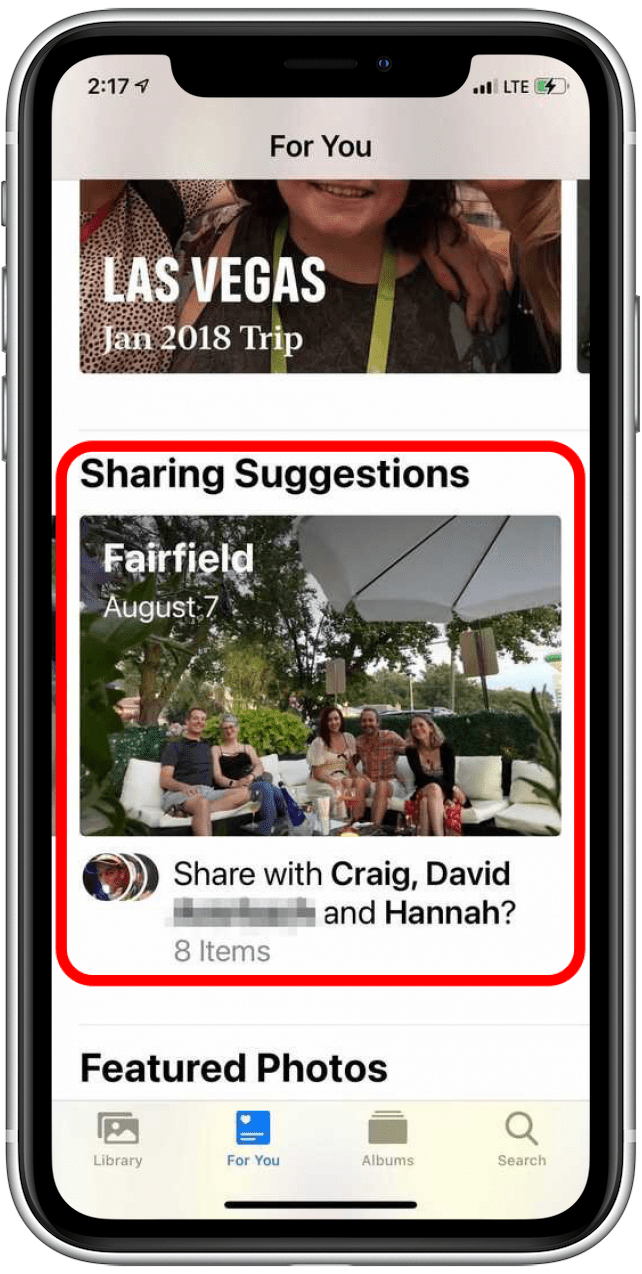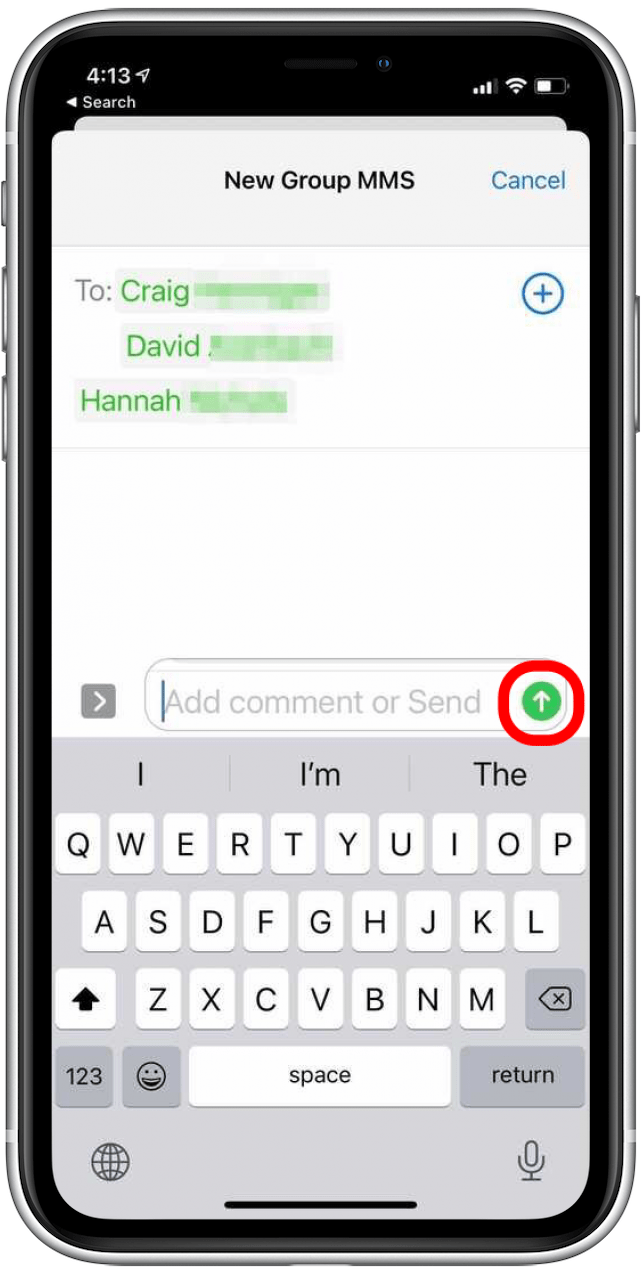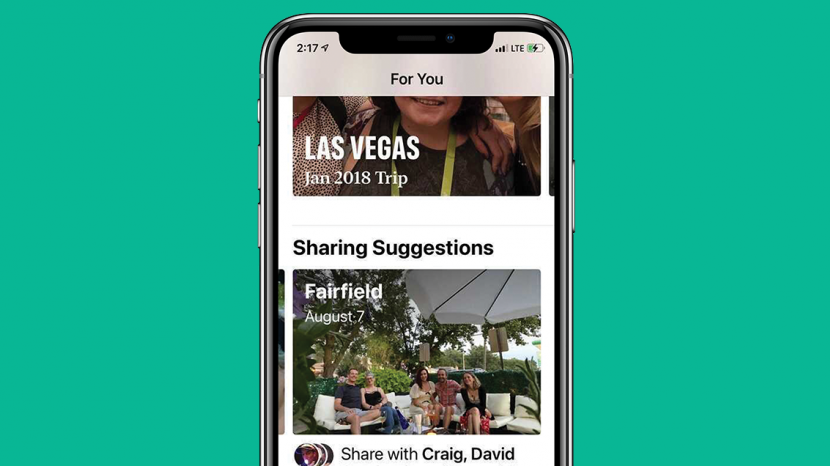
* This article is from our Tip of the Day newsletter. Sign Up. *
We share a lot of moments with friends, and capture those memories with photos. Unfortunately, it’s often hard to consolidate all of the photos taken at an event or gathering, especially if many people took pictures, or you tend to forget like I do. Apple has made it easier to share photos by adding a Sharing Suggestions feature to the Photos app.
Related: iPhone Photo Saving & Sharing Guide: Text, Email, AirDrop, Shared Albums & Social Media

Why You'll Love This Tip
- Easily share photos with the people featured in them.
- Friends with iPhones can use Sharing Suggestions as well, so you can receive the best shots from events you attend together!
What Are Sharing Suggestions in the Photos App?
Sharing Suggestions is Apple's way of doing half of the work for you when you want to share photos with friends or family. It pulls together suggestions for photos that may belong together using things like photo location, date, time, and familiar faces, and it suggests these groupings to you in the For You tab of your Photos app. If you like learning about Photos app features and other ways your iPhone can make your life easier, you may enjoy our free Tip of the Day newsletter.
Note that if you get an "iCloud Photo Sharing Link Not Working" error message, you'll want to troubleshoot photo sharing first and then try these steps again.
How to Find & Use Photo Sharing Suggestions on iPhone
- Open the Photos app.
![Open your Photos app]()
- Tap For You at the bottom of the screen.
![Tap on the For You icon at the bottom]()
- If you have any Sharing Suggestions, they'll be on this screen; you may have to scroll to find them.
- Tap on a collection to see the suggested photos.
![Select a suggested collection]()
- Choose all or some of the suggested photos to share by tapping on them.
![Choose which photos to include]()
- Tap Next.
![tap next]()
- Choose people to share with. If your iPhone recognizes people in the photos, they may already be suggested, but you can add or remove people as you like.
- Tap the blue Share in Messages button. You'll see a message that says, "Preparing iCloud Link."
![Confirm recipients and tap Send in Messages]()
- Add any comments or make any final adjustments to recipients, and tap the Send arrow.
![Include a message if you choose, then hit send]()
And that's it! Sharing Suggestions is fairly simple, but such a cool feature.