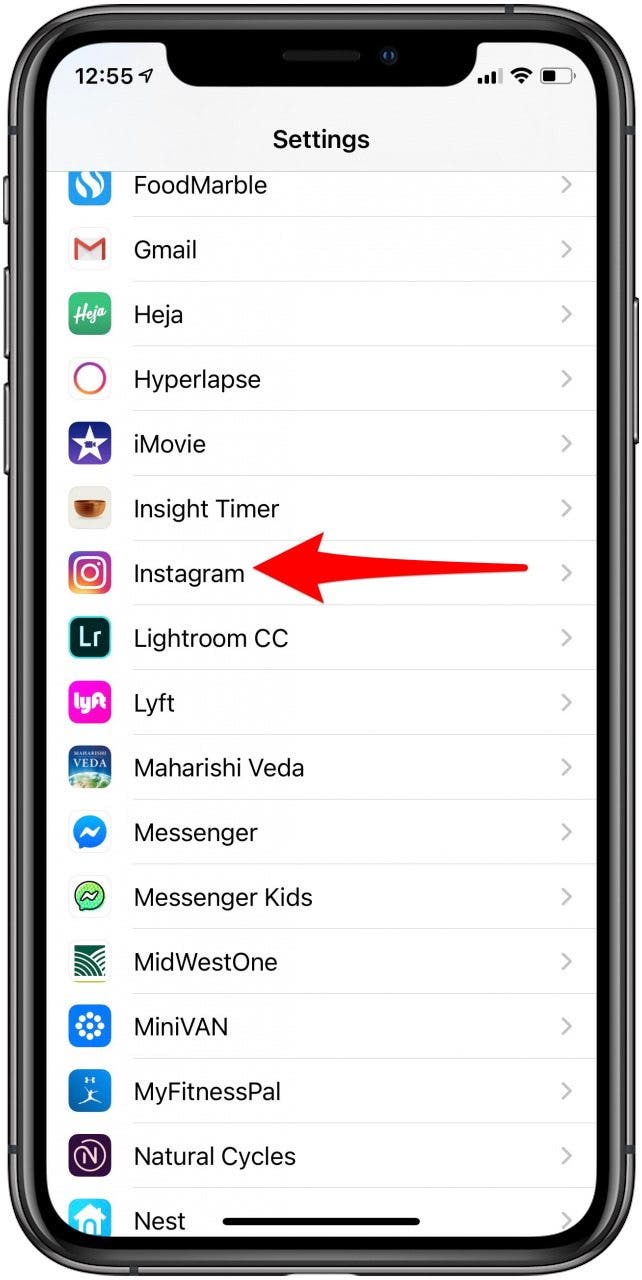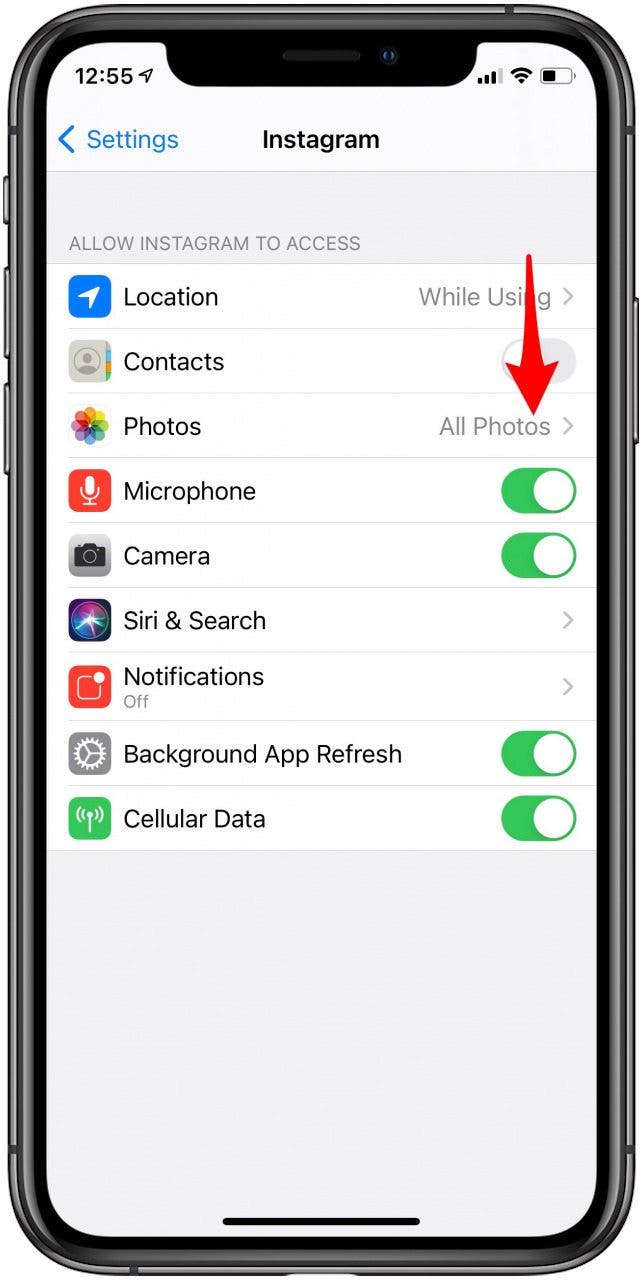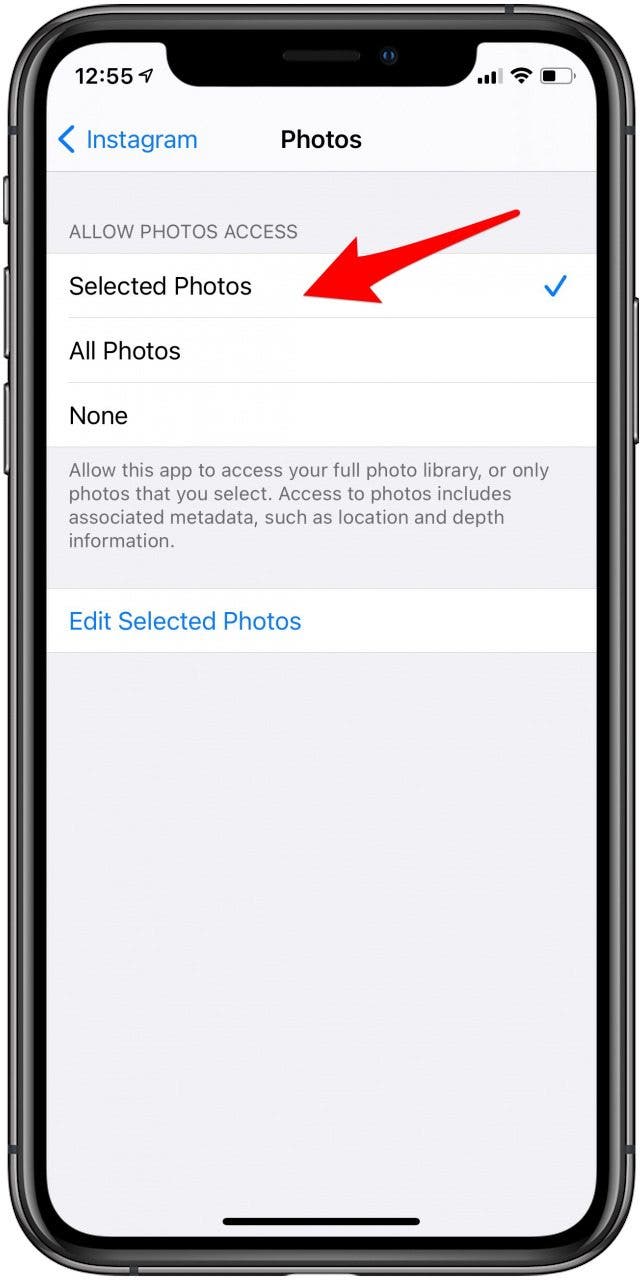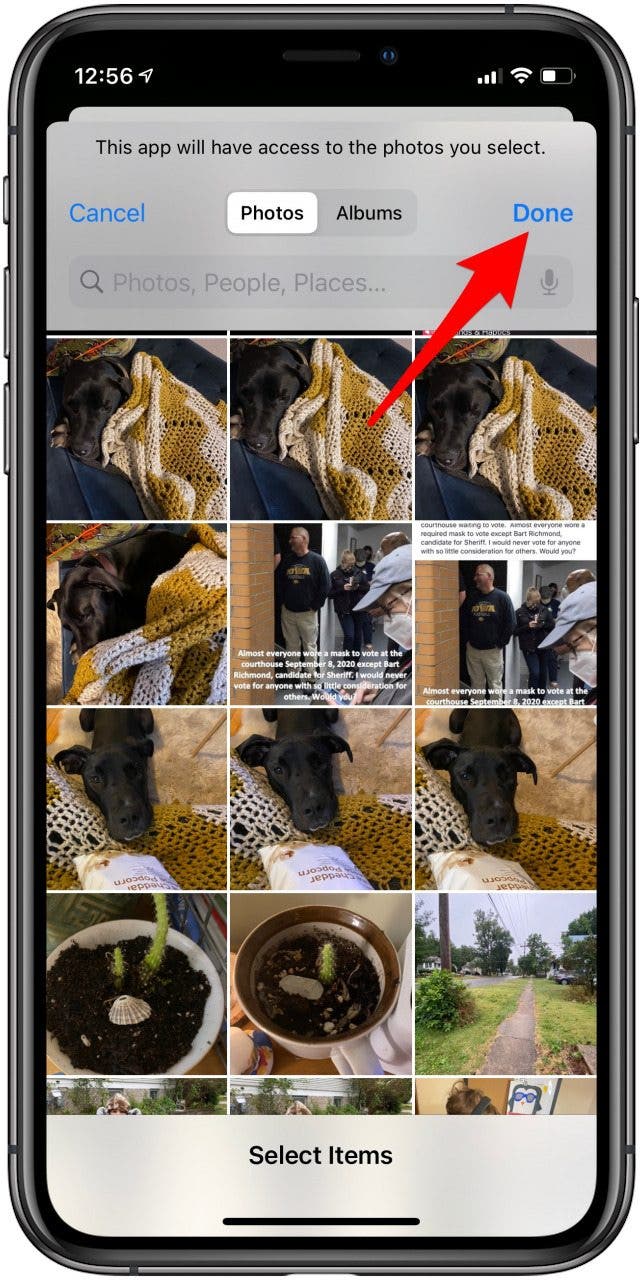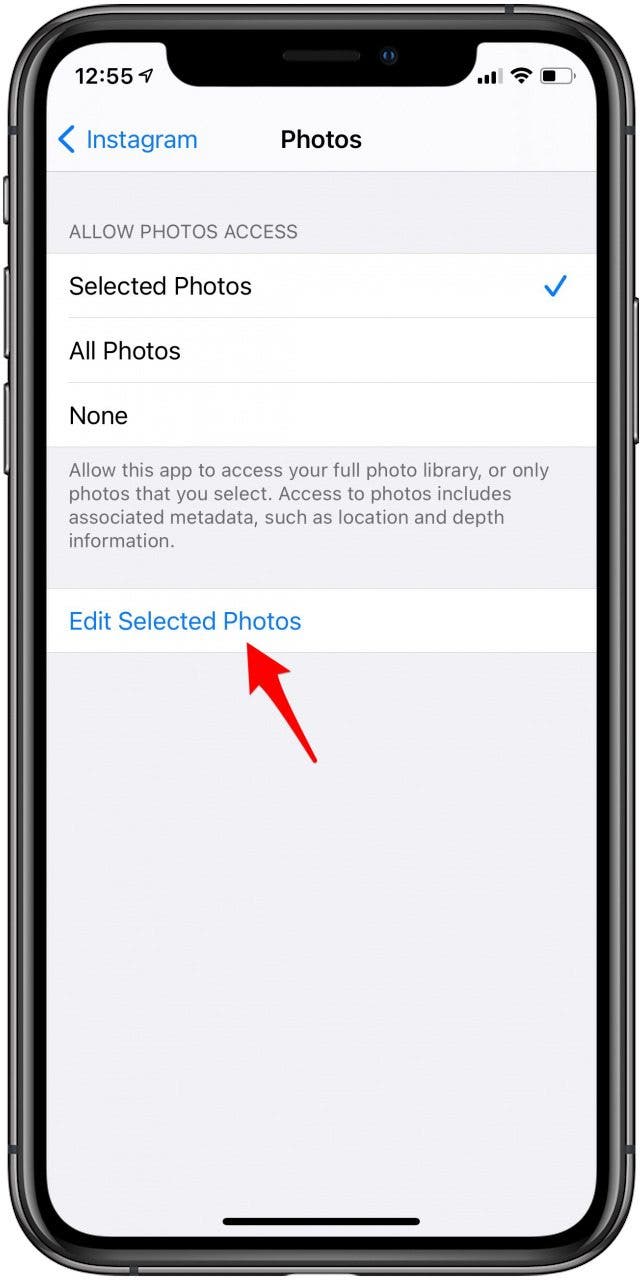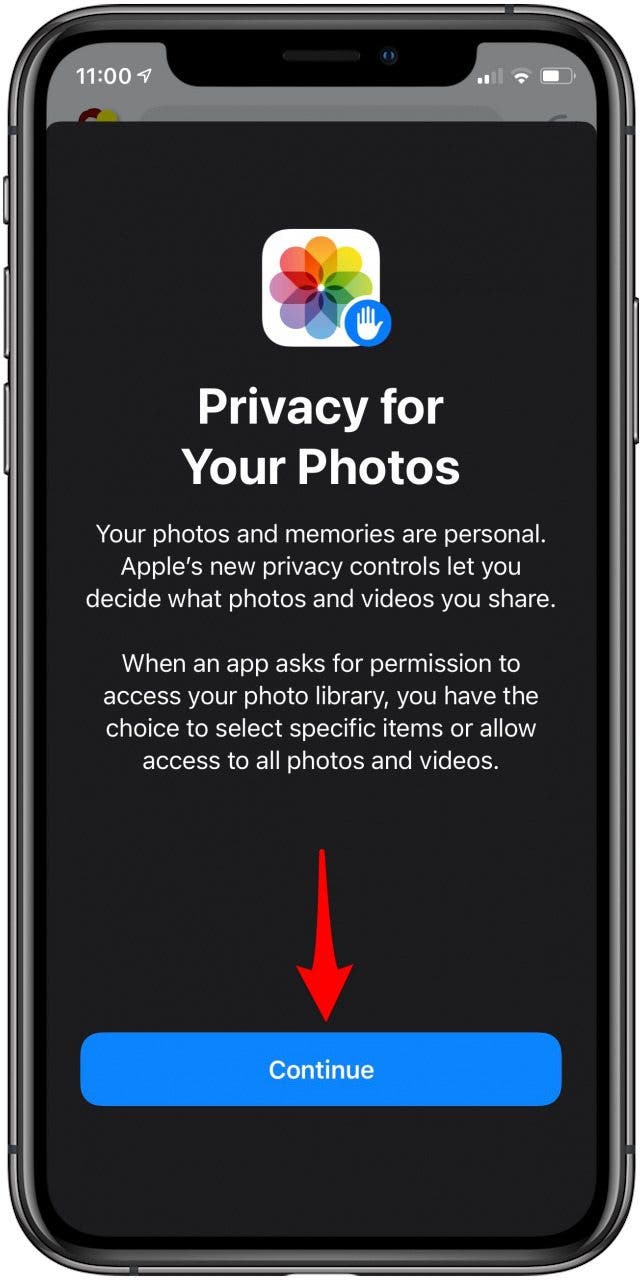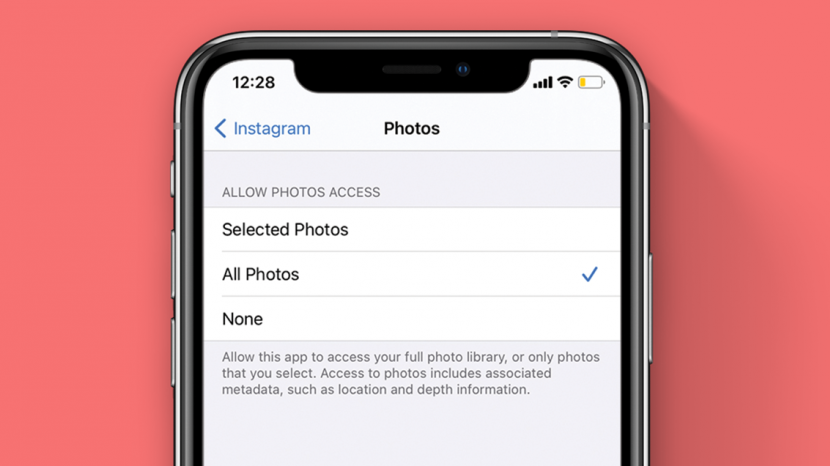
Customizing which photos individual apps can access is a great security feature. Now, you do not have to allow every app to access all of your photos. You can grant access to a few photos or even just one depending on what you are using the app for. In this article, you will learn how to customize the photos an app can access on your iPhone. This is a feature new to iOS 14. You must have iOS 14 on your iPhone in order to utilize this setting.
Related: How to Make a Slideshow in the Photos App
You are likely familiar with the screen that pops up when you download a new app when it requests access to your photos. In iOS 14, you now have three options to allow or deny access to photos. You can choose from:

- Select Photos (new iOS 14 option: customize which photos can be accessed and used by the app)
- Allow Access to All Photos (give the app access to all photos in your Photo Library)
- Don’t Allow (prevent the app from accessing Photos)
In this article we'll go through each method of granting apps permission to photos, plus editing those permissions as you see fit.
What's in This Article:
- How to Customize Photo Access for an App Already on Your iPhone
- How to Edit Which Photos An App Can Access
- How to Customize Photo Access for an App You Just Downloaded
How to Customize Photo Access for an App Already On the iPhone
If you already have an app like Instagram or Facebook downloaded on your iPhone, you may want to customize the Photos app access to those apps. To customize access, follow these steps:
- Open your Settings app.
- Scroll down to select an app. For this example, I selected Instagram.
- Tap on Photos.
![]()
![]()
- Decide which level of access you would like to grant this app, and tap on it. I chose Selected Photos.
- From here, you can select individual photos you’d like to give access to, or you can tap Albums at the top of the screen to select entire albums.
![]()
![]()
- After selecting the images you'd like to allow access to, tap Done.
![]()
- You can repeat this process for any app with Photo access, such as Facebook, Snapchat, or TikTok.
How to Edit Which Photos An App Can Access
If you have already customized photo access for an app but want to edit the photos you have selected to give access to, follow these steps.
- Open your Settings app.
- Scroll down to select an app. For this example, I selected Instagram.
- Select Photos in the options in the app settings.
![]()
![]()
- Tap Edit Selected Photos.
- Now you can select and deselect any photos you want.
- After selecting the images you'd like to allow access to, tap Done.
![]()
![]()
- You can repeat this process for any app with Photos app access, such as Facebook, Snapchat, or TikTok.
How to Customize Photo Access for an App You Just Downloaded
- When you first download a new app that has the potential to use your photos, you will see several security prompts when you first open the app.
- First you will see several prompts asking you to give permission to use your camera and to send you notifications. Select the options that suit your needs.
- Finally, you'll be asked about Photos app access. You will see Privacy for Your Photos with a little explanation below it. Tap the blue button at the bottom of this screen that says Continue.
![]()
- The next screen allows you to choose from three options: Select Photos (new iOS 14 option: customize which photos can be accessed and used by the app), Allow Access to All Photos (give the app access to all photos in your Photo Library), and Don’t Allow (prevent the app from accessing Photos).
- Tap Select Photos.
![]()
- Now you can select individual photos or albums to allow this app access to. Additionally, you can type words into the search bar near the top of the screen to narrow down which photos you would like to select. For example, I searched “dogs” to narrow my search to just photos of my dog.
- Once you have selected the photos you want to give the app access to, tap Done.
![]()
![]()
Now that you know how to give customized access to your photos for each app, you can feel safe allowing Facebook, Instagram, and other apps to have access to specific photos without giving these apps access to all of your photos. Enjoy sharing photos safely!