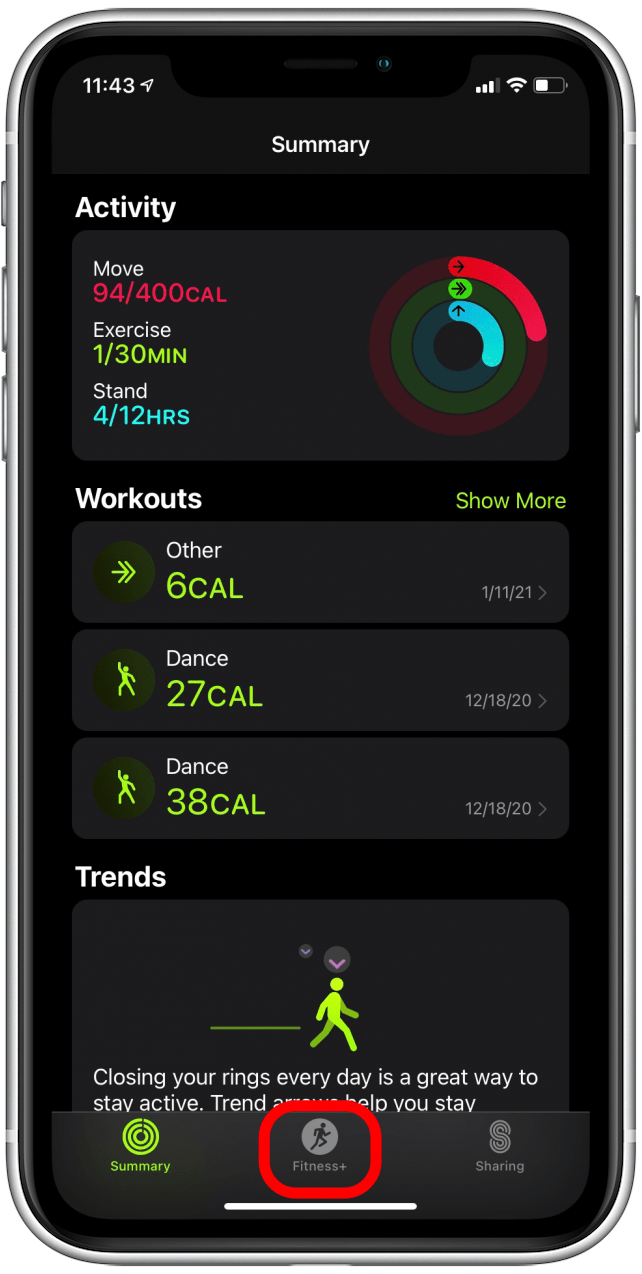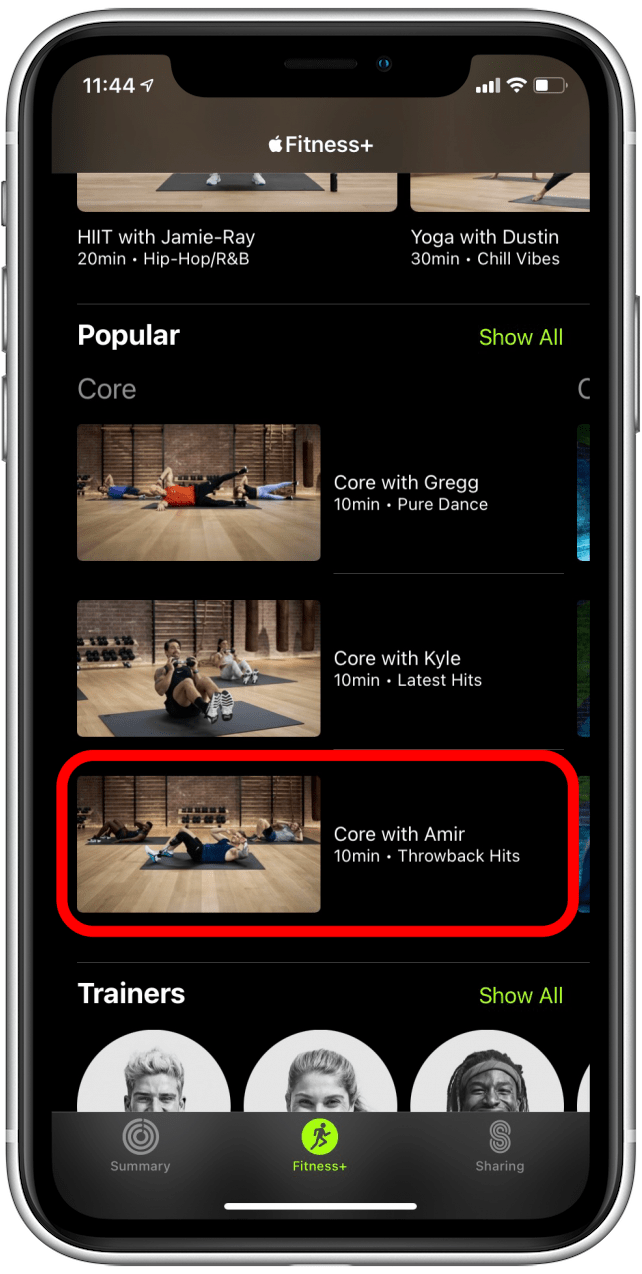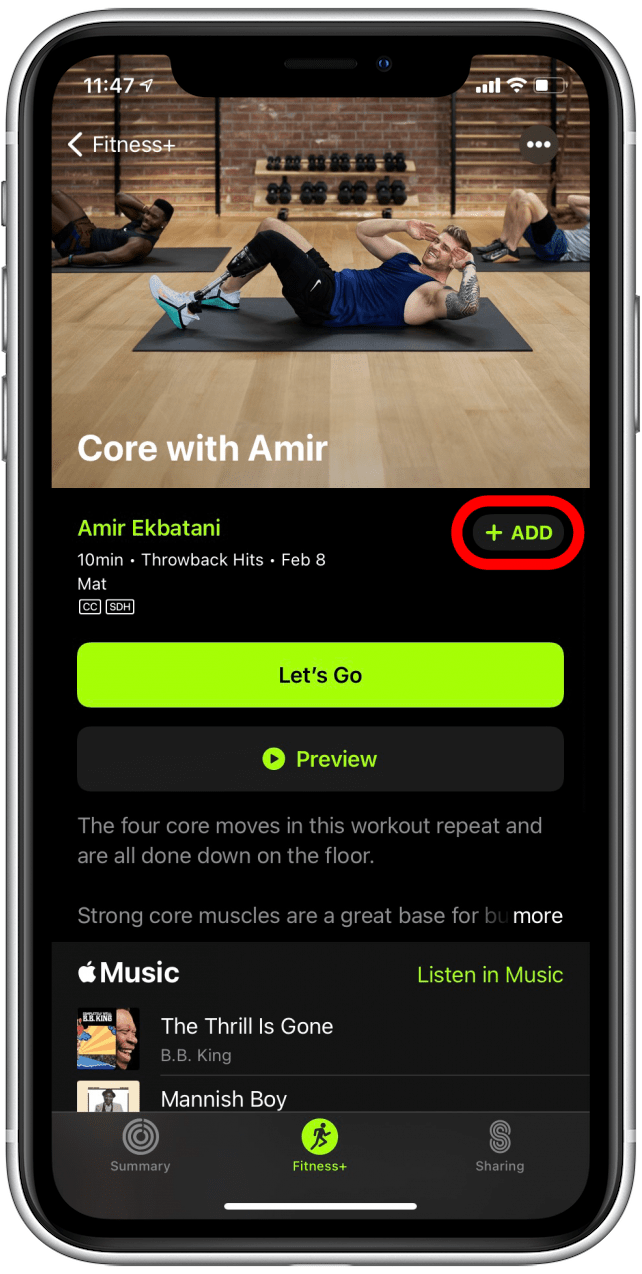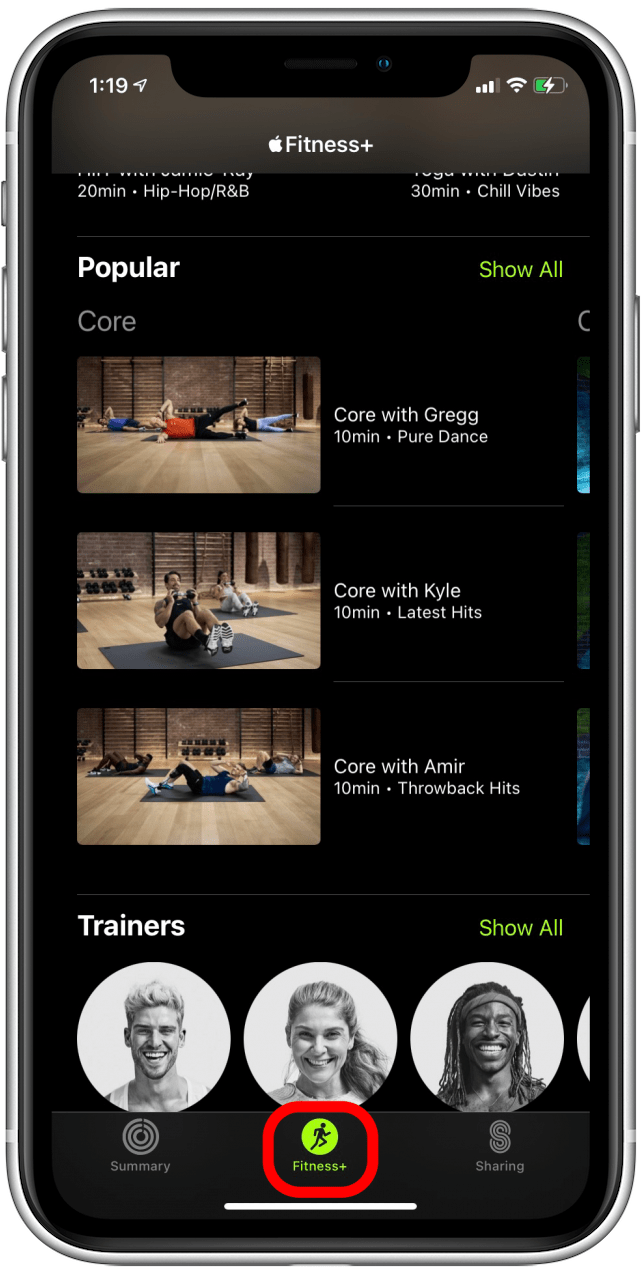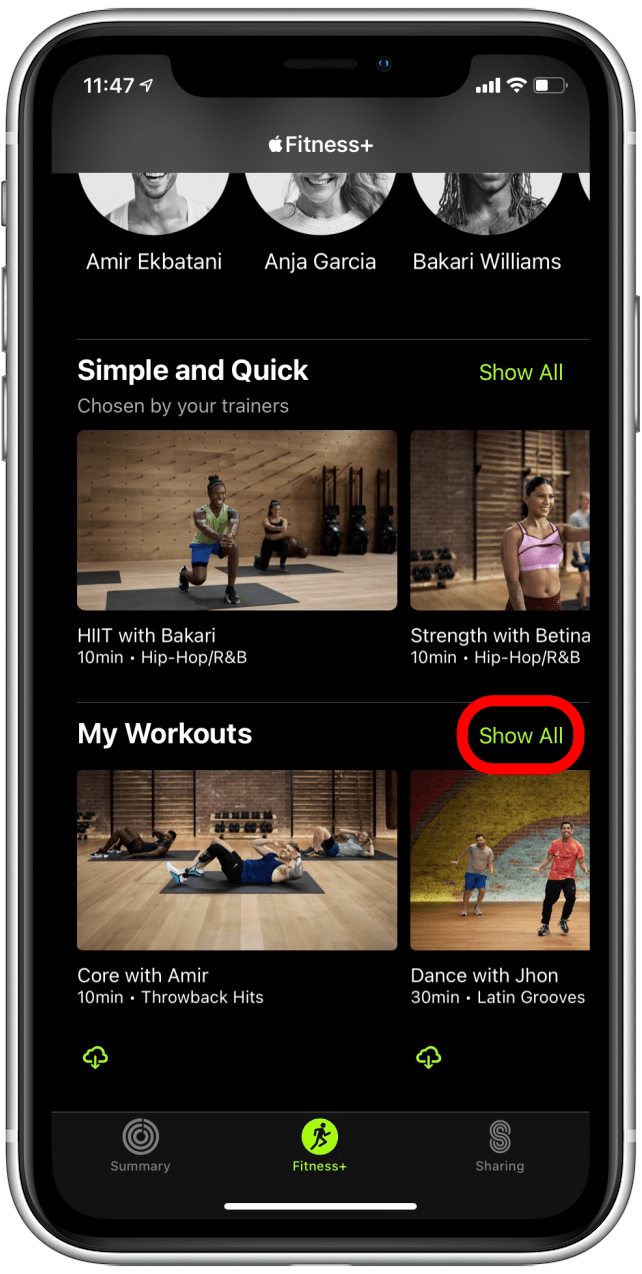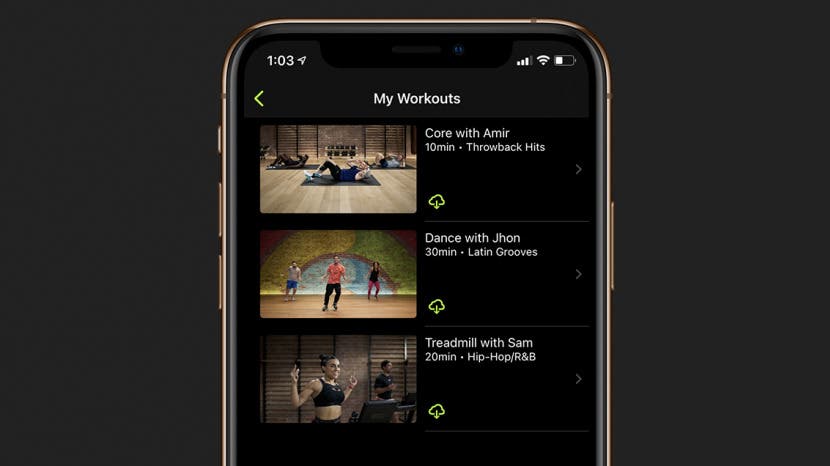
* This article is from our Tip of the Day newsletter. Sign Up. *
Most Apple Fitness app users tend to favor certain workouts. If you’d rather have an easy way to find your favorite workouts instead of having to search through Apple Fitness+ each time, we’ll show you how to add favorite workouts to your My Workouts list.
How to Add Apple Fitness Plus Workouts to My Workouts
You can add your fitness favorites in Apple Fitness+ to a special list to keep them saved and easy to access whenever you need. This way if you're not in the mood to try something new and would rather keep up with your routine, you don't have to search and scroll through the Apple Fitness+ workouts to find what you're looking for.

Related: How to Add a Workout to the Apple Watch Before or After Your Workout
Here's how to add a favorite workout to your My Workouts list:
- Open the Fitness app on your iPhone or iPad.
![Open the Apple Fitness app]()
- Tap on the Fitness+ tab at the bottom of your screen.
![Tap on the Fitness Plus tab]()
- Find a workout, either by browsing or by searching for it.
- Tap on the workout thumbnail to open the summary screen for that workout.
![Tap on a workout to open the summary screen]()
- Tap the + ADD icon to add the workout to your My Workouts list.
![Tap the + ADD icon to add the workout to your My Workouts list]()
- To find your My Workouts list, go back to the Apple Fitness+ by tapping the Fitness+ tab again.
![Tap the Fitness+ tab again to go back to the Fitness+ home screen]()
- Scroll all the way to the bottom to find the My Workouts section.
- You can swipe left or right to scroll through and select a workout.
![My Workouts favorite workouts list]()
- You can also tap Show All to see your entire My Workouts list.
![Tap Show All to see your favorite workouts in the My Workouts list]()
Now you can curate a collection of your favorite workouts and access them at any time! If you love using your Apple Watch for fitness tracking, check out how to create a custom interval workout on your Apple Watch. You can also learn, are Apple Watch calories accurate?