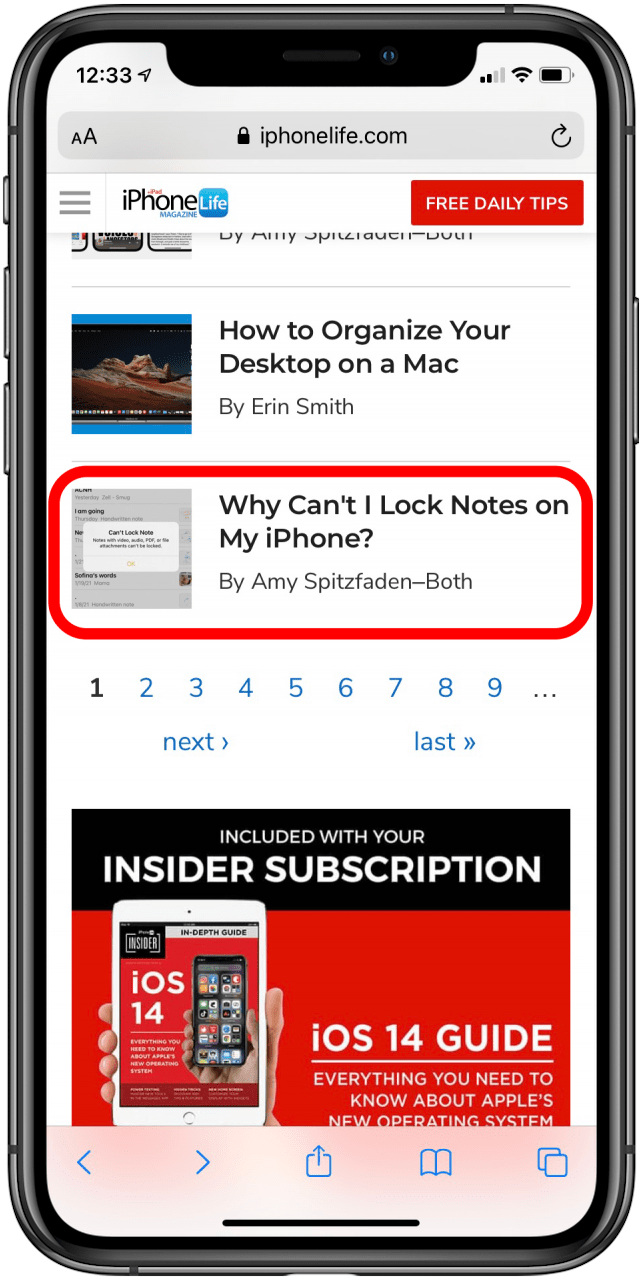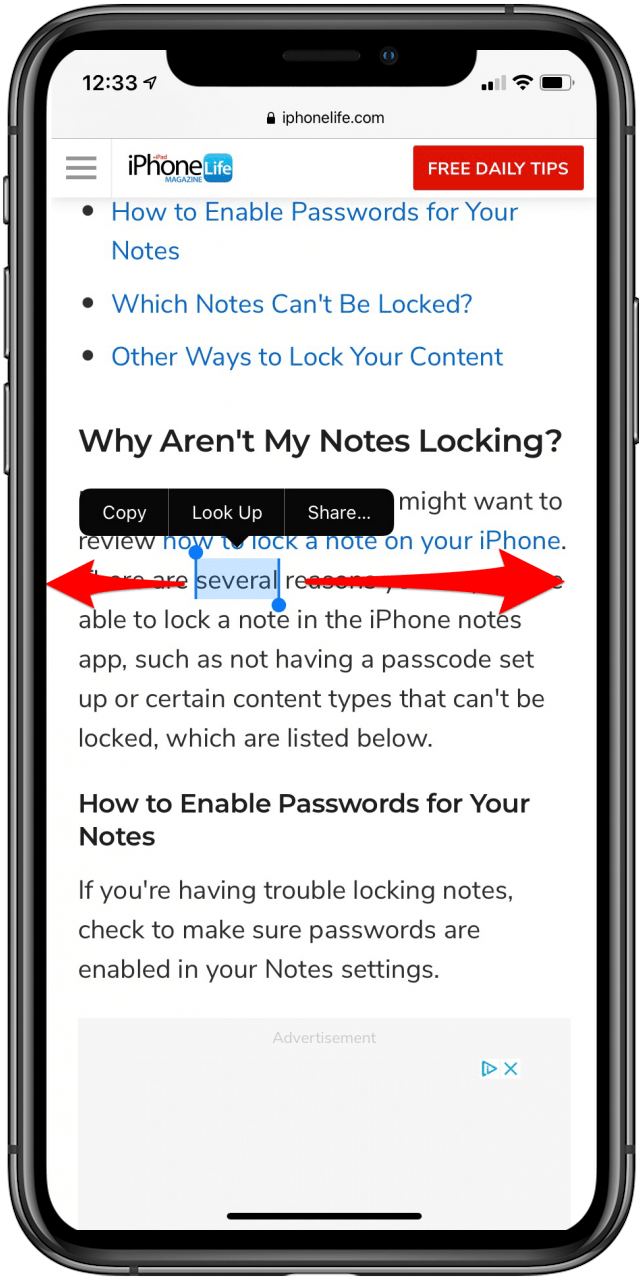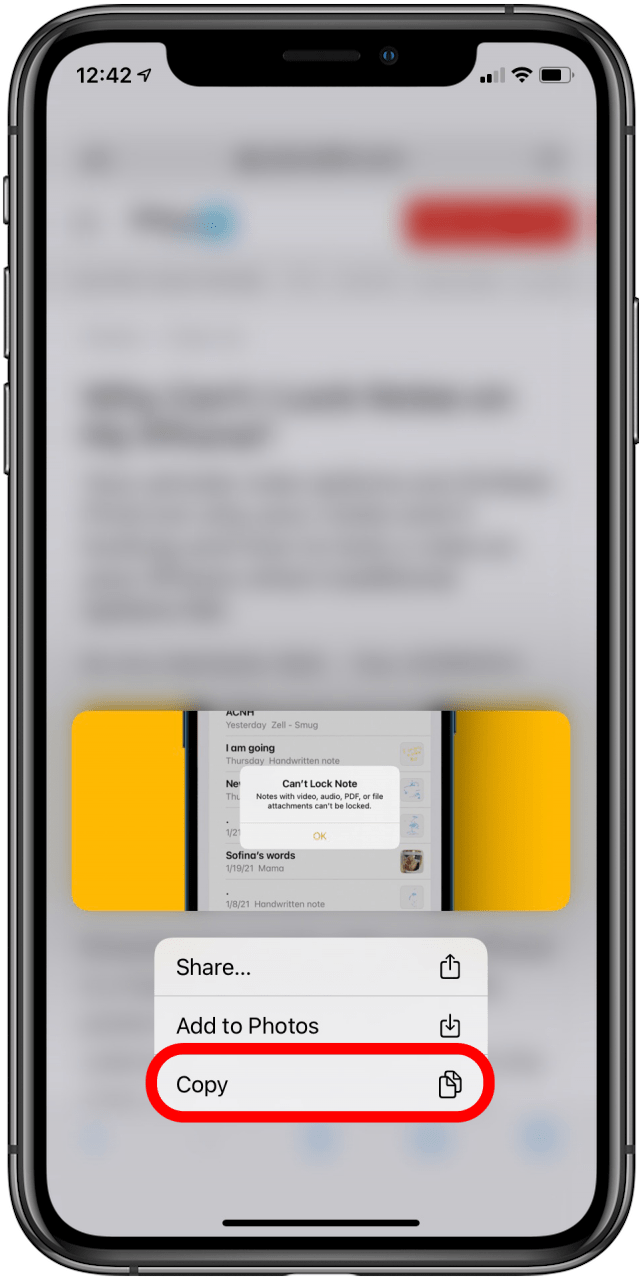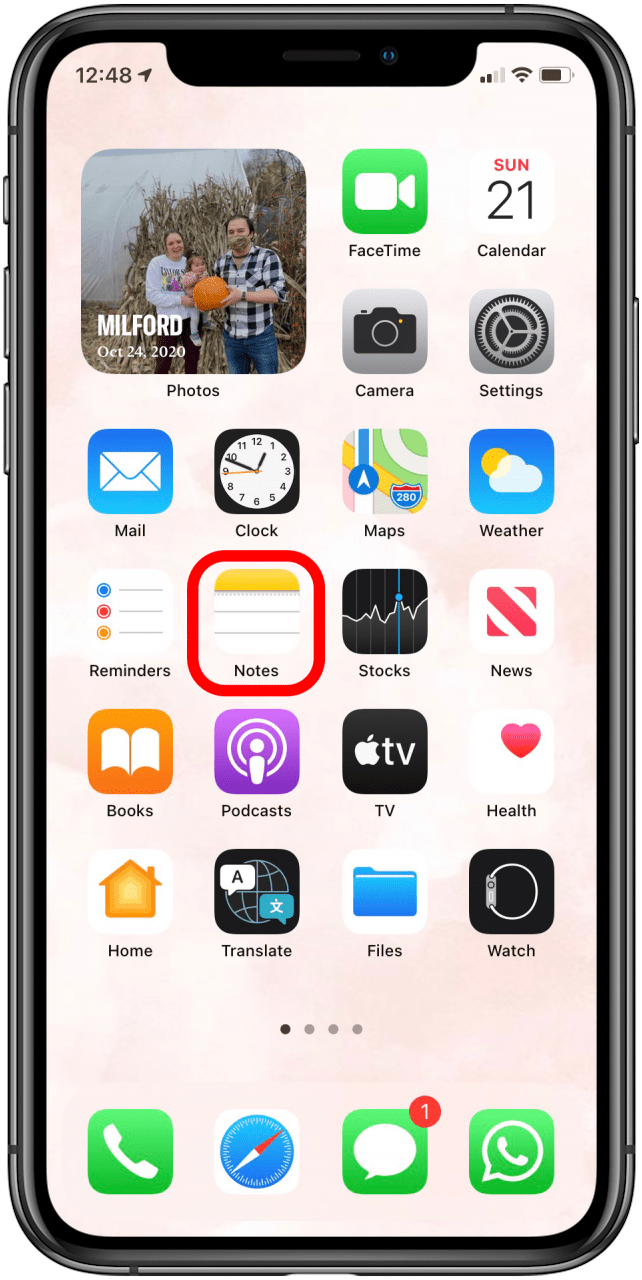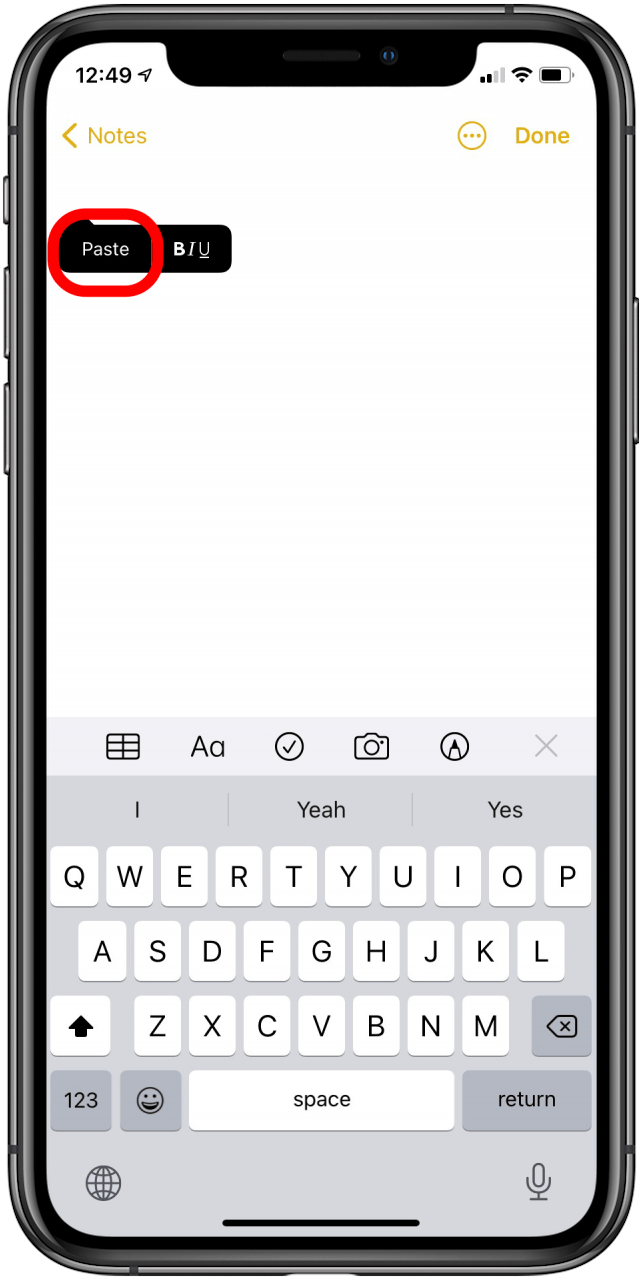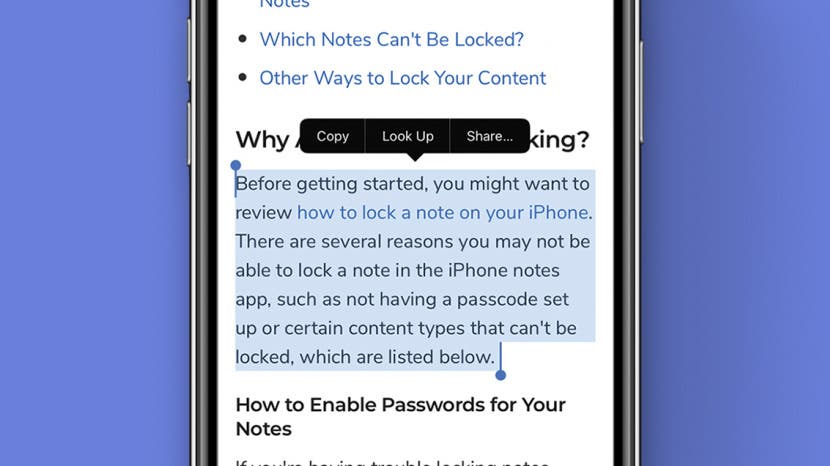
* This article is from our Tip of the Day newsletter. Sign Up. *
Being able to copy and paste on your iPhone is a skill that can make your life so much easier, whether you want to move an image or text. You can also learn how to paste on an iPhone from your Mac, but for now let's focus on how to copy and paste on an iPhone or iPad.
Related: How to Easily Select Text on iPad or iPhone Using the Keyboard as a Trackpad

Once you learn how to copy and paste, it's easy to do, but it can still be a little frustrating to select text on your iPhone, so make sure to practice a bit if you're having trouble. For more quick ways to transfer data between apps, like how to copy and paste on a Mac, check out our Tip of the Day.
How to Copy Text on an iPhone or iPad
- Open the text you want to copy.
![Open the text you want to copy]()
- Long press on the text.
![]()
- The word you pressed on will be highlighted. Move the bars on either end of it to adjust your selection range.
![]()
- Tap Copy.
![]()
How to Copy an Image on the iPhone or iPad
- Open the image you want to copy.
- Long press on the image.
![Long press the image you want to copy]()
- Tap Copy.
![tap copy]()
How to Paste on the iPhone or iPad
- Open the app you want to paste the text or image into.
![Open where you want to paste]()
- Long press on the text entry field until a menu appears.
- Tap Paste.
![Tap paste]()