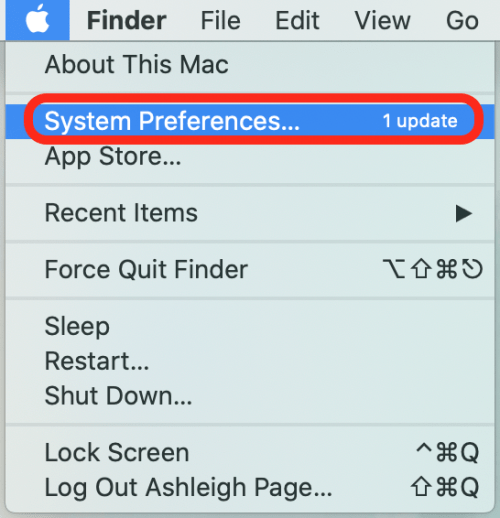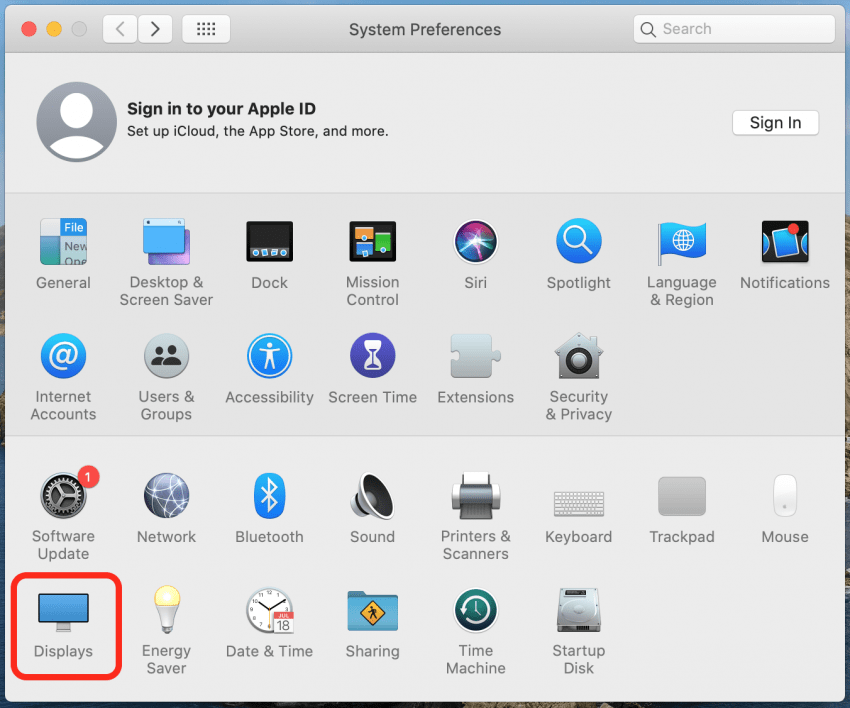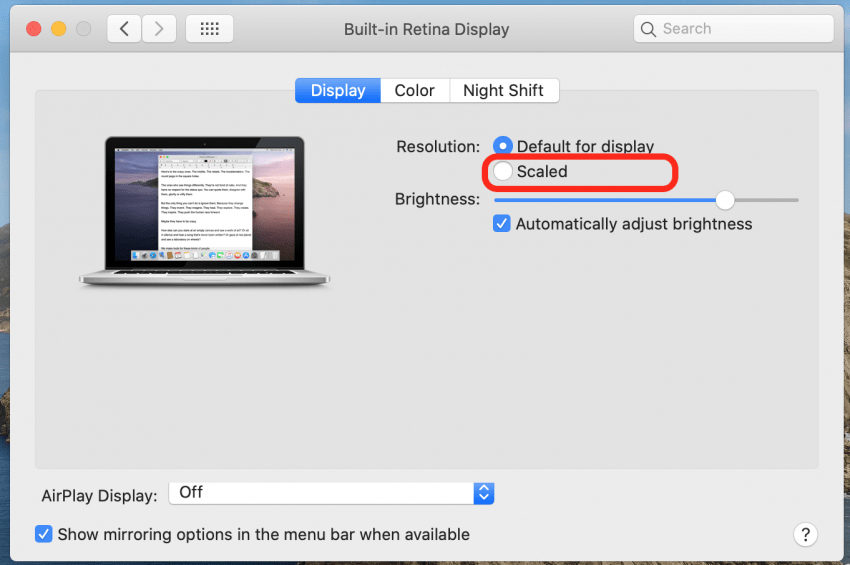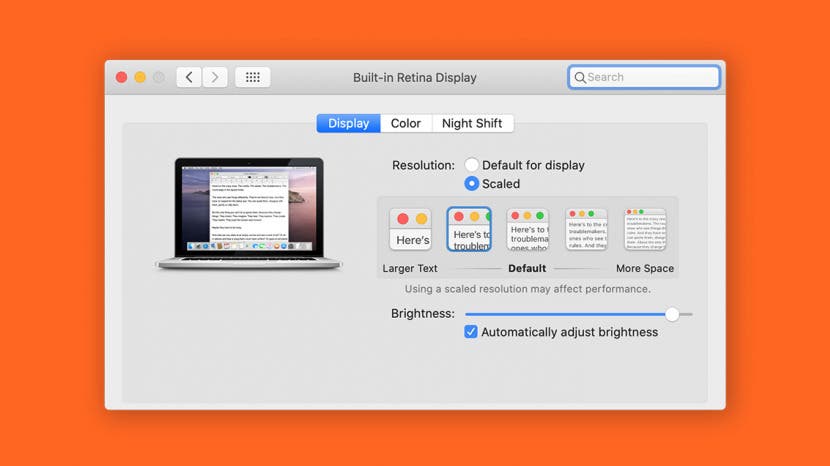
* This article is from our Tip of the Day newsletter. Sign Up. *
Whether you're working in low-light conditions or you've just been struggling to read the small font on your computer, read on to learn how to increase the text size on your Mac.
Related: How to Adjust the Size of Your Home Screen Widgets in iOS 14

For more information on how to adjust Mac settings, consider signing up for our free Tip of the Day. For now, here's how to make font bigger on your Mac:
- Click the Apple menu and select System Preferences.
![Click the Apple menu and open system preferences]()
- Click the Displays icon.
![Click Display to change Mac font size]()
- Select Scaled.
![Click scaled to increase text size]()
- Click to select one of the larger text settings. (The option farthest to the left is the biggest default font setting.)
![Select a bigger font size on your Mac]()
That's it! Now your default font setting has been updated, so all web content, menus, and folder names will now display in the updated size. To change it back, you can simply repeat these steps and select a different font size.