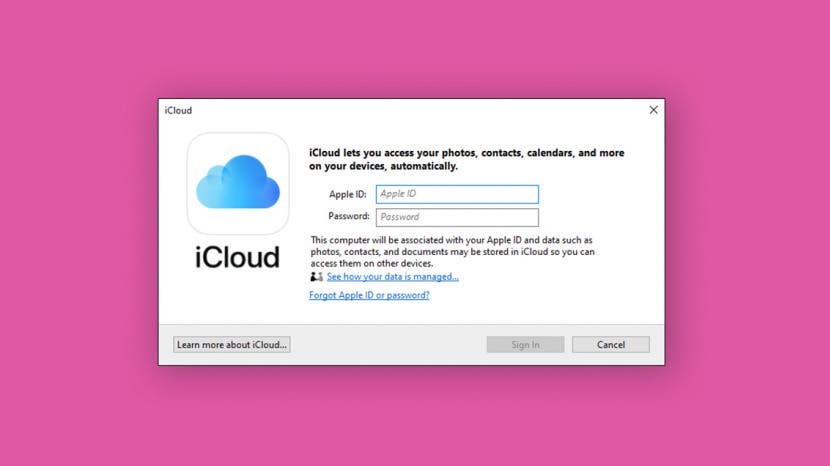
* This article is from our Tip of the Day newsletter. Sign Up. *
Do you have an iPhone and a PC? Are you despairing at the complications involved in accessing your iCloud from your PC? Never fear, downloading iCloud for Windows 10 is quick and easy. Once you do it, you can access everything stored in your iCloud directly from your computer.
Related: Photos Not Uploading to iCloud? 6 Ways to Fix iCloud Photo Syncing Issues

To learn more about what you can do with iCloud, sign up for our Tip of the Day newsletter. Here's how to download iCloud on your PC computer:
- Open the Microsoft Store from the Start menu.
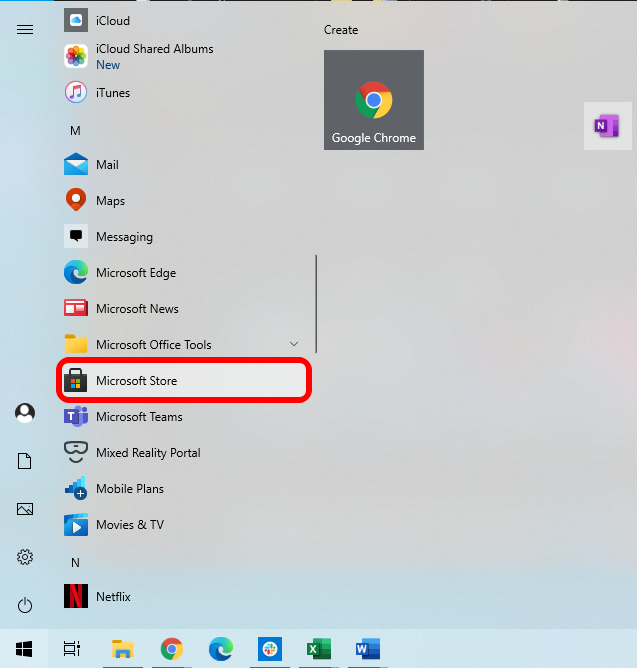
- Click Search.
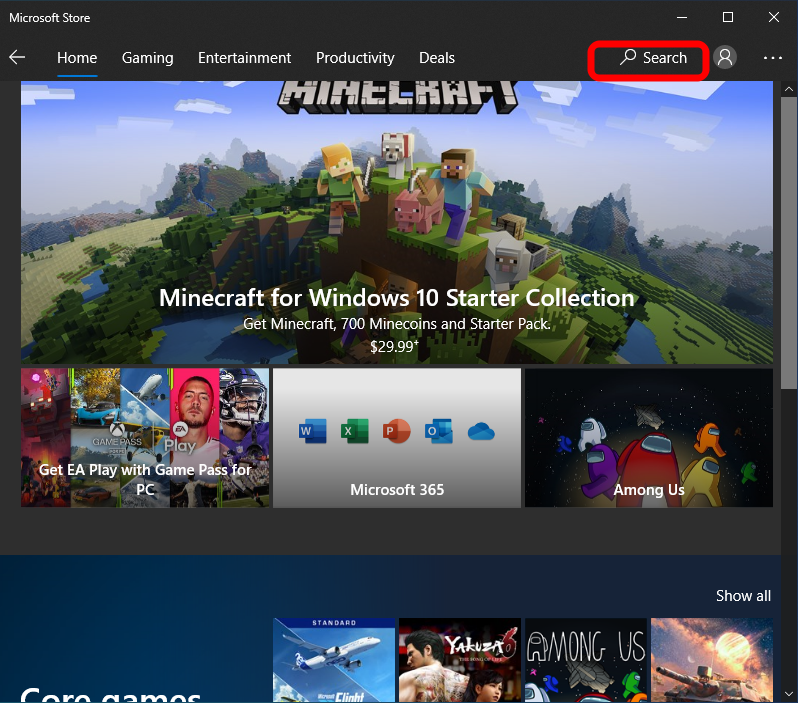
- Search for iCloud and click on it in the search results.
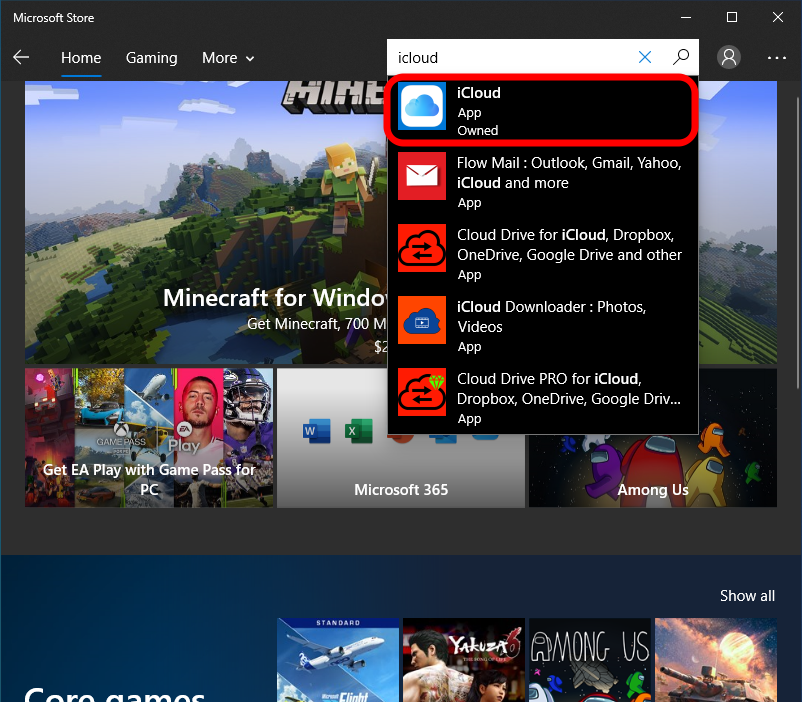
- Click Get.
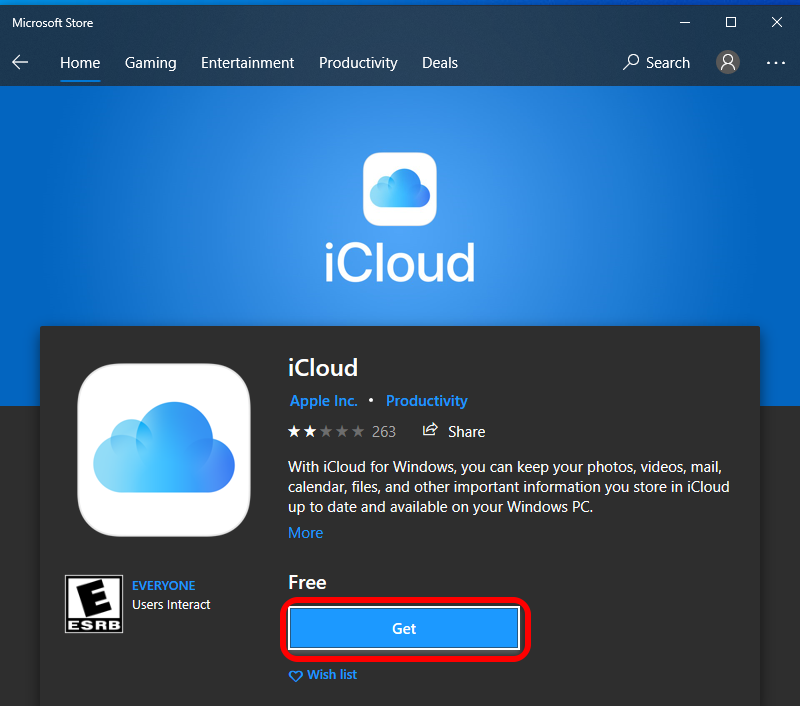
- When the download is complete, click Launch.
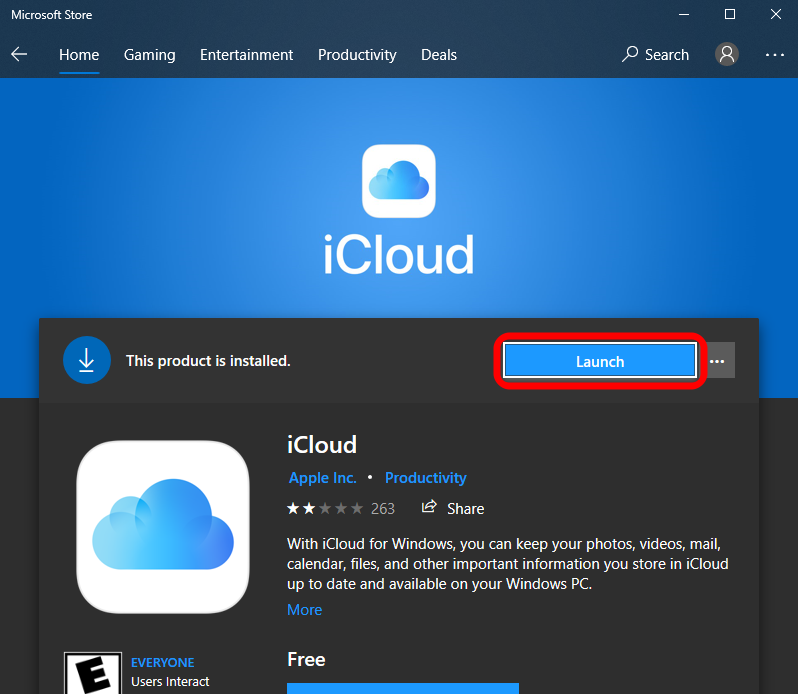
- Enter your Apple ID and password and click Sign In.
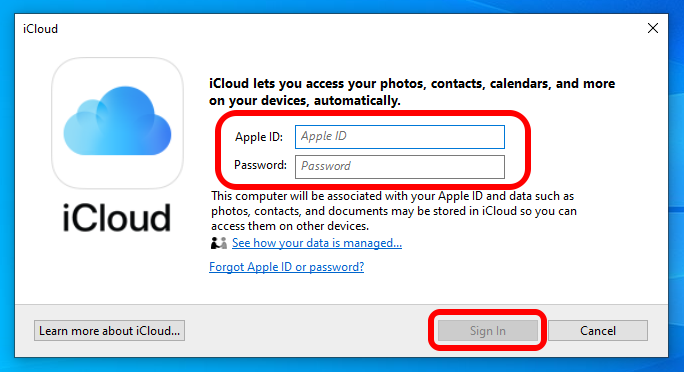
- A verification code will be sent to your iPhone.
- Enter the verification code in the spaces indicated on the iCloud app and click Continue.
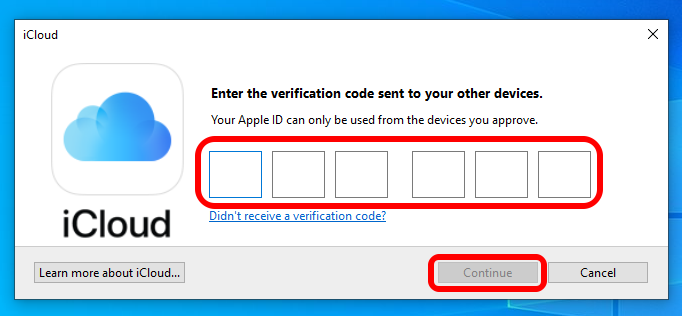
Now the iCloud app will launch on your PC, and it will walk you through your customization options. This will make accessing your iCloud files on your PC much easier, so you can see synced content even on a non-Apple computer!


























