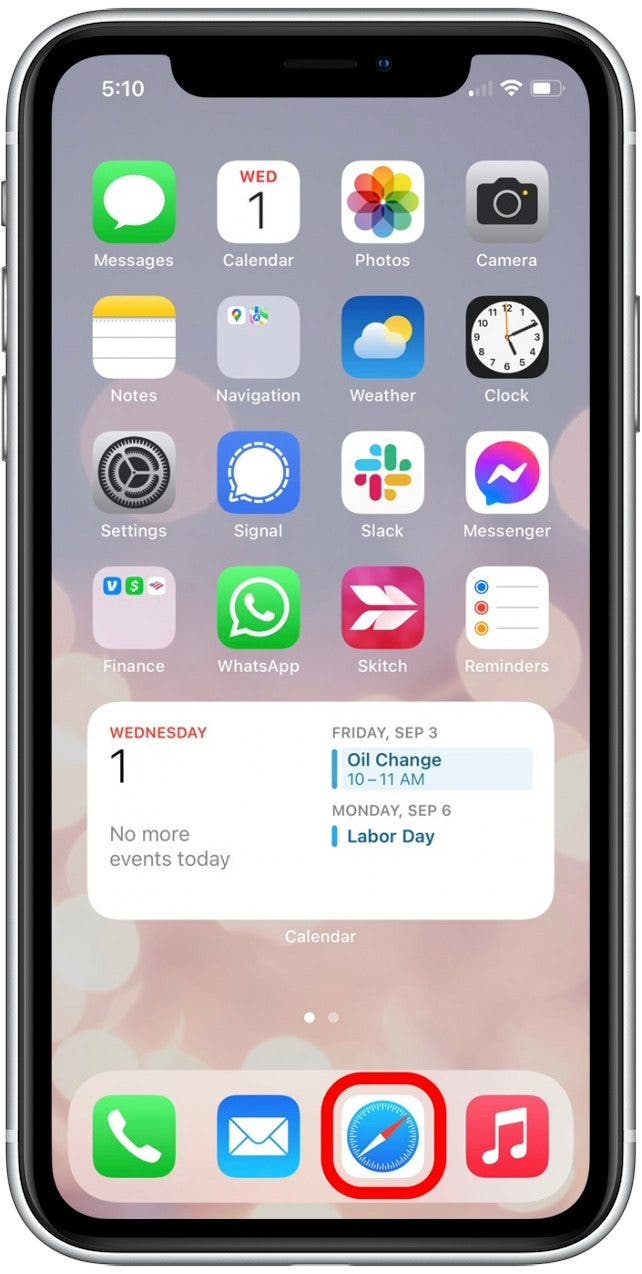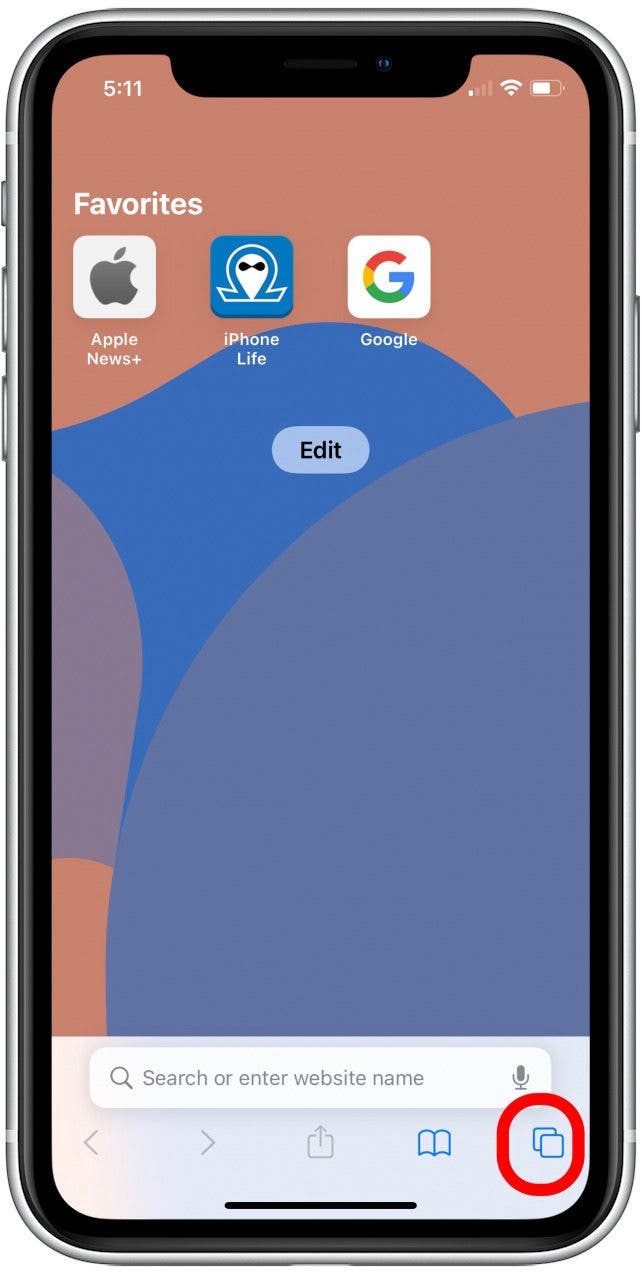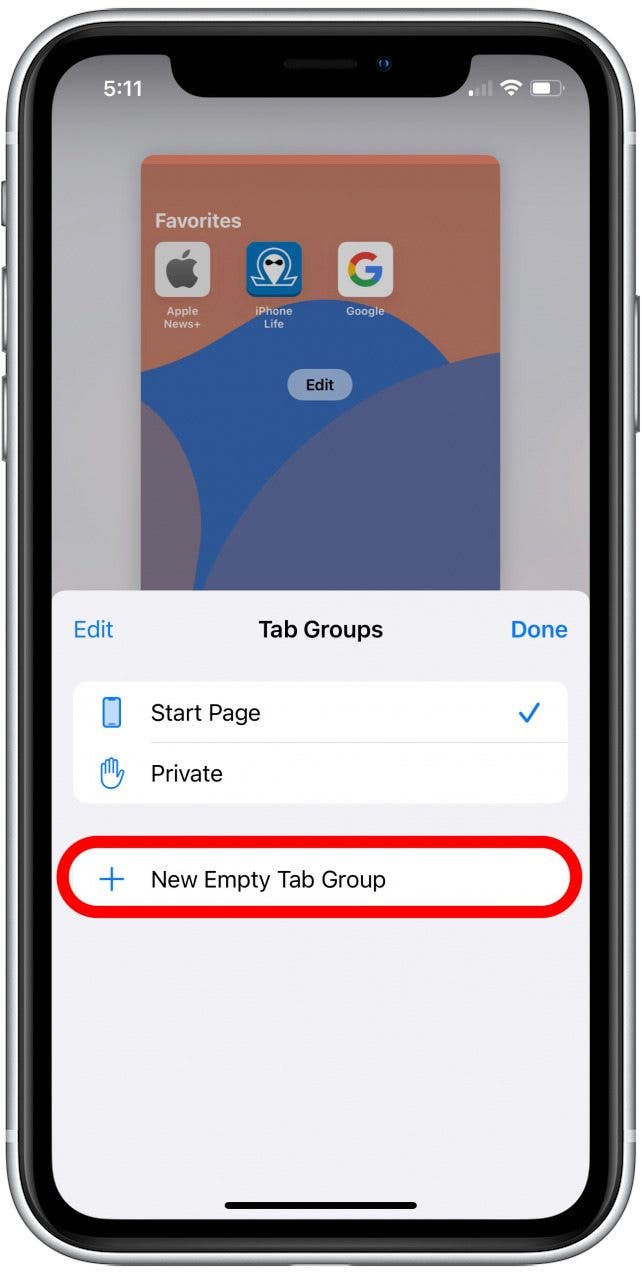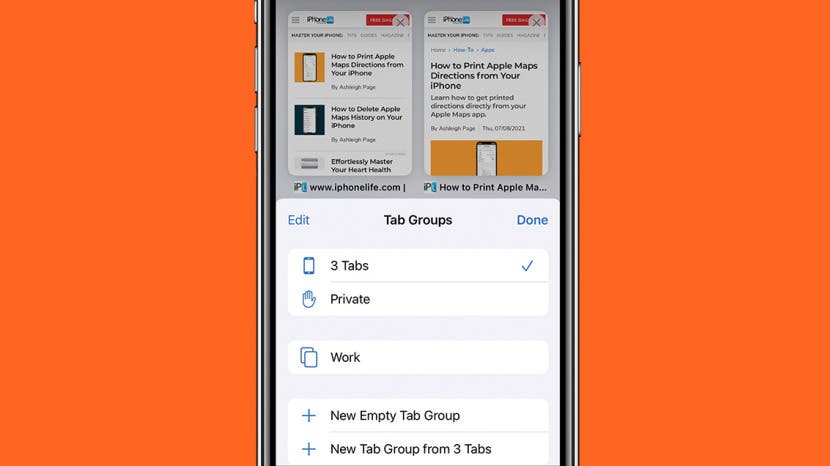
* This article is from our Tip of the Day newsletter. Sign Up. *
Are you the type of person who always has fifty open tabs at a time? It can make related tabs pretty hard to find, but with this new iOS and iPadOS 15 feature, you can group related tabs together to better organize your browsing by categories such as work, trip planning, or shopping. Let's dive into it.
Related: How to Hide Apps on the iPhone & Find Them Later

Why You'll Love This Tip
- Organize your tabs into groups to more easily find related tabs.
- See only the tabs you want to see when you split them into groups.
How to Create Tab Groups in Safari on iPhone
Creating a new tab group in Safari is simple, and can help you feel more organized by grouping websites you visit for work separately from tabs you have open for other personal web browsing. Additionally, your tab groups will sync across your devices to make browsing easier no matter which device you're on! This means you can start reading an article in your tab group on your iPhone and finish reading it on your iPad, without having to browse for the page again!
Since Safari tab groups are new in iOS 15, if you have an earlier software version you will need to update to iOS 15 before using this tip. To learn about more new iOS 15 features, sign up for our Tip of the Day newsletter.
Here's how to group tabs in Safari in iOS 15:
- Open Safari.
![]()
- Tap the tab icon in the toolbar.
![]()
- Tap where it indicates Start Page or the number of tabs you have open.
![]()
- Tap New Empty Tab Group.
![]()
- Name your tab group and tap Save.
![]()
Now, any new tab you open will be added to this tab group. If you want to view other tabs in this group, simply tap the tab icon again.