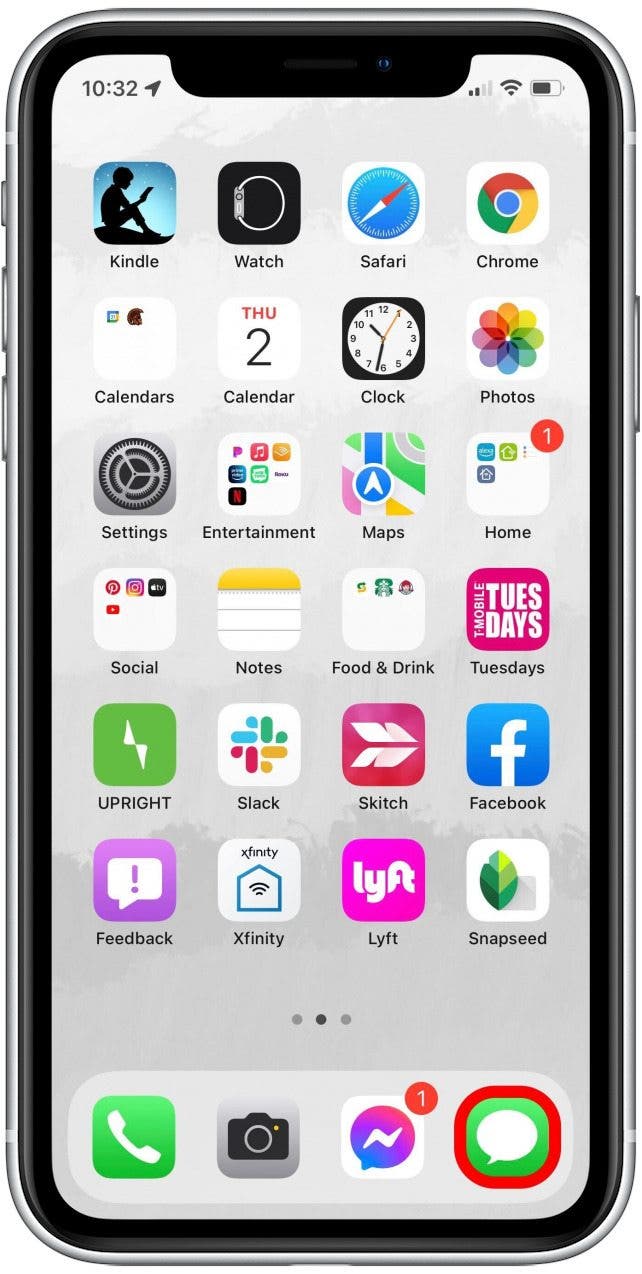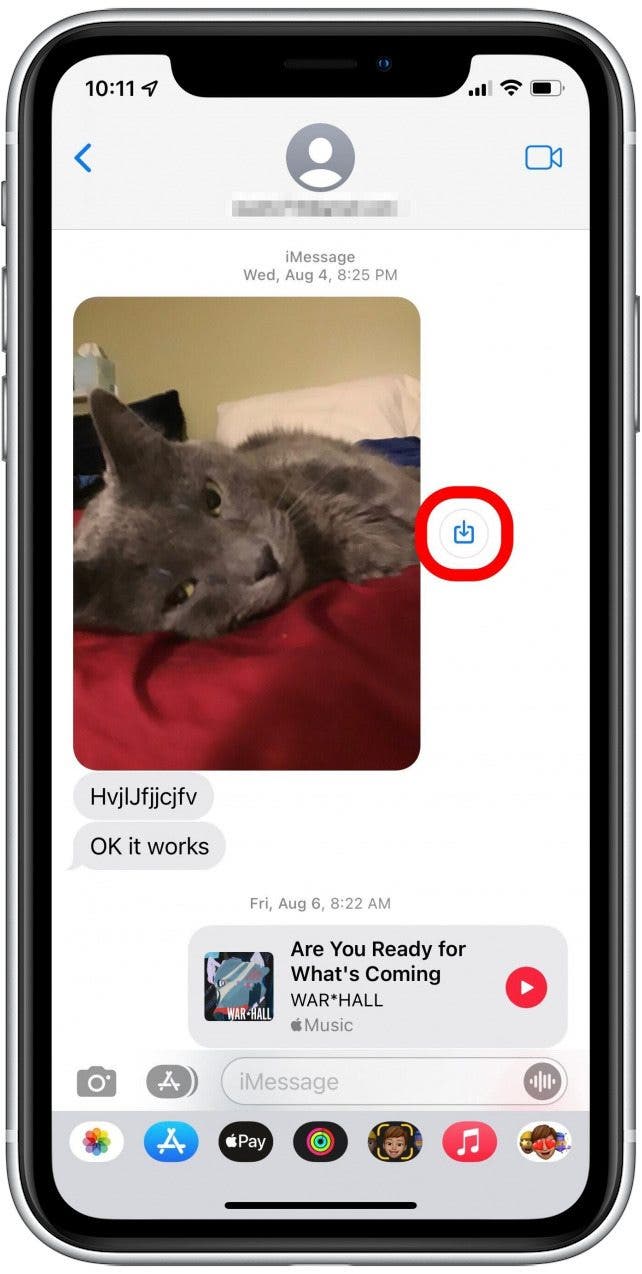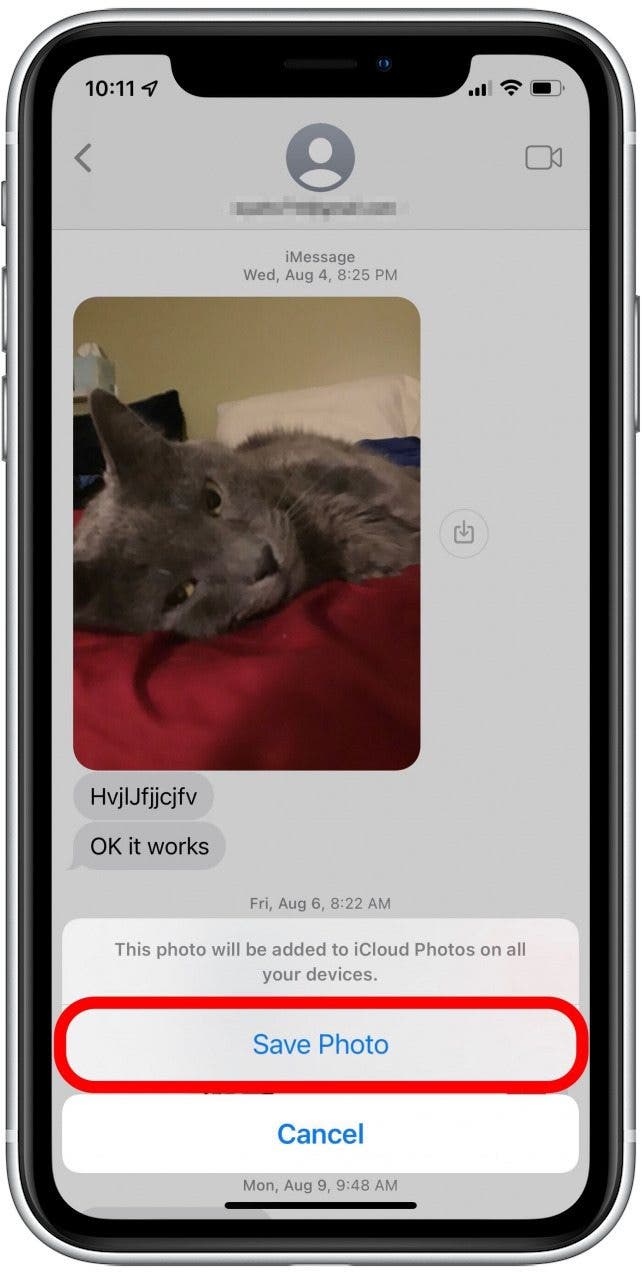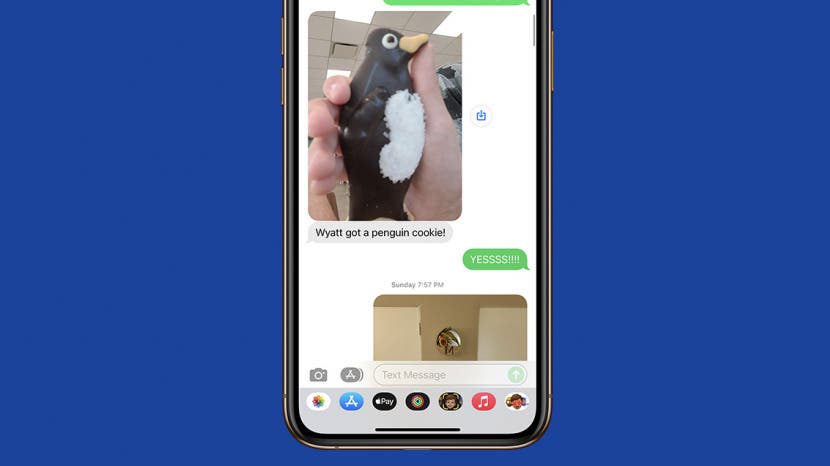
* This article is from our Tip of the Day newsletter. Sign Up. *
Saving photos from the Messages app used to be fairly tedious. Now you can download and save photos with the tap of a single button! We'll show you the quickest way to save photos from text messages, plus review where items are saved once downloaded.
Related: How to Retrieve Deleted Text Messages on iPhone

Why You'll Love This Tip
- Faster, easier photo downloads that save directly to your Photos app library.
- Saved photos will also sync to iCloud as long as iCloud Photo Library is set up.
How to Save Photos from Messages on iPhone in iOS 16
This tip is quick and easy! Here's the quickest method to download photos from messages on iPhone. Want to learn about more iPhone tricks and new features? Try our free Tip of the Day newsletter!
- Open the Messages app and navigate to the conversation that contains the photo or photos you want to save.
![how to download photos from messages iPhone]()
- There will be a tiny download icon next to the image(s).
- Tap the download icon.
![how to save photos in texts iPhone]()
- The first time you do this, you may see a notification about iCloud. If this occurs, confirm as prompted.
![how to save photos from messages on iPhone]()
- The download icon will briefly turn blue, and then it will change into a check mark for a moment and disappear.
And that's it! It really is the fastest way to save photos on iPhone from text messages. Now, check your Photos app Library to find the downloaded pictures.