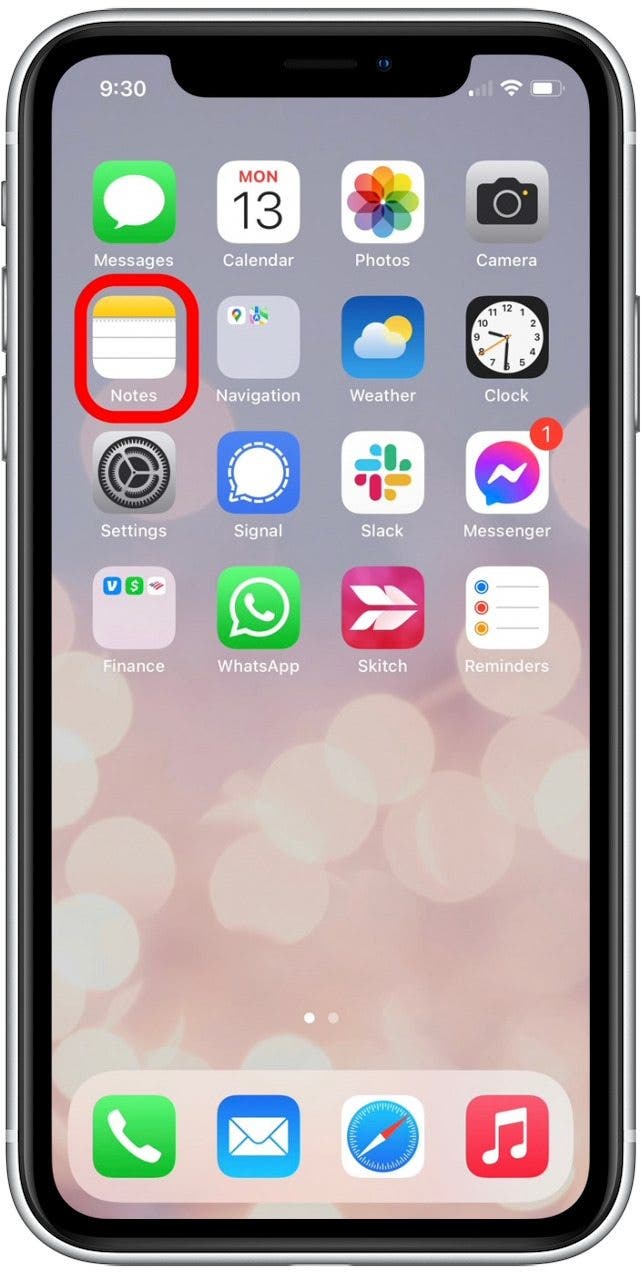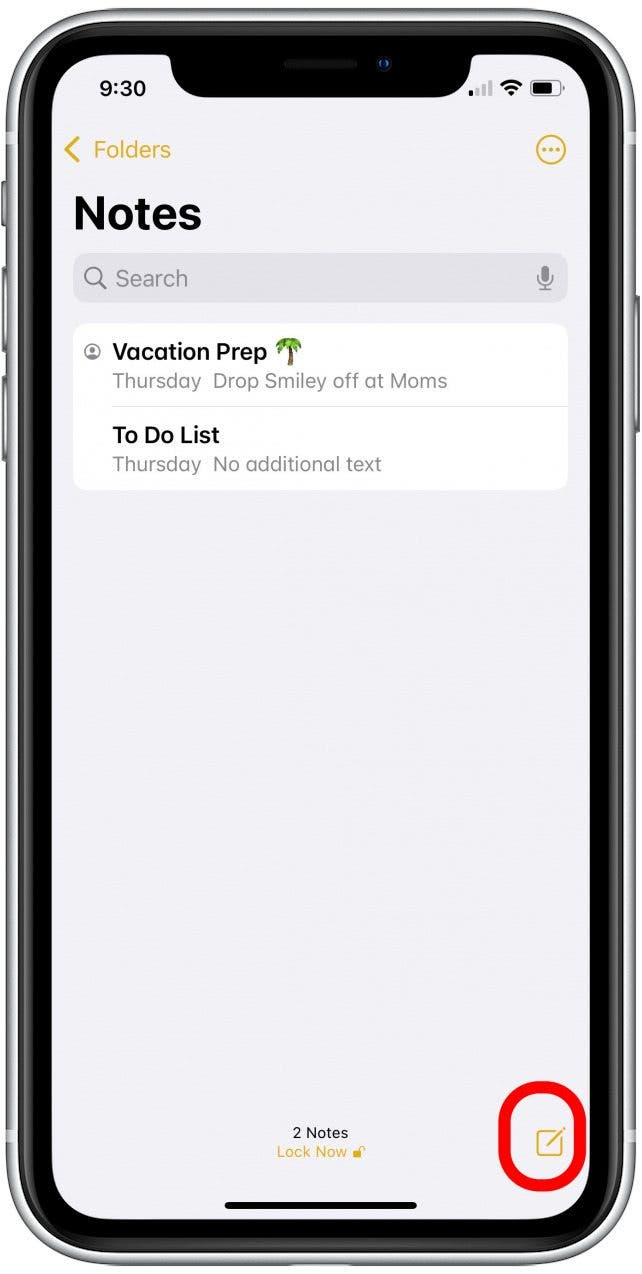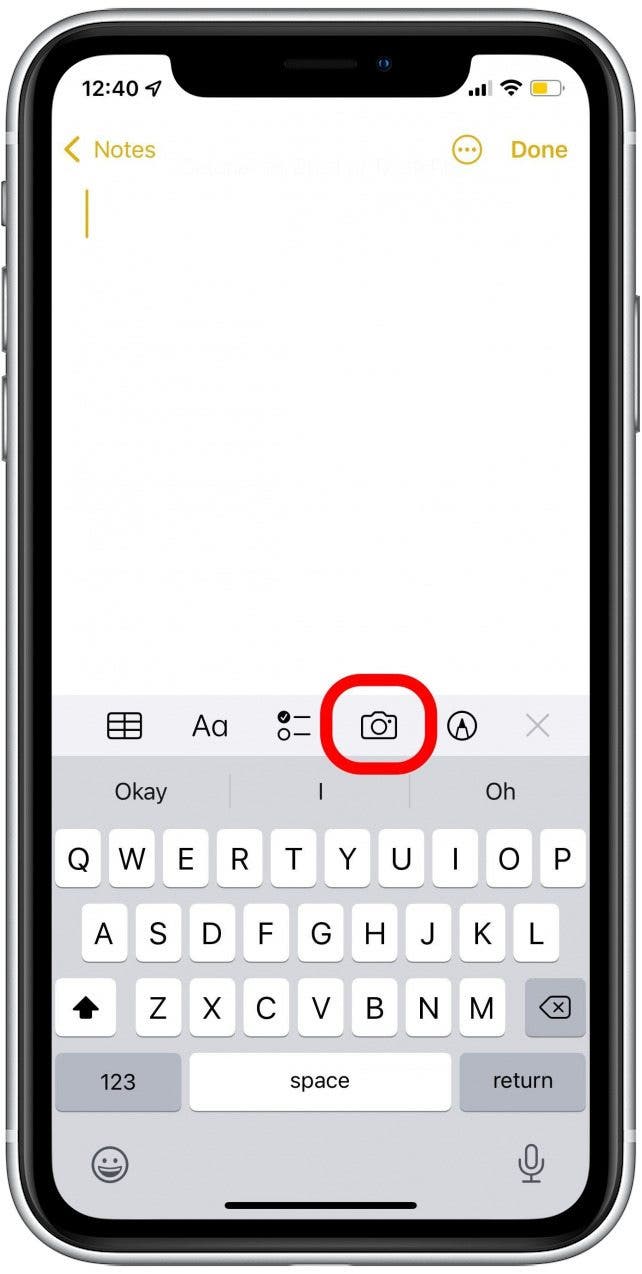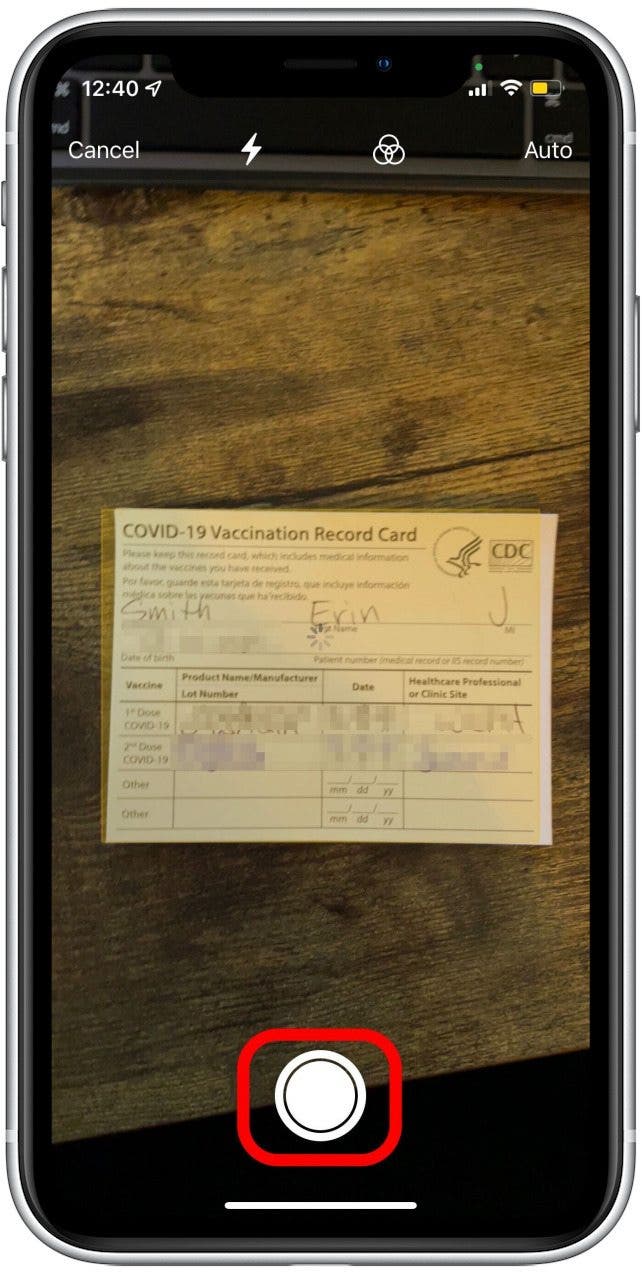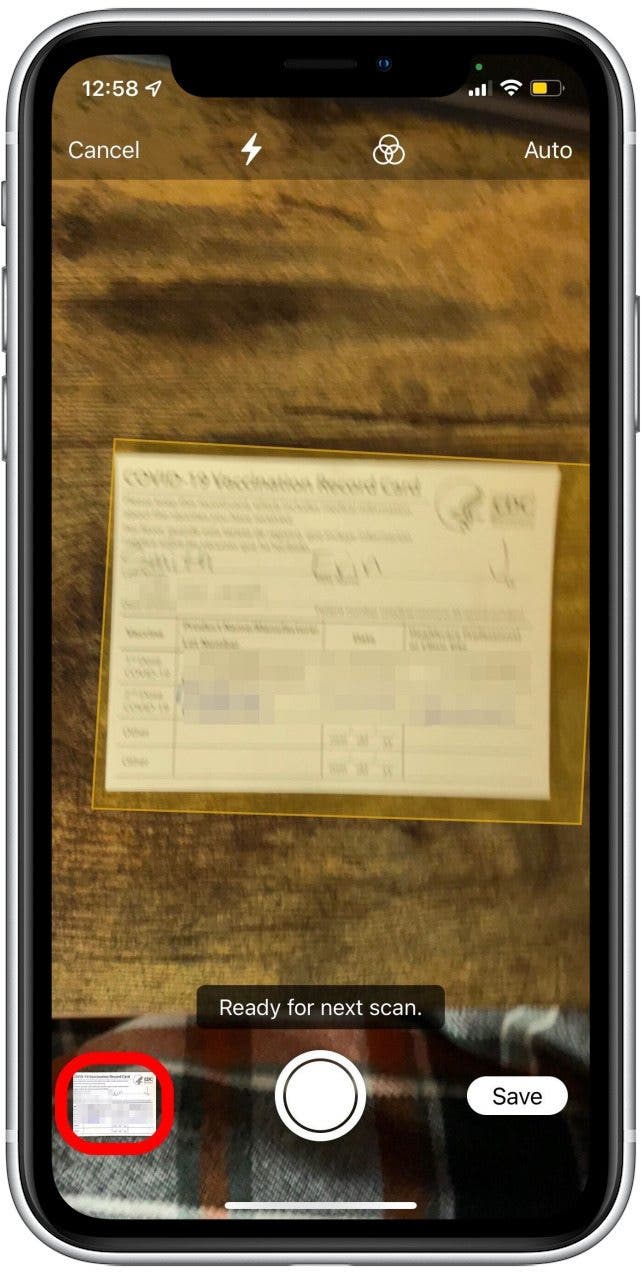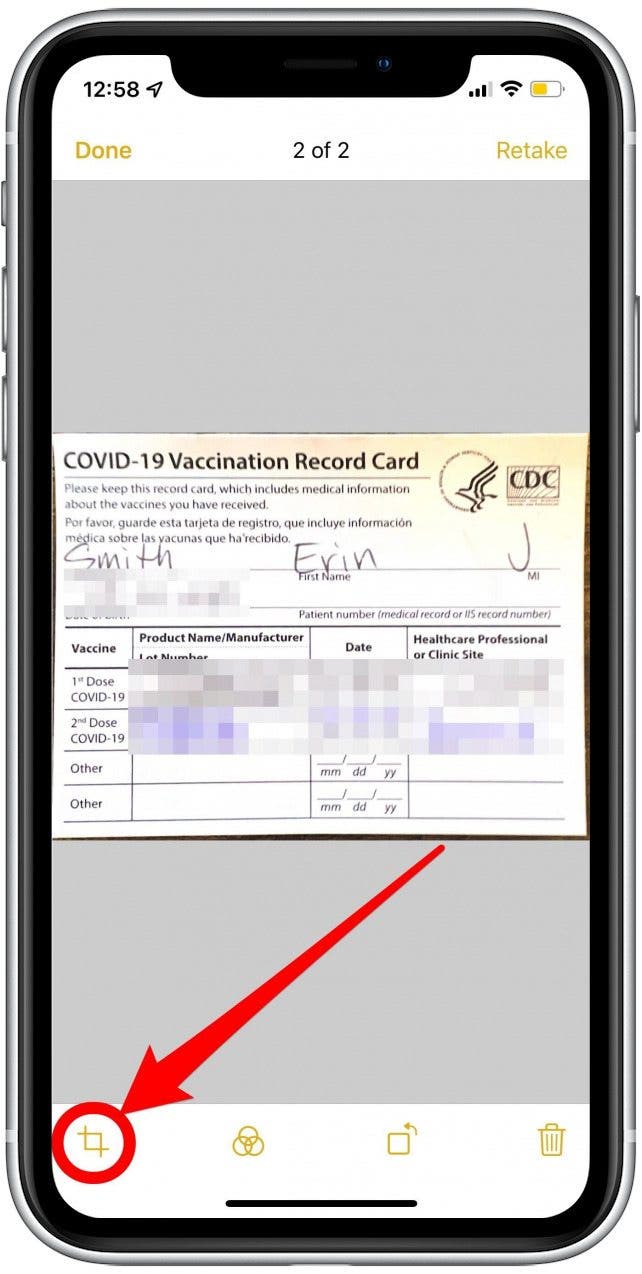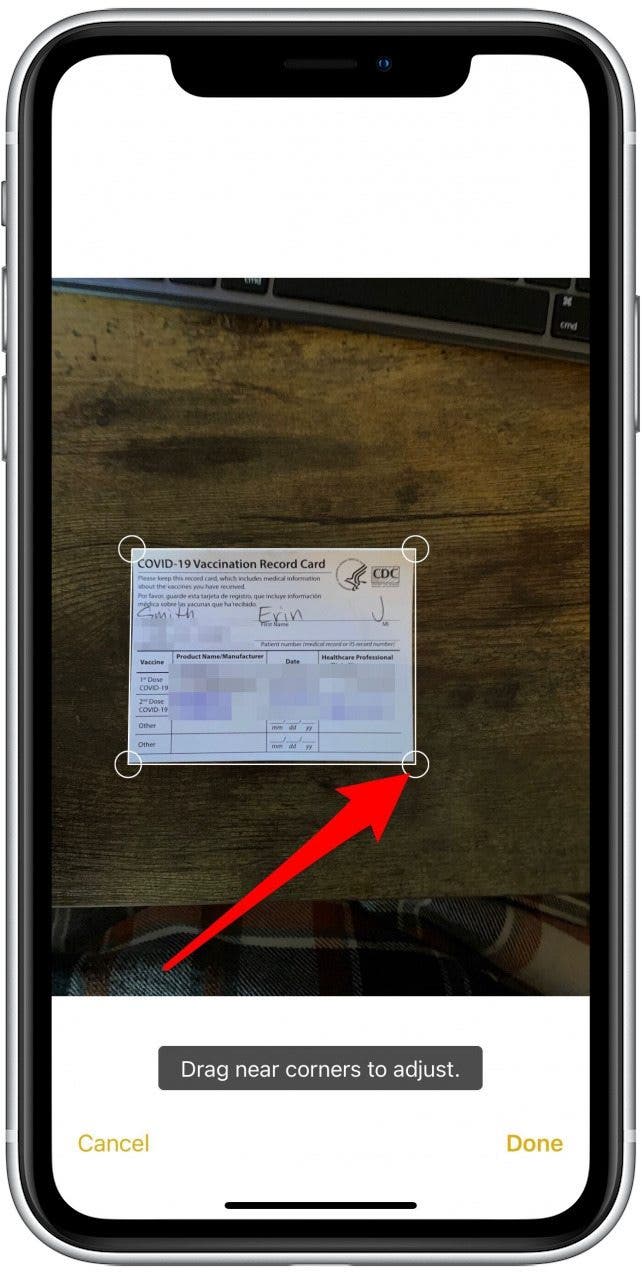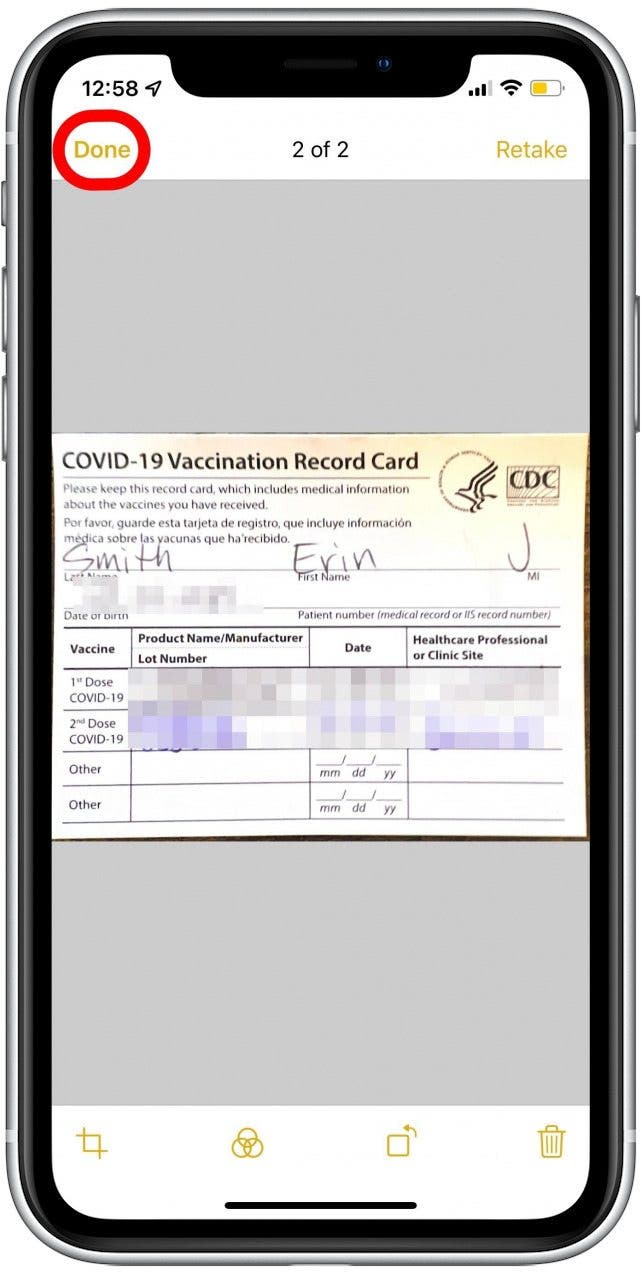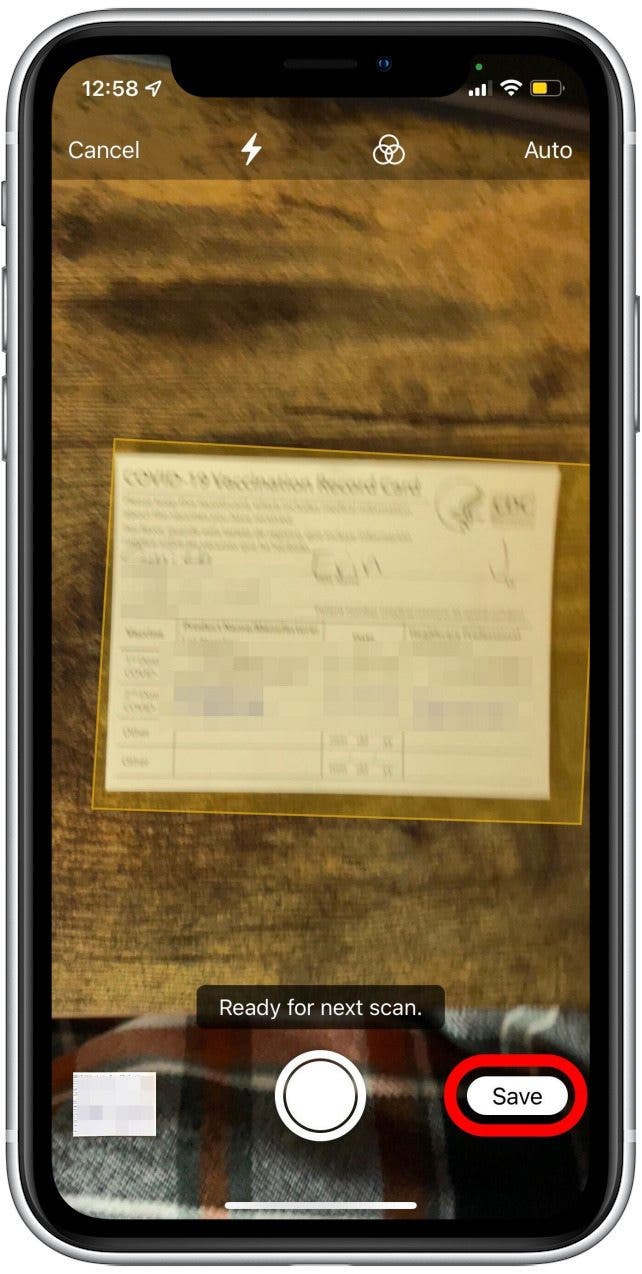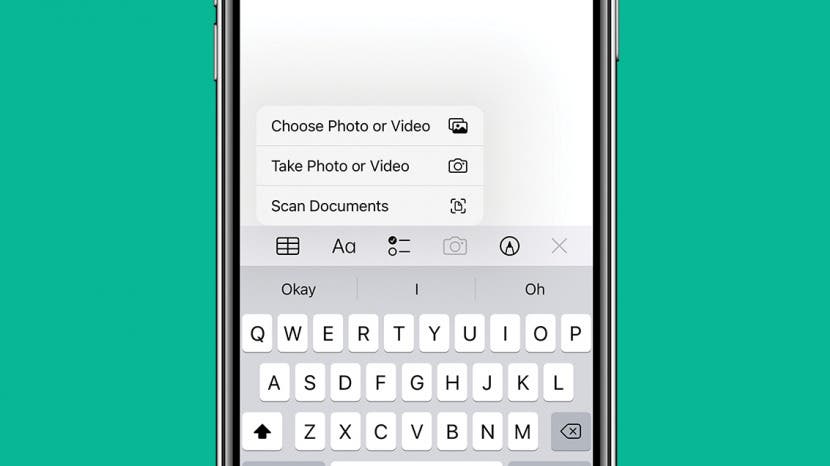
* This article is from our Tip of the Day newsletter. Sign Up. *
If you want to protect your paper vaccination card (which should not be laminated) and create an easily accessible copy as a backup, it's best to scan the COVID vaccine card to iPhone via the Notes app. Below, we'll cover how to scan a document with an iPhone.
Related: How to Transfer Photos from iPhone to Computer (Mac, PC, iCloud & AirDrop)

Why You’ll Love This Tip
- Save a printable PDF copy of your COVID-19 vaccination card as a backup in case the original is lost or damaged.
- Create an easily accessible copy of your COVID-19 vaccine card by scanning the document on your iPhone.
How to Save a COVID Vaccine Card to iPhone
You can also save your vaccination card to your Apple Wallet for proof of vaccination. However, this is saved as a scannable QR code, so if you're looking to create a printable PDF version that can be saved on your iPhone as a backup, scanning your vaccination card into the Notes app is your best option. For more handy iPhone tips, check out our Tip of the Day newsletter! To add a COVID vaccine record to iPhone:
- Open the Notes app.
![]()
- Tap the compose icon (it looks like a pencil and paper) to start a new note.
![]()
- Tap the camera icon in the toolbar just above the keyboard. (Don't see the toolbar? Tap the plus icon.)
![]()
- If you accidentally exit editing mode, the camera icon can also be found at the bottom of the screen within the new note.
![]()
- Tap Scan Documents.
![How to store COVID-19 card on iPhone]()
- Center your vaccination card on the screen and allow the iPhone to scale the borders to the correct size.
- Your iPhone will automatically scan the card and then a thumbnail will appear in the bottom-left corner of the screen.
- If the scanner doesn't automatically scan the card, tap the shutter button.
![How to store COVID-19 card on iPhone]()
- To fix borders on the scanned document, tap the document thumbnail in the lower-left corner.
![]()
- Tap the crop icon in the toolbar at the bottom.
![]()
- Tap and drag the bubbles at the corners of the scanned field to adjust the borders.
![]()
- When you've finished making adjustments, tap Done.
![]()
- Tap Done again to save.
![]()
- Tap Save.
![]()
Now your COVID vaccine card is saved in Notes! If you want to add a layer of security, you can also lock your note with a passcode so your digital vaccine card can only be viewed when a password is entered.