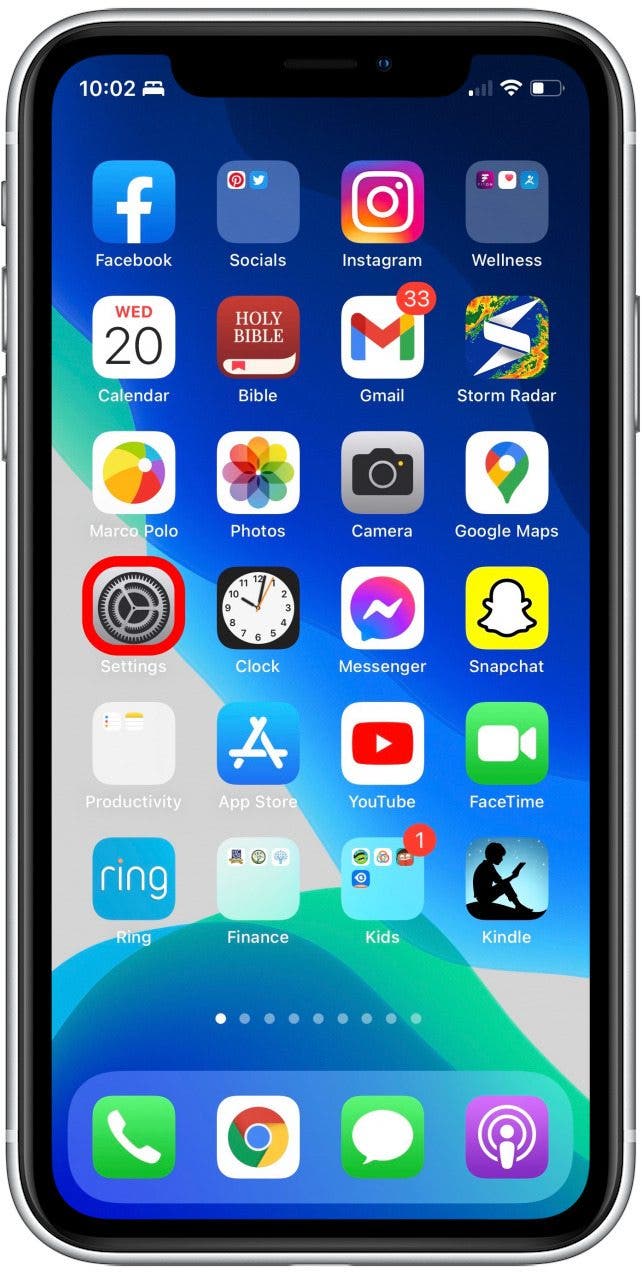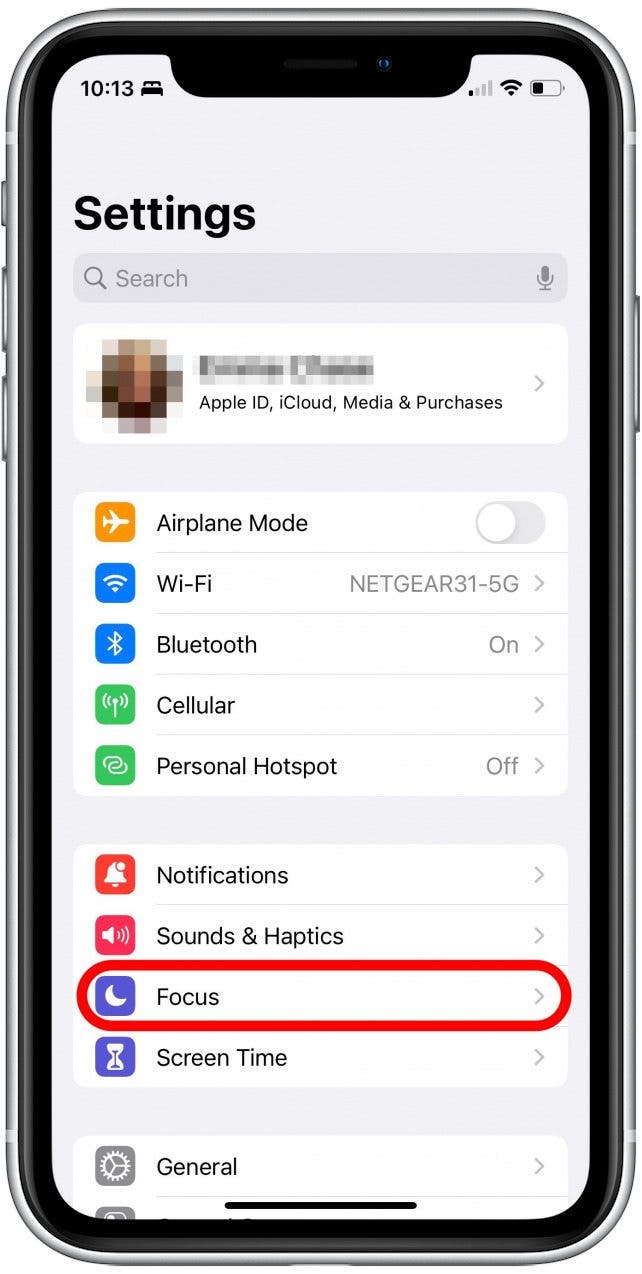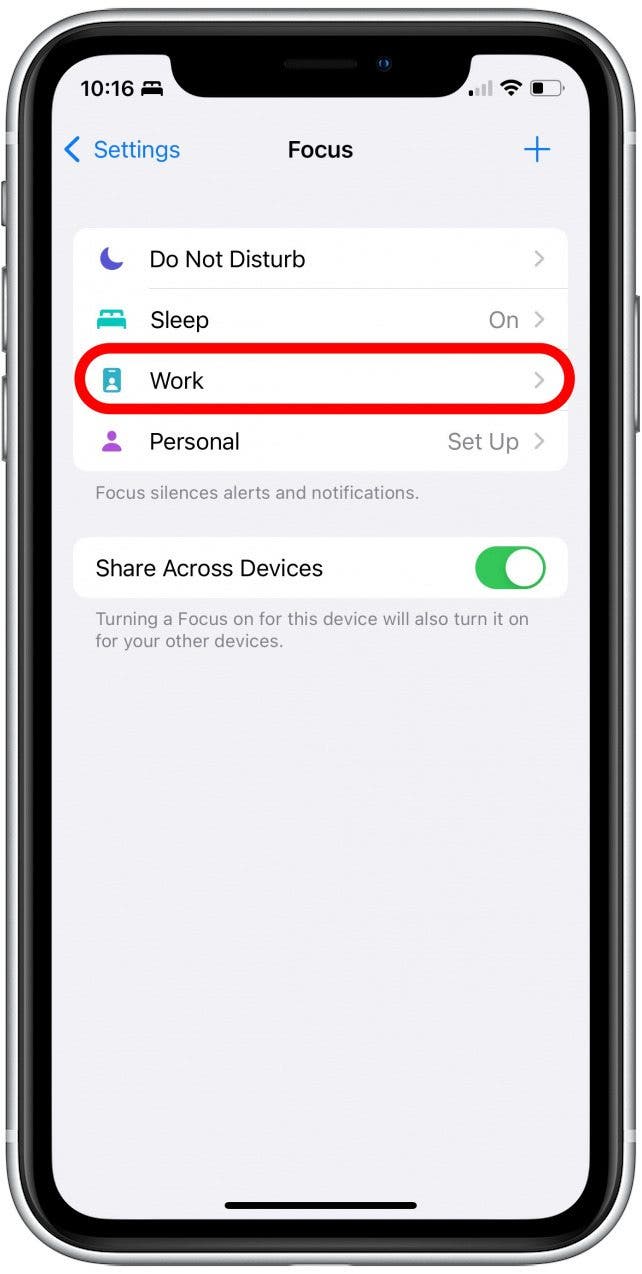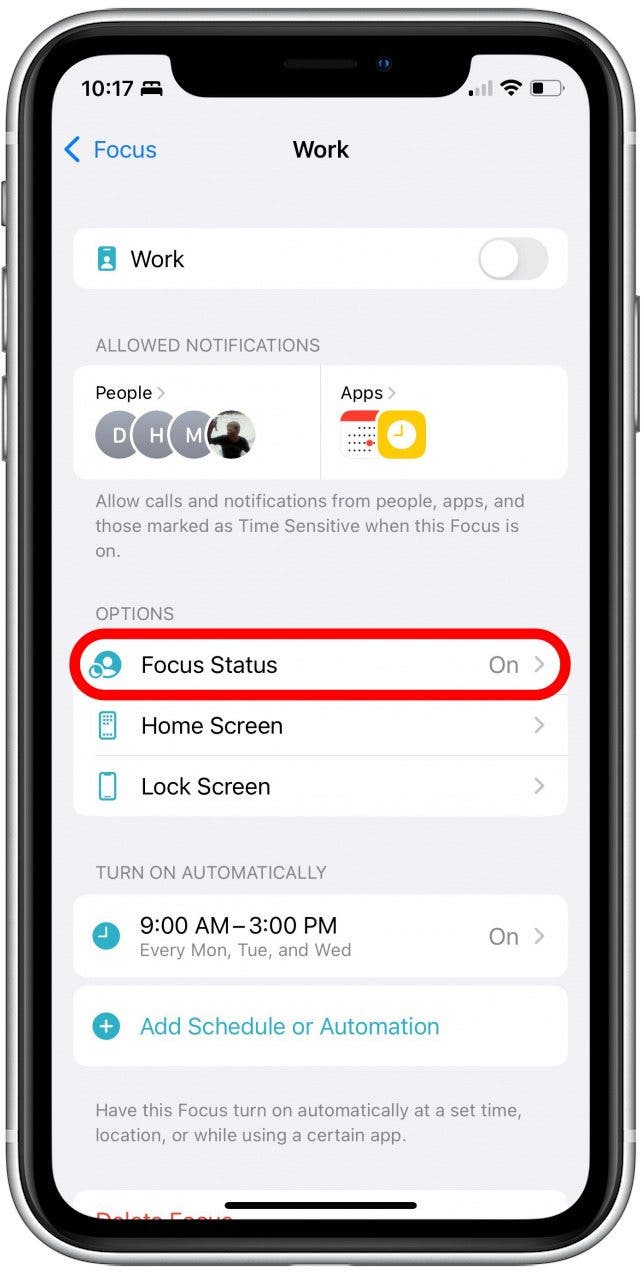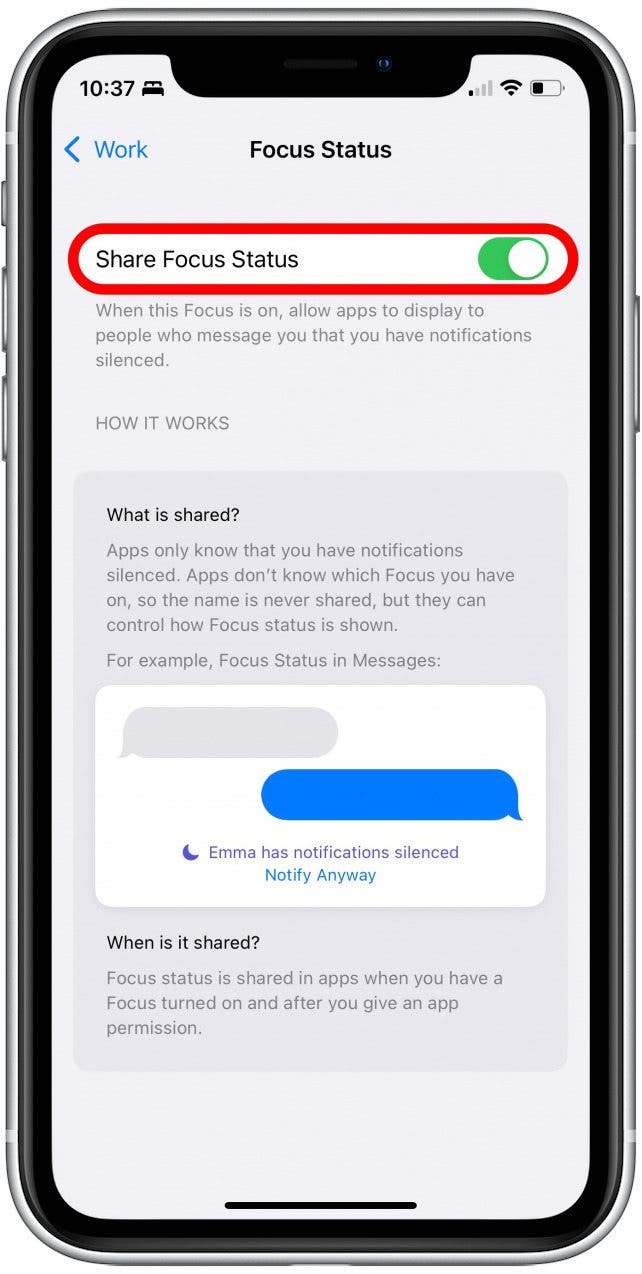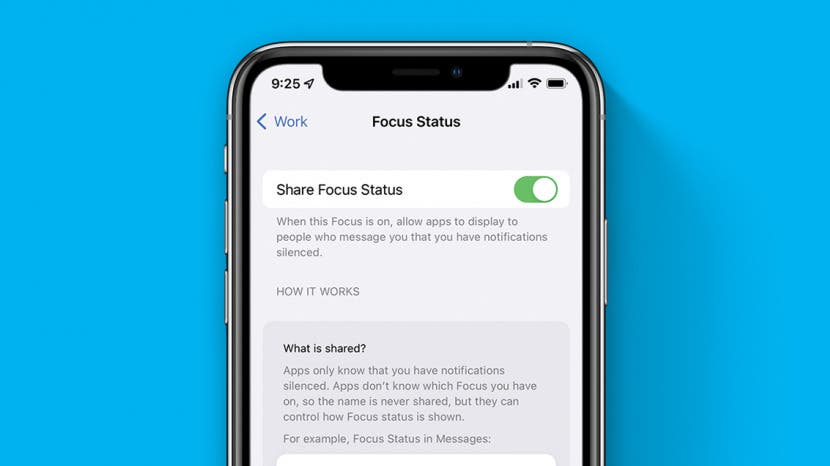
Let your friends and family know that you have notifications silenced without sending a cold, scripted auto-reply message. Plus, when you share your Focus mode status, contacts have the option to push through a notification if it's urgent. We'll show you how to share your Focus status in iPhone.
Why You'll Love This Tip
- Let your contacts know you're busy so they don’t think you're ignoring their messages.
- Limit unwanted or unnecessary distractions while you are working, driving, or sleeping.
How to Share Focus Status in Messages on iPhone
There are times when you need to zero in on a task or limit the notifications you receive. When you set up your Focus modes for Work, Sleep, Driving, or other modes, you can automatically let your contacts know that you have notifications silenced and give them an in-text link to tap if they want to force through a notification in the event of an emergency. For more handy tips, sign up for our free Tip of the Day newsletter. Here's how to share Focus status in Messages on iPhone:
- Open the Settings app.
![settings app to share focus status]()
- Tap Focus.
![focus mode settings]()
- Select the Focus mode you want to edit.
![work mode focus mode]()
- Tap Focus Status.
![focus status]()
- Tap Share Focus Status to turn on sharing.
![share focus status toggle on]()
Now when this Focus mode is active, anyone who texts you in the Messages app will see that you have notifications temporarily turned off. You can do this with each Focus status for which you want to enable sharing. You can even create custom Focus modes to tailor your notifications to your exact preferences. Once you have your Focus modes set up, you can sync your Focus modes across devices.