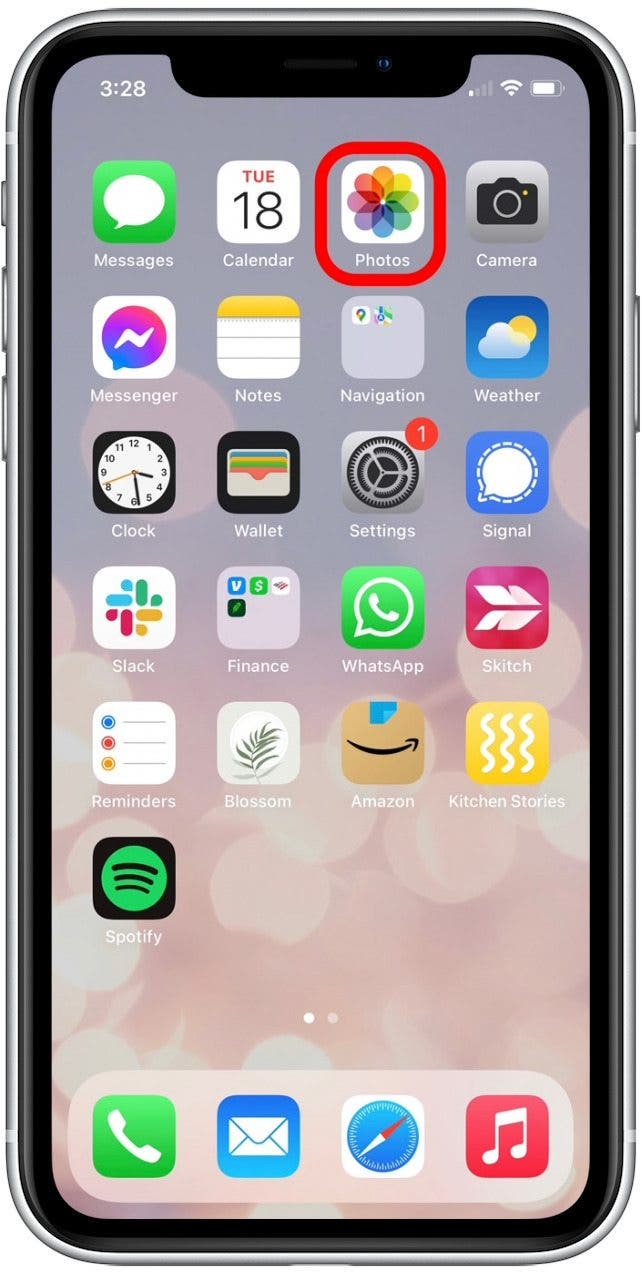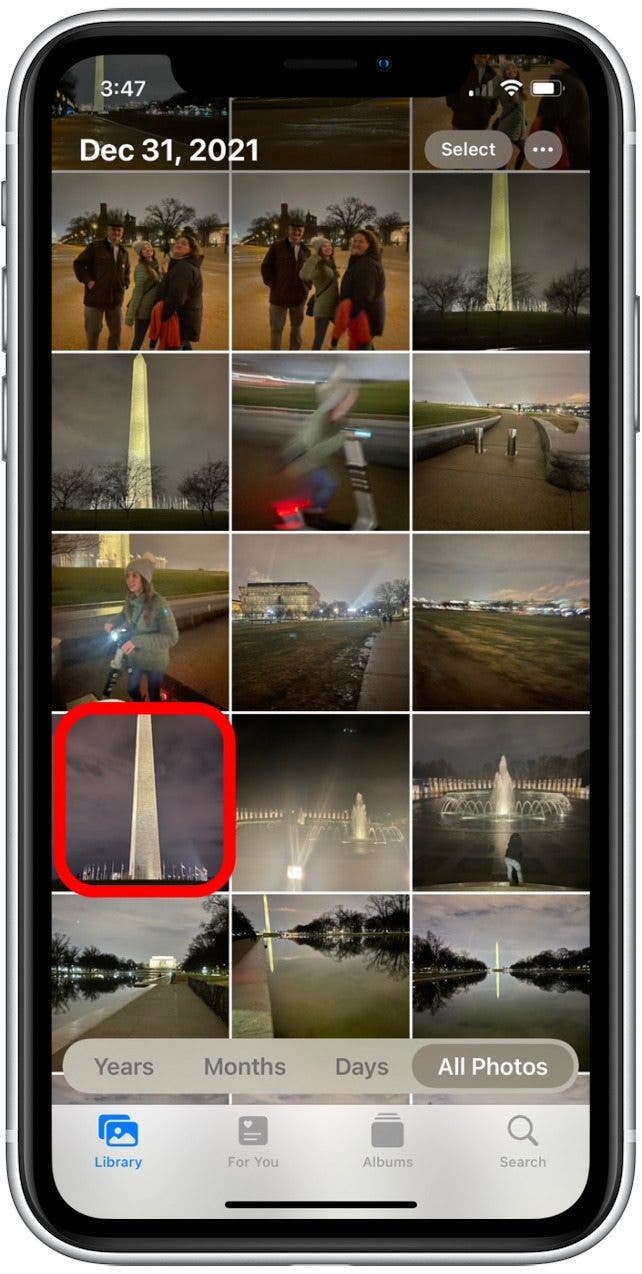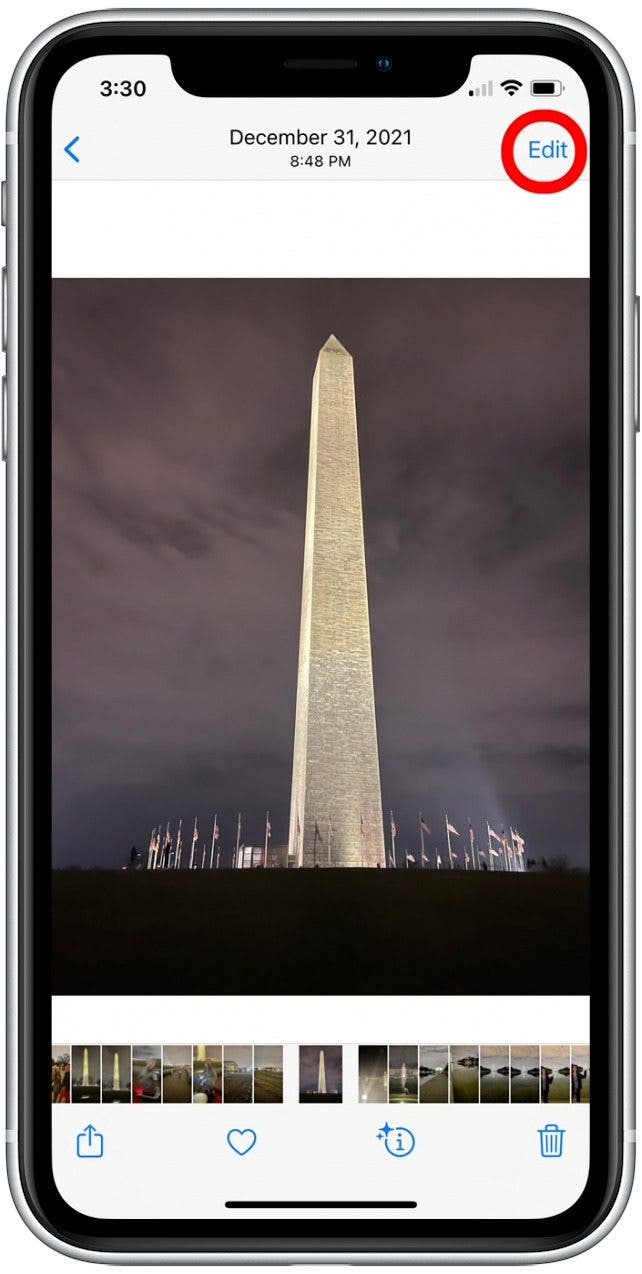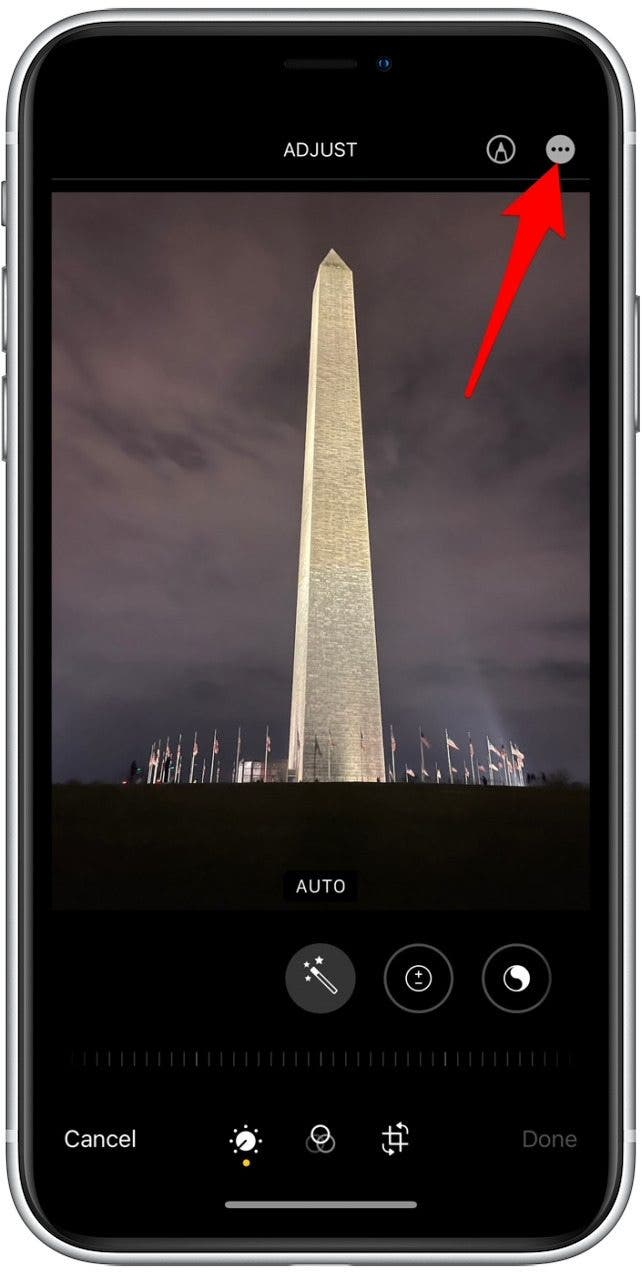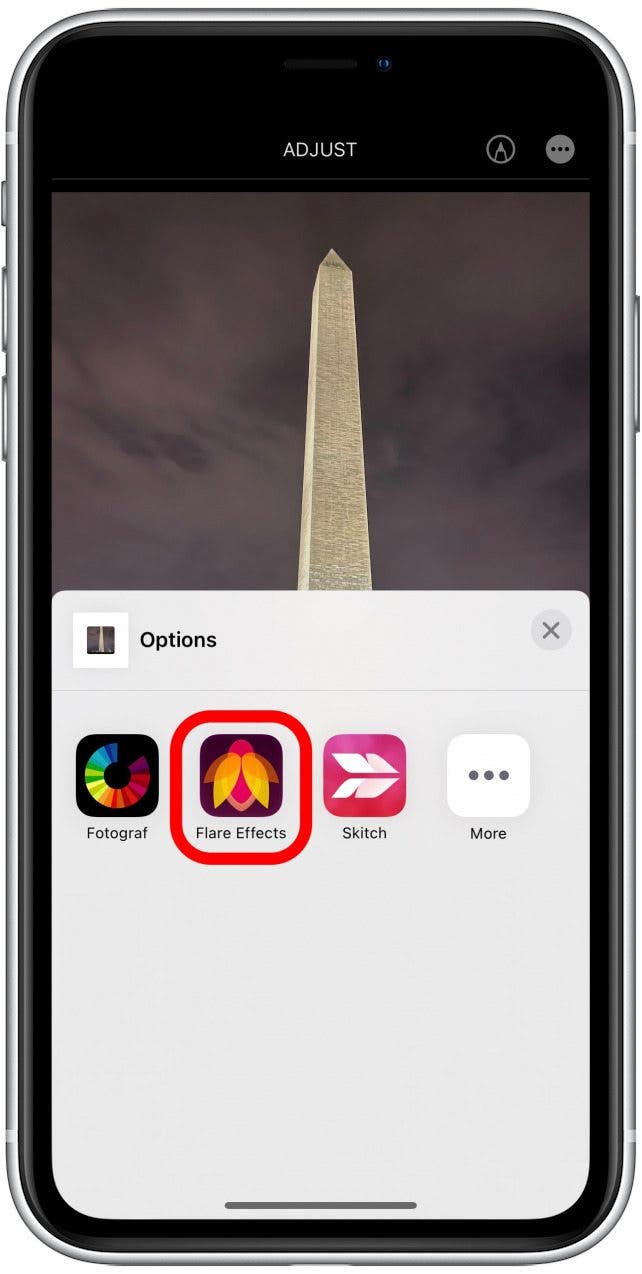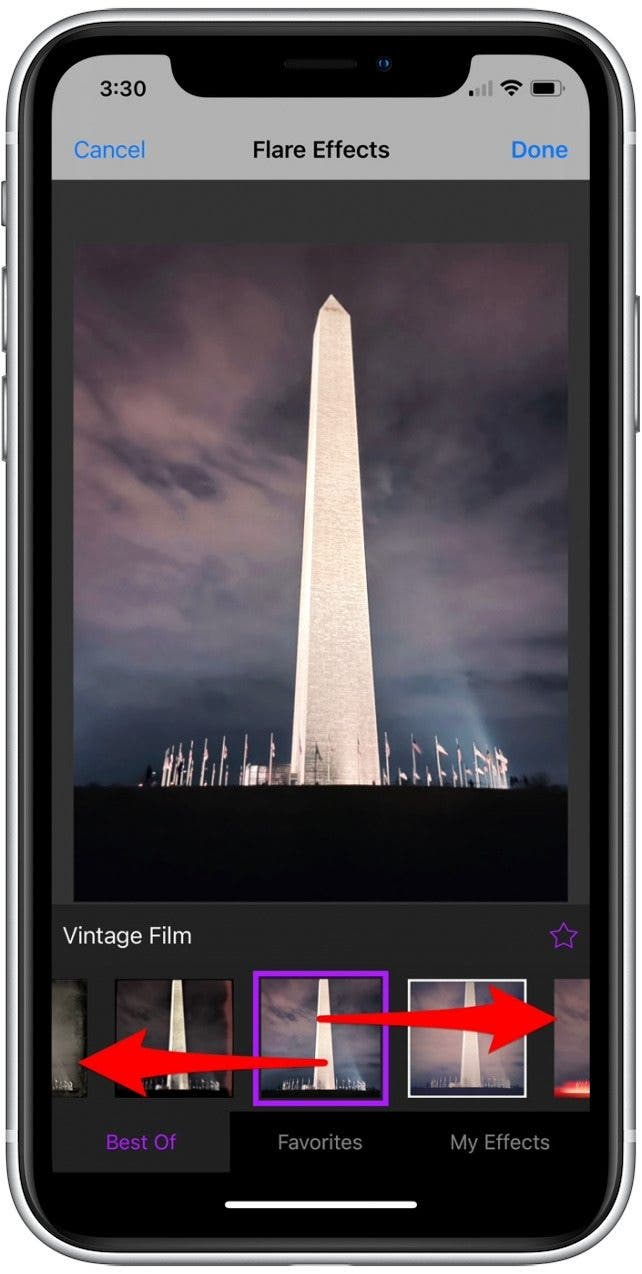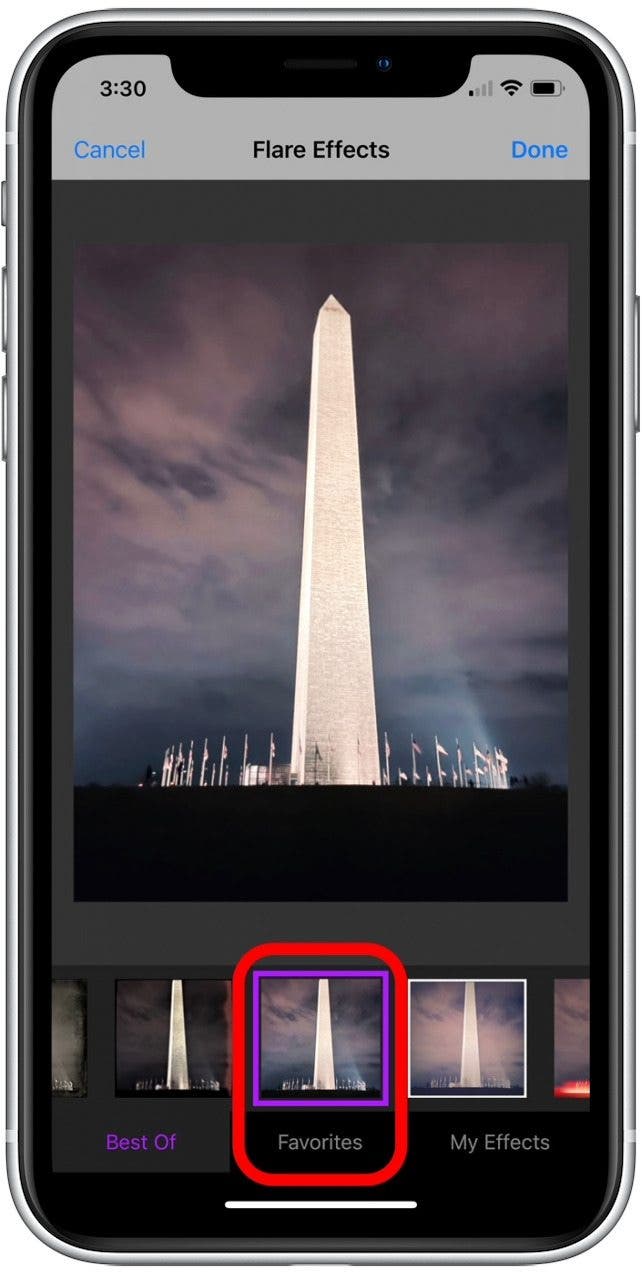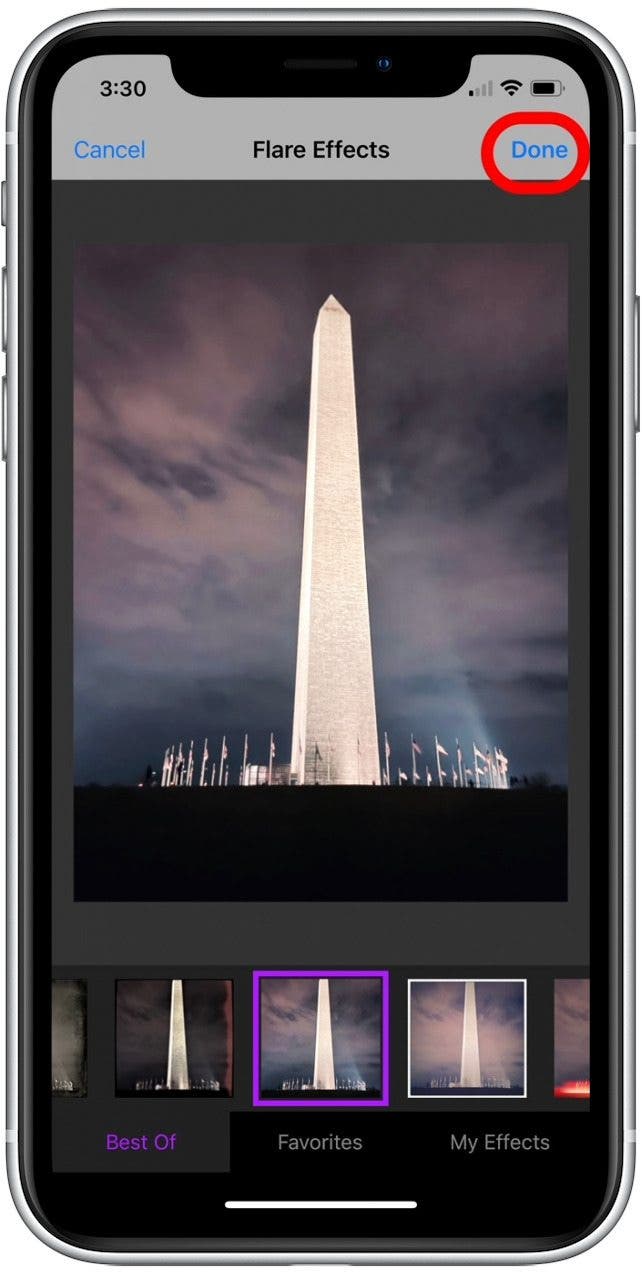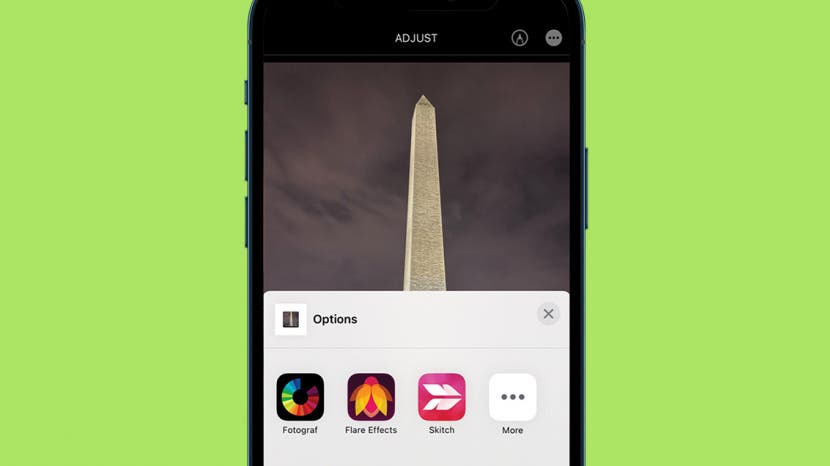
* This article is from our Tip of the Day newsletter. Sign Up. *
Do you like using iPhone photo filters? There are many different iPhone photo filter apps that add extra image filters in addition to the options that come with the Photos app. The neat thing is, you can also add these to the Photos app to use them all in one convenient place. Here's how to add filters to the Photos app from third-party apps.
Related: 6 Easy Ways to Transfer Photos from iPhone to PC or Mac

Why You’ll Love This Tip
- Easily add sophisticated effects to your photos.
- Always maintain the option to revert to the original image.
- Do all your photo editing in one convenient place.
How to Add More Image Filters to the iPhone Photos app
A few trusted photo filter apps include Flare Effects (free), Fotograf (free), Touch Retouch ($3.99), and Pixelmator ($4.99). You can choose an app you prefer to get your third-party photo filters. I’ll be using the free Flare Effects app in the steps below to demonstrate the process. Once you've downloaded a third-party filter app on your iPhone, follow the steps below. To learn more about what you can do in the Photos app, check out our Tip of the Day newsletter.
- Open the Photos app.
![]()
- Select the photo you want to edit.
![In the Photos app, select the photo you want to edit using the iPhone camera filter app of your choice.]()
- Tap the Edit button.
![]()
- Tap the more icon in the top-right corner.
![]()
- Tap the third-party app you want to use to filter the photo.
![]()
- Swipe left or right to view the available filter options at the bottom of your screen.
![]()
- Tap a filter to apply it to your photo.
![Tap a filter to apply it to the photo.]()
- Once you've applied the filter you want, tap Done.
![]()
And that’s it! You now know how to use filters on your iPhone with third-party filter packs.